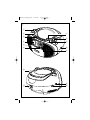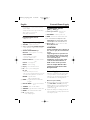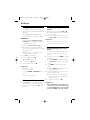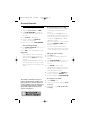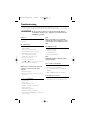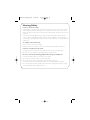Philips AZ1022 is an audio system that combines a CD player, radio, and cassette recorder into one versatile device. It offers a wide range of features for enjoying your favorite music and audio content. With its CD player, you can play your collection of audio CDs, including CD-R and CD-RW discs. The radio tuner lets you listen to your favorite FM and MW radio stations, while the cassette recorder allows you to record and playback cassettes. The AZ1022 also features a programmable CD player, allowing you to create and save your own custom playlists.
Philips AZ1022 is an audio system that combines a CD player, radio, and cassette recorder into one versatile device. It offers a wide range of features for enjoying your favorite music and audio content. With its CD player, you can play your collection of audio CDs, including CD-R and CD-RW discs. The radio tuner lets you listen to your favorite FM and MW radio stations, while the cassette recorder allows you to record and playback cassettes. The AZ1022 also features a programmable CD player, allowing you to create and save your own custom playlists.















-
 1
1
-
 2
2
-
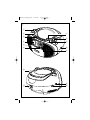 3
3
-
 4
4
-
 5
5
-
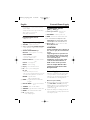 6
6
-
 7
7
-
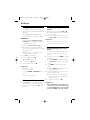 8
8
-
 9
9
-
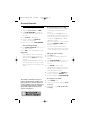 10
10
-
 11
11
-
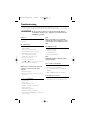 12
12
-
 13
13
-
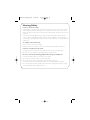 14
14
-
 15
15
Philips AZ1022 is an audio system that combines a CD player, radio, and cassette recorder into one versatile device. It offers a wide range of features for enjoying your favorite music and audio content. With its CD player, you can play your collection of audio CDs, including CD-R and CD-RW discs. The radio tuner lets you listen to your favorite FM and MW radio stations, while the cassette recorder allows you to record and playback cassettes. The AZ1022 also features a programmable CD player, allowing you to create and save your own custom playlists.
Ask a question and I''ll find the answer in the document
Finding information in a document is now easier with AI
Related papers
-
Philips AZ1022/12 User manual
-
Philips AZ1021/12 User manual
-
Philips AZ102B/12 User manual
-
Philips AZ1017 User manual
-
Philips AZ1017/98 User manual
-
Philips AZ101/00C User manual
-
Philips AZ1022/05 Quick start guide
-
Philips AZ1022/12 Quick start guide
-
Philips AZ 1013 User manual
-
Philips AZ1226/05 User manual
Other documents
-
Audiovox CE248 Operating instructions
-
Curtis RCD 310E User manual
-
 TRANSONIC TC2564BB User manual
TRANSONIC TC2564BB User manual
-
Curtis RCD 310 User manual
-
Sylvania SRCD-4400 User manual
-
Audiovox CE220BTGP Operation Instruction
-
Logik LBOOMPK11 User manual
-
Technicolor - Thomson TM9049 User manual
-
Curtis RCD951 User manual
-
Technicolor - Thomson TM9237 User manual