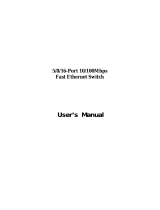Reviewing the Safety Guidelines
20
AT-IMC100T/SCSM and AT-IMC100T/SCMM Fast Ethernet Industrial Media Converters
7. Reviewing the Safety Guidelines
Please review the following safety guidelines before you begin to install the AT-IMC1000TP/SFP Industrial Media Converter.
Note: The indicates that a translation of the safety statement is available in a PDF document titled “Translated Safety
Statements” posted on the Allied Telesis website at www.alliedtelesis.com.
Note: Refer to the documentation that comes with the SFP module to determine whether the module is a Class 1 LED
product or a Class 1 Laser product.
Warning: Class 1 Laser product. L1
Warning: Do not stare into the laser beam. L2
Warning: Class 1 LED product. L3
Warning: The fiber optic ports contain a Class 1 laser device. When the ports are disconnected, always cover them with
the provided plug. Exposed ports may cause skin or eye damage L4
Warning: Do not look directly at the fiber optic cable ends or inspect the cable ends with an optical lens. L6
Warning: To prevent electric shock, do not remove the cover. No user-serviceable parts inside. This unit contains
hazardous voltages and should only be opened by a trained and qualified technician. To avoid the possibility of
electric shock, disconnect electric power to the product before connecting or disconnecting the LAN cables.
E1
Caution: Air vents must not be blocked and must have free access to the room ambient air for cooling. E6
Warning: Operating Temperature. This product is designed for a maximum ambient temperature of 75° degrees C. E53
All Countries: Install product in accordance with local and National Electrical Codes. E8
Warning: Do not strip more than the recommended amount of wire. Stripping more than the recommended amount can
create a safety hazard by leaving exposed wire on the terminal block after installation. E10
Warning: Check to see if there are any exposed copper strands coming from the installed wire. When this installation is
done correctly there should be no exposed copper wire strands extending from the terminal block. Any exposed
wiring can conduct harmful levels of electricity to persons touching the wires. E12
Warning: Only trained and qualified personnel are allowed to install or to replace this equipment. E14
Caution: Do not install in direct sunlight, or a damp or dusty place. E16
Note: Circuit Overloading: Consideration should be given to the connection of the equipment to the supply circuit and the
effect that overloading of circuits might have on overcurrent protection and supply wiring. Appropriate
consideration of equipment nameplate ratings should be used when addressing this concern. E21
Caution: The unit does not contain serviceable components. Please return damaged units for servicing.
E4
2
Caution: During normal operations, the SFP module may have a case temperature that exceeds 70° C (158° F). If you
remove the module, exercise caution when handling with unprotected hands. E43