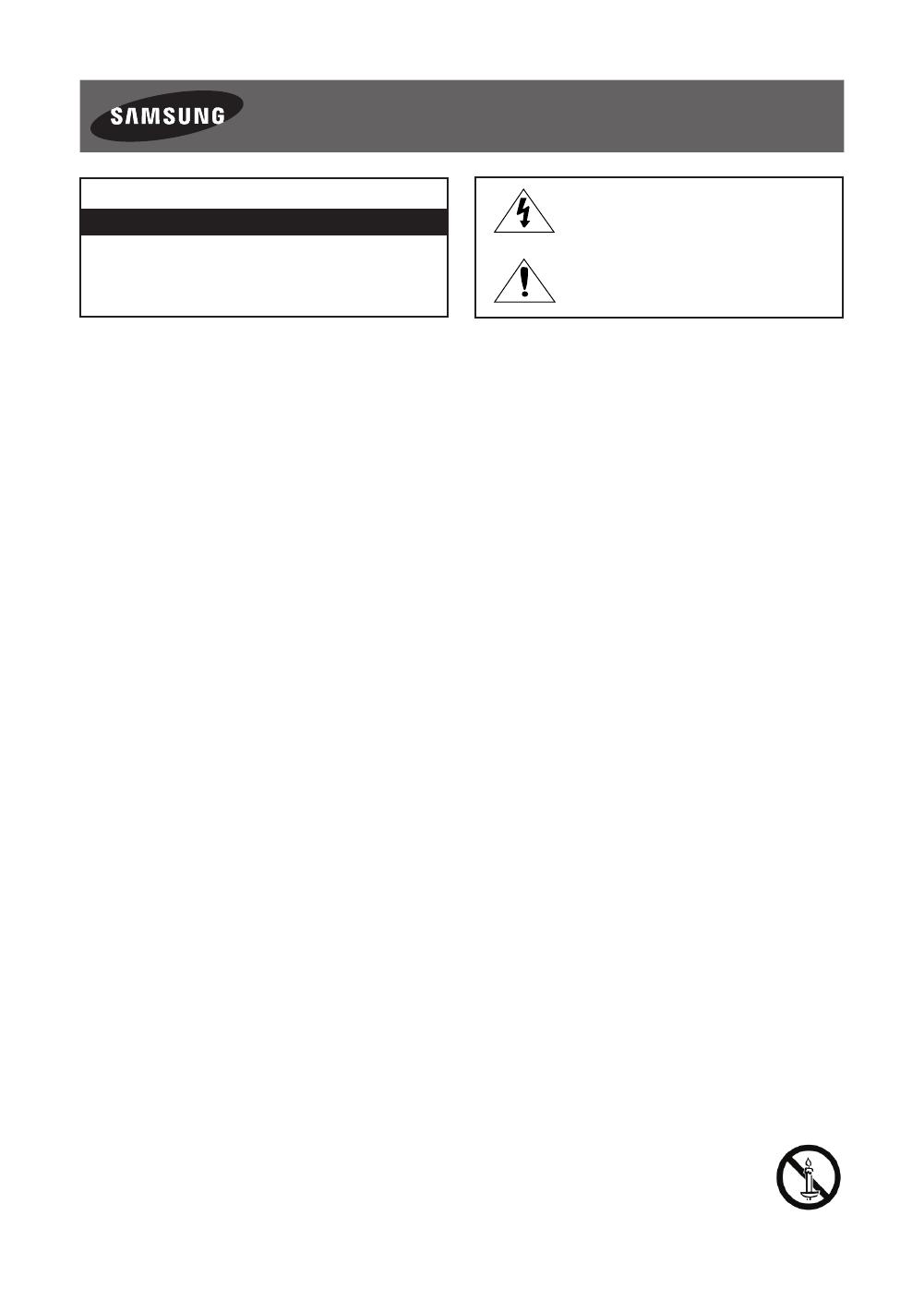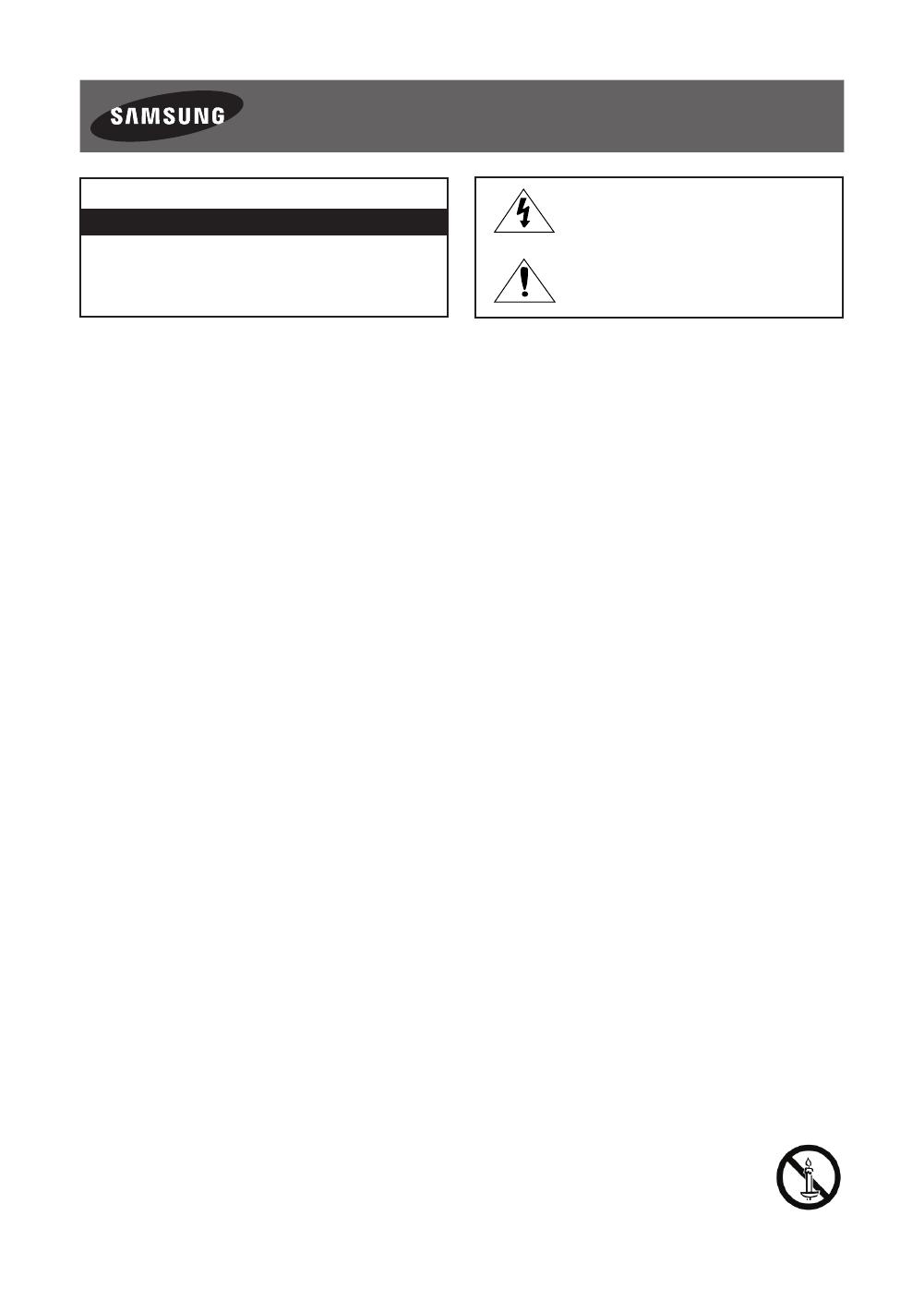
Aviso! Instruções de segurança importantes
(Leia as instruções de segurança antes de usar o televisor.)
ATENÇÃO
RISCO DE CHOQUE ELÉCTRICO. NÃO ABRIR.
ATENÇÃO: PARA REDUZIR O RISCO DE CHOQUE ELÉCTRICO,
NÃO RETIRE A TAMPA (NEM O PAINEL POSTERIOR). NÃO
CONTÉM PEÇAS QUE POSSAM SER REPARADAS OU
SUBSTITUÍDAS PELO UTILIZADOR. SOLICITE ASSISTÊNCIA
JUNTO DO PESSOAL DE ASSISTÊNCIA QUALIFICADO.
Este símbolo indica a presença de alta tensão
no interior do produto. É perigoso estabelecer
qualquer tipo de contacto com as peças
existentes no interior do produto.
Este símbolo indica a existência de
documentação importante relativa ao
funcionamento e manutenção deste produto
(fornecida com o mesmo).
As ranhuras e aberturas existentes na caixa e na parte posterior ou inferior do televisor garantem a ventilação necessária. De forma a assegurar
o funcionamento fiável deste aparelho e a evitar o seu sobreaquecimento, estas ranhuras e aberturas não podem ser bloqueadas nem tapadas.
- Não coloque este aparelho num espaço limitado, como uma estante ou um armário encastrado, excepto se garantir a ventilação adequada.
- Não coloque este aparelho perto ou sobre um aquecedor ou um recuperador de calor, nem num local onde este esteja exposto à luz solar
directa.
- Não coloque recipientes com água (jarras, etc.) sobre este aparelho, pois podem provocar um incêndio ou um choque eléctrico.
Não exponha este aparelho à chuva nem o coloque perto de água (perto de uma banheira, lavatório, lava-louça ou tanque de lavar roupa,
numa cave húmida ou junto de uma piscina, etc.). Se molhar acidentalmente este aparelho, desligue-o da tomada e contacte um revendedor
autorizado imediatamente.
Este aparelho utiliza pilhas. Na sua localidade, podem existir regulamentos ambientais que exijam a eliminação adequada destas pilhas.
Contacte as autoridades locais para obter informações sobre as práticas de eliminação ou reciclagem.
Não sobrecarregue as tomadas, extensões ou adaptadores para além da respectiva capacidade, pois pode provocar um incêndio ou um
choque eléctrico.
Os cabos de alimentação devem ser dispostos de modo a não serem facilmente pisados ou esmagados por objectos colocados em cima ou
contra eles. Preste especial atenção aos cabos ligados à tomada, às tomadas e à parte em que saem do aparelho.
De forma a proteger este aparelho durante uma tempestade com descargas eléctricas ou quando este estiver inactivo durante períodos
prolongados, desligue-o da tomada e desligue a antena ou o sistema de televisão por cabo. Desta forma, evita que o televisor sofra danos
provocados por raios ou picos de corrente.
Antes de ligar o cabo de alimentação de CA à tomada do transformador de CC, certifique-se de que a tensão do transformador de CC
corresponde à tensão da rede eléctrica local.
Nunca introduza objectos metálicos nas aberturas deste aparelho. Tal poderá causar perigo de choque eléctrico.
Para evitar choques eléctricos, nunca toque no interior do aparelho. Só um técnico qualificado deve abri-lo.
Introduza o cabo de alimentação até ao fim. Quando desligar o cabo de alimentação de uma tomada, puxe sempre a ficha do cabo de
alimentação. Nunca o desligue puxando pelo cabo. Não toque no cabo de alimentação com as mãos molhadas.
Se o aparelho não funcionar normalmente – especialmente se houver ruídos ou cheiros anómalos provenientes do mesmo – desligue-o
imediatamente da tomada e contacte um revendedor ou centro de assistência autorizado.
Desligue a ficha de alimentação da tomada se não tencionar utilizar o televisor ou se planear ausentar-se durante muito tempo (sobretudo, se
deixar crianças, idosos ou deficientes sozinhos em casa).
- A acumulação de pó pode danificar o isolamento ou fazer com que o cabo de alimentação produza faíscas e calor, o que pode provocar um
choque eléctrico, uma fuga eléctrica ou um incêndio.
Contacte um centro de assistência autorizado para receber informações se pretender instalar o televisor num local com bastante poeira,
temperaturas baixas ou elevadas, humidade elevada, substâncias químicas ou onde funcione 24 horas por dia, tais como aeroportos, estações
de caminhos de ferro, etc. Se não o fizer, poderá causar danos graves no seu televisor.
Utilize apenas fichas e tomadas devidamente ligadas à terra.
- Se não estiverem devidamente ligadas à terra, podem provocar um choque eléctrico ou danificar o equipamento. (Só equipamentos de
classe l.)
Para desligar este aparelho totalmente, desligue-o da tomada. Certifique-se de que a tomada e a ficha se encontram facilmente acessíveis.
Não deixe as crianças pendurarem-se no produto.
Guarde os acessórios (pilhas, etc.) num local seguro, fora do alcance das crianças.
Não instale o produto num local instável, como uma prateleira pouco estável, um chão desnivelado ou um local exposto a vibrações.
Não deixe cair nem bata no produto. Se o produto estiver danificado, desligue o cabo de alimentação e contacte um centro de assistência.
Para limpar o aparelho, desligue o cabo de alimentação da tomada e limpe o produto com um pano macio e seco. Não utilize produtos
químicos, tais como cera, benzeno, álcool, diluente, insecticida, desodorizante, lubrificante ou detergente. Estes produtos químicos podem
danificar o aspecto do televisor ou apagar o que estiver impresso no produto.
Não exponha este aparelho a gotas ou salpicos.
Não elimine as pilhas através de fogo.
Não provoque um curto-circuito, não desmonte nem sobreaqueça as pilhas.
Existe o perigo de explosão se substituir as pilhas usadas no telecomando por pilhas com o tipo errado. Substitua-as apenas pelo mesmo tipo
de pilhas ou por um tipo equivalente.
AVISO – PARA EVITAR O ALASTRAMENTO DE UM INCÊNDIO, MANTENHA SEMPRE VELAS OU OUTROS ITENS COM
CHAMAS LONGE DESTE PRODUTO.
*As imagens e ilustrações neste manual do utilizador servem apenas de referência e podem ser diferentes do produto real. O
design e as características técnicas do produto podem ser alterados sem aviso prévio.
Português - 2
[JU7500-SJ]BN68-07075C-00L03.indb 2 2015-03-24 �� 10:19:04