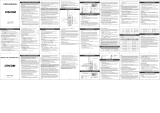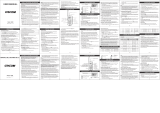Page is loading ...

EP350 Series
Radio User Guide
Guía del usuario de radio
EN LAS


i
English
CONTENTS
CONTENTS
Computer Software Copyrights . . . . . . . . . . . . . . . ii
Safety . . . . . . . . . . . . . . . . . . . . . . . . . . . . . . . . . . . . iii
Product Safety and RF Exposure Compliance . . . . . iii
Radio Overview . . . . . . . . . . . . . . . . . . . . . . . . . . . . 1
LED Colors . . . . . . . . . . . . . . . . . . . . . . . . . . . . . . . . 5
LCD Display and Icons . . . . . . . . . . . . . . . . . . . . . . . 6
Programmable Buttons . . . . . . . . . . . . . . . . . . . . . . . 7
Getting Started . . . . . . . . . . . . . . . . . . . . . . . . . . . . . 9
Attaching and Removing the Antenna . . . . . . . . . . . . 9
Attaching and Removing the Battery . . . . . . . . . . . . . 10
Attaching and Removing the Belt Clip . . . . . . . . . . . . 11
Charging the Battery . . . . . . . . . . . . . . . . . . . . . . . . . 12
Charging Status . . . . . . . . . . . . . . . . . . . . . . . . . . . . . 13
Scan . . . . . . . . . . . . . . . . . . . . . . . . . . . . . . . . . . . . . 14
Deleting a Nuisance Scan Channel . . . . . . . . . . . . . . 14
Dual Tone Multiple Frequency (DTMF)
Features . . . . . . . . . . . . . . . . . . . . . . . . . . . . . . . . . . 15
Voice Selective Call and Call Alert . . . . . . . . . . . . . . 15
Phone Mode . . . . . . . . . . . . . . . . . . . . . . . . . . . . . . . 17
Voice Operated Transmit (VOX) . . . . . . . . . . . . . . . 18
Voice Inversion Scrambling . . . . . . . . . . . . . . . . . 19
Front Panel Programming Mode . . . . . . . . . . . . . . 20
Entering Front Panel Programming Mode . . . . . . . . 20
Exiting Front Panel Programming Mode . . . . . . . . . 20
Assessing Front Panel Programming Mode
Parameters . . . . . . . . . . . . . . . . . . . . . . . . . . . . . . . . 20
Warranty . . . . . . . . . . . . . . . . . . . . . . . . . . . . . . . . . 29
Accessories . . . . . . . . . . . . . . . . . . . . . . . . . . . . . . 33

COMPUTER SOFTWARE
COPYRIGHTS
ii
English
English
COMPUTER SOFTWARE
COPYRIGHTS
The Motorola products described in this manual may include
copyrighted Motorola computer programs stored in
semiconductor memories or other media. Laws in the United
States and other countries preserve for Motorola certain
exclusive rights for copyrighted computer programs, including,
but not limited to, the exclusive right to copy or reproduce in
any form the copyrighted computer program. Accordingly, any
copyrighted Motorola computer programs contained in the
Motorola products described in this manual may not be copied,
reproduced, modified, reverse-engineered, or distributed in
any manner without the express written permission of
Motorola.
Furthermore, the purchase of Motorola products shall not be
deemed to grant either directly or by implication, estoppel, or
otherwise, any license under the copyrights, patents or patent
applications of Motorola, except for the normal non-exclusive
license to use that arises by operation of law in the sale of a
product.

SAFETY
iii
English
English
SAFETY
PRODUCT SAFETY AND RF EXPOSURE
COMPLIANCE
ATTENTION!
This radio is restricted to occupational use only to satisfy
FCC RF energy exposure requirements. Before using this
product, read the RF energy awareness information and
operating instructions in the Product Safety and RF Exposure
booklet enclosed with your radio (Motorola Publication part
number 6881095C98) to ensure compliance with RF energy
exposure limits.
For a list of Motorola-approved antennas, batteries, and other
accessories, visit the following website: www.motorola.com/
radiosolutions
Before using this product, read the operating
instructions for safe usage contained in the
Product Safety and RF Exposure booklet
enclosed with your radio.
!
C
a u t i o
n

SAFETY
iv
English
English
Notes

1
English
RADIO OVERVIEW
English
RADIO OVERVIEW
EP350
6 Push-to-Talk (PTT) Button
5 Liquid Crystal Display (LCD)
4 Microphone
3 Speaker
2 LED Indicator
1 On/Off and Volume Knob
7 Side Programmable Buttons
8 Accessory Connector
9 Programming Port
11 Front Programmable Buttons
10 Left/Right Button
12 Alphanumeric Keypad
EP350 Full Keypad Radio

2
English
RADIO OVERVIEW
English
1. On/Off and Volume Knob
Turn the ON/OFF/Volume Control knob clockwise to turn
the radio ON.
Turn the ON/OFF/Volume Control knob counterclockwise
to turn the radio OFF.
Turn this knob clockwise to increase the volume.
Turn this knob counterclockwise to decrease the volume.
2. LED Indicator
Indicates radio transmit, receive, scan and monitor status,
as well as receipt of a selective call or call alert. Refer to
"LED Colors" on page 5 for more information.
3. Speaker
Receives audio messages through the speaker.
4. Microphone
Speak into the microphone when sending messages.
5. Liquid Crystal Display (LCD)
An 8 character single line display with up to 10 radio
status icons. Refer to "LCD Display and Icons" on page 6
for more details.
6. Push-to-Talk (PTT) Button
Press and speak to microphone to send message.
Release and listen to receive messages.
Note: If a channel is programmed with the Busy Channel
Lockout feature, the user can only transmit if the
channel is not in receiving mode.
7. Side Programmable Buttons
Refer to "Programmable Buttons" on page 7 for more
details.
8. Accessory Connector
2.5 mm audio in port and 3.5 mm audio out port are used
to connect compatible accessories to the radio.
9. Programming Port
2.5 mm audio in lower port used by dealer to program the
radio.
10. Left/Right Button
Used to select channel in normal radio operation mode.
Used to navigate menu, sub-menu or parameter
selections in front panel programming mode.
11. Front Programmable Buttons
Refer to "Programmable Buttons" on page 7 for more
details.
12. Alphanumeric Keypad
Allows alphanumeric entry in the front panel programming
and numeric entry in Dual Tone Multiple Frequency
(DTMF) dialing or phone mode.

3
English
RADIO OVERVIEW
English
EP350
EP350 Limited Keypad Radio
4 Microphone
10 Left/Right Button
11 Front Programmable Buttons
9 Programming Port
6 Push-to-Talk (PTT) Button
7 Side Programmable Buttons
5 Liquid Crystal Display (LCD)
3 Speaker
1 On/Off and Volume Knob
2 LED Indicator
8 Accessory Connector

4
English
RADIO OVERVIEW
English
1. On/Off and Volume Knob
Turn the ON/OFF/Volume Control knob clockwise to turn
the radio ON.
Turn the ON/OFF/Volume Control knob
counterclockwise to turn the radio OFF.
Turn this knob clockwise to increase the volume.
Turn this knob counterclockwise to decrease the volume.
2. LED Indicator
Indicates radio transmit, receive, scan and monitor status,
as well as receipt of a selective call or call alert. Refer to
"LED Colors" on page 5 for more information.
3. Speaker
Receives audio messages through the speaker.
4. Microphone
Speak into the microphone when sending messages.
5. Liquid Crystal Display (LCD)
An 8 character single line display with up to 10 radio
status icons. Refer to "LCD Display and Icons" on page 6
for more details.
6. Push-to-Talk (PTT) Button
Press and speak to microphone to send message.
Release and listen to receive messages.
Note: If a channel is programmed with the Busy
Channel Lockout feature, the user can only
transmit if the channel is not in receiving mode.
7. Side Programmable Buttons
Refer to "Programmable Buttons" on page 7 for more
details.
8. Accessory Connector
2.5 mm audio in port and 3.5 mm audio out port are used
to connect compatible accessories to the radio.
9. Programming Port
2.5 mm audio in lower port used by dealer to program the
radio.
10. Left/Right Button
Used to navigate menu, sub-menu or parameter
selections in front panel programming mode.
11. Front Programmable Buttons
Refer to "Programmable Buttons" on page 7 for more
details.

5
English
RADIO OVERVIEW
English
LED Colors
LED Color State Indication
Green Illuminated Radio is transmitting in
normal mode.
Radio is transmitting in
Scrambling Mode.
Normal Blinking Radio is receiving in normal
mode.
Channel is busy.
Radio passed self-test
during powering up.
Amber Illuminated Monitor activated.
Permanent Sticky Monitor
activated.
Selective Call received.
Normal Blinking Radio is in active Scan
Mode.
Radio is receiving in
Scrambling Mode.
Fast Blinking Call Alert received.
Red Normal Blinking Radio is transmitting in
normal mode while battery is
low.
Radio is transmitting in
Scrambling Mode while
battery is low.
Fast Blinking Radio failed self-test during
powering up.

6
English
RADIO OVERVIEW
English
LCD Display and Icons
Displays selected channel, programming parameters,
status messages and any error or information messages.
LCD
Indicator
Description Function
Signal Strength
Indicator
Shows the signal strength. More
bars indicate a stronger signal
received by radio.
Power Level
Indicator
“L” illuminates to indicate radio is
configured to transmit in low
power; “H” illuminates when radio
transmits in high power.
Talkaround
Indicator
Illuminates when radio is not
transmitting through the repeater.
Monitor
Indicator
Illuminates when monitoring a
selected channel.
Scan Indicator Blinks without dot when normal
scan is activated.
Illuminates without dot when
there is some activity on a non-
priority channel.
Illuminates with dot blinking to
indicate that there is some
activity on the priority channel.
Voice Inversion
Scrambling
Indicator
Illuminates when Scrambling
Mode is on.
Phone Mode
Indicator
Illuminates when Phone Mode is
selected.
Programming
Mode Indicator
Illuminates when Programming
Mode is on.
Keypad Lock
Indicator
Illuminates when keypad is
locked.
Battery Level
Indicator
Shows remaining charge in
battery based on how many bars
(1 – 3) are displayed. Blinks
when the battery is low.
LCD
Indicator
Description Function

7
English
RADIO OVERVIEW
English
Programmable Buttons
The programmable buttons consist of:
• Side Programmable Button 1
• Side Programmable Button 2
• Front Programmable Button 1
• Front Programmable Button 2
• Front Programmable Button 3
The following functions can be assigned as short press
i.e. press and release; or long press i.e. press and hold for
more than 1 second.
Button Function
Backlight Toggles backlight display between ON and
OFF.
Call Alert Initiates Call Alert.
Channel Alias Toggles display between Channel Number
and Channel Alias.
Keypad Lock Locks or unlocks all buttons except PTT,
Side Programmable Button 1, Side
Programmable Button 2 and ON/OFF/
Volume Knob. Applicable for Long Press
only.
Monitor Monitors the channel for any activity as long
as the button is pressed.
Nuisance
Channel Delete
Removes unwanted channel(s) temporarily
from scan list during Scan. Applicable for
Long Press only.
Phone Mode Enables or disables Phone feature for the
selected channel.
TPL/DPL Enable Enables or disables radio from requiring
matching TPL/DPL to unsquelch.
Power Level Selects required power level: High or Low.
Prime Channel Enables quick move to the selected Prime
Channel.
PTT ID Enable Enables or disables PTT ID sent on PTT
press.
Reverse Burst Selects the Reverse Burst Type: None, 180
or 240.
Channel Scan Starts or stops Channel Scan.
Scrambling Code
Select
Toggles between the two scrambling codes
available.
Button Function

8
English
RADIO OVERVIEW
English
The default functions assigned to your radio are described
in the table below.
If your dealer has reprogrammed your radio’s
programmable buttons, you may want to write down the
new functions in the table below.
Scrambling
Enable/Disable
Enables or disables Voice Inversion
Scrambling feature for the selected channel.
Applicable for Long Press only.
Selective Call Initiates Selective Call.
Squelch Level Selects desired squelch level: Normal or
Tight.
Sticky Monitor Toggles the permanent monitor function until
the button is pressed again. Applicable for
Long Press only.
Talkaround/
Repeater Mode
Enables toggle between repeater and
talkaround mode operations.
Unassigned No function is programmed to this button.
Volume Set Controls the audio level. The button emits a
continuous tone to indicate the current
volume level. To change volume level, turn
the volume knob to the desired level while
pressing the programmable button.
Applicable for Long Press only.
VOX Enables or disables VOX feature for the
selected channel.
Button Function
Press
Type
Side
Button 1
Side
Button 2
Front
Button 1
Front
Button 2
Front Button
3
Short
Press
Monitor Power
Level
Squelch
Level
TPL or
DPL
Channel
Scan
Long
Press
Unassign PTT ID Channel
Alias
Keypad
Lock
Nuisance
Channel
Delete
Press
Type
Side
Button 1
Side
Button 2
Front
Button 1
Front
Button 2
Front Button
3
Short
Press
Long
Press

GETTING STARTED
9
English
English
GETTING STARTED
Attaching and Removing the Antenna
To Attach Antenna
To Remove Antenna
EP350
Antenna Connector
Threaded End of
Antenna
1. Fasten the antenna to the radio by placing the
threaded end of the antenna into the Antenna
Connector.
2. Rotate the antenna clockwise until tight.
1. Turn the antenna in a counterclockwise direction until
it disengages from the radio.

GETTING STARTED
10
English
English
Attaching and Removing the Battery To Attach Battery
To Remove Battery
Battery
Latch
Grooves
Battery Slots
1. Fit the battery slots with the grooves on the radio.
2. Slide the battery upwards until a click is heard.
1. Slide the battery latch away from the radio.
2. Slide the battery downwards.
3. Pull the battery away from the radio.

GETTING STARTED
11
English
English
Attaching and Removing the Belt Clip
To Attach Belt Clip
To Remove Belt Clip
Release Tab
Mounting Grooves
1. Align mounting rails of the belt clip with the grooves
of the radio.
2. Slide the belt clip downwards until it clicks into place.
1. Safely insert a flat tool between the release tab and
the back surface of the radio.
2. Lift the release tab.
3. Slide the belt clip upwards.

GETTING STARTED
12
English
English
Charging the Battery
Refer to picture below for the battery insert visual guide line.
1. Make sure the radio is OFF.
2. Plug the power supply into an electric outlet.
3. Connect the power supply output cord connector into
the rear of the Desktop Charging Tray.
4. The LED on the charger blinks green once to indicate
charger is turned ON.
EP350
5. Insert a battery, or a radio with a battery into the
charger’s pocket by:
aligning the groove on each side of the battery with
the corresponding raised rail on each side of the
charger pocket
OR
pressing the battery towards the rear of the pocket
OR
sliding the battery into the charger pocket, ensuring
complete contact between the charger and battery
contacts.
6. The charger’s LED color will indicate the battery
charging status. (See “Charging Status” on page 13).
Battery insert visual guide line
Battery Charging Tray

GETTING STARTED
13
English
English
Charging Status
Note: To get the maximum use from a new battery, charge it
overnight (12 to 16 hours) before using the battery for the
first time. The typical time needed to completely charge
the discharged battery is estimated within 2.5 to 5 hours
depending on its cell chemistry. Once the charger LED
turns solid green, the charging process is done.
LED Color Charging Status
Solid Red Charging
Blinking Red Battery Fault
Solid Green Charge Complete
Blinking Green Trickle Charging
Single Green Blink Power On
Blinking Yellow Waiting to Charge

SCAN
14
English
English
SCAN
Scan allows you to monitor multiple channels and receive calls
that are transmitted on them.
Two types of scan are supported: Normal Scan and Priority
Scan. Normal Scan searches all channels sequentially in the
radio’s scan list, whereas Priority Scan allocates 50% of the
scanning time to the Priority Channel (the first channel in the
designated scan list).
During scan, when activity is detected that meets the
unsquelch condition, the radio stops scanning and switches to
that channel; the G indicator is illuminated, and the channel
number is displayed. When no activity is detected for a pre-set
time, the radio resumes scanning.
If your radio has switched to a non-priority channel during
priority scan, it still checks for activity on the priority channel. If
activity is detected there, the radio switches to the priority
channel.
The radio transmits on the Home Channel, if PTT is pressed
during scanning. If the radio stops scanning, and changes to a
particular channel, all transmit and receive activities are
performed on that channel.
• Press the Scan button to begin channel scanning. The
G indicator blinks to indicate that the radio is scanning.
The LCD screen shows the Home Channel where the
scan began.
• Press Scan button to stop scanning.
Deleting a Nuisance Scan Channel
A channel with unwanted activity is called a Nuisance
Channel. You can remove a Nuisance Channel from the scan
list temporarily. To remove a Nuisance Channel
• Press the Nuisance Channel Delete programmable
button, when your radio stops on a Nuisance Channel. A
high-pitched tone is heard.
You cannot remove the Home or Priority Channel from the
scan list. If attempted, a low-pitched tone is heard, and no
action is taken.
To reinstate the deleted channel(s) into the scan list, restart
scan, or simply turn off your radio and turn it on again.
Ch. 2
Ch. 3
Ch. 4
Ch. 1
Ch. 15
Ch. 14
Ch. 16
Home
Normal Scan
Start
Ch. 2
Ch. 1
Ch. 3
Ch. 1
Ch. 16
Ch. 1
Ch. 1
Home
Start
Priority Scan
Channel 1 Prioritized
/