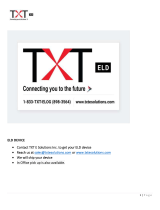Page is loading ...

iFleetELD Manual Page 1
iFleetELD
by
Transportation Information Systems
Electronic Log Book (ELD) Version 1.2.2.0 Plus
REQUIREMENT: for proper functionality of the ELD MUST be
turn ON first, then Motor Vehicle to check for any malfunctions.
Failing to do so may void driving certification Signature
www.tisfleet.com
English – Page 1 Español - Page 30
User Manual
In 2001 the Federal Motor Carrier Safety Administration (FMCSA) issued a preliminary document
addressing the issue of increasing commercial vehicle traffic accidents. The objective was to address
safety issues associated with driver fatigue. The intent was to establish criteria for collection of driving
records by electronic means.
Subsequent to the initial document release, a number of revisions were incorporated reflecting the
latest available technology that would allow termination of the manual “Paper Logs”.
In 2015 Transportation Information Systems (TIS) began developing an EDL product based on the proven
abilities of the TIS Mobile Data Terminal Version 3 (MDT-3). The MDT-3 uses an Android tablet as the
basis of a mobile Fleet Management System. The original system incorporates a number of functions
such as GPS Location Tracking, Two-Way Digital Communications, Dispatching and Job Status
Management. Using this base product, TIS added the functionalities required for the ELD functions. For
system reliability, the ELD database is retained local and cloud server.
The iFleetELD system is available in a Single User and an Enterprise version.

iFleetELD Manual Page 2
User Login:
When product gets purchase from Transportation information systems we will provide a login which
gets validated by a Website were the entire storage take place. The equipment provided will be a Tablet,
with a hardness and device that will transmit via Bluetooth to tablet information from the engine
combine with the GPS and user interface of the task been done such Driving, On duty, Sleeper berth, Off
Duty.

iFleetELD Manual Page 3
Manifest
Manifest other information and preset Shift and Cycle of their particular long haul.
This screen on the iFleetELD is where user enters information about their trip. Please verify that proper
data be entered such Carrier, VIN, manifest

iFleetELD Manual Page 4
Unidentify driving movement
Upon login in, drive may get a log of unclaimed event such driving, On and Off ignition, location among
others. Then driver have the option to claim none or claim all or selective. Once claimed it will be moved
from this unidentified log to their personal driving records.
This type of scenario can happen when trucks are driving by many people and switch during the day or
moved in the lot and driver it is not logged in.
What happens if not claim? Events will keep showing up to 7 day later from the date logged
After 7 days if not claimed, such event will become information for USDOT license holder. Basically, the
USDOT event will be recorded no matter what for the driver or non-driver to maintain an accurate log
for DOT (Department of Transportation)

iFleetELD Manual Page 5
Hour of service Status
On Duty: Driver will provide the status by clicking on the “On Duty” button. This state is used where the
driver is working, waiting for a load or doing other duties. See “Automated Monitoring” information
later in this manual.
Off Duty: State on which the driver is off work. When this status is on, the ELD is design not to collect
any more information and user may be required to sign their driving log. This will be retained on the
web cloud servers for future reference. See “Automated Monitoring” information later in this manual.
Sleeping Berth: This is most use for driver that will have to rest or sleep on their truck while in the road
Driving: State on which the truck is moving. See “Automated Monitoring” information later in this
manual.
Automated Monitoring: The iFleetGPS system provides real-time monitoring of the vehicle movements.
Some of the automated monitoring functions of the system can detect if the vehicle is moving. If the
driver has not manually changed the status to “On Duty”, the system will display a message advising the
driver that he has not updated his Status and provides for an automatic update.

iFleetELD Manual Page 6
Basic rules (For more details get from the FMCSA website the Federal Register for Hours of service)
Consecutive OFF-Duty Time
Once a driver has worked a total of for example (60 hours in the past 7 days) Rule set, they have hit their limit. They
must be OFF-Duty for a period of 34 hours in order to work again. This is also referred to as the 34-hour reset or
34-hour restart.
Drivers must have a certain number of non-working/off hours within a 24-hour time period to give them a rest from
driving and other miscellaneous tasks. Drivers can do their OFF-duty time in the sleeper berth, in a hotel, at home,
or other areas outside of actual work. The driver is considered OFF-Duty as soon as they are no longer in transit
with the goods, services or passengers. They can drive while OFF-Duty, but not for any work-related tasks such as
fueling the vehicle or taking it to the mechanic. Previously, an extra restriction for the 34-hour restart had been
considered, requiring two OFF-Duty periods of 1 a.m. to 5 a.m. and a once per week provision.
Sleeper Berth
The Sleeper Berth refers to the cab in the back of the truck which can contain a bed, desk, TV, and fridge. Drivers
can use the time spent in the sleep-berth to count towards their mandatory rest-limits or their OFF-Duty time. If
drivers have a 10-hour OFF-Duty time, they can spend the full 10 hours in the sleeper-berth or they can do 8 hours
of OFF-Duty, followed by some driving then 2-hours of OFF-Duty time which would count towards their total OFF-
Duty time.
Rest Breaks
Rest time is the required break for a CMV driver after a certain number of hours worked. For example, if a property-
carrying driver drives 8 hours, driver is required to take a 30-minute break.
This is not something that is optional for drivers, rather this is a mandatory break that must be taken. Breaks can be
logged as either OFF-Duty time or can be taken as time in the sleeper-berth (SB) or Personal Conveyance (PC), at
the side of the road, truck stop, restaurant, or other rest area.
Personal Conveyance or PC
On this status, allows the driver to be off duty for at least 30 minutes which will count as break. Once driver enter
this mode it must end as it is within the 14 hours rules.
Yard Movement or YM
Whenever driver needs to move motor vehicle, it is important to tag your event as yard movement while on the yard
or place where unloaded or loading. Once driver enter Yard movement mode and complete their cycle by pressing
Yard again to end
Warning
The ELD System will automatically provide warning to help driver avoid basic violation such not taking the break
or soon ending Driving, shift or cycle of hours and much more.
Malfunction
Driver must report in writing or email in[email protected] or manager. Start manual paper log and make sure within 8
days or less correct problem.

iFleetELD Manual Page 7
Show current Driver rules setting and manual access:
Default: Setting Rules: as default US 60 Hours / 7 Days
On your ELD next to the Cycle clock when tapping on it will launch, select CHANGE RULE Set or
Manual

iFleetELD Manual Page 8
Basic Annotations:
Annotations are notes that can be added to any event. To log malfunction or ’ on duty’ and so on.
Sample, when selecting ‘on Duty’
Then the ELD will show a location and an option for user to log an entry not longer than 60 characters and location
not longer than 60 character. This information will be sent to DOT on the event of an inspection of hours. The little
BLUE pencil is an indication that it took driver annotation.

iFleetELD Manual Page 9
Log History or Week view of events:
The driver can request a display of the Log History at any time by tapping WEEK. The Log History records
activity on the ELD system including Status changes, Engine, Log In/Out, Malfunction Codes, Notes and
any other events. The display is provided with the ability to scroll chronologically through date period.
Every event has GPS location attached. By selecting any item listed will cause a window to open and
display the geographic location of the event on a Google map.

iFleetELD Manual Page 10
Co-Driver – or working as a team Login:
When working as a team, the ELD software is providing a way to log both drivers
at the beginning of the shift. When doing so, it will load with credentials encrypted
and history log on the driving record from the cloud to the local ELD Device while
internet is available. So, on the event of failure on the wireless internet, all logs
will be available to draw the current graph and be available on the event that an
officer stops and demand data to be e-file or electronically.
When tapping on Co-Driver, it will ask for Team member login and password to
transfer that to local ELD Storage.

iFleetELD Manual Page 11
Roadside side hour of service inspection:
An officer or safety officer can stop a driver to check their hours of services or
inspection on the truck at any given time.
Things that safety officer may ask:
Where are you coming from
Where are you going
Turn engine Off/On (To insure that it does register on the event and it is
connected to engine)
Assist the officer in viewing your current hours or if there is a need for
officer to view prior days by tapping on arrow and event will show
When office wants to see all event for a week, the officer can click on
Provide any supporting documents and fuel receipts, manifest, repairs or
pre-trip inspection documents

iFleetELD Manual Page 12
Electronic Submission to officer eROD
If officer see that there is a violation, then he/she can send information to
their eRod by tapping on select dates. Default current + 7 Days
Select method either Web Service or email
Officer will enter output file name or their ID

iFleetELD Manual Page 13
How to obtain personal certified driving record to my email for personal
storage
As you know, when driver had a paper log a copy remain with them. So, to obtain a copy of your fully
certified record, driver must email record to his/she personal email.
The driver may request a display of the E-Log by clicking on the “SESSION” button. The iFleetELD will
retrieve all the details for current shift from the iFleetELD local storage or cloud Server and display the
Log on the MDT-3 tablet.
Tap on Send PDF – Window will pop-up to enter personal email to obtain a copy and E-File is for officers
To: Enter your personal email to send your driving record for the day

iFleetELD Manual Page 14
Vehicle Inspection (Optional Product) that will require a VMS (Vehicle
Maintenance System) with additional fees per vehicle (Contact vendor)
Although not a current requirement for FMCSA ELD requirement, iFleetELD incorporates a Safety
Inspection Check List procedure. This procedure can be done daily, weekly or as required.
The Driver is provided with a two column check list for all items recommended by the vehicle
manufacturer of company requirements. The Driver goes down the list and checks off if the specific
item is in Good status or Defective (requires further attention). As an option, the driver may provide a
photo of any Defective item by using the camera feature of the MDT-3 tablet. The photo will be
incorporated into the inspection report.
At completion of the inspection, the driver may add a comment and submit the report by clicking on the
SEND button. The Inspection Report is retained in the iFleetELD cloud data base. With the optional
product VMS (Vehicle Maintenance System) organizations can view and submit for repairs and keep a
log of all inspections, Vehicle repair history. If you do not have this product, please contact sales.

iFleetELD Manual Page 15
Messaging
As part of the MDT-3 system an application is provided that provides for 2-way digital communications
between Driver and his Home office (Dispatch).

iFleetELD Manual Page 16
Enterprise / Advance Version
Customers operating with a fleet of vehicles have access to a web application that can perform a
number of administrative functions:
1. Assign and authorize Drivers
2. Monitor each Driver’s Log detail
3. Review Driver Notes
4. View the Drivers Log
5. Verify Events
As an additional option, the supervisor can monitor the driver’s location on the iFleetGPS Real-time
Vehicle Tracking system.

iFleetELD Manual Page 17
iFleetELD
Transportation Information Systems
Electronic Log Book (ELD) Version 1.2.2.0 Plus
REQUISITO: para la funcionalidad apropiada del ELD DEBE encenderse
primero la tableta que contiene el sistema y luego el vehículo de motor para
verificar si hay mal funcionamiento.
No hacerlo puede anular el registro de certificación de su viaje
www.tisfleet.com
(
Manual de
usuario
Manual de usuarios
En 2001, la Administración Federal de Seguridad de Autotransportes (FMCSA) emitió un documento
preliminar que aborda el tema del aumento de los accidentes de tráfico de vehículos comerciales. El
objetivo era abordar los problemas de seguridad asociados con la fatiga del conductor. La intención era
establecer criterios para la recopilación de registros de conducción por medios electrónicos.
Con posterioridad a la publicación del documento inicial, se incorporaron varias revisiones que reflejan
la última tecnología disponible que permitiría la finalización de los “registros manuales” en hojas de
papel.
En 2015, Transportation Information Systems (TIS) comenzó a desarrollar un producto de iFleetELD
basado en las capacidades comprobadas de TIS Mobile Data Terminal Versión 3 (MDT-3). El MDT-3 usa
una tableta Android como base de un sistema de administración de flota móvil. El sistema original
incorpora una serie de funciones tales como rastreo de ubicación GPS, comunicaciones digitales
bidireccionales, envío y gestión del estado de trabajo. Usando este producto base, TIS agregó las
funcionalidades requeridas para las funciones ELD. Para la confiabilidad del sistema, la base de datos
iFleetELD se conserva en el servidor local y en la nube.

iFleetELD Manual Page 18
El sistema iFleetELD está disponible en un solo usuario y una versión Enterprise.
Inicio de sesión de usuario:
Cuando el producto se compre a través de Transportation Information Systems, proporcionaremos un
inicio de sesión que se validará en un sitio web donde se realiza el almacenamiento completo. El equipo
provisto será una tableta, con cubierta dura y un dispositivo que transmitirá a la tableta, a través de
Bluetooth, la información del motor combinada con el GPS y la interfaz de usuario de la tarea realizada
tal como manejo, servicio, Sleeper berth, fuera de servicio.
68

iFleetELD Manual Page 19
Manifiesto
En este documento se encuentra el itinerario del viaje, otras informaciones y cambios y ciclo
preestablecidos de su largo recorrido en particular.
Esta pantalla en iFleetELD es donde el usuario ingresa información sobre su viaje. Por favor, verifique
que se ingresen los datos correctos tales como Carrier, VIN, manifiesto

iFleetELD Manual Page 20
Estado de horas de servicio
On Duty: El chofer proporcionará el estado haciendo clic en el botón "On Duty". Este estado se usa
donde el conductor esté trabajando, esperando una carga o haciendo otras tareas. Consulte la
información de "Monitoreo automatizado" más adelante en este manual.
Off Duty: Estado en el que el conductor está fuera del trabajo. Cuando este estado está activado, el ELD
está diseñado para no recopilar más información y se puede requerir que el usuario firme su registro de
manejo. Esta información se mantendrá en los servidores de la nube web para referencia futura.
Consulte la información de "Monitoreo automatizado" más adelante en este manual.
Sleeping Berth: Herramienta útil para el conductor que tendrá que descansar o dormir en su camión
durante la trayectoria de su viaje.
Driving: Estado en que se mueve el vehiculo de motor comercial como un camión, bus etc. Consulte la
información de "Monitoreo automatizado" más adelante en este manual.
Automated Monitoring: El sistema iFleetELD proporciona monitoreo en tiempo real de los movimientos
del vehículo (Producto de opcional). Algunas de las funciones de monitoreo automático del sistema
pueden detectar si el vehículo se está moviendo. Si el controlador no ha cambiado manualmente el
estado a "en servicio", el sistema mostrará un mensaje que le informa al conductor que no ha
actualizado su estado y proporciona una actualización automática.
/