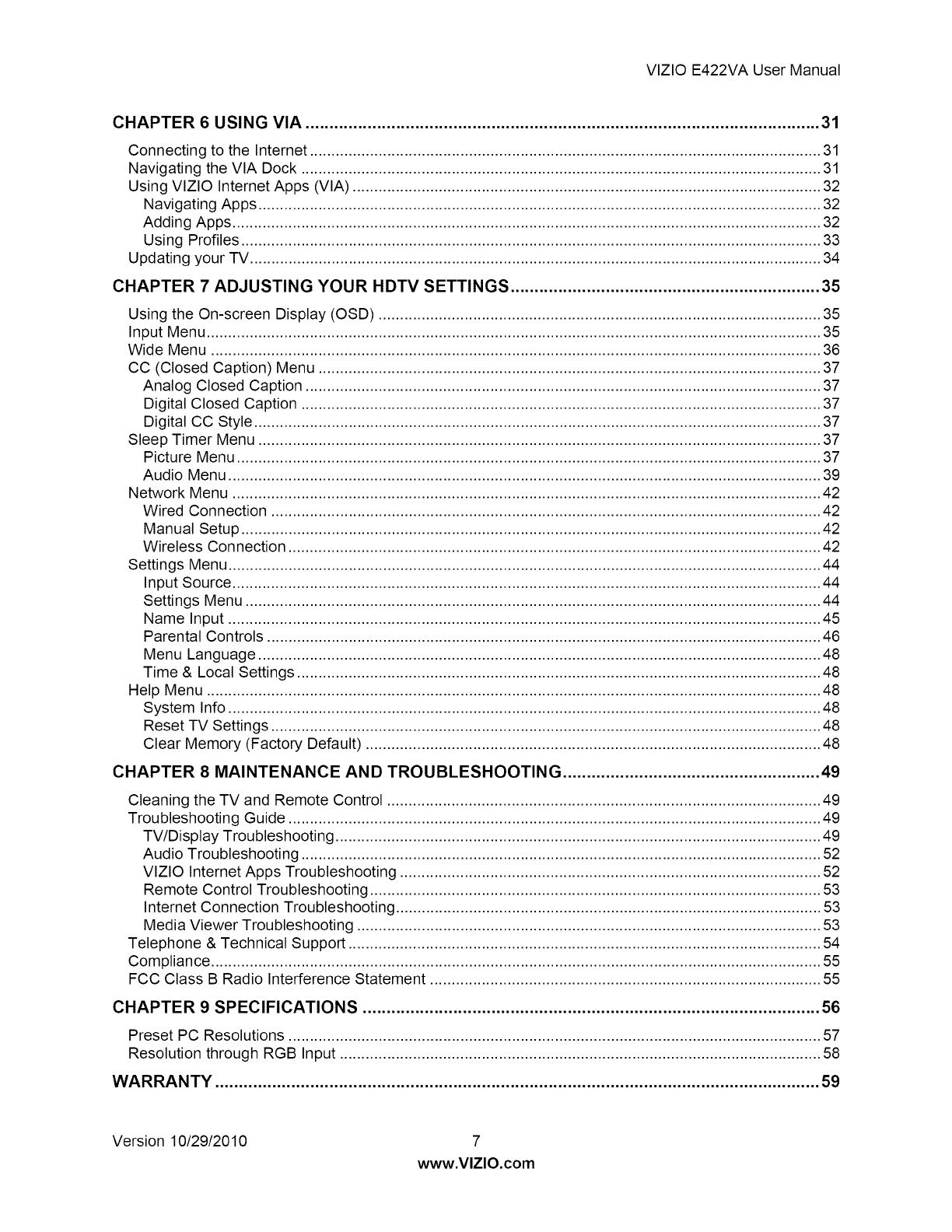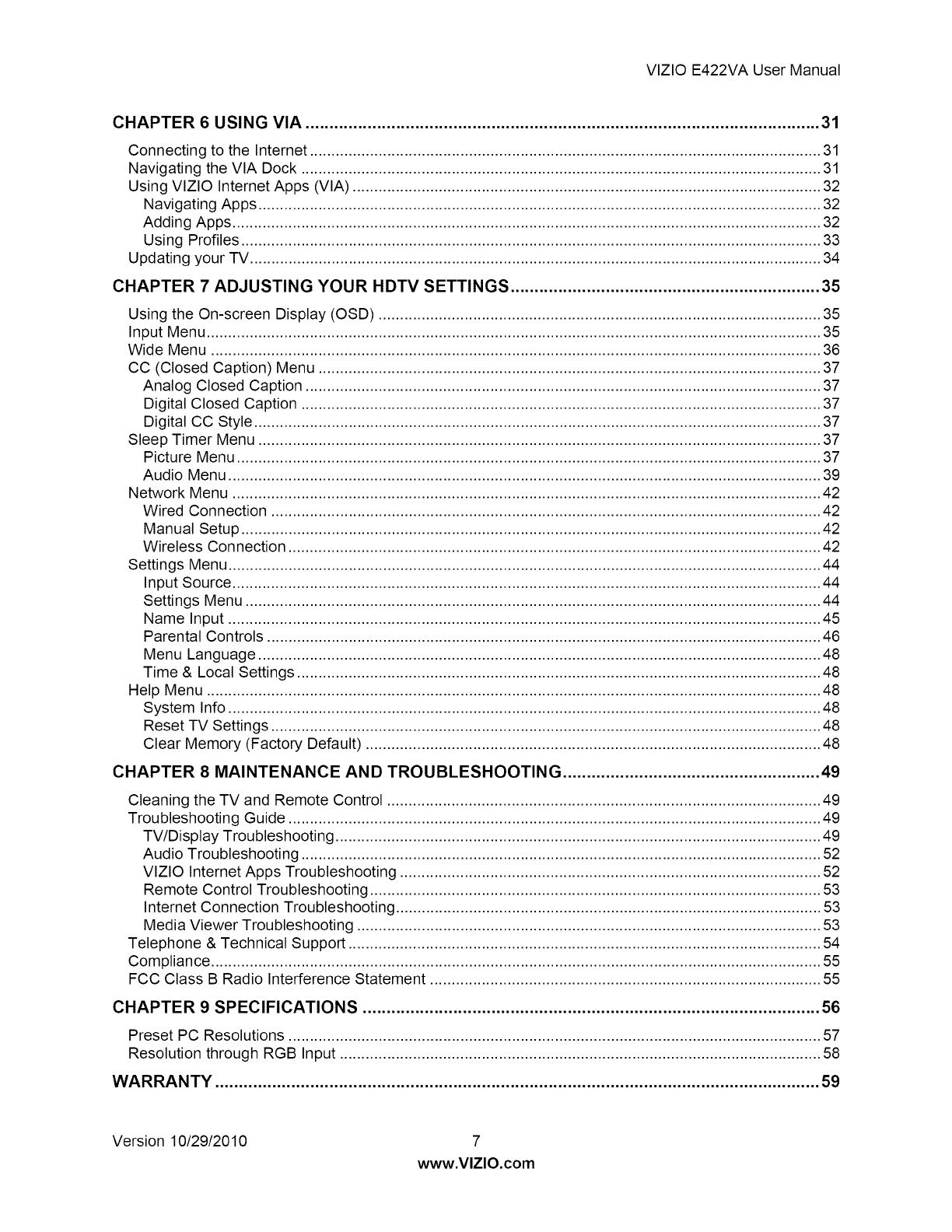
VlZlOE422VAUserManual
CHAPTER 6 USING VIA ............................................................................................................ 31
Connecting to the Internet ....................................................................................................................... 31
Navigating the VIA Dock ......................................................................................................................... 31
Using VlZlO Internet Apps (VIA) ............................................................................................................. 32
Navigating Apps ................................................................................................................................... 32
Adding Apps ......................................................................................................................................... 32
Using Profiles ....................................................................................................................................... 33
Updating your TV ..................................................................................................................................... 34
CHAPTER 7 ADJUSTING YOUR HDTV SETTINGS ................................................................. 35
Using the On-screen Display (OSD) ....................................................................................................... 35
Input Menu ............................................................................................................................................... 35
Wide Menu .............................................................................................................................................. 36
CC (Closed Caption) Menu ..................................................................................................................... 37
Analog Closed Caption ........................................................................................................................ 37
Digital Closed Caption ......................................................................................................................... 37
Digital CC Style .................................................................................................................................... 37
Sleep Timer Menu ................................................................................................................................... 37
Picture Menu ........................................................................................................................................ 37
Audio Menu .......................................................................................................................................... 39
Network Menu ......................................................................................................................................... 42
Wired Connection ................................................................................................................................ 42
Manual Setup ....................................................................................................................................... 42
Wireless Connection ............................................................................................................................ 42
Settings Menu .......................................................................................................................................... 44
Input Source ......................................................................................................................................... 44
Settings Menu ...................................................................................................................................... 44
Name Input .......................................................................................................................................... 45
Parental Controls ................................................................................................................................. 46
Menu Language ................................................................................................................................... 48
Time & Local Settings .......................................................................................................................... 48
Help Menu ............................................................................................................................................... 48
System Info .......................................................................................................................................... 48
Reset TV Settings ................................................................................................................................ 48
Clear Memory (Factory Default) .......................................................................................................... 48
CHAPTER 8 MAINTENANCE AND TROUBLESHOOTING ...................................................... 49
Cleaning the TV and Remote Control ..................................................................................................... 49
Troubleshooting Guide ............................................................................................................................ 49
TV/Display Troubleshooting ................................................................................................................. 49
Audio Troubleshooting ......................................................................................................................... 52
VlZIO Internet Apps Troubleshooting .................................................................................................. 52
Remote Control Troubleshooting ......................................................................................................... 53
Internet Connection Troubleshooting ................................................................................................... 53
Media Viewer Troubleshooting ............................................................................................................ 53
Telephone & Technical Support .............................................................................................................. 54
Compliance .............................................................................................................................................. 55
FCC Class B Radio Interference Statement ........................................................................................... 55
CHAPTER 9 SPECIFICATIONS ................................................................................................ 56
Preset PC Resolutions ............................................................................................................................ 57
Resolution through RGB Input ................................................................................................................ 58
WARRANTY ............................................................................................................................... 59
Version 10/29/2010 7
www.VlZlO.com