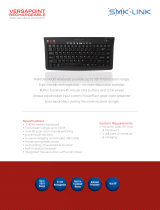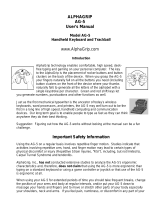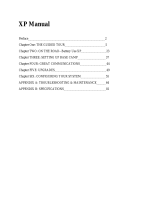Reference Guide
. . . . . . . . . . . . . . . . . . . . . . . . .
Compaq Armada 1100 Family of Personal Computers
• Controls and Indicators
• Maximizing Battery Life
• Computer Upgrades
• Diagnostics
• Troubleshooting
Reference Guide Compaq Armada 1100 Family of Personal Computers
262446-002
COVER.PM5 9/25/97, 12:59 PM1

. . . . . . . . . . . . . . . . . . . . . . . . .
Part Number: 262446-002 Writer: Lorise Fazio Saved by: Johnnie Abercrombie
Saved Date: 08/26/96 1:57 PM 12:32 PM File Name: NOTI-US.DOC
Notice
The information in this guide is subject to change without notice.
COMPAQ COMPUTER CORPORATION SHALL NOT BE LIABLE
FOR TECHNICAL OR EDITORIAL ERRORS OR OMISSIONS
CONTAINED HEREIN; NOR FOR INCIDENTAL OR
CONSEQUENTIAL DAMAGES RESULTING FROM THE
FURNISHING, PERFORMANCE, OR USE OF THIS MATERIAL.
This guide contains information protected by copyright. No part of this
guide may be photocopied or reproduced in any form without prior written
consent from Compaq Computer Corporation.
1996 Compaq Computer Corporation.
All rights reserved. Printed in the U.S.A.
Compaq, LTE, Contura, Registered U. S. Patent and Trademark Office.
Armada is a trademark of Compaq Computer Corporation.
Contura Registered in the Philippines Patent Office
Microsoft and MS-DOS are registered trademarks of Microsoft Corporation.
Windows is a trademark of Microsoft Corporation.
The software described in this guide is furnished under a license
agreement or nondisclosure agreement. The software may be used or
copied only in accordance with the terms of the agreement.
Product names mentioned herein may be trademarks and/or registered
trademarks of their respective companies.
Reference Guide
Compaq Armada 1100 Family of Personal Computers
Second Edition (November 1996)
First Edition (June 1996)
Part Number 262446-002
Compaq Computer Corporation

Part Number: 262446-002 Writer: Lorise Fazio Saved by: Johnnie Abercrombie
Saved Date: 08/26/96 1:57 PM 12:32 PM File Name: NOTI-US.DOC

. . . . . . . . . . . . . . . . . . . . . . . . .
v
Part Number: 262446-001 - Writer: Dianne Fielden - Saved by: JohnnieA
Saved Date: 02/29/96 8:33 AM, 12:16 PM - File Name: AGENCY.DOC
Federal Communications
Commission Notice
This equipment has been tested and found to comply with the
limits for a Class B digital device, pursuant to Part 15 of the FCC
Rules. These limits are designed to provide reasonable protection
against harmful interference in a residential installation. This
equipment generates, uses, and can radiate radio frequency energy
and, if not installed and used in accordance with the instructions,
may cause harmful interference to radio communications.
However, there is no guarantee that interference will not occur in a
particular installation. If this equipment does cause harmful
interference to radio or television reception, which can be
determined by turning the equipment off and on, the user is
encouraged to try to correct the interference by one or more of the
following measures:
■
Reorient or relocate the receiving antenna.
■
Increase the separation between the equipment and the receiver.
■
Connect the equipment into an outlet on a circuit different from
that to which the receiver is connected.
■
Consult the dealer or an experienced radio or television
technician for help.
Modifications
The FCC requires the user to be notified that any changes or
modifications made to this device that are not expressly approved by
Compaq Computer Corporation may void the user's authority to
operate the equipment.
Cables
Connections to this device must be made with shielded cables with
metallic RFI/EMI connector hoods to maintain compliance with
FCC Rules and Regulations.
Airline Travel Notice
Use of electronic equipment aboard commercial aircraft is at the
discretion of the airline.

. . . . . . . . . . . . . . . . . . . . . . . . .
vi
Part Number: 262446-001 - Writer: Dianne Fielden - Saved by: JohnnieA
Saved Date: 02/29/96 8:33 AM, 12:16 PM - File Name: AGENCY.DOC
European Notice
Products with the CE Marking comply with both the EMC Directive
(89/336/EEC) and the Low Voltage Directive (73/23/EEC) issued by
the Commission of the European Community.
Compliance with these directives implies conformity to the
following European Norms:
■
EN55022 (CISPR 22)-Radio Frequency Interference
■
EN50082-1 (IEC801-2, IEC801-3, IEC801-4)-Electromagnetic
Immunity
■
EN60950 (IEC950)-Product Safety
Canadian Notice
This Class B digital apparatus meets all requirements of the
Canadian Interference-Causing Equipment Regulations.
Avis Canadien
Cet appareil numérique de la classe B respecte toutes les exigences
du Règlement sur le matériel brouilleur du Canada.
Japanese Notice

. . . . . . . . . . . . . . . . . . . . . . . . .
Agency vii
Part Number: 262446-001 - Writer: Dianne Fielden - Saved by: JohnnieA
Saved date: 02/29/96 8:33 AM - File Name: AGENCY.DOC
Battery Notice
!
WARNING:
This computer contains an internal lithium battery-powered
real-time clock circuit. There is a risk of explosion and injury if the
battery is incorrectly replaced or handled improperly. Do not attempt to
recharge, disassemble, immerse in water, or dispose of it in fire.
Replacement should be done by a Compaq authorized service provider
using the Compaq spare part for this computer.
!
WARNING:
The computer contains a nickel metal hydride battery pack.
There is a risk of fire and chemical burn if the battery pack is handled
improperly. Do not disassemble, crush, puncture, short external contacts,
dispose of in water or fire, or expose it to temperatures higher than 60
degrees C.
In North America, dispose of nickel metal hydride batteries by
taking advantage of the Compaq battery recycling program. You
will be provided with a postage-paid battery pack mailer
preaddressed to a reclamation facility where the metals are recycled.
In Europe, do not dispose of batteries with general
household waste. Dispose of or recycle them by
using the public collection system or returning them
to Compaq, your authorized Compaq Partners, or
their agents.
Energy Star Compliance
As an Energy Star Partner, Compaq Computer Corporation has
determined that this product meets the Energy Star guidelines for
energy efficiency. The Energy Star Computers Program was created
by the EPA to promote energy efficiency and reduce air pollution
through more energy-efficient equipment in homes, offices, and
factories. Compaq products achieve this by reducing the power
consumption when not being used. Using the power-saving features
will reduce energy use and maximize battery life.


. . . . . . . . . . . . . . . . . . . . . . . . .
Contents ix
Part Number: 262446-001 Writer: Dianne Fielden Saved by: Johnnie Abercrombie
File name: TOC.DOC Saved date: 09/25/97 2:32 PM 2:44 PM
Contents
Preface
Using This Guide
........................................................................................ xv
Chapter 1
Finding Information About Your Computer
Printed and Online References...................................................1-1
Ordering Backup Diskettes ........................................................1-2
Worldwide Telephone Numbers.................................................1-3
Chapter 2
Taking a Look at the Computer
Front and Side Components.......................................................2-2
Keyboard Components...............................................................2-3
Status Panel Indicators...............................................................2-4
Integrated Trackball...................................................................2-5
Rear Components.......................................................................2-6
Bottom Components ..................................................................2-7
Chapter 3
Using the Keyboard
Keyboard Components...............................................................3-2
Using the Hotkeys......................................................................3-3
Customizing the Popup Window.........................................3-5
Using the Special Function Keys ...............................................3-6
Using the Numeric Keypad........................................................3-7
Chapter 4
Managing Power
Power Button .............................................................................4-2
Standby (also called Suspend).............................................4-3
Hibernation..........................................................................4-4
When to Turn Off the Computer..........................................4-5

. . . . . . . . . . . . . . . . . . . . . . . . .
x Contents
Writer: Dianne Fielden - Saved by: Johnnie Abercrombie - Saved date: 09/25/97 2:32 PM
Part Number: 262446-001 - File name: TOC.DOC
Using AC Power ........................................................................4-6
To connect an AC Adapter ..................................................4-6
Using Battery Power..................................................................4-7
Reading the Battery Gauge..................................................4-7
Resolving a Low-Battery Condition....................................4-8
Extending Battery Pack Operating Time .............................4-9
Removing the Battery Pack...............................................4-10
Inserting the Battery Pack..................................................4-12
Charging the Battery Pack.................................................4-13
Power Properties......................................................................4-14
Turning Hibernation Off or On..........................................4-15
Battery Conservation Levels..............................................4-16
Chapter 5
Using Security
Setting Passwords Properties .....................................................5-2
Power-On Password...................................................................5-2
Establishing a Power-On Password ....................................5-2
Entering the Power-On Password........................................5-3
Deleting/Changing the Power-On Password........................5-3
If You Forget Your Power-On Password.............................5-3
Establishing a Setup Password...................................................5-4
Deleting/Changing a Setup Password..................................5-4
Identifying Quick Controls.........................................................5-5
Initiating Quick Controls.....................................................5-5
Using a Cable Lock....................................................................5-7

. . . . . . . . . . . . . . . . . . . . . . . . .
Contents xi
Writer: Dianne Fielden - Saved by: Johnnie Abercrombie - Saved date: 09/25/97 2:32 PM
Part Number: 262446-001 - File name: TOC.DOC
Chapter 6
Upgrading the Computer
Installing Software.....................................................................6-2
Adding Memory.........................................................................6-3
Chapter 7
Connecting External Equipment
Device Manager Utility..............................................................7-1
Add New Hardware Icon............................................................7-2
Connecting a Printer...................................................................7-2
Connecting an AC Adapter ........................................................7-3
Connecting an Auto Adapter......................................................7-4
Connecting an External Enhanced Keyboard.............................7-5
Connecting an External Monitor................................................7-6
Connecting a Mouse or External Trackball................................7-7
Chapter 8
Working with PCMCIA Devices
Types of PC Cards .....................................................................8-2
Inserting a PC Card....................................................................8-4
Removing a PC Card..................................................................8-6
Chapter 9
Caring for the Computer
Routine Care ..............................................................................9-2
Travel Guidelines.......................................................................9-3
Shipping Guidelines...................................................................9-4

. . . . . . . . . . . . . . . . . . . . . . . . .
xii Contents
Writer: Dianne Fielden - Saved by: Johnnie Abercrombie - Saved date: 09/25/97 2:32 PM
Part Number: 262446-001 - File name: TOC.DOC
Chapter 10
Diagnostics
Accessing Diagnostics ..........................................10-1
Accessing Diagnostics from Windows..............................10-1
Running Computer Checkup (TEST).......................................10-2
Running the View System Information(Inspect Utility)...........10-4
Chapter 11
Troubleshooting
Checklist ..................................................................................11-1
Interpreting Messages on the Screen........................................11-2
Solving Minor Problems..........................................................11-2
Solving Battery Problems..................................................11-3
Solving Diskette/Diskette Drive Problems ........................11-6
Solving Hard Drive Problems............................................11-7
Solving Hardware Installation Problems ...........................11-8
Solving Keyboard and Embedded Numeric
Keypad Problems...............................................................11-9
Solving Memory Problems..............................................11-10
Running the Monitor Self-Test........................................11-10
Solving PC Card (PCMCIA Card) Problems...................11-11
Solving Power Problems .................................................11-13
Solving Printer Problems.................................................11-14
Solving Display Screen Problems....................................11-15
Solving Software Application Problems..........................11-17
Solving Sound Problems .................................................11-17
Solving Trackball/Mouse Problems.................................11-18
Cleaning the Trackball.....................................................11-20
Cleaning the Trackball Assembly....................................11-21
Servicing the Computer..........................................................11-23
Preparing for a Call to Customer Support..............................11-23

. . . . . . . . . . . . . . . . . . . . . . . . .
Contents xiii
Writer: Dianne Fielden - Saved by: Johnnie Abercrombie - Saved date: 09/25/97 2:32 PM
Part Number: 262446-001 - File name: TOC.DOC
Appendix A
Specifications .........................................................................................
A-1
Appendix B
POST Error Messages
..............................................................................B-1
Appendix C
Connector Pin Assignments
....................................................................C-1
Appendix D
Power Cord Set Requirements
General Requirements...............................................................D-1
Country-Specific Requirements ................................................D-2
Appendix E
Regulatory Agency Identification Numbers
...........................................E-1
Index
.......................................................................................................... I-1


. . . . . . . . . . . . . . . . . . . . . . . . .
Preface
xv
Part Number: 262446-001 Writer: Dianne Fielden Saved by: JohnnieA
Saved Date: 02/29/96 9:33 AM 12:32 PM File Name: PREFACE.DOC
Using This Guide
Purpose
This guide is a supplemental reference that takes you further than
Quick Setup with general information about the computer,
troubleshooting and diagnostics, and technical specifications.
Symbols and Conventions
The following format conventions distinguish elements of the text
throughout this guide:
■
Key names appear in a boldfaced type looking very much the
way they appear on the keyboard. For example,
Home, End,
Backspace, Tab.
■
When keys must be pressed at the same time, the action is
represented by the key names and the plus (+) symbol. For
example,
Ctrl
+
Alt
+
Delete
keys.
■
The names of files are presented in uppercase italic type
as shown here: FILENAME. The names of commands or
directories are presented in uppercase type as shown here:
COMMAND or DIRECTORY. Commands that are to be entered
at the system prompt are shown on a separate line.
■
When you need to type something without pressing the
Enter
key, you are directed to "type" the information.
■
When you need to type information and press the
Enter
key, you
are directed to "enter" the information.

. . . . . . . . . . . . . . . . . . . . . . . . .
xvi
Preface
Part Number: 262446-001 Writer: Dianne Fielden Saved by: JohnnieA
Saved Date: 02/29/96 9:33 AM 12:32 PM File Name: PREFACE.DOC
The following words and symbols mark special messages
throughout this guide:
!
WARNING: Text set off in this manner indicates that failure to
follow directions could result in bodily harm or loss of life.
CAUTION: Text set off in this manner indicates that failure to
follow directions in the caution could result in damage to
equipment or loss of information.
IMPORTANT:
Text set off in this manner presents clarifying
information or specific instructions.
NOTE:
Text set off in this manner presents commentary, sidelights,
or interesting points of information.

. . . . . . . . . . . . . . . . . . . . . . . . .
Chapter 1
Finding Information About Your Computer
1-1
Part Number: 262446-002 - Writer: Lorise Fazio - Saved by: Johnnie Abercrombie
Saved date: 08/26/96 3:19 PM- File Name: CH1.DOC
Finding Information
About Your Computer
In this chapter you will learn about the references that come with
your computer and where to find them.
References are provided for you in two ways:
■
As printed materials
■
As online information accessible from the computer screen
NOTE
: The printed and online references that come with the
computer vary by model.
Printed and Online References
The following printed references come with your computer:
■
Quick Setup
■
Reference Guide
■
Introducing Microsoft Windows 95
■
Safety & Comfort Guide
■
Warranty and service information
■
Customer registration material
The following online references are preinstalled on your computer:
■
Compaq Reference Guide
■
Microsoft Windows 95
■
Safety & Comfort Guide
■
Compaq Dictionary
The online references installed on the computer include the user's
guides, application help, software utilities help, and customer
support information. Many are accessible from the Compaq
Information Center folder, an icon on the desktop screen, which is
also available from the Start menu. Others can be accessed from the
application or utility screens.

. . . . . . . . . . . . . . . . . . . . . . . . .
1-2
Finding Information About Your Computer
Part Number; 262446-002 - Writer: Lorise Fazio - Saved by; Johnnie Abercrombie
Saved date: 08/26/96 3:19 PM - File Name: CH1.DOC
CAUTION: Most online references are available only through the
Windows interface. If you delete Windows, those references will
also be deleted. Therefore, Compaq recommends that you not
delete Windows software.
Ordering Backup Diskettes
Compaq recommends that you create a backup of the software
preinstalled on the computer. Or, for an additional cost, you can
order backup diskettes from Compaq for all software preinstalled on
this computer.
To order backup diskettes, refer to the "Worldwide Telephone
Numbers" listed in this chapter. If an order form is included with
your computer, complete the form and return it. Or call one of the
numbers listed on the order form.
IMPORTANT
: Before calling Compaq to place your order, find the
serial number on the bottom of your computer. This number is
necessary for all backup diskette purchases.

. . . . . . . . . . . . . . . . . . . . . . . . .
Finding Information About Your Computer
1-3
Part Number: 262446-002 - Writer: Lorise Fazio - Saved by: Johnnie Abercrombie
Saved date: 08/26/96 3:19 PM - File Name: CH1.DOC
Worldwide Telephone Numbers
Locate your geographical area from the following table and use one
of the telephone numbers for Compaq assistance.
General Information Numbers
—Product information, technical
assistance, and the location of your nearest Compaq authorized
dealer, reseller, or service provider.
Technical Support Numbers
—Hardware technical support in
analyzing system configuration and diagnostic problems or
troubleshooting.
Customer Support Numbers
—Information on service and support
programs including warranty, product catalogs, and white papers.
PaqFax Numbers
—Automatic facsimile response system for
technical and product specific information that is transmitted to any
fax machine. PaqFax is available 24 hours a day.
NOTE:
Telephone numbers are subject to change without notice.
Worldwide Telephone Numbers
Location
Country
Code Telephone Number
Argentina
General Information
Technical Support
+54
+54
-1-796-1616
-1-796-1717
Australia
General Information
Technical Support
PaqFax
61-2-9911-1999
61-2-9911-1955
61-2-9911-1982
Austria
General Information
Technical Support
Ordering Backup Software +31
0222/8 78-16 16
0222/8 78-16-16
-55-38-43-39
Continued

. . . . . . . . . . . . . . . . . . . . . . . . .
1-4
Finding Information About Your Computer
Part Number; 262446-002 - Writer: Lorise Fazio - Saved by; Johnnie Abercrombie
Saved date: 08/26/96 3:19 PM - File Name: CH1.DOC
Worldwide Telephone Numbers
Continued
Location
Country
Code Telephone Number
Belgium
General Information
Compaq Care Center
Compaq Care Center Fax
General Fax
FaxPaq
QuickLine
Ordering Backup Software
Ordering Backup Software Fax
+32
+32
+32
+32
+32
+32
+32
+32
-2-716-95-11
-2-716-96-96
-2-716-95-85
-2-725-22-13
-2-716-96-99
-2-716-95-92
-2-716-96-78
-2-716-96-79
Brazil
General Information 55-11-246-7866
Canada
General Information
Technical Support
Customer Support
Ordering Backup Software
Battery Pack Recycling
1-905-707-1715
1-800-OKCOMPAQ
(1-800-652-6672)
1-800-263-5868
1-800-952-7689
1-800-263-5868
Caribbean
General Information
Technical Support
011-713-514-4220
011-713-518-2200
Chile
General Information
Technical Support
56-2-274-1911
56-2-274-3007
China
General Information
Technical Support
861-68313399
861-68346721
Colombia
General Information
Technical Support
57-1-312-0201
57-1-345-0266
Continued

. . . . . . . . . . . . . . . . . . . . . . . . .
Finding Information About Your Computer
1-5
Part Number: 262446-002 - Writer: Lorise Fazio - Saved by: Johnnie Abercrombie
Saved date: 08/26/96 3:19 PM - File Name: CH1.DOC
Worldwide Telephone Numbers
Continued
Location
Country
Code Telephone Number
Czech Republic
General Information
Technical Support
+42
+42
-2-232-8772
-2-232-8772
Denmark
General Information
Technical Support
+45
+45
-45-90-45-90
-45-90-45-45
Finland
General Information
Technical Support
QuickLine (BBS)
+358
+358
-0-615-599
9800-206-720
-0-6155 9870
France
General Information
Technical Support
+33
+33
-1-41-33-41-33
-1-41-33-44-55
Germany
(0,12 DM/2 sec. or 3,60 DM/min.)
Menu Selection
Notebook Hotline
0190/88 80 80
0190/88 80 82
(0,48 DM/min.)
QuickLine
FaxPaq
0180/5 21 21 18
0180/5 21 21 19
Hong Kong
General Information
Technical Support
PaqFax
852-28681382
852-90116633
852-28671648
Hungary
General Information
Technical Support
+36
+36
-1-201-8776
-1-201-8776
Continued
Page is loading ...
Page is loading ...
Page is loading ...
Page is loading ...
Page is loading ...
Page is loading ...
Page is loading ...
Page is loading ...
Page is loading ...
Page is loading ...
Page is loading ...
Page is loading ...
Page is loading ...
Page is loading ...
Page is loading ...
Page is loading ...
Page is loading ...
Page is loading ...
Page is loading ...
Page is loading ...
Page is loading ...
Page is loading ...
Page is loading ...
Page is loading ...
Page is loading ...
Page is loading ...
Page is loading ...
Page is loading ...
Page is loading ...
Page is loading ...
Page is loading ...
Page is loading ...
Page is loading ...
Page is loading ...
Page is loading ...
Page is loading ...
Page is loading ...
Page is loading ...
Page is loading ...
Page is loading ...
Page is loading ...
Page is loading ...
Page is loading ...
Page is loading ...
Page is loading ...
Page is loading ...
Page is loading ...
Page is loading ...
Page is loading ...
Page is loading ...
Page is loading ...
Page is loading ...
Page is loading ...
Page is loading ...
Page is loading ...
Page is loading ...
Page is loading ...
Page is loading ...
Page is loading ...
Page is loading ...
Page is loading ...
Page is loading ...
Page is loading ...
Page is loading ...
Page is loading ...
Page is loading ...
Page is loading ...
Page is loading ...
Page is loading ...
Page is loading ...
Page is loading ...
Page is loading ...
Page is loading ...
Page is loading ...
Page is loading ...
Page is loading ...
Page is loading ...
Page is loading ...
Page is loading ...
Page is loading ...
Page is loading ...
Page is loading ...
Page is loading ...
Page is loading ...
Page is loading ...
Page is loading ...
Page is loading ...
Page is loading ...
Page is loading ...
Page is loading ...
Page is loading ...
Page is loading ...
Page is loading ...
Page is loading ...
Page is loading ...
Page is loading ...
Page is loading ...
Page is loading ...
Page is loading ...
Page is loading ...
Page is loading ...
Page is loading ...
Page is loading ...
Page is loading ...
Page is loading ...
Page is loading ...
Page is loading ...
Page is loading ...
Page is loading ...
Page is loading ...
Page is loading ...
Page is loading ...
Page is loading ...
Page is loading ...
Page is loading ...
Page is loading ...
Page is loading ...
Page is loading ...
Page is loading ...
Page is loading ...
Page is loading ...
Page is loading ...
Page is loading ...
Page is loading ...
Page is loading ...
Page is loading ...
Page is loading ...
/