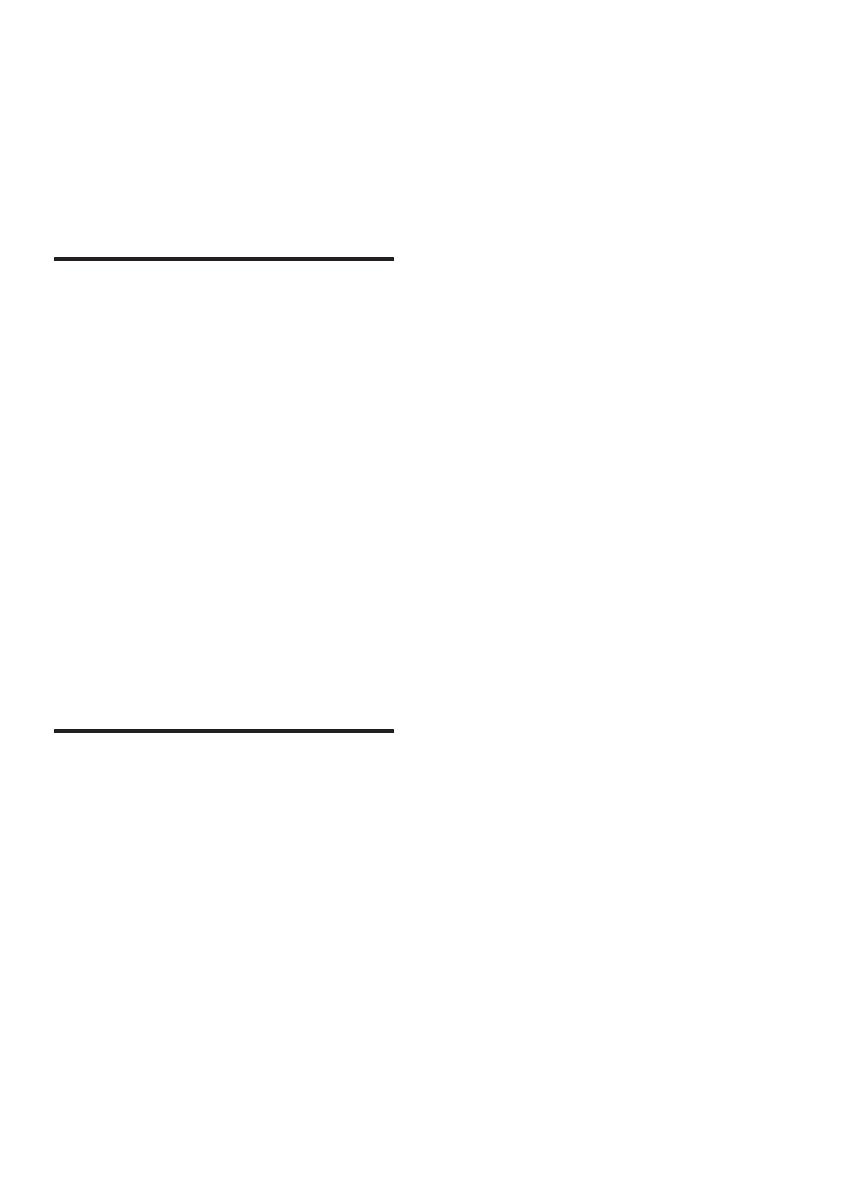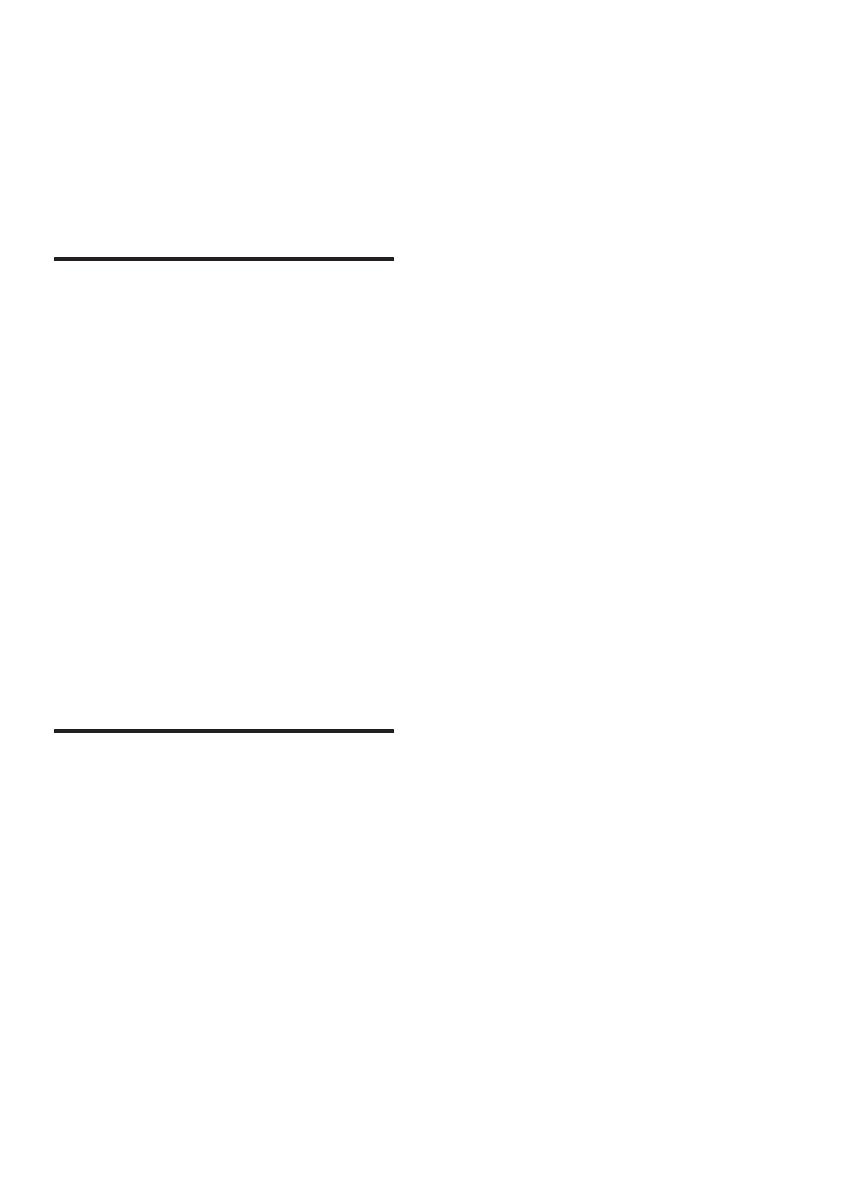
2
1 Important
Read and understand all instructions before
you use your product. If damage is caused
by failure to follow instructions, the warranty
does not apply.
Help and support
For extensive online support, visit
www.philips.com/support to:
• download the user manual and the
quick start guide
• watch video tutorials (available only for
selected models)
• nd answers to frequently answered
questions (FAQs)
• email us a question
• chat with our support representative.
Follow the instructions on the website to
select your language, and then enter your
product model number.
Alternatively, you can contact Consumer
Care in your country. Before you contact,
note down the model number and serial
number of your product. You can nd this
information on the back or bottom of your
product.
Safety
Risk of electric shock or re!
• Before you make or change any
connections, make sure that all devices
are disconnected from the power outlet.
• Never expose the product and
accessories to rain or water. Never
place liquid containers, such as vases,
near the product. If liquids are spilt on
or into the product, disconnect it from
the power outlet immediately. Contact
Consumer Care to have the product
checked before use.
• Never place the product and
accessories near naked ames or other
heat sources, including direct sunlight.
• Never insert objects into the ventilation
slots or other openings on the product.
• Where the mains plug or an appliance
coupler is used as the disconnect
device, the disconnect device shall
remain readily operable.
• Battery (battery pack or batteries
installed) shall not be exposed to
excessive heat such as sunshine, re or
the like.
• Disconnect the product from the power
outlet before lightning storms.
• When you disconnect the power cord,
always pull the plug, never the cable.
Risk of short circuit or re!
• For identication and supply ratings, see
the type plate at the back or bottom of
the product.
• Before you connect the product to the
power outlet, ensure that the power
voltage matches the value printed on
the back or bottom of the product.
Never connect the product to the power
outlet if the voltage is dierent.
Risk of injury or damage to this product!
• For wall mounting, this product must
be securely attached to the wall
in accordance with the installation
instructions. Use only the supplied wall
mount bracket (if available). Improper
wall mounting may result in accident,
injury or damage. If you have any query,
contact Consumer Care in your country.
• Never place the product or any objects
on power cords or on other electrical
equipment.
• If the product is transported in
temperatures below 5°C, unpack the
product and wait until its temperature
matches room temperature before
connecting it to the power outlet.
• Parts of this product can be made of
glass. Handle with care to avoid injury
and damage.