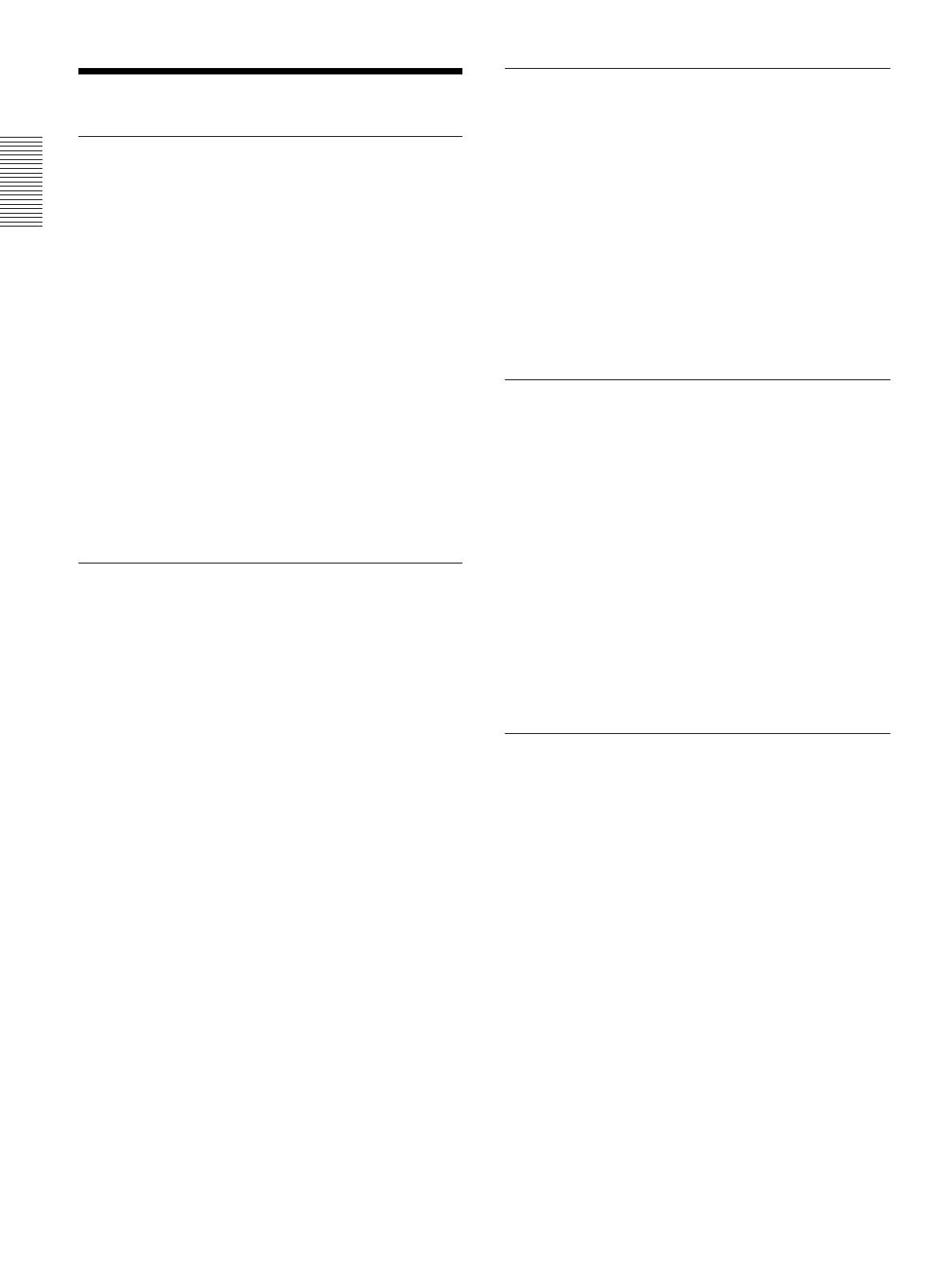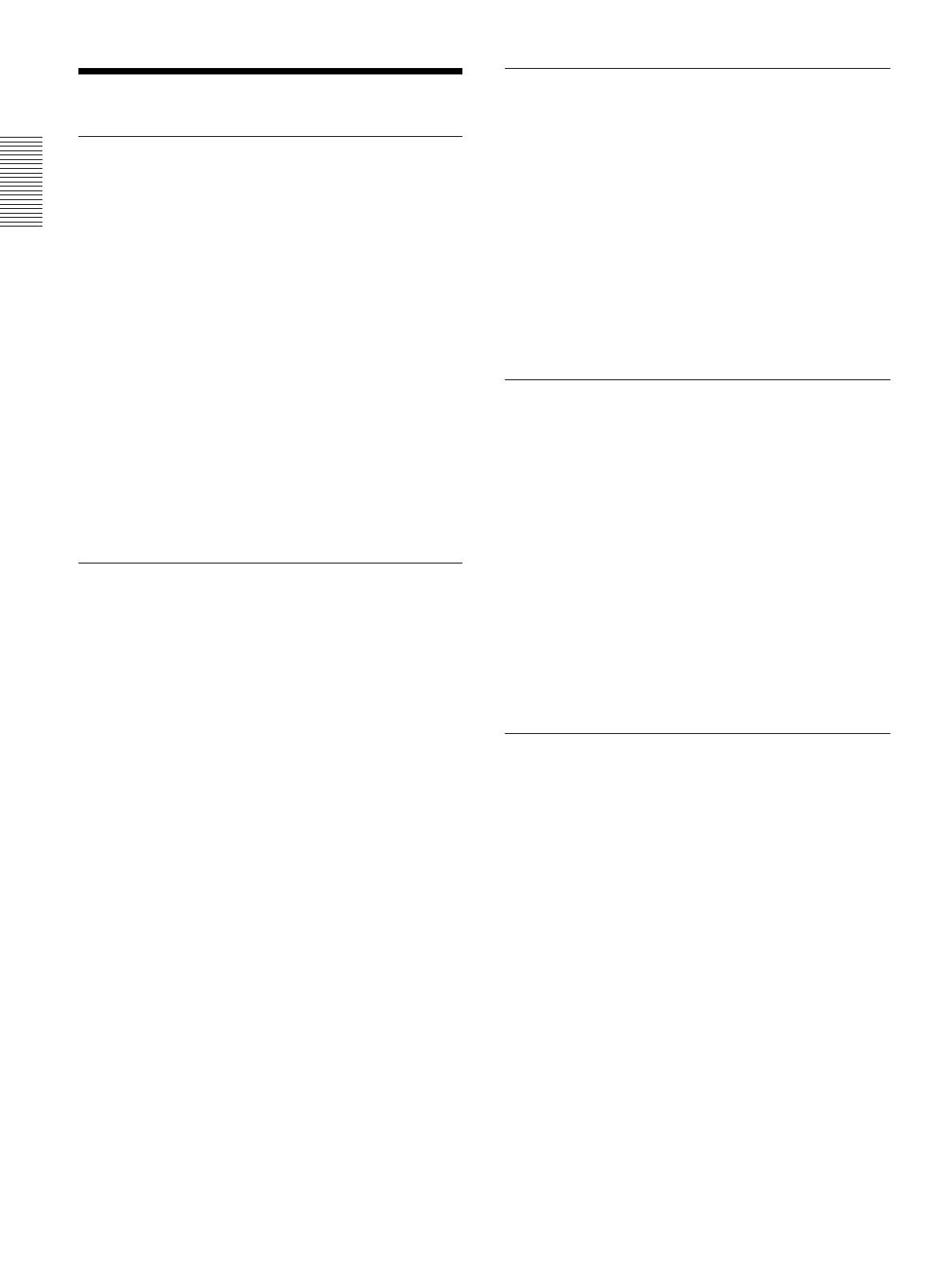
8 (GB)
Features
.........................................................................................................................................................................................................
1) Microsoft and Windows are registered trademarks of Microsoft Corporation (U.S.A. and other countries).
2) VGA, SVGA, XGA and SXGA are registered trademarks of the International Business Machines Corporation, U.S.A.
3) NTSC4.43 is the color system used when playing back a video recorded on NTSC on an NTSC4.43 system VCR.
Features
High brightness, high picture quality
•High brightness
Adopting a newly developed optical system and a 200
W UHP lamp allows high brightness (VPL-PX15/
PX10: light output 2000 ANSI lumen, VPL-PS10:
light output 1500 ANSI lumen) and excellent
uniformity on the picture.
•High resolution
VPL-PX15/PX10
Three 0.9-inch, approximately 790,000 pixel, XGA
panels provide a resolution of 1024 × 768 dots for
RGB input and 750 horizontal TV lines for video
input.
VPL-PS10
Three 0.9-inch, approximately 480,000 pixel, SVGA
panels provide a resolution of 800 × 600 dots for RGB
input and 600 horizontal TV lines for video input.
Simple setup
•Simple setup with external equipment
The projector has 37 preset data items for input
signals in memory, which allows you to project a
clear picture on the screen simply by connecting
equipment and pressing the APA (Auto Pixel
Alignment) key.
•Compatible with USB (Universal Serial Bus) hub
functions
You can connect USB equipment (e.g., a USB mouse)
to the projector, and also control the projector by
using the “Projector Station” application software
(CD-ROM) supplied with the projector from a
computer operated with Microsoft
1)
Windows
1)
98,
Windows 98 SE or Windows 2000. Using this
application software, you can open a file you want to
use for your presentation with the supplied Remote
Commander.
Easy presentation
•Multi functional Remote Commander with mouse
control functions
You can operate a computer connected to this
projector with the Remote Commander since the unit
has a built-in mouse receiver.
•Digital zoom / freeze functions
This projector has a digital zoom function that enables
you to enlarge the image at a desired location on the
screen. The freeze function allows you to freeze the
picture projected. The frozen picture continues to be
projected even if the equipment is disconnected from
the video source.
Accepts various input signals
•Scan converter loaded
This projector has a built-in scan converter that
converts the input signal to 1024 × 768 dots (VPL-
PX15/PX10) or 800 × 600 dots (VPL-PS10).
•Compatible input signals
This projector accepts composite, S video, and
component video signals as well as 15k RGB, VGA
2)
,
SVGA
2)
, XGA
2)
, and SXGA
2)
signals, which can all be
displayed.
•Compatible with six color systems
Any of the NTSC
3.58, PAL, SECAM, NTSC4.43
3)
, PAL-
M, or PAL-N color systems can be selected
automatically or manually.
Other functions
•Networking compatibility (Wireless compatible,
VPL-PX15 only)
The projector is equipped with a PC CARD slot and
ETHER connector, which allows you to connect the
unit to a wired or wireless LAN.
For information on the networking function of this
projector, refer to the Operating Instructions for
Networking supplied with the unit.