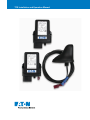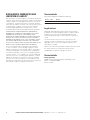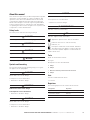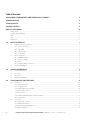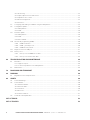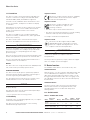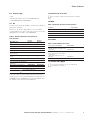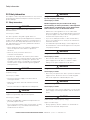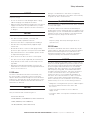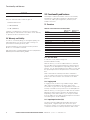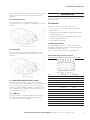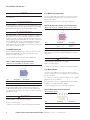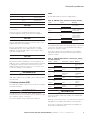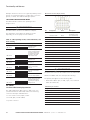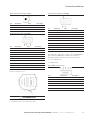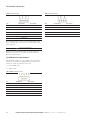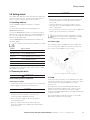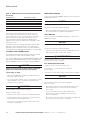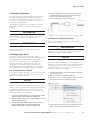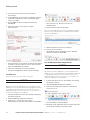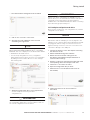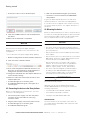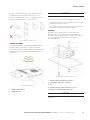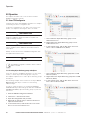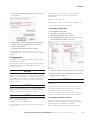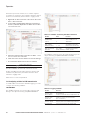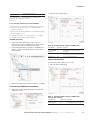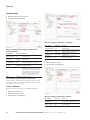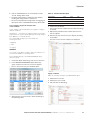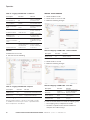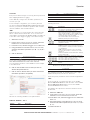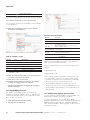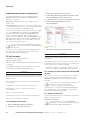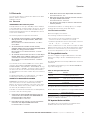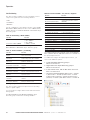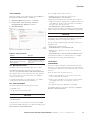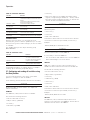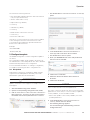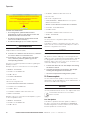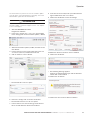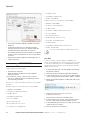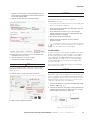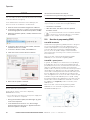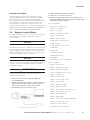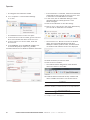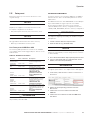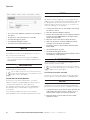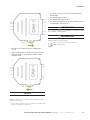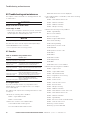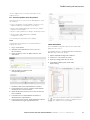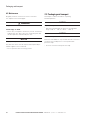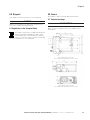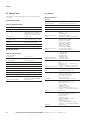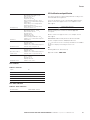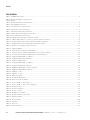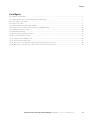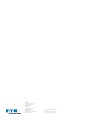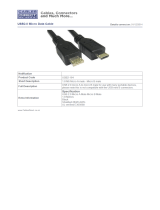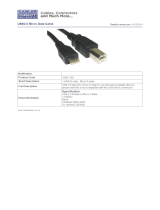TFX Installation and Operation Manual

ii
EATON TFX INSTALLATION AND OPERATION MANUAL 6046279-001 September 2019 www.eaton.com
DISCLAIMER OF WARRANTIES AND
LIMITATION OF LIABILITY
The information, recommendations, descriptions and safety
notations in this document are based on Eaton Corporation’s
(“Eaton”) experience and judgment and may not cover all
contingencies. If further information is required, an Eaton
sales office should be consulted. Sale of the product shown
in this literature is subject to the terms and conditions
outlined in appropriate Eaton selling policies or other
contractual agreement between Eaton and the purchaser.
THERE ARE NO UNDERSTANDINGS, AGREEMENTS,
WARRANTIES, EXPRESSED OR IMPLIED, INCLUDING
WARRANTIES OF FITNESS FOR A PARTICULAR
PURPOSE OR MERCHANTABILITY, OTHER THAN THOSE
SPECIFICALLY SET OUT IN ANY EXISTING CONTRACT
BETWEEN THE PARTIES. ANY SUCH CONTRACT STATES
THE ENTIRE OBLIGATION OF EATON. THE CONTENTS
OF THIS DOCUMENT SHALL NOT BECOME PART OF OR
MODIFY ANY CONTRACT BETWEEN THE PARTIES.
In no event will Eaton be responsible to the purchaser
or user in contract, in tort (including negligence), strict
liability or other-wise for any special, indirect, incidental or
consequential damage or loss whatsoever, including but
not limited to damage or loss of use of equipment, plant
or power system, cost of capital, loss of power, additional
expenses in the use of existing power facilities, or claims
against the purchaser or user by its customers resulting
from the use of the information, recommendations and
descriptions contained herein. The information contained in
this manual is subject to change without notice.
Version details
Eaton TFX Installation and Operation Manual
Version Date Remark
1.0 EN 2.22.2019 First official version (original)
Version history
Legal notices
All brands and trademarks named in this document and
possibly protected by third-party rights are subject without
limitation to the terms of the valid trademark law and
intellectual property rights of their respective registered
owner.
You can find a list of the free-source and open-source
software as well as copyright notes, license texts and if
applicable source code on our website under the link:
www.Eaton.com/TFX
Observe all local and regional laws and provisions as well as
the safety instructions contained in this document.
© 2019 Eaton Corporation. All rights reserved.
Contact details
Eaton Hydraulics
14900 Technology Dr, Eden Prairie, MN 55344, USA
Phone: 1+ (952) 937-9800
Eaton.com/TFX

iii
EATON TFX INSTALLATION AND OPERATION MANUAL 6046279-001 September 2019 www.eaton.com
About this manual
This document is part of the product and provides important
information on the intended use, safety, installation, and
operation of the devices described below. The document
is intended for qualified technicians and electricians with
advanced knowledge in electrical engineering and fieldbus
systems, allowing them to estimate the risks and hazards
of operating the device and to integrate it into systems with
components of other manufacturers.
Safety levels
The safety levels have the following meanings:
!
DANGER
Severe injury or death. Probability: very high
!
WARNING
Severe injury or death. Probability: possible
!
CAUTION
Slight or medium injury. Probability: possible
!
NOTICE
Property damage.
Symbols and formatting
The following symbols and formatting help you recognize
the purpose of the paragraphs:
!
DANGER
Nature and source of the danger
Consequences of non-observance
•
Measures to avoid the danger
!
WARNING
Nature and source of the danger
Consequences of non-observance
•
Measures to avoid the danger
!
CAUTION
Nature and source of the danger
Consequences of non-observance
•
Measures to avoid the danger
NOTICE
Nature and source of the danger
Consequences of non-observance
•
Measures to avoid the danger
INFORMATION
Indicates notices and information.
TIP
Indicates supplementary information.
Application options for the devices described.
Indicates references to other documents,
websites, etc.
Description of different model variants. Data and
descriptions that only apply to certain models are
either covered in separate chapters or marked with the
symbol shown here.
Tasks
Tasks are structured as follows:
Task goal
Prerequisites for the described task.
1. Step 1
2. Step 2
Result of correct performance of the task.
3. Step 3
Lists
Lists are indicated with an arrow.
> List item
Depictions
The following depictions are used in this document:
Designation Depiction
Keys, commands, messages Keys, commands, messages
Navigation in menus, functions of the
user interfaces, file paths
File
→ Save → …
OK button
Accessories Cable, adapter

iv
EATON TFX INSTALLATION AND OPERATION MANUAL 6046279-001 September 2019 www.eaton.com
Table of Contents
DISCLAIMER OF WARRANTIES AND LIMITATION OF LIABILITY II
VERSION DETAILS II
LEGAL NOTICES II
CONTACT DETAILS II
ABOUT THIS MANUAL III
Safety levels .................................................................................................................................................................... iii
Symbols and formatting................................................................................................................................................... iii
Tasks ................................................................................................................................................................................ iii
Lists ................................................................................................................................................................................. iii
Depictions ........................................................................................................................................................................ iii
1.0 ABOUT THE DEVICE 1
1.1 Important device information ................................................................................................................................1
1.1.1 Device elements .........................................................................................................................................1
1.1.2 Type label ....................................................................................................................................................1
1.1.3 Intended use ...............................................................................................................................................2
1.1.4 Conformity ...................................................................................................................................................2
1.2 Device functions ....................................................................................................................................................2
1.2.1 Available models ..........................................................................................................................................2
1.2.2 Scope of supply ...........................................................................................................................................3
1.2.3 Kits ..............................................................................................................................................................3
1.2.4 Software and accessories ...........................................................................................................................3
1.3 Service and support ..............................................................................................................................................3
2.0 SAFETY INFORMATION 4
2.1 Safety instructions ................................................................................................................................................. 4
2.2 CE notes ................................................................................................................................................................5
2.3 FCC notes .............................................................................................................................................................5
2.4 Warranty and liability .............................................................................................................................................6
3.0 FUNCTIONALITY AND FEATURES 6
3.1 Functions ...............................................................................................................................................................6
3.1.1 Real-time mode ...........................................................................................................................................6
3.1.2 Logging mode .............................................................................................................................................6
3.1.3 Input/output functions (I/O) .........................................................................................................................6
3.1.4 Acceleration sensor ..................................................................................................................................... 7
3.1.5 Gyro sensor .................................................................................................................................................7
3.1.6 GNSS (Global Navigation Satellite System) .................................................................................................7
3.1.7 eSIM card ....................................................................................................................................................7
3.2 Connectors ............................................................................................................................................................7
3.2.1 Main plug connector ...................................................................................................................................7
3.2.2 GNSS antenna port .....................................................................................................................................8
3.2.3 Mobile radio antenna port ...........................................................................................................................8
3.2.4 Micro-USB port ...........................................................................................................................................8

v
EATON TFX INSTALLATION AND OPERATION MANUAL 6046279-001 September 2019 www.eaton.com
3.3 Indicator elements (LED) .......................................................................................................................................9
3.4 Cables .................................................................................................................................................................. 10
3.4.1 Start cable for main plug connector .......................................................................................................... 10
3.4.2 USB connector cable (firmware update) ................................................................................................... 11
3.4.3 USB connector cable (diagnosis) .............................................................................................................. 12
4.0 GETTING STARTED 13
4.1 Installing software ............................................................................................................................................... 13
4.2 Connecting the device ........................................................................................................................................13
4.2.1 Power supply ............................................................................................................................................. 13
4.2.2 CAN ........................................................................................................................................................... 13
4.2.3 CAN bus termination ................................................................................................................................. 14
4.2.4 Mobile radio and GNSS antenna ............................................................................................................... 14
4.2.5 Switching the device on/off ....................................................................................................................... 14
4.3 Activation of the device .......................................................................................................................................15
4.4 Configuring the device ........................................................................................................................................15
4.4.1 Connecting the device to the PC .............................................................................................................. 15
4.4.2 Definition of communication settings .......................................................................................................15
4.4.3 Node scan ................................................................................................................................................. 16
4.4.4 Customizing the demo configuration file .................................................................................................. 16
4.4.5 Loading the configuration to the device .................................................................................................... 17
4.5 Connecting the device to the Data platform ....................................................................................................... 18
4.6 Mounting the device ...........................................................................................................................................18
5.0 OPERATION 20
5.1 Eaton TFX Configurator .......................................................................................................................................20
5.1.1 Creating object dictionary groups and objects .......................................................................................... 20
5.2 Logging mode .....................................................................................................................................................21
5.2.1 Configuring logging mode .........................................................................................................................21
5.2.2 Configuring automatic switchover ............................................................................................................. 21
5.2.3 Configuring variables for CAN communication .........................................................................................22
5.2.3.1 Receiving J1939 messages with the PGN 61444 ......................................................................23
5.2.3.2 Example 1: Log all data bytes every 60 seconds .......................................................................24
5.2.3.3 Example 2: Log specific data bytes under certain conditions ....................................................25
5.2.4 Logging GNSS position data .....................................................................................................................28
5.2.5 Configuring the logging of internal variables ............................................................................................. 28
5.2.6 Evaluating logged data on the data platform ............................................................................................29
5.3 Real-time mode ...................................................................................................................................................30
5.3.1 Configuring real-time mode .......................................................................................................................30
5.3.2 Creating a real-time connection and evaluating CAN messages ..............................................................30
5.3.3 Setting a reception filter ............................................................................................................................30
5.4 File transfer .........................................................................................................................................................31
5.4.1 File transfer ...............................................................................................................................................31
5.4.2 File transfer restrictions .............................................................................................................................31
5.5 Encrypted data transfer ....................................................................................................................................... 31
5.6 Important device variables ..................................................................................................................................31

vi
EATON TFX INSTALLATION AND OPERATION MANUAL 6046279-001 September 2019 www.eaton.com
5.6.1 Positioning .................................................................................................................................................32
5.6.2 Input/output functions and sensors ..........................................................................................................32
5.6.3 Operation time counter .............................................................................................................................33
5.6.4 Power management ..................................................................................................................................33
5.6.5 Geofence ...................................................................................................................................................33
5.7 Configuring and reading off variables using the Data platform ........................................................................... 34
5.8 Configuration update ........................................................................................................................................... 35
5.8.1 Data platform ............................................................................................................................................35
5.8.2 CAN ...........................................................................................................................................................36
5.9 Firmware update .................................................................................................................................................36
5.9.1 Data platform ............................................................................................................................................36
5.9.2 CAN ...........................................................................................................................................................38
5.9.3 Micro-USB-A ..............................................................................................................................................39
5.10 Over-the-air programming (OTAP) ........................................................................................................................40
5.10.1 OTAP introduction .................................................................................................................................40
5.10.2 OTAP – general process ........................................................................................................................40
5.10.3 OTAP Recovery Mode ...........................................................................................................................41
5.11 Diagnosis via micro-USB port .............................................................................................................................41
5.12 Factory reset .......................................................................................................................................................43
5.12.1 Factory reset via OBW file or CAN .......................................................................................................43
5.12.2 Factory reset via the start cable ...........................................................................................................44
6.0 TROUBLESHOOTING AND MAINTENANCE 46
6.1 Remedies ............................................................................................................................................................46
6.1.1 Support request ........................................................................................................................................46
6.1.2 Connection problems to the Data platform...............................................................................................47
6.2 Maintenance ........................................................................................................................................................48
7.0 PACKAGING AND TRANSPORT 48
8.0 DISPOSAL 49
8.1 Regulations in the European Union ..................................................................................................................... 49
9.0 ANNEX 49
9.1 Technical drawings ..............................................................................................................................................49
9.2 Technical data ......................................................................................................................................................50
9.2.1 Mechanical data ........................................................................................................................................50
9.2.2 Electrical data ............................................................................................................................................50
9.2.3 Interfaces ..................................................................................................................................................50
9.2.4 Protocols ...................................................................................................................................................51
9.2.5 Status indicators ........................................................................................................................................ 51
9.3 Certification and qualification ..............................................................................................................................51
LIST OF TABLES 52
LIST OF FIGURES 53

1
About the device
EATON TFX INSTALLATION AND OPERATION MANUAL 6046279-001 September 2019 www.eaton.com
1.0 About the device
This chapter gives an overview of the device operating
elements and functions as well as the intended use of the
device. Additionally, it provides an overview of the model
variants available and certificates.
For more information, see chapter Annex.
1.1 Important device information
1.1.1 Device elements
Fig 1. Device overview TFX
1. LED ON
2. LED STATUS
3. Type label
4. Housing
5. Mobile radio antenna port
6. GNSS antenna port
7. Micro-USB port with protective plug
8. Main plug connector
9. Mounting Holes
INFORMATION
Not all model variants feature the antenna ports. For more
information, see chapter Available models
1.1.2 Type label
The device type label is located on the front of the housing
and provides the following information:
1
2
3
15
14
10
9
13
8
11
12
5
6
7
4
Fig 2. TFX type label (here: model variant TFX internal antenna)
1. Protection class
2. Hardware version
3. Power supply
4. IC-ID
5. FCC-ID
6. Traceability code
7. Disposal symbol
8. Mfg. country of origin
9. ECE certification mark
10. CE mark
11. Hardware supplier part number
12. Serial number
13. IMEI number
14. Eaton part number
15. Model designation
NOTICE
Use of solvents on the product label can remove
or destroy product information.
•
Keep solvent-containing substances away
from label.
INFORMATION
The device’s type label contains important information.
•
Do not remove the type label.

2
About the device
EATON TFX INSTALLATION AND OPERATION MANUAL 6046279-001 September 2019 www.eaton.com
1.1.3 Intended use
The device is used to wirelessly transmit CAN data from
a vehicle or machine according to the GSM and UMTS
standards. GPRS, EDGE, and HSPA are supported.
In interface mode, CAN data can be transmitted to other
devices such as PCs, smartphones or tablets for display
or evaluation.
Depending on the model, the device features two external
antenna ports. You can connect a GNSS antenna and a
mobile communications antenna to the external
antenna ports.
The device is suitable for use in mobile and stationary
systems for industry, small businesses, and in agricultural
and forestry machinery.
The device can be used in environments that require
protection class IP6K7 and mounted as specified herein.
INFORMATION
Protection class IP6K7 is only ensured when all the device
connectors except the micro-USB port are provided with
plug connectors or corresponding protection caps /
protection plugs.
Only use the device within the permitted temperature range
and the other parameters specified in the technical data.
Any use other than that described under Intended use is
considered to be not intended use.
MISUSE
The device does not comply with Directive 2014/34/EU and
may not be used in potentially explosive areas.
QUALIFIED PERSONNEL
The device must only be put into operation by qualified
technicians and electricians with advanced knowledge of
electrical engineering and fieldbus systems.
The specialist personnel must know the contents of this
manual and have access to the manual at all times.
NOTICE
Property damage.
Any defective device must be inspected and repaired by a
trained Eaton service technician.
•
Do not open the device housing yourself.
1.1.4 Conformity
For details of the corresponding approval tests, see chapter
Certification and qualification.
The device meets the requirements of the following
standards and legal requirements:
Compliance with CE
This device complies with the directives, standards,
and normative documents listed in the chapter
Certification and qualification.
Compliance with FCC
This device complies with Part 15 of the
FCC rules. Operation is subject to the
following conditions:
•
The device may not cause harmful interference.
•
The device must accept any interference received, including
interference that may cause undesired operation.
See chapter Certification and qualification
Compliance with E1
This device has been approved by the KBA
(Kraftfahrtbundesamt, Federal Office for Motor
Traffic) as compliant with Regulation No. 10. See
Chapter Certification and qualification.
INFORMATION
For more information about compliance, see the Annex
of this Device Manual. See chapter Certification
and qualification.
Should you have any questions, simply contact the support
team. See chapter Service and support.
1.2 Device functions
The available models differ in the interfaces they offer.
TFX Internal Antenna
With this device, you can log position data and transmit and
receive CAN data via a mobile phone network. The CAN
data can be transmitted directly (real-time mode) or it can
be logged and transmitted at a later time. In logging mode,
the CAN data is saved to the device and can subsequently
be transmitted.
TFX External Antenna
The device has the same functions as the TFX Internal
Antenna, but instead of the integrated antenna, it has
external antenna ports for mobile radio and position
tracking (GNSS).
1.2.1 Available models
Table 1: Available TFX models
Model
Eaton Part
number Battery CAN
Ext.
antenna
WLAN /
Bluetooth
Mobile
radio
Internal
Antenna 102EC77303A No 1 No No 3G
External
Antenna 102EC77304A No 1 Yes Yes 3G

3
About the device
EATON TFX INSTALLATION AND OPERATION MANUAL 6046279-001 September 2019 www.eaton.com
1.2.2 Scope of supply
> TFX
> Product information sheet with SIMPLIFIED EU
DECLARATION OF CONFORMITY
1.2.3 Kits
The kits listed contain all hardware components required for
putting into operation.
Before you can use the data platform, you must obtain
corresponding access. The setup of the new account for the
data platform is included in the STARTER KIT.
Table 2: Required hardware components for
TFX operation
Model Material
Internal
Antenna
External
Antenna
TFX
Starter cable for device setup
TFX support tool
USB cable (TFX support tool)
CAN-Bus termination resistor 120Ω
Power supply with changeable plugs
(US, EU, UK, AU)
USB cable (bootloader / firmware-
update)
USB cable (debugging / diagnosis)
Mounting kit M5
Antenna LTE GNSS DA 3M0 FAKRA-D
FAKRA-C FA
Order number for HARDWARE KIT 102EC77300A 102EC77301A
Order number for STARTER KIT 102EC77302A 102EC77302A
INFORMATION
The HARDWARE KIT only includes the TFX and mounting
accessories. We recommend that customers without an
existing user account at the Data platform should order the
STARTER KIT. The STARTER KIT includes the hardware and
the initial account setup at the Data platform.
1.2.4 Software and accessories
The software can be located at: Eaton.com/TFX
SOFTWARE
Table 3: Required software for TFX operation
Software Part number
EATON Configurator Eaton Installer Package
PROEMION Dashboard PROEMION Tools CD
PROEMION Firmware Programmer PROEMION Tools CD
PROEMION PDC Builder PROEMION Tools CD
ACCESSORIES
Table 4: TFX available accessories
Accessories / description Part number
TFX SERVICE TOOL
CAN-PC gateway for configuration and
test purposes 102EC991110A
CONNECTOR KIT
MT II 14-pin socket housing, 14 MT II
contact type A,
14 MT II gray single-wire seals, 14
blind plugs 102EC94102A
TFX EXTERNAL ANTENNA 102EC99111A
1.3 Service and support
For more information, go to our website at:
www.Eaton.com/TFX

4
Safety information
EATON TFX INSTALLATION AND OPERATION MANUAL 6046279-001 September 2019 www.eaton.com
2.0 Safety information
This chapter contains important information on how to avoid
life-threatening situations and injuries and how to prevent
product damage.
2.1 Safety instructions
!
DANGER
Failure of safety-related functions due to deficient
data transmission.
Severe injury or death.
The device operates using radio signals and is not
authorized for use in safety-related applications. Insufficient
mobile network availability, interference or malfunctions of
the device can cause faulty data transmission. Because of
this, data transmission can not be guaranteed at all times
and under all conditions.
•
Never operate this device in machines or applications
where life depends on the fault-free operation of
this device.
•
Never rely solely on wireless devices for
essential communications.
•
The device is designed to be used in systems which
must be checked for conformity with the respective valid
legal requirements prior to putting into operation. The
integrator of the device is responsible for ensuring that
the final system complies with all regional regulations
and requirements.
!
DANGER
Failure of communications systems in aircraft due to radio-
frequency energy.
Severe injury or death.
•
Disconnect the power supply to the device before
entering the aircraft.
•
Make sure the device cannot be switched on inside
the aircraft.
•
Note the information in chapter Power management.
!
DANGER
Danger of explosion due to the operation of electrical
equipment in potentially explosive atmospheres.
Severe injury or death.
•
Observe the applicable regulations and precautions for
potentially explosive areas.
•
Do not mount the antenna in the close proximity of easily
ignited substances (e.g. fuel tanks) and insufficiently
shielded electronic devices.
!
WARNING
Danger of interference with medical equipment caused
by radio frequency (RF) energy.
Severe injury or death.
Medical equipment may be sensitive to RF energy.
The functioning of cardiac pacemakers, other implanted
medical devices, and hearing aids can be affected if the
TFX is located too close to the medical devices.
•
Observe the local regulations for use of mobile radio
devices in hospitals or other medical facilities. Disconnect
the power supply to the device when local regulations in
sensitive areas require that you do so.
•
If you use a cardiac pacemaker or other medical device,
do not come within the close vicinity of the switched-on
TFX and its antenna.
•
If in doubt about potential danger, contact a physician or
the manufacturer of the medical equipment to verify that
it is properly shielded.
!
WARNING
Danger to life due to electric shock!
Severe injury or death.
•
Never use the device if you suspect damage to the
power supply unit or the device, or if there is visible
damage to the power supply unit or the device.
!
WARNING
Danger to life due to electric shock!
Severe injury or death.
•
Never carry out repairs to the device yourself. Contact the
support service. The device does not contain any parts
that can be repaired or maintained by the user.
!
WARNING
Overload damage due to malfunction.
Severe injury or death.
•
To limit power in the event of malfunction, secure the DC
power supply circuit during installation with an external 2
A fuse.
!
CAUTION
Health hazards of radio-frequency energy
Slight or medium injury.
•
During operation, observe a distance of at least 20 cm
between the antennas and personnel.

5
Safety information
EATON TFX INSTALLATION AND OPERATION MANUAL 6046279-001 September 2019 www.eaton.com
NOTICE
Interference with electronic equipment caused by radio-
frequency energy.
•
Do not use the device with damaged cables or plugs.
Cables and plugs must always be shielded.
•
Observe all special regulations and disconnect the power
supply to the TFX if its use is prohibited or if you have
doubts as to whether operation can cause interference
or dangers.
NOTICE
Property damage.
•
The device must be installed, connected, and
commissioned by a qualified technician.
•
Disconnect the device completely before handling it.
•
Also disconnect any independently supplied output
load circuits.
•
Provide all the device connectors with plugs and any
protection caps required to ensure protection class IP6K7.
•
Only install the device in the installation position shown
in chapter Mounting the device.
•
Never immerse the device in water or other liquids.
•
The device must only be repaired by the manufacturer.
•
Keep substances that contain solvents away from the
type label.
•
Pay attention that all plug and cable connections are
made with the connectors correctly aligned and without
the use of excessive force.
2.2 CE notes
The devices described in this device manual may only
be used in mobile or stationary systems in which the
distance between antennas and persons is at least 20 cm.
Furthermore, antennas may only be operated if the correct
horizontal distance between them and other antennas or
transmitters is observed.
NOTICE
Loss of CE conformity is possible.
Only use antennas with a maximum gain of:
TFX External Antenna:
2.9 dBi (900 MHz, GSM 900 band / UMTS FDD-8 band)
7.8 dBi (1800 MHz, GSM 1800 band)
11.8 dBi (2100 MHz, UMTS FDD-1 band)
Changes or modifications to this device not expressly
approved by the manufacturer can void the user’s authority
to operate the device under CE rules.
INFORMATION
The horizontal distance between antennas can be calculated
for every radio signal.
The distance between two antennas should always be
greater than 1/4 of the wavelength, but not a multiple of the
wavelength. If you use several antennas with different radio
signals from each other, the distance of the antenna with
the lowest frequency range must be observed.
GNSS:
Frequency range 1.227 GHz, wavelength 33.33 cm
(1/4 = 6.11 cm)
2.3 FCC notes
The devices described in this device manual may only be
used in mobile or stationary systems in which the distance
between antennas and persons is at least 20 cm. The
antennas must further not be co-located or operated in
conjunction with any other antennas or transmitters.
NOTICE
This device has been tested and found to comply with the
limits for a Class B digital device pursuant to part 15 of the
FCC rules. These limits are designed to provide adequate
protection against harmful interference in a residential
installation. This device generates, uses, and can radiate
radio frequency energy and, if not installed and used in
accordance with the instructions, may cause interference
to radio communications. There is no guarantee that
interference will not occur in a particular installation. If
this device does cause interference to radio or television
reception, which can be determined by switching the
device on and off, the user is advised to try to correct the
interference by one or more of the following measures:
•
Realign the receiving antenna or put it in a different place.
•
Increase the distance between the device and
the receiver.
•
Connect the device and the receiver to different
supply circuits.
•
Consult the dealer or an experienced radio/TV technician
for help.

6
Functionality and features
EATON TFX INSTALLATION AND OPERATION MANUAL 6046279-001 September 2019 www.eaton.com
NOTICE
Loss of FCC certification possible.
Only use antennas with a maximum gain of:
TFX External Antenna
3.4 dBi (850 MHz)
1.5 dBi (1900 MHz).
Changes or modifications to the device not expressly
approved by the manufacturer can void the user’s authority
to operate the device under FCC rules.
2.4 Warranty and liability
In order to consistently bring you the highest quality, full
featured products, we reserve the right to change our
specifications and designs at any time.
A limited warranty is given with these Eaton products.
Please see our website for details.
http://www.eaton.com/Eaton/ProductsServices/Hydraulics/
WarrantyTermsConditions/PCT_612027
3.0 Functionality and features
This chapter contains Information on device functionality
and features. It describes in detail the operating modes,
connectors, cables, pin assignments, interfaces, and
indicator elements.
3.1 Functions
Table 5: Listed functions for TFX models
Function
TFX Internal
Antenna
TFX External
Antenna
CAN-CAN-Bluetooth / WLAN bridge No No
CAN-Bluetooth/WLAN interface No No
Battery No No
Antenna (internal / external) int. ext.
Mobile radio (3G/4G) 3G 3G
Real-time mode Yes Yes
Logging mode Yes Yes
Input/output functions Yes Yes
Acceleration sensor Yes Yes
Gyro sensor Yes Yes
CAN connectors 1 1
GNSS Yes Yes
eSIM card Yes Yes
3.1.1 Real-time mode
In real-time mode, CAN messages are
transmitted bidirectionally.
With the device, you can use CAN interfaces to transmit
process data such as machine parameters during ongoing
operations to the Data platform. Depending on the device
features, you can transmit data from the GNSS receiver and
the input/output functions and pass them on via the CAN
bus.
Data is transmitted constantly and can be evaluated in
close to real-time. This function requires a permanent link
between the device and the user software or the Data
platform.
3.1.2 Logging mode
In logging mode, the device logs CAN messages, GNSS
data, and internal variables such as the values of the
acceleration or gyro sensors. All logged data is saved to an
internal, nonvolatile memory and sent to the Data platform.
With the device, you can log process data such as machine
parameters during ongoing operation via CAN interfaces.
Depending on the device features, you can process data
from the GNSS receiver and the input/output functions and
send and log them via the CAN bus.
3.1.3 Input/output functions (I/O)
The device features additional input/output functions (3
analog inputs, 1 digital output). You can use the input
function for instance to log status information from devices
or machines as well as to directly determine and monitor

7
Functionality and features
EATON TFX INSTALLATION AND OPERATION MANUAL 6046279-001 September 2019 www.eaton.com
switch and key states. The data determined from the input/
output functions can be visualized or forwarded via the
CAN bus.
3.1.4 Acceleration sensor
The acceleration sensor registers and evaluates
accelerations in the X, Y, and Z axes, and sends them via the
CAN bus.
Fig 3. Acceleration sensor TFX
3.1.5 Gyro sensor
The 3-axis gyro sensor registers and evaluates the angle
speeds in the X, Y, and Z axes and sends them to the
CAN bus.
Fig 4. Gyro sensor TFX
3.1.6 GNSS (Global Navigation Satellite System)
The device features a GNSS receiver. You can send the
position data determined by the GNSS receiver via the CAN
bus or the mobile radio network. The receiver can process
signals from GPS, GLONASS, and BeiDou satellites. It can
process data from two navigation systems simultaneously.
This increases the accuracy.
3.1.7 eSIM card
The device features an integrated eSIM card. On delivery,
the eSIM card already has an eSIM profile with all the
necessary communication settings.
INFORMATION
On delivery, the device’s eSIM card is not yet enabled. After
registration of the TFX, enabling the eSIM card can take up
to 1 working day.
3.2 Connectors
The device features the following connectors:
> 1 main plug connector (14-pin): CAN1 / VCC / GND /
AIN1-3 / DOUT
> 1 GNSS antenna port, FAKRA, C-coded in blue (models
TFX External Antenna)
> 1 mobile radio antenna port, FAKRA, D-coded in violet
(model TFX External Antenna)
> 1 micro-USB port, type AB
3.2.1 Main plug connector
Use the main plug connector to connect the device to
the CAN bus and supply it with power. The I/O signals are
integrated in the plug connector.
See the following overview for the pin assignment:
Table 6: Main plug connector pin layout
Micro timer II series plug connector (14-pin, male, A-coded)
Pin Designation Description
1 Terminal 30 / VCC Power supply
2 Factory setting 1 Input
3 Terminal 31 / ground Power supply
4 Analog input 1 I/O input
5 Analog input 2 I/O input
6 Analog input 3 I/O input
7 Digital output I/O output
8 Terminal 15 Input (ignition signal)
9 Factory setting 2 Input
10 CAN GND CAN ground
11 N/A N/A
12 N/A N/A
13 CAN1-High CAN, bidirectional
14 CAN1-Low CAN, bidirectional

8
Functionality and features
EATON TFX INSTALLATION AND OPERATION MANUAL 6046279-001 September 2019 www.eaton.com
NOTICE
The main plug connector features a reset button (located
next to pin 7).
INFORMATION
The pin assignment shown here can vary depending on the
model variant. Model variants TFX Internal Antenna and TFX
External Antenna devices do not have CAN2 signals.
INFORMATION
The analog inputs operate in a range of 0 VDC to 15 VDC.
Optionally, you can use the input as a digital input with a
maximum voltage of 36 VDC. The digital output switches to
supply voltage on terminal 30 and can only take a maximum
load of 500 mA. Provide an external safeguard if this limit
is not ensured by the external terminal 30 power supply.
Input terminal 15 detects “high” from a voltage of 5.5 V and
“low” below a voltage of 2.3 V.
3.2.2 GNSS antenna port
Use the GNSS antenna port to connect the device (model
TFX External Antenna) to an active antenna to receive
signals from GNSS satellites.
See the following overview for the pin assignment:
Table 7: GNSS antenna port pin information
GNSS antenna port (FAKRA, C-coded, blue, female)
Pin Designation Description
1 Ground Signal ground / shielding
2 Signal GNSS signal / supply voltage 3.3 V
The GNSS antenna port is supplied with a voltage of approx.
3.3 V and can supply active antennas with a maximum
of 40 mA of power. The port is short-circuit-resistant and
recognizes that an antenna is present from a power greater
than approx. 2 mA.
!
CAUTION!
Health hazards of radio-frequency energy.
Slight or medium injury.
•
Make sure the device is switched off during installation.
3.2.3 Mobile radio antenna port
Use the mobile radio antenna port to connect the device
(model TFX External Antenna) to an antenna to receive
mobile radio signals.
See the following overview for the pin assignment:
Table 8: Mobile radio antenna port pin information
Mobile radio antenna port (FAKRA, D-coded, violet, female)
Pin Designation Description
1 Ground
Signal ground /
shielding
2 Signal Mobile radio
The antenna recognition function recognizes an antenna
when the antenna has an integrated diagnosis resistance
(10 kOhm).
!
CAUTION
Health hazards of radio-frequency energy.
Slight or medium injury.
•
Make sure the device is switched off during installation.
3.2.4 Micro-USB port
Use the micro-USB port to connect the device to a PC.
The micro-USB port is used for diagnoses, bootloader and
firmware updates.
For instructions on how to perform diagnoses, see chapter
Diagnosis via micro-USB port.
For instructions on how to update the bootloader and the
firmware, see chapter Firmware update.
See the following overview for the pin assignment:
Table 9: Micro-USB port pin information
Micro-USB port (type A)
Pin Designation Description
1 VBUS Input
2 D- Bidirectional

9
Functionality and features
EATON TFX INSTALLATION AND OPERATION MANUAL 6046279-001 September 2019 www.eaton.com
3 D+ Bidirectional
4 ID
Input (0=boot mode, 1/
open=USB device)
5 Ground
USB power supply /
reference ground
NOTICE
Protection class IP6K7 is also ensured when no USB cable
is connected.
However, to protect it against dirt, always insert the
corresponding protective plug into the micro-USB port.
NOTICE
The device is self-powered. The micro-USB port corresponds
with the USB 2.0 fullspeed device mode. The device is not
supplied with power via the VBUS.
The use of the ID pin does not comply with the USB
standard because the micro-USB port does not support
USB-OTG. If a type-A USB cable is connected, the device
stays in bootloader mode.
NOTICE
Risk of property damage
Pay attention that the USB plug is correctly aligned to the
USB port on the computer before being plugged in and that
it is plugged in without using excessive force. Incorrect
alignment during connection or the use of excessive force
could cause damage to the USB port.
INFORMATION
To perform debugging or diagnosis, you need the cable
USB cable, USB-A on micro-USB-B, 1.6 m (contained within
the Starter Kit).
3.3 Indicator elements (LED)
Two LEDs are installed on the front of the device to indicate
functions and status.
INFORMATION
The LEDs have the colors red, green, and blue. When
several colors are active simultaneously, the LEDs also light
up in magenta, orange, or turquoise.
The following tables show possible LED indications:
ON LED
The ON LED indicates the power supply status.
Table 10: ON LED status indicators and their meaning
Color Status Meaning
-
Off
Device switched off or
in sleep mode
Green
On
Device switched on,
terminal 30 voltage in
permitted range
Red
On
Device switched on,
terminal 30 voltage
outside permitted
range, device is in
battery operation
Green
Flashing
Device in diagnosis or
update mode
STATUS LED
The STATUS LED indicates the operating status of the active
connections. The various colors are displayed according to
priority, from 5 (low) to 1 (top).
If several modes are active simultaneously, the STATUS
LED always indicates the status with the highest priority
(smallest number).
Table 11: STATUS LED indicators, connections, priority,
and their meaning
Color Status Connection Priority Meaning
-
Off
- -
Device switched
off.
Green
On
Various -
Connected to
PROEMION
server.
Blue
On
Mobile radio
internet 1
Not connected
to PROEMION
server.
Red
On
CAN 1 2
Faulty
connection.
Magenta
On
GNSS 4
No position
/ antenna
detected.
White
On
WLAN
Bluetooth 5
Not connected
to any network /
device.
INFORMATION
If the device is working fault-free with the current
connection (CAN1, mobile radio, GNSS), the STATUS LED
lights up green.
When the connection is active, e.g. communication with the
data platform, the STATUS LED flashes. (“Activity flash”).
In the event of a fault, the STATUS LED only displays the
status with the highest priority.

10
Functionality and features
EATON TFX INSTALLATION AND OPERATION MANUAL 6046279-001 September 2019 www.eaton.com
Example: The device does not recognize any GNSS position
(priority 4 = magenta) and has no mobile radio connection
(priority 1 = blue). The STATUS LED lights up blue.
LEDS DURING CERTAIN OPERATING MODES
The LEDs indicate certain active operating modes
and processes.
INFORMATION
The LED statuses shown in the table are examples.
The illumination of the LEDs can deviate from this
depending on the use purpose and conditions.
Table 12: LED operating modes, status indications, and
their meaning
LED Status Meaning
ON STATUS
Configuration update
in progress via the
CAN interface.
ON STATUS
Device is in Logging mode,
receives configured CAN
messages (orange flash)
and transmits the logged
messages to the Data
platform (blue flash).
ON STATUS
Active data transmission in
real-time mode.
ON STATUS
Device initializing after
switching on.
ON STATUS
Configuration update in
progress via the Data
platform.
ON STATUS
Remote firmware update
in progress via the Data
platform.
ON STATUS
Device reset via slide switch
on the D-sub port (CAN1).
ON STATUS
Transmission of the GPS
position and the keep-alive
message. Display varies
depending on configured
polling interval.
3.4 Cables
3.4.1 Start cable for main plug connector
The cable CLM3 start cable 6 open, 2 dsub ,1 pw, 2 m
(contained within the Starter Kit) features the following
connectors and open individual wires:
> 1 micro timer II socket,14-pin, female
> 2 D-sub, 9-pin, female (CAN1)
> 1 power connector
Micro timer II socket (14-pin, female)
Pin Designation Color Description
1 Terminal 30 / VCC White
Power supply
(permanent positive
plus vehicle battery)
2 Factory setting 1 Brown Input
3 Terminal 31 / ground Green Power supply
4 Analog input 1 Yellow I/O input
5 Analog input 2 Gray I/O input
6 Analog input 3 Pink I/O input
7 Digital output Blue I/O output
8 Terminal 15 Red Input (ignition signal)
9 Factory setting 2 Black Input
10 CAN2-GND Violet -
11 CAN2-High Gray-pink CAN, bidirectional
12 CAN2-Low Red-blue CAN, bidirectional
13 CAN1-High White-green CAN, bidirectional
14 CAN1-Low Brown-green CAN, bidirectional
Start cable for main plug connector
INFORMATION
The open end connectors are numbered on the strand ends.
CAN2 not available with the current product offering.
The polarity also applies for the following cable:
•
CLM3 start cable 6 open, 2 dsub, 1 pw, 2 m (contained
within the Starter Kit)
Individual open end wires
Designation Color Description
Terminal 31 / ground Green Power supply
Analog input 1 Yellow I/O input
Analog input 2 Gray I/O input
Analog input 3 Pink I/O input
Digital output Blue I/O output
Terminal 15 Red Input (ignition signal)
Start cable for main plug connector, individual wires open

11
Functionality and features
EATON TFX INSTALLATION AND OPERATION MANUAL 6046279-001 September 2019 www.eaton.com
Power connector, low voltage coupling
Pin Designation Color Description
1 Terminal 31 / ground Green Power supply
2 Terminal 30 / VCC White Power supply
Start cable for main plug connector, power supply cable
D-sub connector, female, 9-pin (CAN1)
Pin Designation Color Description
1 not assigned - -
2 CAN1-Low Brown-green CAN, bidirectional
3 not assigned - -
4 not assigned - -
5 not assigned - -
6 Terminal 31 / ground Green -
7 CAN1-High White-green CAN, bidirectional
8 not assigned - -
9 Terminal 30 / VCC White Power supply
Start cable for main plug connector, D-sub connector (CAN1)
The connector D-sub connector (CAN1) also features a slide
switch for a factory reset.
INFORMATION
For more information on how to perform a factory reset,
see chapter Factory reset via the start cable.
D-sub connector, female, 9-pin (CAN2)
Pin Designation Color Description
1 not assigned - -
2 CAN2-Low Red-blue CAN, bidirectional
3 not assigned - -
4 not assigned - -
5 not assigned - -
6 CAN2-GND Violet -
7 CAN2-High Gray-pink CAN, bidirectional
8 not assigned - -
9 not assigned - -
Start cable for main plug connector, D-sub connector (CAN2)
3.4.2 USB connector cable (firmware update)
The USB cable, USB A-micro USB A, 1.8-2 m (PROEMION
part number 136 000 199) is intended for firmware or
bootloader updates and has the following connectors:
> 1 micro-USB-A, male
> 1 USB-A, male
Micro-USB-A connector, male
Pin Designation Description
1 VBUS USB power supply
2 D- Bidirectional
3 D+ Bidirectional
4 ID Ground, output
5 Ground USB power supply
USB cable, USB A-micro USB A, 1.8-2 m, micro-USB-A, male

12
Functionality and features
EATON TFX INSTALLATION AND OPERATION MANUAL 6046279-001 September 2019 www.eaton.com
USB-A connector, male
Pin Designation Description
1 VBUS USB power supply
2 D- Bidirectional
3 D+ Bidirectional
4 Ground USB power supply
USB cable, USB A-micro USB A, 1.8-2 m, USB-A, male
NOTICE
If you start the device with a connected USB-cable, USB
A-micro USB A, 1.8 - 2 m, neither of the two LEDs on the
device light up.
INFORMATION
With the micro-USB type-A cable, the pin ID is drawn to
GND when the device is switched on. This activates the
MCU-internal bootloader.
3.4.3 USB connector cable (diagnosis)
The USB cable, USB-A on micro-USB-B, 1.6 m (included in
Starter Kit) is intended for debugging and for diagnosis of
the device. It has the following connectors:
> 1 micro-USB-B, male
> 1 USB-A, male
Micro-USB-B connector, male
Pin Designation Description
1 VBUS USB power supply
2 D- Bidirectional
3 D+ Bidirectional
4 ID Output (ID is undefined)
5 Ground USB power supply
USB cable, USB-A on micro-USB-B, 1.6 m, micro-USB-B, male
USB-A connector, male
Pin Designation Description
1 VBUS USB power supply
2 D- Bidirectional
3 D+ Bidirectional
4 Ground USB power supply
USB cable, USB-A on micro-USB-B, 1.6 m, micro-USB-A, male

13
Getting started
EATON TFX INSTALLATION AND OPERATION MANUAL 6046279-001 September 2019 www.eaton.com
4.0 Getting started
This chapter describes the first steps required for deploying
the device. Furthermore, it contains useful information on
how to connect, configure, and mount the device.
4.1 Installing software
Use the EATON Configurator software to configure
the device.
You can evaluate the data with the Data platform or
PROEMION Dashboard.
You can use PROEMION Converter to convert the logged
data. You can convert the data into a comma-separated text
file (.csv) or provide the position data for use in Google
Earth or Google Maps (.kml).
Use the PROEMION Firmware Programmer software for
firmware updates.
The software can be found at: www.Eaton.com/TFX
Software Path to software
EATON configurator www.Eaton.com/TFX
PROEMION dashboard
PROEMION tools CD\PROEMION tools software\
software\PROEMION dashboard
PROEMION firmware
programmer
PROEMION tools CD\PROEMION tools software\
software\PROEMION firmware programmer
PROEMION PDC
Builder
PROEMION tools CD\PROEMION tools software\
software\PROEMION PDC Builder
Drivers PROEMION tools CD\USB drivers
Software
Execute the relevant application file (setup.exe, install.bat or
similar) and follow the instructions on the screen to install
the software on your PC.
4.2 Connecting the device
!
WARNING
Overload damage due to malfunction.
Severe injury or death.
•
To limit power in the event of malfunction, secure the DC
power supply circuit with an external 2 A fuse.
NOTICE
Property damage.
•
The device must be installed, connected, and
commissioned by a qualified technician.
•
Ensure the power supply is disconnected before
connecting the device.
•
Only use components from the starter kits or the
accessories supplied. See chapters Kits and Software
and accessories.
NOTICE
A power failure may cause a device defect.
•
Permanently connect terminal 30 to permanent positive
plus (vehicle battery) to ensure the device switches
off correctly.
•
Connect terminal 15 correctly and configure secure
switching off in the “Power Management” field of the
device configuration.
•
Do not disconnect the device from the power supply until
all active processes have been completed.
If you have any questions or anything is unclear,
please contact our service support before getting
started. See chapter Service and support.
4.2.1 Power supply
The main plug connector supplies the device with power.
If you use the power supply unit from the kit, make sure
you use the country adapter for your country.
Fig 5. Power supply unit with country adapters
4.2.2 CAN
Connect the device interfaces to the CAN bus whose data
you want to visualize. For test purposes, connect the device
to a PC using a communication gateway (e.g. TFX
Service Tool).
The CAN connection terminal CAN-High and CAN-Low
signals must match the signals of the connector on the
device. You can connect Ground of the power supply
connector with CAN1-GND because the CAN1 interface has
no galvanic isolation.
The following table provides an overview of some CAN
baud rates in relation to the bus length:

14
Getting started
EATON TFX INSTALLATION AND OPERATION MANUAL 6046279-001 September 2019 www.eaton.com
Table 13: CAN baud rate and corresponding maximum
bus length
CAN baud rate Maximum bus length
800 kbit/s 50 m
500 kbit/s 100 m
250 kbit/s 250 m
125 kbit/s 500 m
50 kbit/s 1,000 m
CAN baud rates
4.2.3 CAN bus termination
In any bus system, signal reflections at the end of a
wire or cable can cause interference which can in turn
cause transmission errors. To minimize these reflections,
place a terminator at each end of transmission lines.
The terminating resistance between CAN-High and
CAN-Low must match the characteristic impedance of the
transmission lines.
In CAN bus networks, normally unshielded, twisted cable
pairs are used for signal transmission. The characteristic
impedance of the transmission lines is roughly 120 Ω. The
terminator between CAN-High and CAN-Low must be 120 Ω.
4.2.4 Mobile radio and GNSS antenna
The TFX External Antenna model variant features external
antenna ports for mobile radio and GNSS signals.
The antenna ANT LTE GNSS DA 3M0 FAKRA-D FAKRA-C FA
(part number 102EC99111A) features a port for mobile radio
signals (FAKRA-D) and a port for GNSS signals (FAKRA-C).
!
DANGER
Danger of explosion due to the operation of electrical
equipment in potentially explosive atmospheres.
Severe injury or death.
•
Observe the applicable regulations and precautions for
potentially explosive areas.
•
Do not mount the antenna in the close proximity of easily
ignited substances (e.g. fuel tanks) and insufficiently
shielded electronic devices.
!
CAUTION!
Health hazards of radio-frequency energy
Slight or medium injury.
•
Make sure the device is switched off during installation.
•
During operation, observe a distance of at least 20 cm
between the antennas and personnel.
•
Do not store or operate antennas together with other
antennas or transmitters.
MOBILE RADIO CONNECTOR
Connect the antenna’s FAKRA-D plug (violet) to the device’s
FAKRA-D port (violet).
NOTICE
Property damage
The device or antenna could be damaged.
•
Only use antennas with a maximum gain as specified in
the technical data. See chapter Technical data.
GNSS CONNECTOR
Connect the antenna’s FAKRA-C plug (blue) to the device’s
FAKRA-C port (blue).
NOTICE
Property damage
The device or antenna could be damaged.
•
Only use active GNSS antennas with LNA, gain max. 25
dBi, voltage 3.3 VDC, current max. 30 mA.
INFORMATION
Mount the GNSS antenna so that it is level with the horizon
and has full view of the sky above.
4.2.5 Switching the device on/off
The device does not have an on/off switch.
To switch it on, connect the device to an active
power supply.
To switch it off, disconnect it from the active power supply.
NOTICE
Device defect due to power failure.
Destroyed file system on the device. Repair by
Eaton necessary.
•
Permanently connect terminal 30 to permanent positive
plus (vehicle battery) to ensure the device switches
off correctly.
•
Connect terminal 15 correctly and configure safe
shutdown in the “Power Management” field of the
device configuration.
•
Do not disconnect the device from the power supply until
all active processes have been completed.
Page is loading ...
Page is loading ...
Page is loading ...
Page is loading ...
Page is loading ...
Page is loading ...
Page is loading ...
Page is loading ...
Page is loading ...
Page is loading ...
Page is loading ...
Page is loading ...
Page is loading ...
Page is loading ...
Page is loading ...
Page is loading ...
Page is loading ...
Page is loading ...
Page is loading ...
Page is loading ...
Page is loading ...
Page is loading ...
Page is loading ...
Page is loading ...
Page is loading ...
Page is loading ...
Page is loading ...
Page is loading ...
Page is loading ...
Page is loading ...
Page is loading ...
Page is loading ...
Page is loading ...
Page is loading ...
Page is loading ...
Page is loading ...
Page is loading ...
Page is loading ...
Page is loading ...
Page is loading ...
-
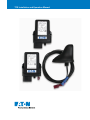 1
1
-
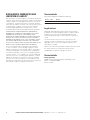 2
2
-
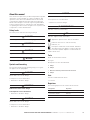 3
3
-
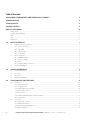 4
4
-
 5
5
-
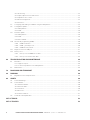 6
6
-
 7
7
-
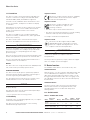 8
8
-
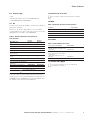 9
9
-
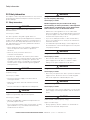 10
10
-
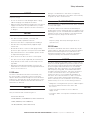 11
11
-
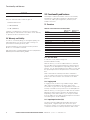 12
12
-
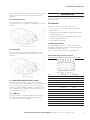 13
13
-
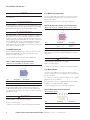 14
14
-
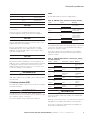 15
15
-
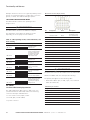 16
16
-
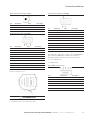 17
17
-
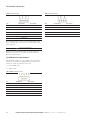 18
18
-
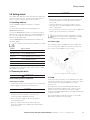 19
19
-
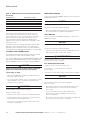 20
20
-
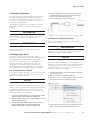 21
21
-
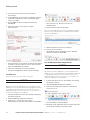 22
22
-
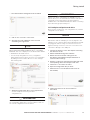 23
23
-
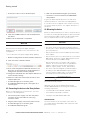 24
24
-
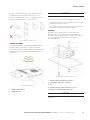 25
25
-
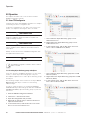 26
26
-
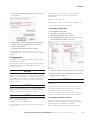 27
27
-
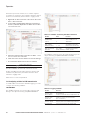 28
28
-
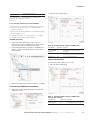 29
29
-
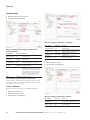 30
30
-
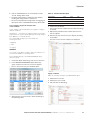 31
31
-
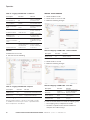 32
32
-
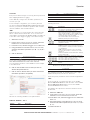 33
33
-
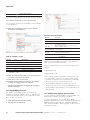 34
34
-
 35
35
-
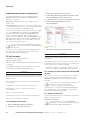 36
36
-
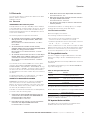 37
37
-
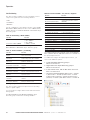 38
38
-
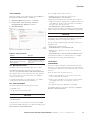 39
39
-
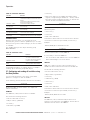 40
40
-
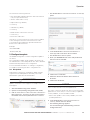 41
41
-
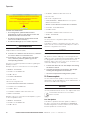 42
42
-
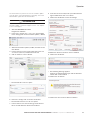 43
43
-
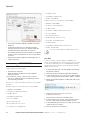 44
44
-
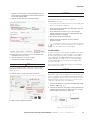 45
45
-
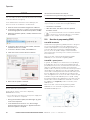 46
46
-
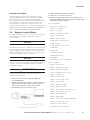 47
47
-
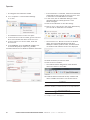 48
48
-
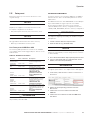 49
49
-
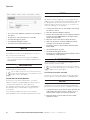 50
50
-
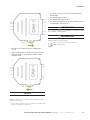 51
51
-
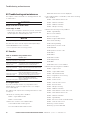 52
52
-
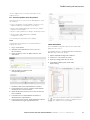 53
53
-
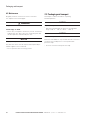 54
54
-
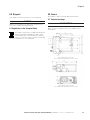 55
55
-
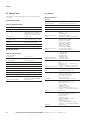 56
56
-
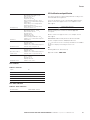 57
57
-
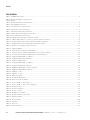 58
58
-
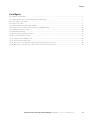 59
59
-
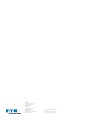 60
60
Eaton TFX CAN link mobile 3351 Variant Operating instructions
- Type
- Operating instructions
- This manual is also suitable for
Ask a question and I''ll find the answer in the document
Finding information in a document is now easier with AI
Related papers
-
Eaton Eaton 5PX User manual
-
Eaton Intelligent Power Manager Software User guide
-
Eaton RF96APM User manual
-
Eaton E76 Operating instructions
-
Eaton XV200 Operating
-
Eaton xChargeIn Frequently Asked Questions Manual
-
Eaton PXG950-4G Installation guide
-
Eaton CRMA-00/04 Datasheet
-
Eaton HFX12m Operating instructions
-
Eaton E76 Operating instructions
Other documents
-
Digitus DK-300110-030-S Datasheet
-
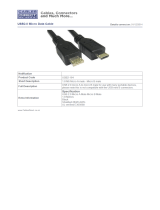 Cables Direct USB2-164 Datasheet
Cables Direct USB2-164 Datasheet
-
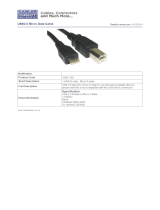 Cables Direct USB2-162 Datasheet
Cables Direct USB2-162 Datasheet
-
Tecnoware FCM17199 Datasheet
-
Danfoss WS103 User guide
-
Jimi IoT LL301 User manual
-
Johnson Controls MAP Series Installation Instructions Manual
-
amber connect AIT250 User guide
-
Mr Handsfree Stereoboomm Owner's manual
-
Teltonika FM2200 User manual