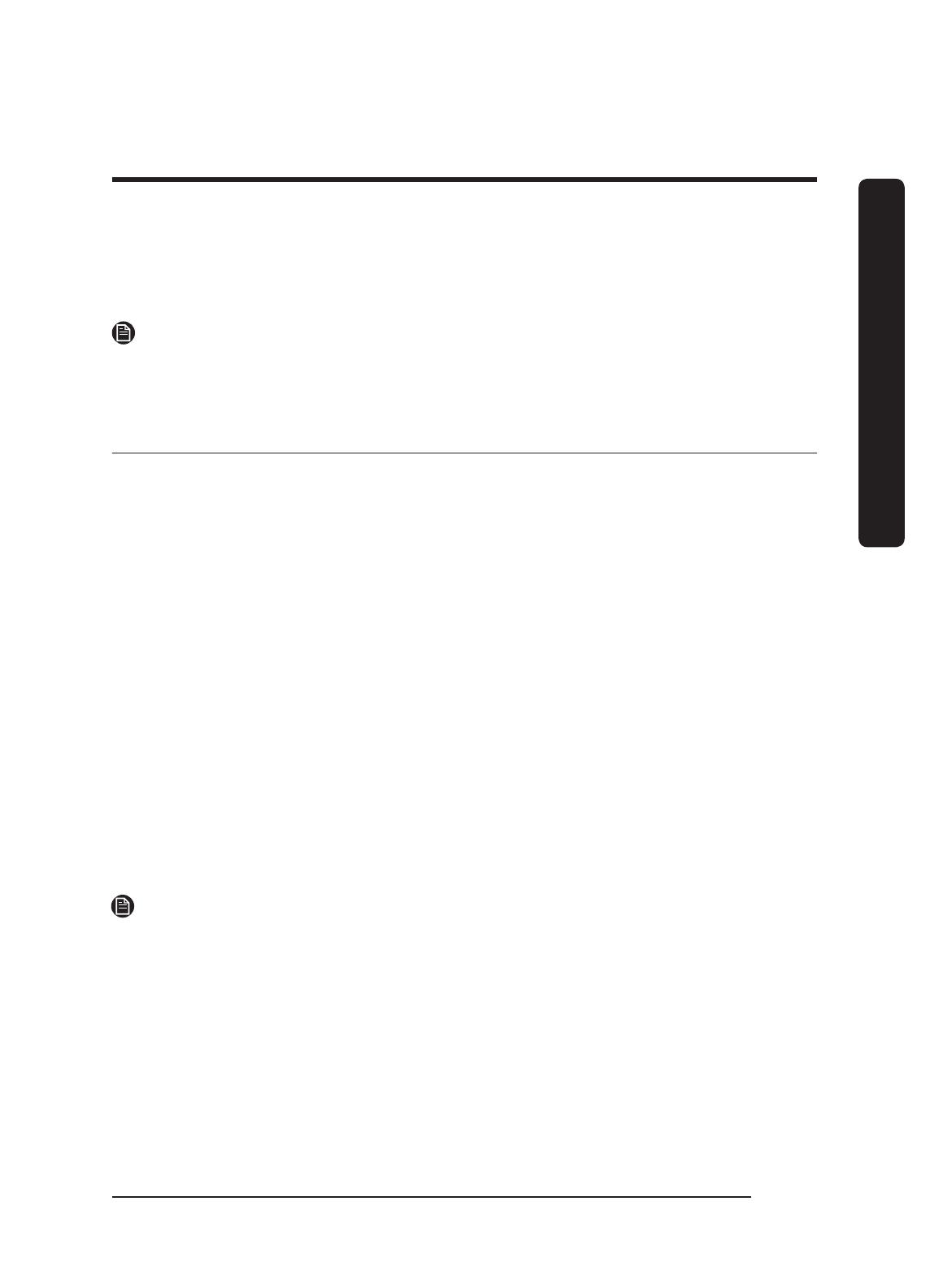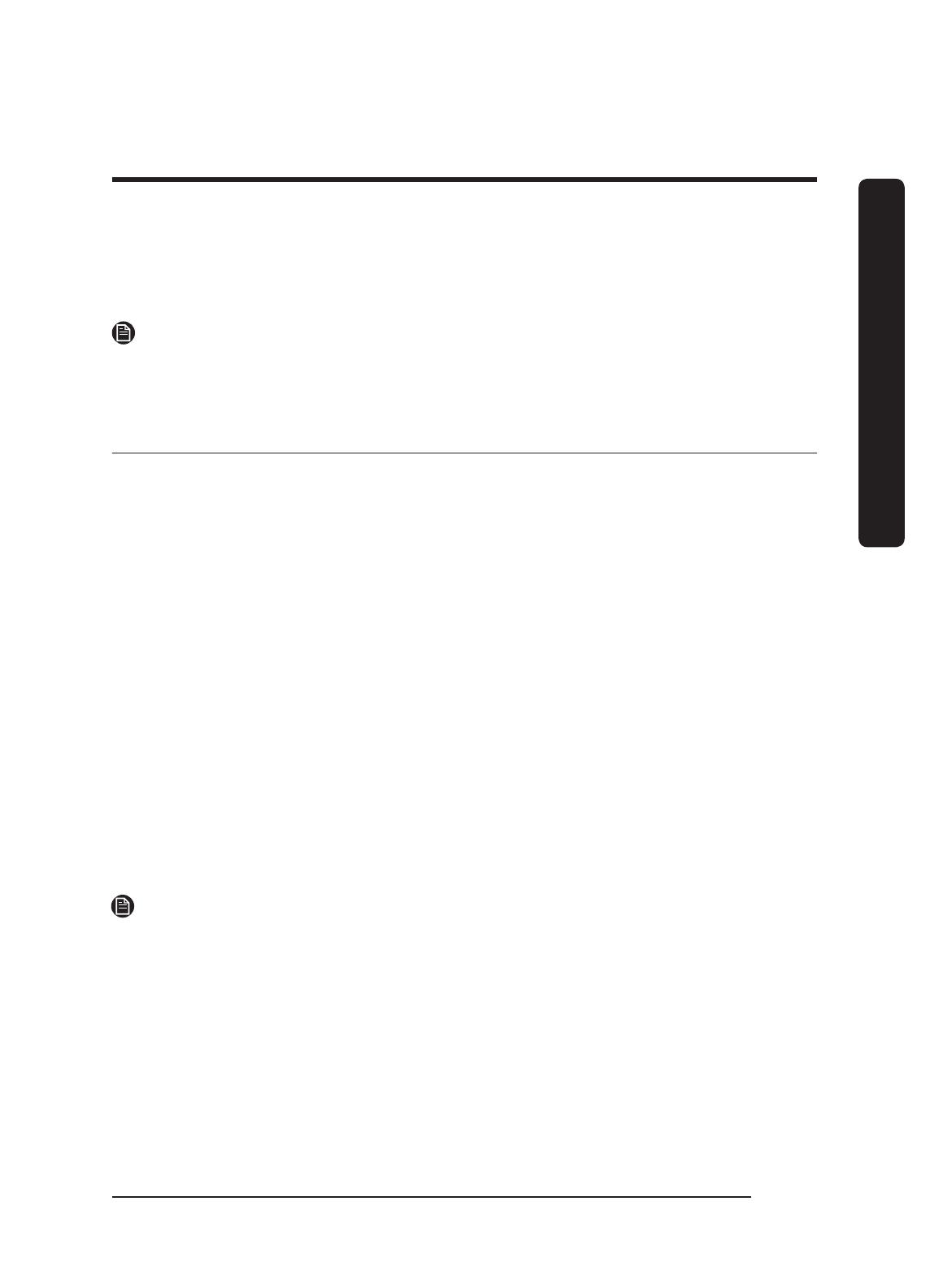
English 3
Dacor iQ Kitchen
Connecting the app and your oven or cooktop
Before you can use the remote features of your Dacor oven or cooktop, you must pair
it to the Dacor iQ Kitchen A
pp. After you download and launch the app, follow the on-
screen directions to pair it with your device.
NOTE
• For details, see the web manual at www.dacor.com.
• The following sections contain instructions for ovens, cooktops, and hoods.
Controlling your oven remotely
On the oven, select IQ Control. The IQ Control On icon appears on the display. The
oven can now be controlled remotely using a connected remote device. To control
the oven remotely, select the Oven icon in the Dacor iQ Kitchen app. The Oven
Control screen appears. You can use the following functions via the app:
Oven monitoring
You can monitor the status of each oven chamber.
Oven remote control
You can:
•
Set oven mode, time, temperature remotely from your mobile device before cooking.
• Start the oven remotely (electric model only.)*
• Turn off the oven remotely.
• Once cooking starts, set or change the cooking time/temperature remotely.**
Error code checking
Automatically recognize errors.
Temperature prob
e status
You can monitor the current temperature and change the probe setting remotely.***
NOTE
*Electric oven: After configuring the cook settings remotely, you can touch Start in the
app or on the oven control panel to start the oven. Gas oven: After configuring the cook
settings remotely, you must select Start on the ov
en’s control panel to start the oven.
** To use Remote Start, you must set th
e IQ Control function of the oven to ON. For
safety reasons, you cannot turn on the gas oven remotely.
*** Only available for models that support Temp probe.
• When the oven door is open, IQ Control is disabled.
• IQ Control is disabled when cooking is completed.
• The oven operates even if the Wi-Fi connection is lost.
• You must specify a cook time before you can start the oven remotely.