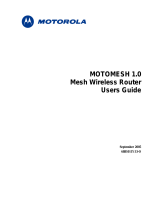Page is loading ...

MOTOMESH 4.0
Wireless Modem Card
Users Guide
August 2005
6881011Y52-O

MOTOMESH 1.0 Wireless Modem Card Users Guide
6881011Y52-O August 2005
ii
This page intentionally left blank.

MOTOMESH 1.0 Wireless Modem Card Users Guide
6881011Y52-O August 2005
iii
Copyrights
The Motorola products described in this document may include copyrighted Motorola computer programs. Laws in the United
States and other countries reserve for Motorola certain exclusive rights for copyrighted computer programs. Accordingly, any
copyrighted Motorola computer programs contained in the Motorola products described in this document may not be copied or
reproduced in any manner without the express written permission of Motorola. Furthermore, the purchase of Motorola products
shall not be deemed to grant either directly or by implication, estoppels or otherwise, any license under the copyrights, patents or
patent applications of Motorola, except for the normal nonexclusive, royalty-free license to use that arises by operation of law in
the sale of a product.
Disclaimer
Please note that certain features, facilities and capabilities described in this document may not be applicable to or licensed for use
on a particular system, or may be dependent upon the characteristics of a particular mobile subscriber unit or configuration of
certain parameters. Please refer to your Motorola contact for further information.
Trademarks
Motorola, the Motorola logo, and all other trademarks identified as such herein are trademarks of Motorola, Inc. All other
product or service names are the property of their respective owners.
Copyrights
© 2005 Motorola, Inc. All rights reserved. No part of this document may be reproduced, transmitted, stored in a retrieval system,
or translated into any language or computer language, in any form or by any means, without the prior written permission of
Motorola, Inc.

MOTOMESH 1.0 Wireless Modem Card Users Guide
6881011Y52-O August 2005
iv
This page intentionally left blank.

6881011Y52-O August 2005
v
Table
of
Contents
Contents
.............................................
.
.
.
.
Chapter 1: Introduction...........................................................................................1-1
General System Requirements.............................................................................................................................. 1-1
Windows XP Minimum System Requirements................................................................................................ 1-1
Windows 2000 Minimum System Requirements.............................................................................................1-1
What’s in the Box............................................................................................................................................. 1-2
External Connections and LED Indicators.....................................................................................................................1-2
Chapter 2: Software Installation.............................................................................2-1
Installing MOTOMESH Client Software on Windows XP.................................................................................. 2-1
Installing MOTOMESH Client Software on Windows 2000...............................................................................2-7
Chapter 3: Wireless Modem Card Installation.......................................................3-1
Prerequisite Installation Information .................................................................................................................... 3-1
Working with the Antenna.................................................................................................................................... 3-1
Connecting the Antenna Assembly.................................................................................................................. 3-1
Disconnecting a Pigtail Antenna Assembly..................................................................................................... 3-2
Connecting the Magnetic Antenna Assembly (Optional)................................................................................. 3-3
Handling the WMC6300 and the WMC7300....................................................................................................... 3-4
Installing the Wireless Modem Card................................................................................................................ 3-4
Removing the Wireless Modem Card ............................................................................................................ 3-10
Chapter 4: MeshTray...............................................................................................4-1
MeshTray System Tray Icon Status...................................................................................................................... 4-1
Starting MeshTray............................................................................................................................................ 4-2
MeshTray Tab Contents........................................................................................................................................ 4-2
Status Tab......................................................................................................................................................... 4-1
Configuration Tab............................................................................................................................................ 4-2
Geographic Position.......................................................................................................................................................4-3
Geographic Reporting...............................................................................................................................................4-3
Control Channel Configuration......................................................................................................................................4-4
Changing the Control Channel .................................................................................................................................4-4
Enabling the WMCs Internal DHCP Server Feature......................................................................................................4-5
Setting a User Supplied IP Address..........................................................................................................................4-7
Configuring the DNS Address.............................................................................................................................. 4-8
Geo Position Tab.............................................................................................................................................. 4-9

MOTOMESH 1.0 Wireless Modem Card Users Guide
6881011Y52-O August 2005
vi
MeshTray Routing Tab.................................................................................................................................. 4-10
Routing Table ..............................................................................................................................................................4-11
Neighbor Table............................................................................................................................................................4-11
Threshold.....................................................................................................................................................................4-11
Routing Icons...............................................................................................................................................................4-12
MeshTray Security Tab.................................................................................................................................. 4-13
Require Authentication to IAP Connections................................................................................................................4-13
Authentication Control for Incoming Connections.................................................................................................4-13
IAP Authentication ......................................................................................................................................................4-14
Peer Authentication......................................................................................................................................................4-14
MeshTray Authentication Activity Tab ......................................................................................................... 4-15
Chapter 5: Customer Information ..........................................................................5-1
Customer Service Information.............................................................................................................................. 5-1
Obtaining Support............................................................................................................................................ 5-1
System Information........................................................................................................................................................5-1
Return Material Request ................................................................................................................................................5-2
Radio Products and Services Division...........................................................................................................................5-2
Radio Products and Services Division Telephone Numbers.....................................................................................5-2
Returning System Components to Motorola..................................................................................................................5-2
Returning FREs..............................................................................................................................................................5-2
Chapter 6: Certification and Safety Information...................................................6-1
FCC Regulatory Information................................................................................................................................ 6-1
FCC Information.............................................................................................................................................. 6-1
FCC RF Radiation Exposure Statement........................................................................................................... 6-2
Safety Information for the MEA WMC6300 ................................................................................................... 6-2
Safety Certification .......................................................................................................................................... 6-3
CE Mark Certification....................................Error! Bookmark not defined.-Error! Bookmark not defined.

List of Figures
6881011Y52-O August 2005
vii
This page intentionally left blank.

6881011Y52-O August 2005
viii
List
of
Figures
List of Figures
.............................................
.
.
.
.
Figure 1-1 WMC showing Antenna Port and LED Indicators...............................................................1-2
Figure 2-1 MOTOMESH Setup - Welcome Dialog (XP)......................................................................2-2
Figure 2-2 MOTOMESH Setup – Startup Options (XP).......................................................................2-2
Figure 2-3 MOTOMESH Setup - Ready to Install (XP)........................................................................2-3
Figure 2-4 MOTOMESH Setup - Previously Installed Software Detected (XP)...................................2-3
Figure 2-5 MOTOMESH Setup - Uninstalling Software (XP)..............................................................2-4
Figure 2-6 MOTOMESH Setup - Installing Files Window (XP) ..........................................................2-4
Figure 2-7 Software Installation Dialog Box.........................................................................................2-5
Figure 2-8 Software Installation Dialog Box.........................................................................................2-5
Figure 2-9 Software Installation Dialog Box.........................................................................................2-6
Figure 2-10 MOTOMESH Setup - MOTOMESH Installed Successfully (XP)..................................2-6
Figure 2-11 MOTOMESH Setup - Installer Setup Dialog Box (W2K)).............................................2-7
Figure 2-12 MOTOMESH Setup – Startup Options Dialog Box (W2K)............................................2-8
Figure 2-13 MOTOMESH Setup - Ready to Install (W2K)................................................................2-8
Figure 2-14 MOTOMESH Setup - Software Previously Installed (W2K)..........................................2-9
Figure 2-15 Confirm Action – Remove Existing Components ...........................................................2-9
Figure 2-16 Removing Previous Software From Your Computer (W2K) ..........................................2-9
Figure 2-17 Confirm File Deletion (W2K)........................................................................................2-10
Figure 2-18 Uninstalling Software – Deleting Files (W2K)..............................................................2-10
Figure 2-19 Installing Files Window (W2K).....................................................................................2-11
Figure 2-20 Performing Setup Actions (W2K) .................................................................................2-11
Figure 2-21 MOTOMESH Setup - Select Options Dialog Box ........................................................2-11
Figure 2-22 MOTOMESH Installed Successfully (W2K) ................................................................2-13
Figure 3-1 Attach the Antenna to the WMC6300 or the WMC7300.....................................................3-2
Figure 3-2 Attach Magnetic Mount Antenna to the WMC6300............................................................3-3
Figure 3-3 Installing the Wireless Modem Card....................................................................................3-4
Figure 3-4 Proper Orientation of Antenna.............................................................................................3-5
Figure 3-5 Found New Hardware Popup Dialog box ............................................................................3-5
Figure 3-6 Found New Hardware Wizard – Serial PC Card..................................................................3-6
Figure 3-7 Found New Hardware Wizard - Loading Files ....................................................................3-6
Figure 3-8 Hardware Installation Dialog Box........................................................................................3-7
Figure 3-9 Found New Hardware Wizard – Complete..........................................................................3-7
Figure 3-10 Found New Hardware Wizard.........................................................................................3-8
Figure 3-11 Found New Hardware Wizard Loading Files..................................................................3-8
Figure 3-12 Hardware Installation Dialog Box - WMC6300 PC Card ...............................................3-9
Figure 3-13 Found New Hardware Wizard Complete.........................................................................3-9
Figure 3-14 Found New Hardware - Wizard Complete ....................................................................3-10
Figure 3-15 Unplug or Eject Hardware Icon.....................................................................................3-10

List of Figures
6881011Y52-O August 2005
ix
Figure 3-16
Safe to Remove Hardware - WMC6300 Card...............................................................3-10
Figure 3-17 Removing the WMC6300 from the PCMCIA slot ........................................................3-11
Figure 4-1 MeshTray Status Tab ...........................................................................................................4-1
Figure 4-2 MeshTray Configuration Tab...............................................................................................4-3
Figure 4-3 Password Protection Panel ...................................................................................................4-5
Figure 4-4 MeshTray and Windows TCPIP, DHCP, and DNS Setting Options ...................................4-6
Figure 4-5 Control Panel – Network and Internet Connections Icon.....................................................4-7
Figure 4-6 Network and Dial-up Connections Window ........................................................................4-7
Figure 4-7 Local Area Connection Properties Dialog Box....................................................................4-7
Figure 4-8 Local Area Connection Properties Dialog Box....................................................................4-9
Figure 4-9 MeshTray Geo Position Tab ..............................................................................................4-10
Figure 4-10 MeshTray Routing Tab..................................................................................................4-11
Figure 4-11 MeshTray Security Tab .................................................................................................4-13
Figure 4-12 Peer Authentication – Add New Group.........................................................................4-14
Figure 4-13 MeshTray Authentication Activity Tab.........................................................................4-15

6881011Y52-O August 2005
x
This page intentionally left blank.

6881011Y52-O August 2005
xi
List
of
Tables
List of Tables
.............................................
.
.
.
.
Table 4-1 MeshTray Icon States...........................................................................................................4-1
Table 4-2 Status Tab - Adapter Information Section............................................................................4-1
Table 4-3 Geographic Reporting section..............................................................................................4-3
Table 4-4 Routing Tab Icons..............................................................................................................4-12
Table 4-5 Authentication Control Icons.............................................................................................4-13
Table 4-6 IAP Authentication Dialog.................................................................................................4-14

6881011Y52-O August 2005
xii
This page intentionally left blank.

6881011Y52-O August 2005
xiii
List
of
Procedures
List of Procedures
.............................................
.
.
.
.
Procedure 2-1 MOTOMESH Client Software Installation on Windows XP......................................2-1
Procedure 2-2 MOTOMESH Client Software Installation on Windows 2000...................................2-7
Procedure 3-1 Connecting the Antenna Assembly .............................................................................3-1
Procedure 3-2 Disconnecting the Antenna Assembly.........................................................................3-2
Procedure 3-3 Installing the Magnetic Mount Antenna Assembly.....................................................3-3
Procedure 3-4 Installing the Wireless Modem Card...........................................................................3-4
Procedure 3-5 Removing the Wireless Modem Card .......................................................................3-10
Procedure 4-1 Starting MeshTray.......................................................................................................4-2
Procedure 4-1 Changing the Control Channel....................................................................................4-5
Procedure 4-2 Setting a User Supplied Address.................................................................................4-7
Procedure 4-3 Configuring the DNS Address.....................................................................................4-8

6881011Y52-O August 2005
xiv
This page intentionally left blank.

6881011Y52-O August 2005
1-1
Chapter
1
Chapter 1: Introduction
.............................................
.
.
.
.
This guide will assist you with the use, installation, and configuration of the WMC6300 and the
WMC7300 Wireless Modem Card (WMC). Due to the physical similarities of the two WMC cards,
many of the explanations and procedures described in this manual apply to both cards except where
expressly noted.
In addition, a section describing the MeshTray application, which is used for direct user interface with
the Wireless Modem Card, is also included.
General System Requirements
.............................................
.
.
Host computers must comply with the following minimum requirements to ensure optimal
performance of the WMC6300 and the WMC7300.
Windows XP Minimum System Requirements
• Laptop or Notebook PC running the Microsoft Windows XP
(Service Pack 1) operating system
• 500 MHz Processor
• 10 MB of available hard disk storage
• Keyboard, Mouse, CD-ROM drive or DVD drive
• Available Type II PCMCIA card slot in the Host device
Windows 2000 Minimum System Requirements
• Laptop or Notebook PC running Microsoft Windows 2000
• (Service Pack 3) operating system
• 500 MHz Processor
• 10 MB of available hard disk storage

Chapter 1: Introduction
6881011Y52-O August 2005
1-2
• Keyboard, Mouse, CD-ROM drive or DVD drive
• Available Type II PCMCIA card slot in the Host device
What’s in the Box
Each MEA WMC6300 and WMC7300 (Wireless Modem Card) is a full-featured wireless networking
interface. The following is a list of the items provided with each Wireless Modem Card:
• WMC6300 or a WMC7300 Wireless Modem Card
• Antenna with a MMCX connector
• Wireless Modem Card Software and Documentation CD ROM
The CD ROM contains a PDF version of the Wireless Modem Card User’s Guide. The CD also
contains an installation executable to load Adobe Acrobat Reader software if it is not already resident
on your computer.
External Connections and LED Indicators
The WMC6300 and the WMC7300 Wireless Modem Card is designed for insertion into an industry-
standard Type II PCMCIA card slot located in a Host device. The Wireless Modem Cards have an
antenna port to connect the external antenna and two LED Indicators. As shown in Figure 1-1 the red
LED is the transmit indicator and the green LED is the receive indicator.
Figure 1-1 WMC showing Antenna Port and LED Indicators

6881011Y52-O August 2005
2-1
Chapter
2
Chapter 2: Software Installation
.............................................
.
.
.
.
This chapter will assist you with the Software installation portion of the process and is further
separated into two main sections: Installing MOTOMESH Client Software on Windows XP and
Installing MOTOMESH Client Software on Windows 2000.
Installing MOTOMESH Client Software on Windows XP
.............................................
.
.
The following procedure outlines the installation of the MOTOMESH client software on a typical
Windows XP platform. Some of the steps may vary slightly based on the configuration of the
individual computers.
If you are running Windows XP Service Pack 2 (SP2), Windows Firewall is
turned on by default. It is recommended that you disable the firewall when
using your Wireless Modem Card.
Procedure 2-1 MOTOMESH Client Software Installation on Windows XP
1
Close and exit any existing MOTOMESH applications running on the computer prior to installation.
2
Insert the Software and Documentation CD into the CD-ROM drive.
3
If the installation program does not start automatically, open the Windows Start menu. Click on Run
then type the following into the dialog box: d:\setupmotomeshclient.exe
where d: specifies the CD-ROM drive and click the OK button.
4
Click the Next button to continue the installation process.
5
The MOTOMESH Setup dialog box will be displayed as shown in Figure 2-1.

Chapter 2: Software Installation
6881011Y52-O August 2005
2-2
6
Click the Next button to continue the installation process.
Figure 2-1 MOTOMESH Setup - Welcome Dialog (XP)
7
In the Startup Options dialog make your selection by checking or un-checking the available options.
Click on the Next button to continue the installation process.
It is recommended that the “Automatically Launch MeshTray at Startup” checkbox is selected; allowing
MeshTray to be available each time the computer is restarted and whenever a Wireless Modem Card
(WMC) is inserted.
Figure 2-2 MOTOMESH Setup – Startup Options (XP)
8
The Ready to Install dialog displays the Install Folder location and the Shortcut Folder name that will
be used to install the MOTOMESH software. Click on the Next button to proceed with the installation
process.

MOTOMESH 1.0 Wireless Modem Card Users Guide
6881011Y52-O August 2005
2-3
Figure 2-3 MOTOMESH Setup - Ready to Install (XP)
9
If MOTOMESH has been previously installed on your computer, the Information dialog box will be
displayed as shown in Figure 2-4.
Select the Uninstall button to remove the existing MOTOMESH drivers and continue the installation
process. If you choose not to continue, click the Cancel button.
Figure 2-4 MOTOMESH Setup - Previously Installed Software Detected (XP)

Chapter 2: Software Installation
6881011Y52-O August 2005
2-4
10
If you choose to continue with the installation, the Removing Programs From Your Computer dialog will
be displayed to indicate the progress of the uninstall operation.
When the operation has completed, click on the Close button to dismiss the dialog.
Figure 2-5 MOTOMESH Setup - Uninstalling Software (XP)
11
The Installing Files window will be automatically dismissed as soon as file installation has completed.
Figure 2-6 MOTOMESH Setup - Installing Files Window (XP)
12
The Performing Setup Actions dialog displays a status bar to indicate the progress of the installation.
/