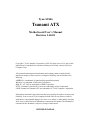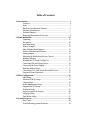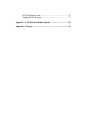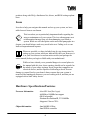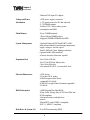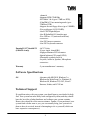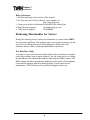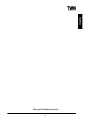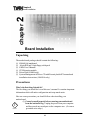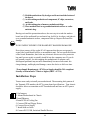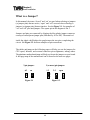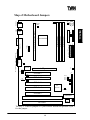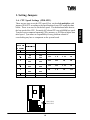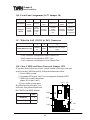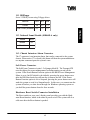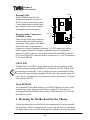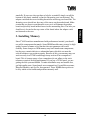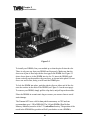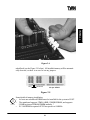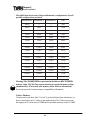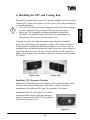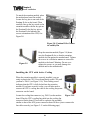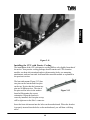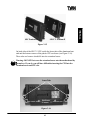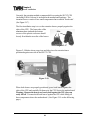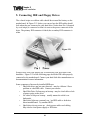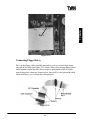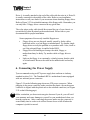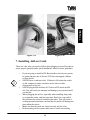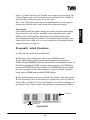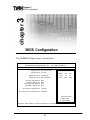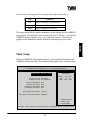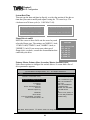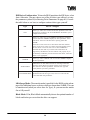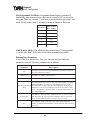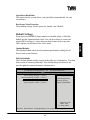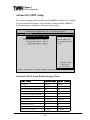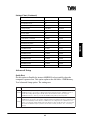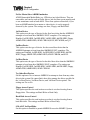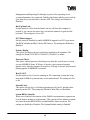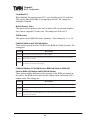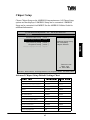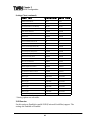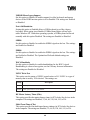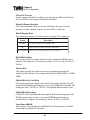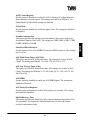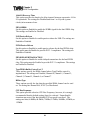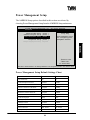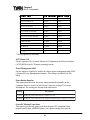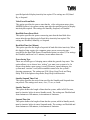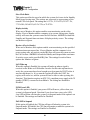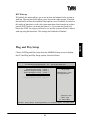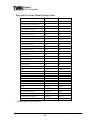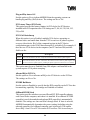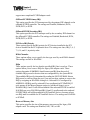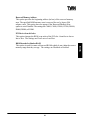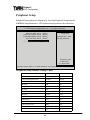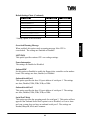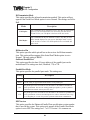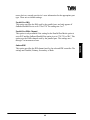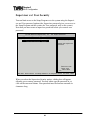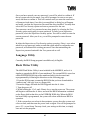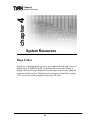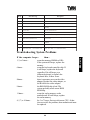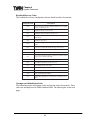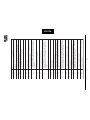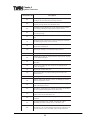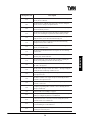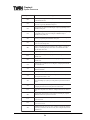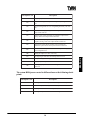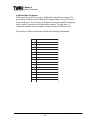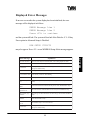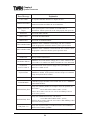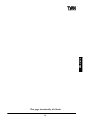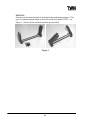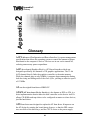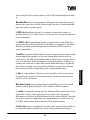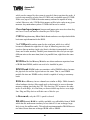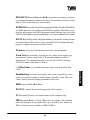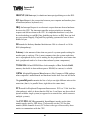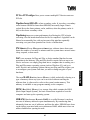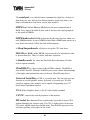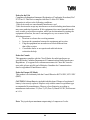Tyan TSUNAMI ATX User manual
- Category
- Motherboards
- Type
- User manual
This manual is also suitable for

Tyan S1846
Tsunami ATX
Motherboard Users Manual
Revision 1.60-01
Copyright © Tyan Computer Corporation, 1999. All rights reserved. No part of this
manual may be reproduced or translated without prior written consent from Tyan
Computer Corp.
All registered and unregistered trademarks and company names contained in this
manual are propery of their respective companies including, but not limited to the
following.
AMIBIOS is a trademark of American Megatrend Incorporated.
Windows is a trademark of Microsoft Corporation.
IBM, PC, AT, PS/2 are trademarks of IBM Corporation.
INTEL, Pentium II, Pentium III, Celeron are trademarks of Intel Corporation.
S1846 Tsunami and Tsunami-ATX are trademarks of TYAN Computer Corporation.
Information contained in this publication has been carefully checked for accuracy and
reliability. In no event will Tyan Computer be held liable for any direct or indirect,
incidental or consequential damage, loss of use, loss of data, or other malady resulting
from errors or inaccuracies of information contained in this manual. The information
contained in this document is subject to change without notice.
PRINTED IN TAIWAN .

Table of Contents
1. Introduction................................................................................................. 4
Overview........................................................................................... 4
Icons................................................................................................. 5
Hardware Specifications/Features................................................ 5
Software Specifications.................................................................. 7
Technical Support........................................................................... 7
Returning Merchandise for Service............................................. 8
2. Board Installation..................................................................................... 10
Unpacking....................................................................................... 10
Precautions...................................................................................... 10
Installation Steps............................................................................ 11
What is a Jumper?.......................................................................... 12
Map of Motherboard Jumpers..................................................... 13
Picture of Motherboard Features................................................ 14
Setting Jumpers.............................................................................. 15
Mounting the Motherboard in the Chassis............................... 18
Installing Memory.......................................................................... 19
Installing the CPU and Cooling Fan............................................ 23
Connecting IDE and Floppy Drives............................................ 30
Connecting the Power Supply...................................................... 32
Installing Add-on Cards................................................................ 33
Connecting PS/2, USB, Serial & Parallel Devices...................... 34
Frequently Asked Questions....................................................... 35
3. BIOS Configuration................................................................................. 36
Main Setup...................................................................................... 37
Advanced CMOS Setup.............................................................. 42
Chipset Setup.................................................................................. 47
Power Management Setup............................................................ 53
Plug and Play/PCI Setup............................................................... 57
Peripheral Setup............................................................................. 62
Supervisor and User Security...................................................... 66
Language Utility............................................................................. 67
Flash Writer Utility......................................................................... 67
4. System Resources.................................................................................... 68
Beep Codes..................................................................................... 68
Troubleshooting System Problems............................................. 69

POST Checkpoint Codes.............................................................. 70
Displayed Error Messages.......................................................... 77
Appendix 1 - CPU Retention Module Options.......................................... 80
Appendix 2 - Glossary.................................................................................. 82

http://www.tyan.com
4
Chapter 1
Introduction
Overview
The S1846 (S1846S and S1846SLA) Tsunami ATX is a quality, high perfor-
mance motherboard designed for Intel Pentium II & P-III microprocessors. This
motherboard utilizes the Intel 440BX AGPset and can support CPU speeds of
233MHz through 500MHz, and host bus speeds of 66MHz to 100MHz.
The S1846 motherboard, with built-in AGP slot, provides high performance
capabilities that are ideal for a wide range of demanding applications such as
CAD, CAM, CAE, desktop publishing, 3D animation, and video production.
This integrated system board achieves high reliability with numerous features
and yet is small enough to be supported in an ATX form factor. Some of the
features included are onboard dual channel PCI PIO, BUS Master IDE and
UltraDMA/33, onboard floppy controller, and onboard high speed I/O.
Flexibility and expandability have been designed into the Tsunami ATX. With
I/O and drive controller support built onboard, the one AGP slot, five PCI and
two ISA slots (one shared, seven usable) are free for numerous add-on
expansion cards.
Remember to take a look at TYAN Computers web site located at
http://www.tyan.com. There you can find information on all of TYANs
chapter 1
Introduction

S1846 Tsunami ATX
5
INTRO
products along with FAQs, distributors list, drivers, and BIOS setting explana-
tions.
Icons
In order to help you navigate this manual and set up your system, we have
added several icons to our format.
This icon alerts you to particularly important details regarding the
setup or maintenance of your system. This icon often appears next
to information that may keep you from damaging your board or
system. While we will often point out the most vital paragraphs in a
chapter, you should always read every word in the text. Failing to do so can
lead to exasperation and expense.
Wherever possible, we have included step-by-step instructions for
setting up your system, which are indicated by this icon. However, it
is in your best interest to read an entire section (and perhaps the
entire manual) before you begin to fiddle with your motherboard.
While we have alerted you to potential dangers in several places in
the manual with this icon, these warnings should not be regarded as
the whole of your safety regimen. Never forget that computers are
electrical devices, and are capable of delivering a shock. Prevent
damage to yourself and to your board: always ensure that your system is
turned off and unplugged whenever you are working with it, and that you are
equipped with a static safety device.
Hardware Specifications/Features
Processor Information One SEC slot (Slot 1 type)
66MHz to 100MHz bus support
(BIOS selectable)
Pentium II or Pentium III, 233-500MHz
Supports Celeron CPUs
Chipset Information Intel 440BX AGPset
Intel PIIX4e controller
!
important!
procedure
1.
2.
3.
warning

http://www.tyan.com
6
Chapter 1
Introduction
National 309 Super I/O chipset
Voltage and Power ATX power supply connector
Information +12V power source for DC fan onboard
3.3V DRAM support
Utilizes GTL+ bus to reduce power
consumption and EMI
Main Memory Up to 768MB onboard
Three 168-pin DIMM sockets
Supports 100MHz SDRAM with SPD
System Management Optional National LM79 and LM75 ASICs
with onboard alarm for monitoring temperature,
supply voltages, and fan speed
Intel LANDesk Client Manager software
(optional with LM79 installed)
Chassis intrusion detection capable
Expansion Slots One 32-bit AGP slot
Five 32-bit PCI Bus Master slots
Two 16-bit ISA slots
One shared ISA-PCI / seven usable slots
Physical Dimensions ATX design
12 inches x 8.25 inches
S1846S requires Intel Venus
compatible I/O shield
S1846SLA requires Intel Caveman compatible
I/O shield
BIOS Information AMI Plug and Play flash BIOS
Deep Green, Energy Star, ACPI, Year 2000, and
PC98 compliant
Soft power-down, multiple boot
options
Win98/NT5 ready, DMI 2.0 compliant
PCI 2.1, APM 1.1 compliant
Disk Drive & System I/O Two PCI bus mastering EIDE

S1846 Tsunami ATX
7
INTRO
channels
Supports EIDE CD-ROMs
PIO Mode 3 & 4 (up to 17MB/sec DTR)
UltraDMA/33 bus mastering mode (up to
33MB/sec DTR)
Support for two floppy drives (up to 2.88MB)
Two serial ports (16550 UARTs)
One ECP/EPP parallel port
One IR (InfraRed) I/O interface port
Two USB rev 1.2 (universal serial bus)
connectors
One PS/2 mouse connector
One PS/2 keyboard connector
Ensoniq ES 1371 AudioPCI AC97 Codec
(S1846SLA only) Uses a single, shared IRQ
High performance PCI bus master
Spatial enhanced 3D sound (SWS)
Wavetable synthesis built in
Joystick, Audio in, Speaker, Microphone
connectors
Warranty 3 year manufacturers warranty
Software Specifications
OS Operates with MS-DOS, Windows 3.x,
Windows for WorkGroup 3.x, Windows 95,
Windows 98, Windows NT, OS/2, Novell
Netware, Solaris, and SCO Unix
Technical Support
If a problem arises with your system, you should turn to your dealer for help
first. Your system has most likely been configured by them, and they should
have the best idea of what hardware and software your system contains.
Hence, they should be of the most assistance. Further, if you purchased your
system from a dealer near to you, you can actually bring your system in to
them to have it serviced, instead of attempting to do so yourself (which can
have expensive consequences).

http://www.tyan.com
8
Chapter 1
Introduction
Help resources:
1. See FAQ and beep codes sections of this manual.
2. See Tyan web site for FAQ, bulletins, driver updates, etc.
http://www.tyan.com
3. Contact your dealer or distributor for help BEFORE calling Tyan.
4. Email Tyan tech support: [email protected]
5. Call Tyan tech support: 510-440-8808
Returning Merchandise for Service
During the warranty period, contact your distributor or system vendor FIRST
for any product problems. This warranty only covers normal customer use and
does not cover damages incurred during shipping or failure due to the
alteration, misuse, abuse, or improper maintenance of products.
For Resellers Only:
A receipt or copy of your invoice marked with the date of purchase is required
before any warranty service can be rendered. You can obtain service by calling
the manufacturer for a Return Merchandise Authorization (RMA) number. The
RMA number should be prominently displayed on the outside of the shipping
carton and the package should be mailed prepaid, or hand-carried to the
manufacturer. TYAN will pay to have the board shipped back to you.

S1846 Tsunami ATX
9
INTRO
This page left blank intentionally.

http://www.tyan.com
10
Chapter 2
Board Installation
chapter 2
Board Installation
!
important!
Unpacking
The motherboard package should contain the following:
(1) S1846S(LA) mainboard
(1) 40-pin IDE and 34-pin floppy cable pack
(1) S1846 Users Manual
(1) CPU Retention module
(1) Driver Disk (S1846S only)
(1) System Management & Driver CD with Ensoniq AudioPCI manual and
installation instructions (1846SLA only)
Precautions
Whats the first thing I should do?
The first thing you should do is read this users manual. It contains important
information which will make configuration and setup much easier.
Here are some precautions you should follow when installing your
motherboard:
(1) Ground yourself properly before removing your motherboard
from the antistatic bag. Unplug the power from your computer
and then touch any metal part on the computer case. (Or wear a
grounded wrist strap.)

S1846 Tsunami ATX
11
INSTALL
(2) Hold the motherboard by its edges and do not touch the bottom of
the board.
(3) Avoid touching motherboard components, IC chips, connectors,
and leads.
(4) Avoid touching pins of memory modules and chips.
(5) Place motherboard on a grounded antistatic surface or on the
antistatic bag.
Having reviewed the precautions above, the next step is to take the mother-
board out of the cardboard box and static bag, hold it by its edges, and place it
on a grounded antistatic surface, component side up. Inspect the board for
damage.
DO NOT APPLY POWER TO THE BOARD IF IT HAS BEEN DAMAGED!
Press down on any of the socket ICs if it appears that they are not properly
seated (the board should still be on an antistatic mat). Do not touch the bottom
of the board. Remember, dont take any electronic device out of its protective
bag until you are ready to actually install it into the computer case. If you do
not ground yourself, you risk zapping the motherboard or adapter card.
Subsequent problems may not arise immediately because electrostatic dis-
charge damage, unlike physical damage, causes the device to fail over time.
*Power Supply Requirement: ATX Power Supply should be 2.01 compliant.
Standby current must be 750mA or higher (SB5V = 0.75A)
Installation Steps
You are now ready to install your motherboard. The mounting hole pattern of
the Tsunami ATX matches the ATX system board specifications. Your chassis
should be able to accomodate an ATX motherboard and have an ATX power
supply.
1. Set Jumpers
2. Mount Motherboard in Chassis
3. Install Memory
4. Install CPU & Cooling Fan
5. Connect IDE and Floppy Drives
6. Connect Power Supply
7. Install Add-on Cards
8. Connect PS/2, USB, Serial and Parallel Devices
warning
procedure
1.
2.
3.

http://www.tyan.com
12
Chapter 2
Board Installation
2 pin jumpers
off on
3 (or more) pin jumpers
1-2 2-3 open
1
2
3
1
2
3
1
2
3
Figure 2-1
Figure 2-2
What is a Jumper?
In this manual, the terms closed and on are used when referring to jumpers
(or jumper pins) that are active; open and off are used when referring to
jumpers (or jumper pins) that are inactive. See the Figure 2-1 for examples of
on and off pins and jumpers. The square pin in the diagram is Pin 1.
Jumpers and pins are connected by slipping the blue plastic jumper connector
overtop of two adjacent jumper pins (indicated by 1-2 or 2-3). The metal rod
inside the plastic shell bridges the gap between the two pins, completing the
circuit. See Figure 2-2 for more examples of pin connections.
The tables and maps on the following pages will help you set the jumpers for
CPU speed, Infrared, and external connector pin assignments, among others.
The miniature motherboard maps will help you locate the jumpers on your board.
A full-page map of the motherboard can be found on the next two pages.

S1846 Tsunami ATX
13
INSTALL
Map of Motherboard Jumpers
The tiny 1s next to jumpers of 3 pins or more indicate the position of pin 1
for that jumper.
JP10
JP11
JP12
JP13
USB1
Keyboard
USB2
Mouse
DIMM bank 2
DIMM bank 3
DIMM bank 1
Primary IDE connector
3 volt
lithium
battery
COM2
COM1
Printer Port
PCI slot 2
PCI slot 3
AGP port
PCI slot 4
PCI slot 5
ISA slot 2
ISA slot 1
Flash BIOS
1
J8
Intel 82443BX
PCI slot 1
CPU slot (Slot One type)
Intel
82371EB
FAN3
1
Secondary IDE connector
Floppy drive connector
ATX power connector
National
LM79
National
LM75
EXTSMI
1
JP8
1
1
JP2
FAN1
1
1
FAN2
1
J9
Ensoniq
Audio PCI
1
J11
1
J13
J10
1
1
1
CON3
CON2
Joystick
Line in
Microphone in Speaker out
JP4
JP7
J7
JP17
1
1
1

http://www.tyan.com
14
Chapter 2
Board Installation
Intel 443BX
LM75
3 DIMM slots
AGP port
Intel PIIX4e
AMIBIOS
LM79
2 ISA slots
5 PCI slots
Slot One Connector
PS/2 ports
USB ports
COM2 LPT1 COM1
Joystick
Audio ports
Ensoniq 1371
AudioPCI
AC97codec
National Super I/O
OnBoard
Speaker
BiColor LED
Picture of Motherboard Features
Fuse 1
Fuse 2
F1 (Fuse 1), F2 (Fuse 2): Rated 30V DC, hold current at 1.6 A.

S1846 Tsunami ATX
15
INSTALL
1. Setting Jumpers
1-A. CPU Speed Settings (JP10-JP13)
There are two steps to set the CPU speed. First, set the clock multiplier with
jumpers JP10-JP13 according to the specification of your CPU using the chart
below. There is no need to set the bus speed. The motherboard auto-detects
the bus speed of the CPU. Presently all Celeron CPUs use a 66MHz bus speed.
Tyan does not recommend operating CPUs, memory, or PCI Bus at higher than
rated speed. Tyan takes no responsibility for any problems related to
overclocking any bus or component on the system board.
JP10, JP11,
JP12, JP13

http://www.tyan.com
16
Chapter 2
Board Installation
1-B. Front Panel Assignment (1x27: Jumper J8)
sniP2-101-661-3102-8132-2272-42
noitcnuF
rewoP
ffO/nO
deRarfnI
DDH
DEL
DELrewoP
teseR
hctiwS
rekaepS
-ngissA
tnem
rewoP=1
ffO/nO
DNG=2
V5=6
XRRI=8
DNG=9
RI=01
XT
-DEL=51
+DEL=61
DNG=81
CN=91
rewoP=02
DEL
DNG=22
teseR=32
V5=42
lanretnI=62
rekaepS
-rekaepS=72
1-C. Wake-On LAN (CON3) & FAN Connectors
12 3
)NALno-ekaW(3NOC
ybdnatS
V5
DNG
evitcA,nOrewoP(ekaW
)hgiH
3-1NAF
DNGCCVrotinoMnaF
- Fan1 connector corresponds to Rear Chassis Fan.
- Fan2 connector corresponds to CPU 1 slot.
- Fan3 connector corresponds to Front Chassis Fan.
1-D. Clear CMOS and Reset Password (Jumper JP2)
If you have been locked out of your system because you forgot your pass
word or set the CMOS incorrectly, follow the instructions below.
1. Power off the system
2. Set jumper JP2 to pins 2 and 3 (see next page for location of JP2).
3. Wait for 2 seconds, then return
jumper JP3 to pins 1 and 2.
4. Power on the system again.
By following this procedure, you
will erase your password and reset
the CMOS to the BIOS defaults.
2PJ
tluafeD
2-1
SOMCteseR
3-2
JP7, JP8
JP4
J8
JP2
FAN3
FAN1
FAN2
CON3
JP17
J7

S1846 Tsunami ATX
17
INSTALL
1-E. IR/Floppy
Set to 2 FDD if you are using 2 floppy drives.
DDF/RI4PJ7PJ8PJ
DDF2
NO3-22-1
)tluafeD(DDF1/RI1
FFO2-13-2
1-F. Onboard Sound Enable (S1846SLA only)
dnuoS71PJ
elbanE
FFO
elbasiD
NO
1-G. Chassis Intrusion Alarm Connector
The J7 connector is an intrusion alarm, that can be connected to the system
chassis. When active (J7 is closed), this alarm will alert the system administra-
tor anytime someone opens the systems case.
Soft Power Connector
The Soft Power Connector is pins 1-2 of jumper block J8. The Tsunami ATX
uses the chipset for power management, including turning on and off the
system. If the Power Button Function option in the BIOS Power Management
Menu is set to On/Off (which is the default), pressing the power button once
after the BIOS has booted up will turn the system on and off. If the Power
Button Function option is set to Suspend, pressing the power button once will
wake the system or send it to Suspend mode. In this case, you cannot turn the
system off unless you shut down through the Windows operating system or
you hold the power button down for four seconds.
Hardware Reset Switch Connector Installation
The Reset switch on your cases display panel provides you with the Hard-
ware Reset function, which is the same as power on/off. The system will do a
cold start after the Reset button is pushed.

http://www.tyan.com
18
Chapter 2
Board Installation
!
important!
External SMI
The EXTSMI (External System
Management Interface) connector,
JP16, is used by some plug-in cards.
Certain applications associated with
these plug-in cards use the interface
for hardware control and queries.
Ensoniq Audio Connectors
(S1846SLA only)
There are four black 4-pin connectors
onboard which are used for various
peripherals audio signals. The digital
signal that comes in through these
connectors is directed through the Ensoniq 1371 PCI sound chip, and the
digital signal is turned into an audio signal which goes out through the
speaker. The TDA connector (J10) is for modem audio; the MPEG connector
(J9) is for DVD and TV cards; the VIDEO connector is (J11); the CD connector
(J13) is for CD-ROMs.
CMOS RTC
The Real Time Clock (RTC) circuit, which provides the date and time for the
system is integrated into the 440BX/GX or Via Apollo Pro Plus AGPset. If the
external battery for the RTC is low, it will prevent your system from POSTing,
and you will not get a display. Normally the life span of an external battery is 2
years. If yours is running low, you will need to replace it with a new 3V lithium
battery (Sony CR2032).
Flash EEPROM
The Tsunami ATX uses flash memory to store BIOS firmware. It can be easily
updated if necessary using the flash utility (see page 67). Tyan does not
recommend flashing the BIOS unnecessarily. Check the Tyan web site for the
latest BIOS revision.
2. Mounting the Motherboard in the Chassis
Follow the instructions provided by the case manufacturer for proper installa-
tion guidelines. TYAN recommends that you use only one screw to hold down
the motherboard. The rest of the mounting holes should be used for the plastic
J10
J13, J11
J9
Battery
JP16

S1846 Tsunami ATX
19
INSTALL
standoffs. If your case does not have a hole for a standoff, simply cut off the
bottom of the plastic standoff so that the flat portion rests on the metal. The
adapter cards and the screws holding them down will keep your board flat. The
fastening screw should not short any of the traces on the motherboard. Make
certain that you do not overtighten the screw, as it will damage the mother-
board and possibly break internal traces in the surrounding area. The hole you
should use is located at the top-center of the board where the adapter cards
are fastened to the case.
3. Installing Memory
Since TYAN boards are manufactured with performance in mind, you should
use add-in components that match. Some DIMM modules may seem to be high
quality because of name or feel but that does not guarantee real-world
usability. Some cheaper or OEM memory may have brand-name components,
but they may contain inferior or substandard parts which do not meet the
critical tolerances our products require. Because of this, your memory may not
work correctly in a TYAN board though it may work well in a competitors
board. This is because many of our competitors do not adhere to the strict
tolerances required for high performance. If you buy a TYAN board, you are
getting the best system available. To make installation easy and trouble free,
get high quality parts. Some brands we recommend are Corsair Microsystems,
Kingston Memory, and QesTec Incorporated. These DIMMs have proven to
be very stable on our boards and perform extremely well.

http://www.tyan.com
20
Chapter 2
Board Installation
Figure 2-3
To install your DIMMs, line your module up so that the pins fit into the slot.
There is only one way that your DIMM can fit properly. Make sure that the
short row of pins is lined up with the short gap in the DIMM slot. Figure 2-3
above shows how to sit the DIMM into its slot. To insert the DIMM, push
down vertically on the module with even force, as shown in the photo. Do not
shove one end in first; doing so will bend the DIMM pins.
To lock the DIMM into place, push the plastic clips on either end of the slot
onto the notches in the ends of the DIMM (see Figure 2-4 on the next page).
To remove your DIMM, simply pull the clips back, and pull up on the module.
Place the DIMMs in an anti-static bag as soon as you remove them to avoid
static damage.
The Tsunami ATX uses a 64-bit data path from memory to CPU and can
accommodate up to 1 GB of SDRAM. The 168-pin DIMMs (Dual In-line
Memory Modules) must be of the 3.3V, unbuffered variety. The position of the
notch in the SDRAM key position will tell you whether or not a DIMM is
Page is loading ...
Page is loading ...
Page is loading ...
Page is loading ...
Page is loading ...
Page is loading ...
Page is loading ...
Page is loading ...
Page is loading ...
Page is loading ...
Page is loading ...
Page is loading ...
Page is loading ...
Page is loading ...
Page is loading ...
Page is loading ...
Page is loading ...
Page is loading ...
Page is loading ...
Page is loading ...
Page is loading ...
Page is loading ...
Page is loading ...
Page is loading ...
Page is loading ...
Page is loading ...
Page is loading ...
Page is loading ...
Page is loading ...
Page is loading ...
Page is loading ...
Page is loading ...
Page is loading ...
Page is loading ...
Page is loading ...
Page is loading ...
Page is loading ...
Page is loading ...
Page is loading ...
Page is loading ...
Page is loading ...
Page is loading ...
Page is loading ...
Page is loading ...
Page is loading ...
Page is loading ...
Page is loading ...
Page is loading ...
Page is loading ...
Page is loading ...
Page is loading ...
Page is loading ...
Page is loading ...
Page is loading ...
Page is loading ...
Page is loading ...
Page is loading ...
Page is loading ...
Page is loading ...
Page is loading ...
Page is loading ...
Page is loading ...
Page is loading ...
Page is loading ...
Page is loading ...
Page is loading ...
Page is loading ...
Page is loading ...
Page is loading ...
-
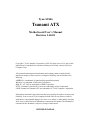 1
1
-
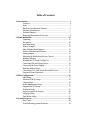 2
2
-
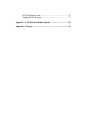 3
3
-
 4
4
-
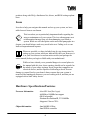 5
5
-
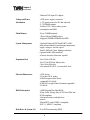 6
6
-
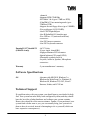 7
7
-
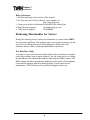 8
8
-
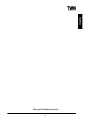 9
9
-
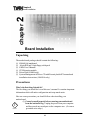 10
10
-
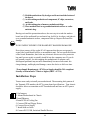 11
11
-
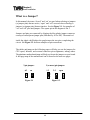 12
12
-
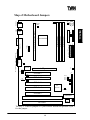 13
13
-
 14
14
-
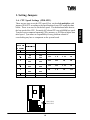 15
15
-
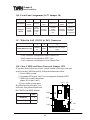 16
16
-
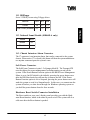 17
17
-
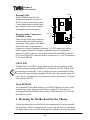 18
18
-
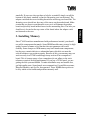 19
19
-
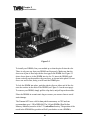 20
20
-
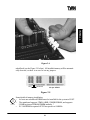 21
21
-
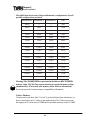 22
22
-
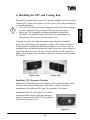 23
23
-
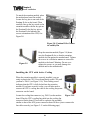 24
24
-
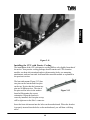 25
25
-
 26
26
-
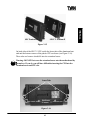 27
27
-
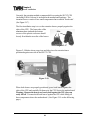 28
28
-
 29
29
-
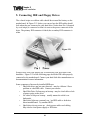 30
30
-
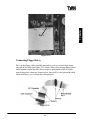 31
31
-
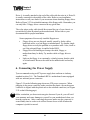 32
32
-
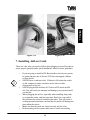 33
33
-
 34
34
-
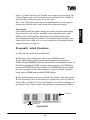 35
35
-
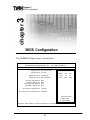 36
36
-
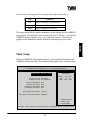 37
37
-
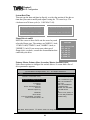 38
38
-
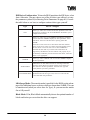 39
39
-
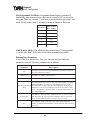 40
40
-
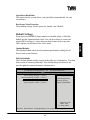 41
41
-
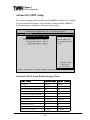 42
42
-
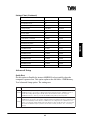 43
43
-
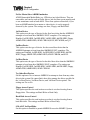 44
44
-
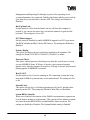 45
45
-
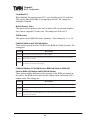 46
46
-
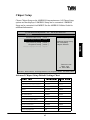 47
47
-
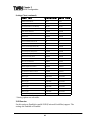 48
48
-
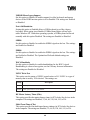 49
49
-
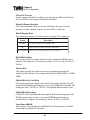 50
50
-
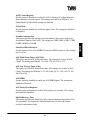 51
51
-
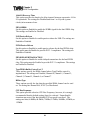 52
52
-
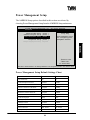 53
53
-
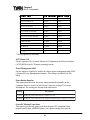 54
54
-
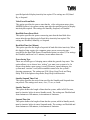 55
55
-
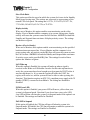 56
56
-
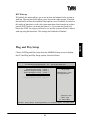 57
57
-
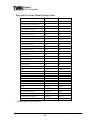 58
58
-
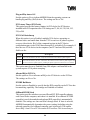 59
59
-
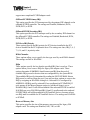 60
60
-
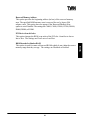 61
61
-
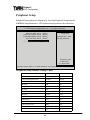 62
62
-
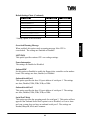 63
63
-
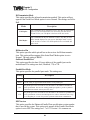 64
64
-
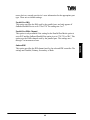 65
65
-
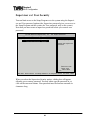 66
66
-
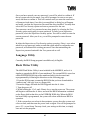 67
67
-
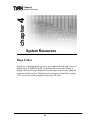 68
68
-
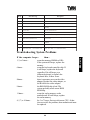 69
69
-
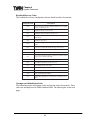 70
70
-
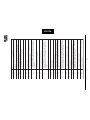 71
71
-
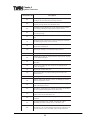 72
72
-
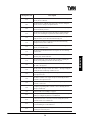 73
73
-
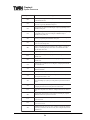 74
74
-
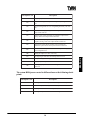 75
75
-
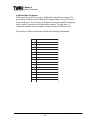 76
76
-
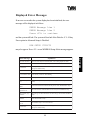 77
77
-
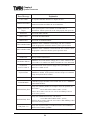 78
78
-
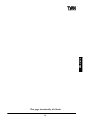 79
79
-
 80
80
-
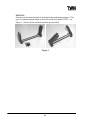 81
81
-
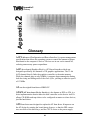 82
82
-
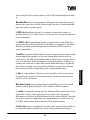 83
83
-
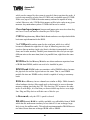 84
84
-
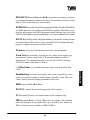 85
85
-
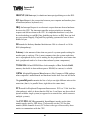 86
86
-
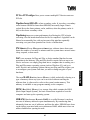 87
87
-
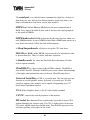 88
88
-
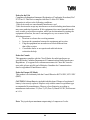 89
89
Tyan TSUNAMI ATX User manual
- Category
- Motherboards
- Type
- User manual
- This manual is also suitable for
Ask a question and I''ll find the answer in the document
Finding information in a document is now easier with AI
Related papers
-
Tyan S1846 Tsunami ATX User manual
-
Tyan S1830 TSUNAMI AT User manual
-
Tyan S1846 Tsunami ATX User manual
-
Tyan S1830 TSUNAMI AT User manual
-
Tyan TOMAHAWK BX User manual
-
Tyan Tiger 100 S1832DL User manual
-
Tyan Tigercub 100 S1894 User manual
-
Tyan 1.00 User manual
-
Tyan Computer InterServe 90 User manual
-
Tyan Computer Tiger 100 S1832DL User manual
Other documents
-
 StarTech.com ATX2ATPOW Datasheet
StarTech.com ATX2ATPOW Datasheet
-
Supermicro 440FX User manual
-
Supermicro 440FX Reference guide
-
Supermicro 440LX Reference guide
-
Supermicro 440LX User manual
-
Acer M11E User manual
-
Supermicro P5MMS2 Reference guide
-
Supermicro III User manual
-
American Megatrends MegaRUM II User manual
-
Cooler Master VHC-L61-U1 Datasheet