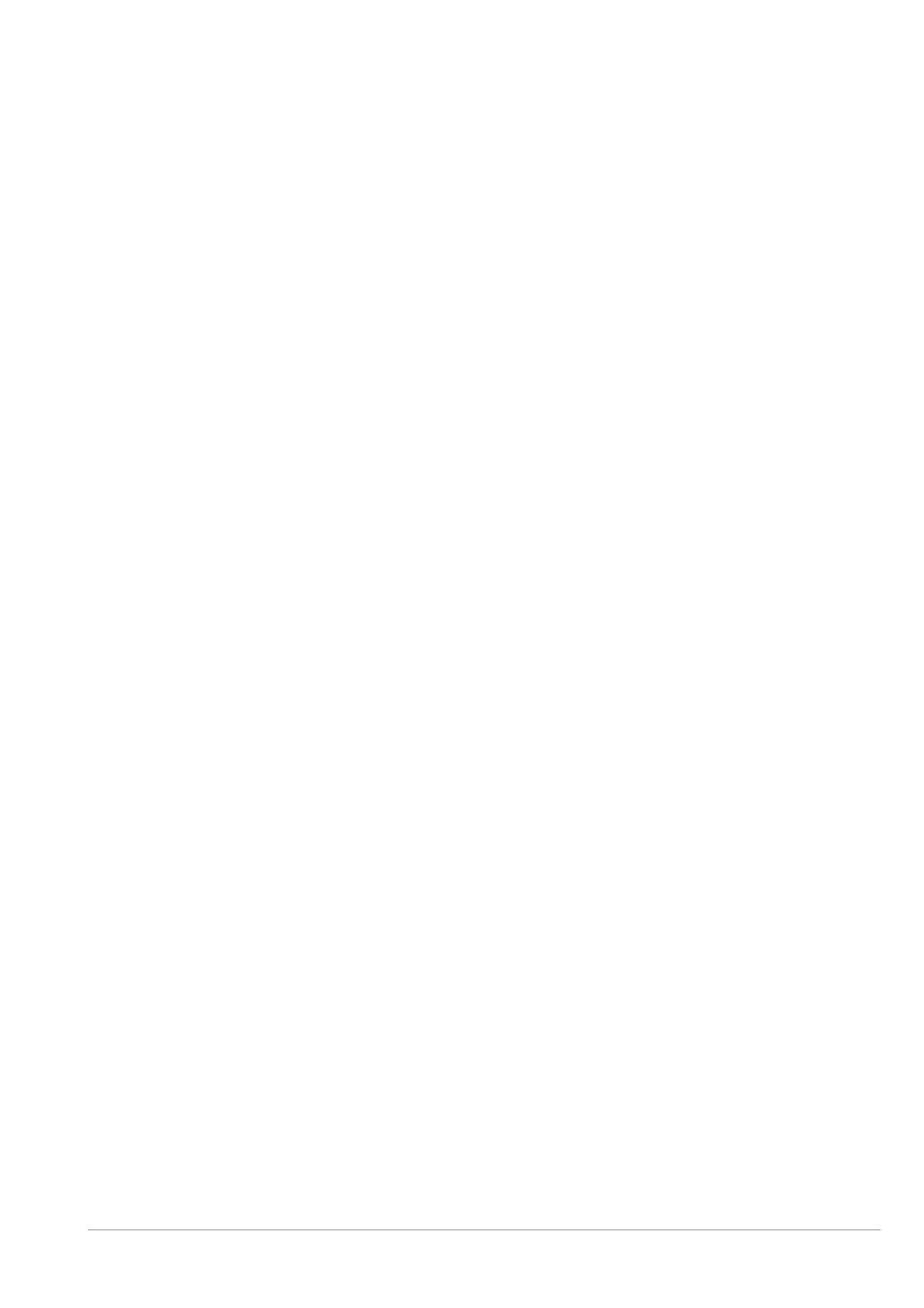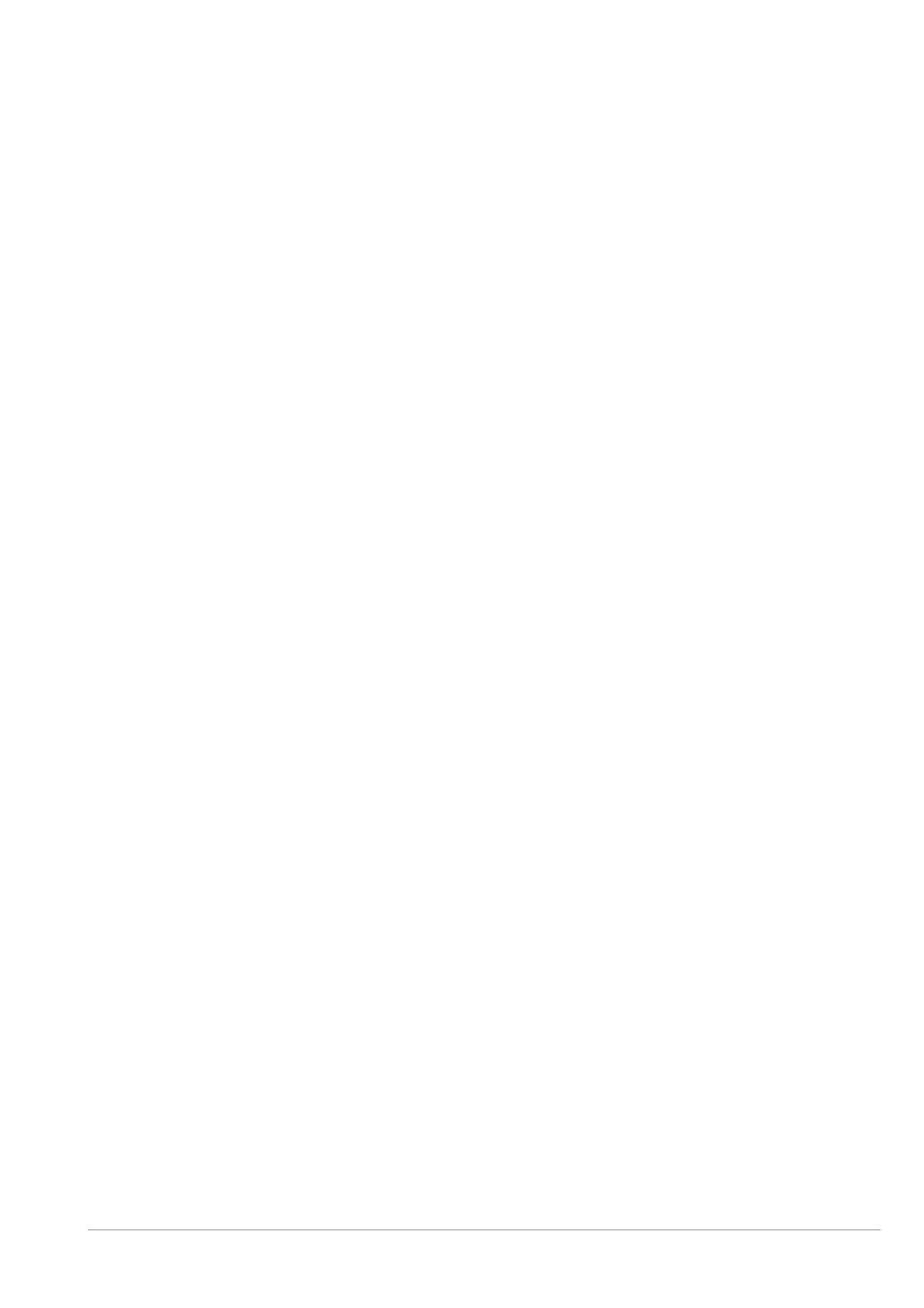
© 2020 Radiodetection Ltd I
Table of Contents
Section 1 - Preface ....................................... 1
1.1 Important notices ......................................... 1
1.2 Compliance .................................................. 2
1.3 Intellectual property ..................................... 3
Section 2 - Introduction ............................... 4
2.1 About this manual ........................................ 4
2.2 About the RD8100 ....................................... 4
2.3 Extended warranty ....................................... 4
2.4 Manual outline ............................................. 4
2.5 Safety .......................................................... 4
2.6 Training ....................................................... 5
Section 3 - System overview ....................... 7
3.1 RD8100 locator ............................................ 7
3.2 Tx-1, Tx-5 and Tx-10 transmitters ................ 9
3.3 Using the menu............................................ 9
Section 4 - Operation ................................. 11
4.1 First use ..................................................... 11
4.2 Power on / off ............................................ 14
4.3 Keypad actions & shortcuts ....................... 14
4.4 Antenna modes.......................................... 15
4.5 System setup ............................................. 15
4.6 Dynamic Overload Protection™ ................. 16
4.7 Overload warning ....................................... 16
4.8 TruDepth™ measurement ......................... 16
4.9 Passive Avoidance .................................... 17
4.10 StrikeAlert
™
.............................................. 17
4.11 Backlight .................................................. 17
4.12 Bluetooth wireless .................................... 17
4.13 iLOC™ and SideStep™ ........................... 17
4.14 SideStepauto
™
......................................... 17
4.15 Transmitter power output ......................... 18
4.16 Transmitter Eco mode .............................. 18
4.17 Maximum Voltage .................................... 18
4.18 Measure mode ......................................... 19
4.19 CALSafe™ ............................................... 19
4.20 Usage-Logging ........................................ 19
4.21 GPS (GNSS) ........................................... 19
Section 5 - Locating cables and pipes ..... 21
5.1 Frequencies ............................................... 21
5.2 Choice of frequency for active location ...... 22
5.3 Antenna modes.......................................... 23
5.4 Compass ................................................... 24
5.5 Trace ......................................................... 24
5.6 Pinpoint ..................................................... 24
5.7 Sweep and search ..................................... 25
5.8 Nulling Out ................................................. 26
Section 6 - Depth and current readings ... 28
6.1 TruDepth™ ................................................ 28
6.2 Verifying depth measurements .................. 28
6.3 Current readings ........................................ 29
Section 7 - Locating techniques .............. 31
7.1 Identifying target utilities ............................ 31
7.2 Signal & ground connection....................... 32
Section 8 - Fault-finding ........................... 33
8.1 About fault-finding ..................................... 33
8.2 Preparation ............................................... 33
8.3 How to find a fault ..................................... 34
Section 9 - Current Direction (CD) ........... 35
9.1 Understanding CD ..................................... 35
9.2 CD reset .................................................... 36
9.3 CD clamps & stethoscopes ....................... 36
Section 10 - Survey measurements ......... 37
10.1 Saving measurements ............................. 37
10.2 Survey measurement transmission over
Bluetooth ................................................ 37
10.3 Erasing measurements ........................... 37
10.4 Retrieving all survey measurements via
Bluetooth ................................................ 38
10.5 Retrieving all survey measurements via
USB ....................................................... 38
Section 11 - Bluetooth wireless
connections ............................................... 39
11.1 Switching Bluetooth On ........................... 39
11.2 Switching Bluetooth off ............................ 39
11.3 Pairing to a transmitter ............................ 39
11.4 Pairing to Android, PDA or PC ................ 40
11.5 Bluetooth Protocol ................................... 40
11.6 Bluetooth standby mode .......................... 40
11.7 Troubleshooting ...................................... 41
Section 12 - iLOC™ ................................... 42
12.1
Using
iLOC .............................................. 42
12.2 iLOC functions ......................................... 42
12.3 SideStep™ .............................................. 43
12.4 Double-ended connections ...................... 43
Section 13 - Using accessories ................ 44
13.1 About accessories ................................... 44
13.2 Headphones ............................................ 44
13.3 Locator clamps ........................................ 44
13.4 Transmitter clamps .................................. 45
13.5 Transmitter external power supply ........... 46
13.6 Sondes .................................................... 47
13.7 Stethoscopes .......................................... 48
13.8 Submersible antenna .............................. 49
13.9 Phone/Tablet mount ................................ 50
Section 14 - Appendices ........................... 51
14.1 Care and maintenance ............................ 51
14.2 Enhanced Self-Test ................................. 51
14.3 RD Manager™ ........................................ 51
14.4 Warranty and extended warranty ............. 52