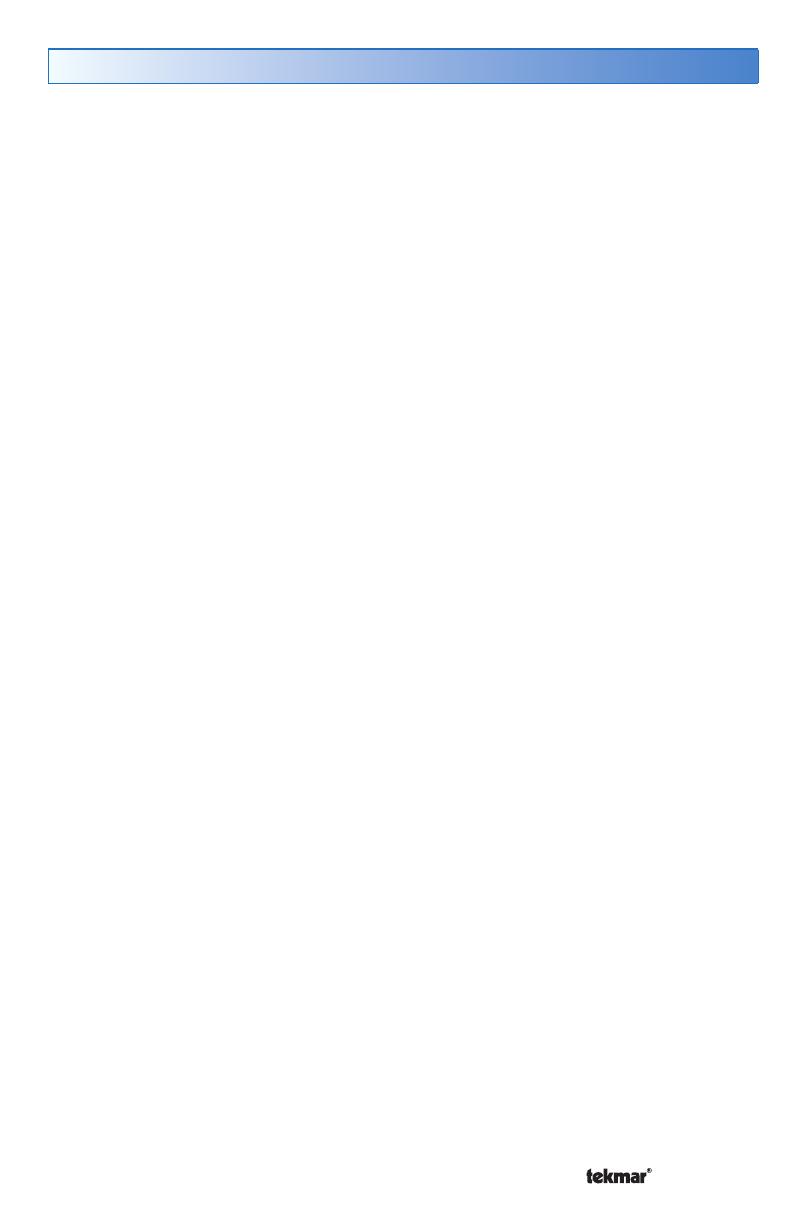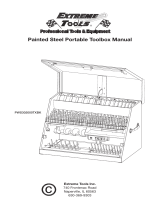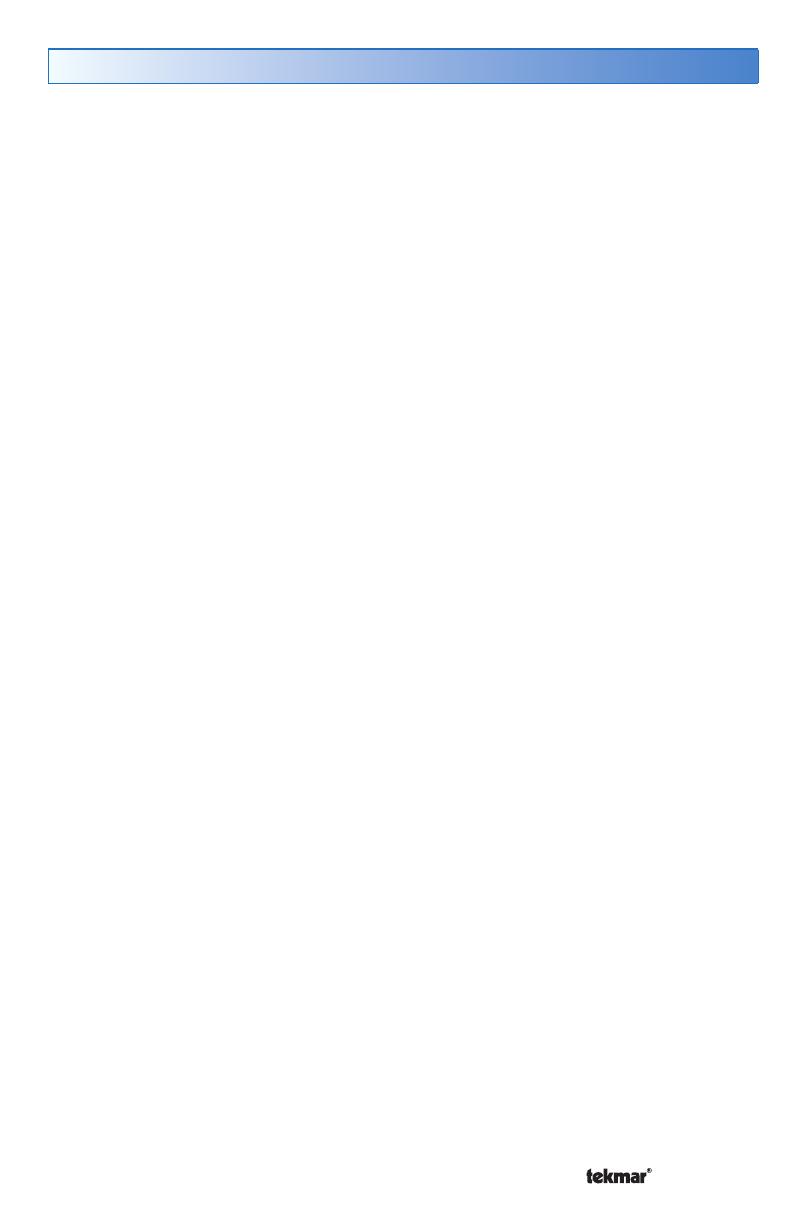
© 2014 552_D - 09/14
2 of 44
A Watts Water Technologies Company
Table of Contents
Getting Started ...................................................................................................4
Installation ..............................................................................................................4
Preparation .........................................................................................................4
Removing The Thermostat Base .......................................................................5
Mounting The Thermostat Base .........................................................................5
Thermostat Wiring ..............................................................................................6
Compatible Sensors ...........................................................................................7
Testing the Thermostat Wiring ...........................................................................8
Mounting the Thermostat ................................................................................. 10
Cleaning the Thermostat .................................................................................. 10
Switch Settings ......................................................................................................11
User Interface ....................................................................................................... 12
Home Screen ................................................................................................... 12
Symbols Description ........................................................................................ 12
Programmable Settings ........................................................................................ 13
Programming Menus ........................................................................................ 13
Set Temp Menu ................................................................................................ 14
Time Menu ....................................................................................................... 17
Schedule Menu ................................................................................................ 19
Display Menu ................................................................................................... 20
Scenes Menu ................................................................................................... 21
Monitor Menu ...................................................................................................22
Toolbox Menu ................................................................................................... 24
Setup Menu ...................................................................................................... 27
Sequence of Operation ......................................................................................... 29
Heating Operation ............................................................................................29
Air Group Operation ......................................................................................... 31
Time Clock ....................................................................................................... 31
Temperature Adjustment .................................................................................. 32
Programmable Schedules ................................................................................33
Scenes (System Override) ...............................................................................34
Secondary Temperature Display ............................................................................... 35
Access Levels .................................................................................................. 36
tekmarNet
®
Address .........................................................................................36
Screen Clean Menu ......................................................................................... 36
Troubleshooting .................................................................................................... 33
Error Messages ................................................................................................ 37
Frequently Asked Questions ............................................................................ 42
Technical Data .................................................................................................43
Limited Warranty and Product Return Procedure ............................................44