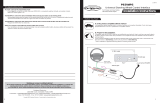Page is loading ...

Radio Replacement and Steering Wheel Control Interface
for Select General Motors Vehicles
RP4-GM31
© 2018 AAMP Global. All rights reserved. PAC is a Power Brand of AAMP Global.
PAC-audio.com
Pacific Accessory Corporation
Page 1
Rev: 3
Date: 120618
Introduction and Features
Important Notes
Wiring Connection Chart
Illustration / Schematic
The RP4-GM31 interface allows the replacement of a factory radio in select General Motors vehicles with 29-bit LAN
radios. Using this interface will retain factory features such as steering wheel controls (SWC), Warning Chimes, Rear
Seat Controls (RSC) and the BOSE amplier when the original radio is removed. Use of this interface also allows you
to program two radio functions to each SWC button, by using short press / long press dual command functionality.
The RP4-GM31 also provides data bus driven outputs such as retained accessory power (RAP), vehicle speed sensor
(VSS), illumination, reverse trigger and parking brake.
1. These instructions only apply to R.1.2.3a.8 or later revisions. The revision info can be found on a small white sticker on
the interface and packaging.
2. The radio select rotary switch on the side of the interface, must be adjusted to the proper radio setting before plugging
the interface into the vehicle (see below for setting chart).
3. The interface comes pre-programmed for all of the vehicle’s factory SWC functions and does not require programming,
unless you wish to re-assign the SWC functions or utilize short press / long press dual command functionality. The SWC
can always be restored to default settings by pressing and releasing the program button on the side of the interface
once, and waiting 7 seconds for the LED to ash 4 times.
4. RSC buttons that are identical to the SWC will mimic the SWC one for one.
5. To prevent over driven audio when installing into a vehicle with a Bose system and the aftermarket radio does not have
low level outputs, a 4 channel or two 2 channel LOC’s are recommended to match the input voltage. We recommend the
LP5-4 or two LP5-2 or any other LOC that have the same characteristics as the LP5-4 or LP5-2.
6. To prevent ground loop or engine noise when installing aftermarket radios that use a common ground on the RCA
outputs, a pair of ground loop isolators (part # SNI-1 or LPGL-2) are required.
7. The LED will ash whenever a SWC button is pressed.
Interface Connector
See above chart for
wire color descriptions.
Vehicle Connector
See above chart for
wire color description.
SWC Connection
See above chart for
different radio type
connections
x4
Acc On/
Programming
LED
Programming
Button
Wiring SWC Connection
Light Green Parking Brake Output (-)
Pink Vehicle Speed Output
Blue / White Amp Turn On Input
Red
Accessory Output
(10 amp)
Orange / White Illumination Output (+)
Purple / White
Reverse Output (+)
Interface Connector
Yellow Battery +12v
Black Ground
Blue Antenna On Input
White Front Left + input
White / Black Front Left - input
Gray Front Right + input
Gray / Black Front Right - input
Green Rear Left + input
Green / Black Rear Left - input
Purple Rear Right + input
Purple / Black Rear Right - input
Vehicle Connector
SWC Connector
Blue / Yellow
Kenwood,
Newer JVC
3.5mm Jack
Alpine, JVC, Clarion,
Fusion, Pioneer,
Sony, Boyo, Dual,
Lightning Audio,
Visteon or Advent

Radio Replacement and Steering Wheel Control Interface
for Select General Motors Vehicles
RP4-GM31
© 2018 AAMP Global. All rights reserved. PAC is a Power Brand of AAMP Global.
PAC-audio.com
Pacific Accessory Corporation
Page 2
Rev: 3
Date: 120618
Installation Steps
1. The radio select rotary switch on the side of the interface must be adjusted to the proper radio setting before
plugging the interface into the vehicle.
2. Make all connections as described in the chart on page 1.
If there is a Bose® Audio system present: Connect the RCA inputs to the aftermarket radios pre-amp output. The audio
level will vary depending on the new radios pre-amp output voltage (2 - 4 volts is recommended).
If there is not a Bose® Audio system present: Cut the RCA inputs off and connect the aftermarket radios speaker outputs
to the remaining wire according to the chart on page 1.
3. Connect the SWC wire according to the chart on page 1 (aftermarket radio MUST support a wired remote input).
4. If you wish to reassign functions to the SWC, follow the programming instructions discussed later on this page.
Alpine JVC Kenwood Clarion Pioneer Sony Fusion
Volume +
Volume + Volume + Volume + Volume + Volume + Volume + Volume +
Volume -
Volume - Volume - Volume - Volume - Volume - Volume - Volume -
Source
Source Source Source Source Source Source Source
Track +
Track + Track + Track + Search + Track + Track + Track +
Track -
Track - Track - Track - Search - Track - Track - Track -
Answer/Voice
Receive Receive Receive Receive Receive Answer/End N/P
Mute/End
Mute/End Mute/End Mute/End Mute/End Mute/End Mute/End Mute/End
Default SWC Button Assignments
IMPORTANT! The interface comes pre-programmed for the functions listed in the chart below and does not require programming
unless you wish to re-assign the SWC functions to different buttons. The SWC can always be restored to default settings by
pressing the program button on the side of the interface once and waiting for the timeout.
Default Steering Wheel Control Programming
Optional Steering Wheel Control Programming
1
2
3
4
5
6
7
8
9
0
*Other - Dual / Axxera, Jensen, Rockford Fosgate
SET RADIO SELECT SWITCH
If you wish to re-assign the SWC functions or utilize short press long press dual command functionality, the interface must be
programmed in the specic order shown on the chart below. If you come across a function in the chart that your steering wheel
does not have, or you do not want to program, press and release the programming button on the side of the interface to skip that
function. The LED will ash off, and on conrming that you have successfully skipped that function and are ready to proceed to
the next one.
Short Press Long Press Dual Command Functionality
This feature allows you to assign two aftermarket radio functions to each of the vehicles SWC buttons. It can be used with as
many of the buttons as the user likes or none at all. When this functionality is implemented, quickly pressing and releasing a SWC
button will initiate the short press command while pressing and holding a SWC button for longer than two seconds, will initiate the
long press command. Please note that no long press commands are programmed by default. If you wish to assign dual command
functionality to the SWC, please follow the programming steps on the next page.
Alpine JVC
Kenwood /
Lightning Audio
Clarion /
Nakamichi
Pioneer /
Other*
Sony Fusion
1 2 3 4 7 8 9

Radio Replacement and Steering Wheel Control Interface
for Select General Motors Vehicles
RP4-GM31
© 2018 AAMP Global. All rights reserved. PAC is a Power Brand of AAMP Global.
PAC-audio.com
Pacific Accessory Corporation
Page 3
Rev: 3
Date: 120618
Optional Steering Wheel Control Programming (cont.)
Alpine JVC Kenwood Clarion Other * Pioneer Sony Fusion
1 Volume + Volume + Volume + Volume + Volume + Volume + Volume + Volume +
2 Volume - Volume - Volume - Volume - Volume - Volume - Volume - Volume -
3 Mute Mute
4 Preset + Source Source Source Preset + Preset + Preset + Source
5 Preset - Track + Play Search + Preset - Preset - Preset - Track +
6 Source Track - Track + Search - Source Source Source Track -
7 Track + Band / Disc + Track - Band Track + Track + Track + Audio
8 Track - Preset / Disc - Disc / FM + Send / End Track - Track - Track - Power
9 Power Select Disc / AM - Send Band Band Band
10 Enter / Play Attenuation Answer End Answer ** Phone Menu Reject / Source
11 Band / Program Phone Receive
llaC dnE** TTPkooH nOtcejeR enohPevieceR21
kooH ffOlaiD ecioVdnE31
14 Power Mute
+ teserP51
* Advent, Boyo, Dual, Jensen, Rockford Fosgate & Visteon ** Jensen & Advent ONLY
AT T Mute Mute Mute Mute Mute
Voice
Voice End** Answer Call Answer / End Call
Voice
Optional Programming Order
Programming the SWC assignments
1. Turn the key to the ignition position.
2. Press and release programming button on the side of the interface.
3. Within 7 seconds, press the button that is to be learned on the steering wheel. The LED will turn off when the button is
pressed. At this point you have two options:
A. For short press functionality: Release the button within 1.5 seconds. The LED will turn back on.
B. For long press functionality: Hold the button until the LED starts blinking. Release the button and the LED
will go back to solid.
4. If you need to program more buttons, repeat step 3 for each additional audio function on the steering wheel.
5. If you come across a function in the chart that your steering wheel does not have, or you do not want to program, press and
release the program button on the side of the interface to skip that function.
6. Once programming is completed, wait seven seconds. The LED will ash three times, indicating end of programming.
7. Test the interface for proper functionality. Whenever a SWC is pressed the LED on the interface should blink. If any function
does not work, repeat the programming steps
Testing and Verication
1. Turn the ignition on. The LED on the interface will turn on and the +12v accessory wire will turn on.
2. Turn on the radio, and check balance and fade. Note: Premium Factory amplied Systems will not fade, as neither the aftermarket radio,
nor the RP interface have the ability to control the amplier’s fader.
3. Verify that the factory subwoofer (if present) is playing.
4. Verify that all SWC are functioning properly.
5. Turn off vehicle and remove key. RAP will be active and keep the radio on for 10 minutes, or until the driver’s door is opened.
6. The LED and radio will turn off when RAP turns off, or the driver’s door is opened.
Rear Seat Entertainment (RSE); If equipped
1. Vehicles equipped with an overhead screen only: In this application, the GMRVD must be used in order to feed A/V into the factory
screen from an aftermarket head unit (head unit must support A/V out). With the GMRVD, A/V will be passed from the aftermarket head
unit to the rear screen, and audio can be heard through the headphones. The GMRVD will also pass the Auxiliary inputs on the rear of the
center console, to the aftermarket head unit.
2. Vehicles equipped with an overhead screen AND headrest monitors: In this application, the headrest monitors will function
independently from the overhead monitor. Neither video or audio, can be passed to or from the headrest monitors. The overhead monitor
will function exactly as described in note 1.
Technical Support and Product Updates (Firmware)
The RP4-GM31 can be updated with new rmware as it becomes available using the PAC-UP interface updater (sold separately). Please visit
www.PAC-audio.com/rmware for available updates.
Technical Support
support@PAC-audio.com
727-592-5991
/