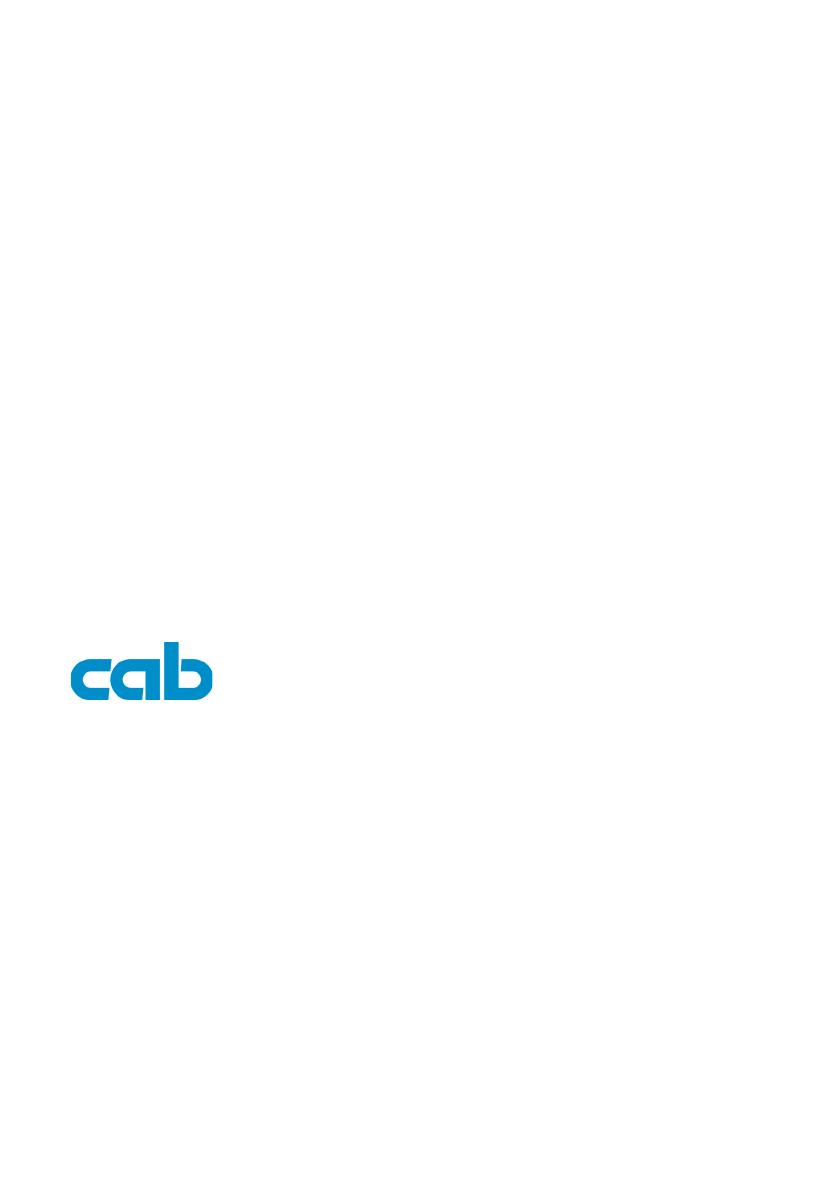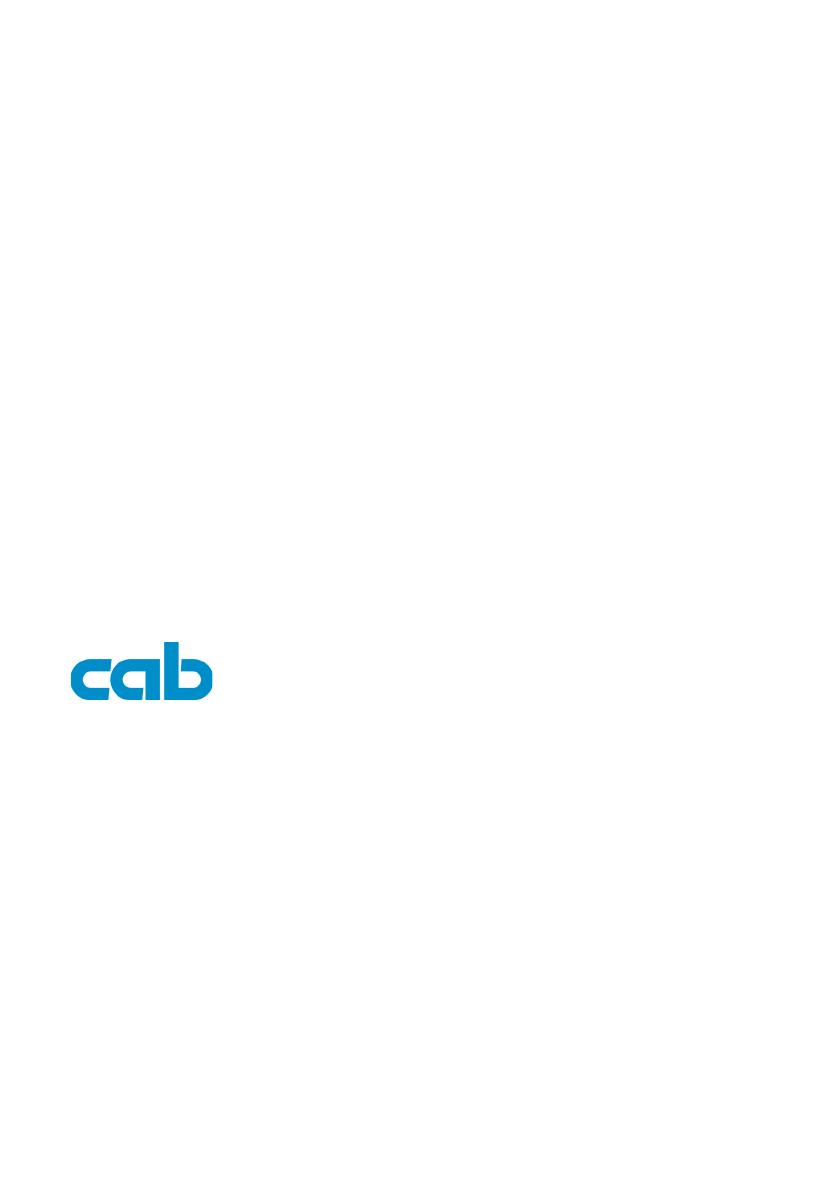
copyright by cab / 9008481/ Q13 / 1
Alle Rechte, auch die der Übersetzung, vorbehalten.
Kein Teil des Werkes darf in irgendeiner Form (Druck, Fotokopie oder einem anderen Verfahren) ohne schriftliche Genehmi-
gung von cab Produkttechnik GmbH & Co KG Karlsruhe reproduziert oder unter Verwendung elektronischer Systeme verarbei-
tet, vervielfältigt oder verbreitet werden.
All rights reserved, including those of the translations.
No part of this manual nor any translation may be reproduced or transmitted in any form or by any means, for any purpose oth-
er than the purchaser‘s personal use, without the express written permission of cab Produkttechnik GmbH & Co KG Karlsruhe.
Angaben zu Lieferumfang, Aussehen, Leistung, Maßen und Gewicht entsprechen unseren Kenntnissen zum Zeitpunkt der Druckle-
gung. Änderungen sind vorbehalten.
All specications about delivery, design, performance and weight are given to the best of our current knowledge and are subject to
change without prior notice.
Gesellschaft für
Computer- und Automations-
Bausteine mbH & Co KG
cab Produkttechnik GmbH & Co KG
Postfach 1904 D-76007 Karlsruhe
Wilhelm-Schickard-Str. 14 D-76131 Karlsruhe
Telefon +49 (0) 721 / 66 26-0
Telefax +49 (0) 721 / 66 26-249
Web : http://www.cabgmbh.com