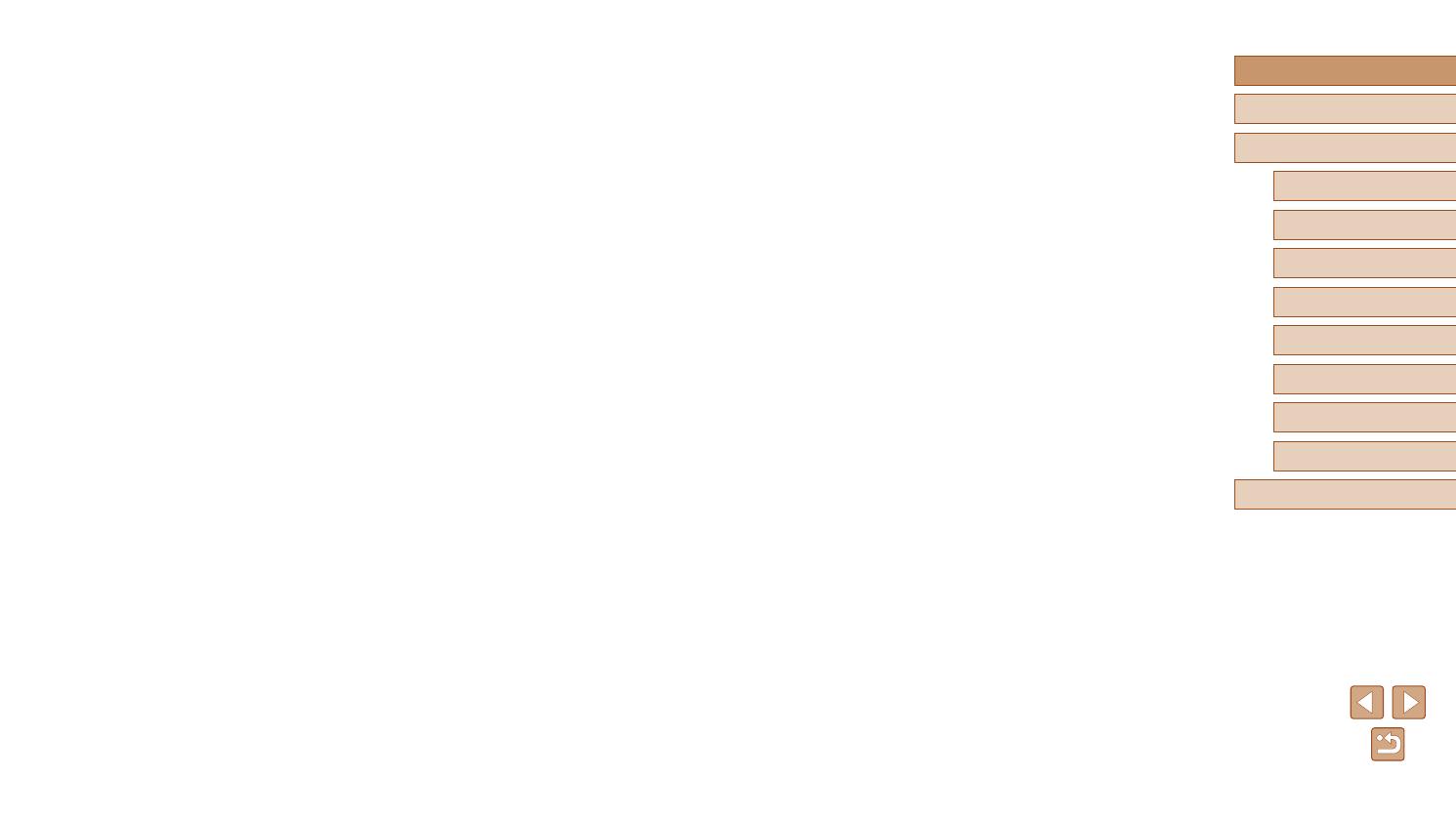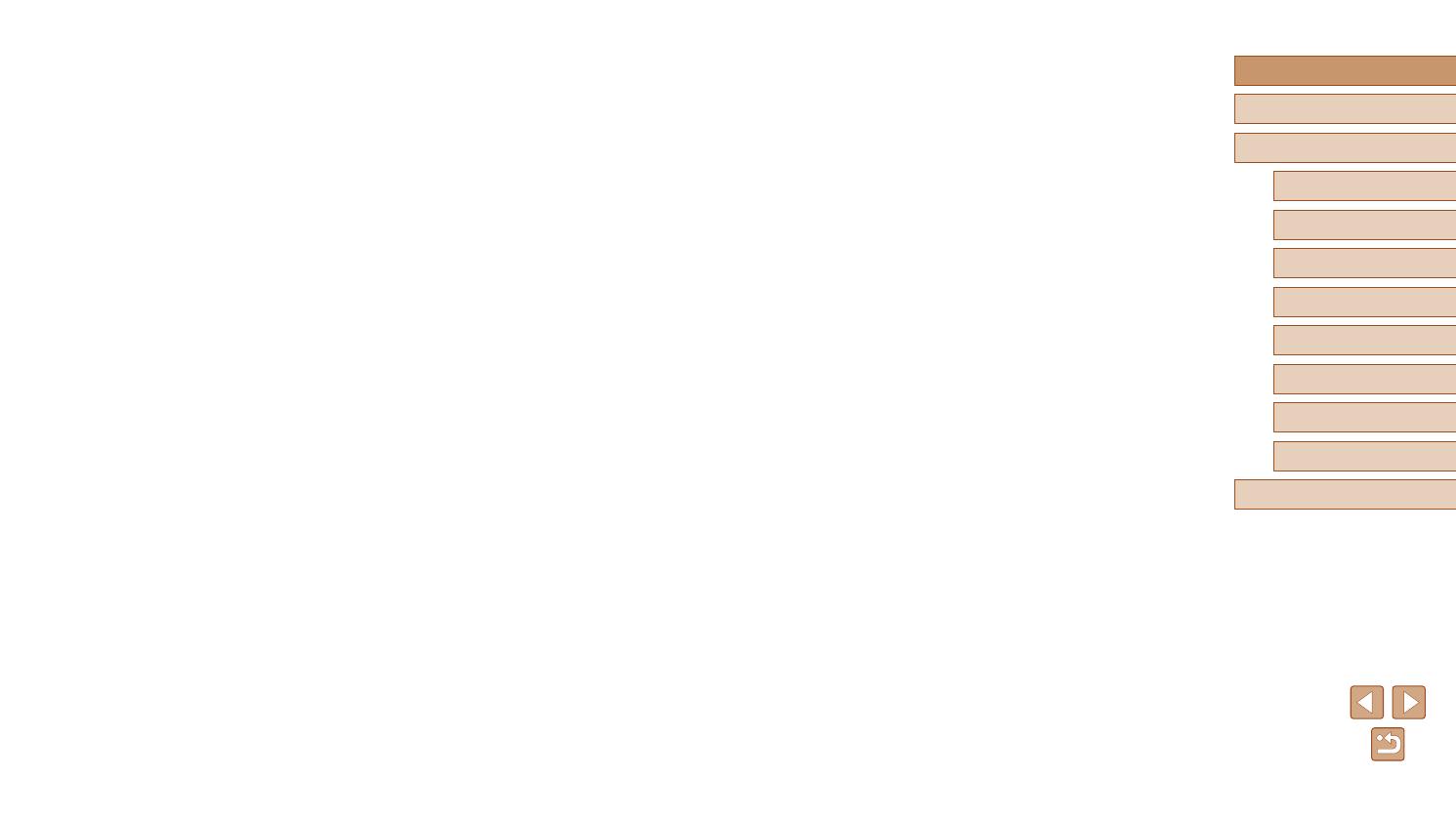
8
Before Use
Basic Guide
Advanced Guide
1
Camera Basics
2
Auto Mode
3
Other Shooting Modes
5
Playback Mode
6
Setting Menu
7
Accessories
8
Appendix
Index
4
P Mode
Disabling Eye-Fi Transfer ..........................................................99
8 Appendix .................................................................. 100
Troubleshooting .................................................................... 100
On-Screen Messages........................................................... 103
On-Screen Information ......................................................... 104
Shooting (Information Display) ................................................104
Battery Level .......................................................................105
Playback (Detailed Information Display) ..................................105
Summary of Movie Control Panel ........................................106
Functions and Menu Tables ................................................. 106
Functions Available in Each Shooting Mode ...........................106
FUNC. Menu ............................................................................107
Shooting Tab ............................................................................109
Set Up Tab ............................................................................... 111
Playback Tab ........................................................................... 111
Print Tab ..................................................................................112
Playback Mode FUNC. Menu ..................................................112
Handling Precautions ............................................................112
Specications ........................................................................113
Camera Specications .............................................................113
Digital Zoom Focal Length (35mm lm equivalent) ............. 113
Number of Shots/Recording Time, Playback Time ..............113
Number of Shots per Memory Card ....................................114
Recording Time per Memory Card ...................................... 114
Flash Range ........................................................................ 114
Shooting Range ...................................................................115
Continuous Shooting Speed ................................................115
Shutter Speed .....................................................................115
Aperture ...............................................................................115
Battery Pack NB-11LH .........................................................115
Battery Charger CB-2LF/CB-2LFE ......................................115
Other Accessories .....................................................................86
Printer ........................................................................................86
Using Optional Accessories.................................................... 87
Playback on a TV ......................................................................87
Powering the Camera with Household Power ........................... 87
Using the Software ................................................................. 89
Checking Your Computer Environment .....................................89
Installing the Software ...............................................................89
Saving Images to a Computer ................................................... 90
Printing Images ...................................................................... 91
Easy Print ..................................................................................91
Conguring Print Settings .......................................................... 92
Cropping Images before Printing ...........................................93
Choosing Paper Size and Layout before Printing .................93
Available Layout Options ....................................................... 94
Printing ID Photos .................................................................94
Printing Movie Scenes ............................................................... 94
Movie Printing Options ..........................................................95
Adding Images to the Print List (DPOF) ....................................95
Conguring Print Settings ......................................................95
Setting Up Printing for Individual Images ..............................96
Setting Up Printing for a Range of Images ............................ 96
Setting Up Printing for All Images ..........................................96
Clearing All Images from the Print List ..................................96
Printing Images Added to the Print List (DPOF) .................... 97
Adding Images to a Photobook .................................................97
Choosing a Selection Method ...............................................97
Adding Images Individually ....................................................97
Adding All Images to a Photobook ........................................98
Removing All Images from a Photobook ...............................98
Using an Eye-Fi Card ............................................................. 98
Checking Connection Information .............................................99