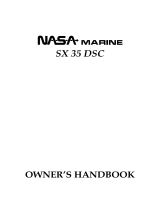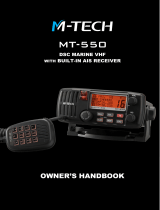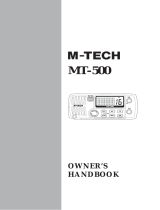Page is loading ...

CPV350
GPS Chart Plotter
with VHF FM Marine Transceiver
OWNER'S MANUAL

Page 2 CPV350
WARNING!!!
Electronic charts displayed by the CPV350 are believed to be accurate and reliable,
but that are not intended to be a substitute for the official charts, which should remain
your main reference for all matters related to the execution of safe navigation.
For this reason we would like to remind you that you should carry on board and use
the official published and approved nautical charts.
FCC NOTICE
This equipment has been tested and found to comply with the limits for a Class A
digital device, pursuant to part 15 of the FCC Rules. These limits are designed to
provide reasonable protection against harmful interference when the equipment is
operated in a commercial environment. This equipment generates, uses, and can
radiate radio frequency energy and, if not installed and used in accordance with the
instruction manual, may cause harmful interference to radio communications.
Operation of this equipment in a residential area is likely to cause harmful
interference in which case the user will be required to correct the interference at his
own expense.
NOTICE
Unauthorized changes or modifications to this equipment may void compliance with
FCC Rules. Any change or modification must be approved in writing by Marine
Division of Vertex Standard.

Page 3CPV350
Congratulations on you purchase of the CPV350C GPS Chart Plotter with VHF FM Marine
Transceiver!
Whether this is your first GPS chartplotter, or if you have other STANDARD HORIZON
equipment, the STANDARD HORIZON organization is committed to ensuring your enjoy-
ment of this GPS chartplotter. STANDARD HORIZON technical support personnel stand
behind every product we sell, and our Product Support team invites you to contact us should
you require technical advice or assistance, at 800/767-2450.
CLEANING PROCEDURE FOR THE CHARTPLOTTER SCREEN
Cleaning of the chartplotter screen is a very important and must be done carefully.
Since the surface is covered by a antireflective coating, the procedure for cleaning
all the surfaces can be performed using the following procedure: You need a soft
tissue or towel and a cleaning spray (Windex) containing Isopropanol (a normal
spray cleaner sold for a PC screen, for example PolaClear by Polaroid). Fold the
tissue or lens tissue into a triangular shape, moisten the tip and use the index finger
behind a corner to move the tissue across the surface, in overlapping side to side
strokes. If the tissue is too wet, a noticeable wet film will be left in its path and you
will need to repeat the process. If too dry, the tissue won’t glide easily, and may
damage the surface.
CAUTION
The GPS chartplotter is designed for maritime use. Please give attention to avoid
water intrusion into the C-MAP NT
+
/MAX C-CARD cartridge holder.
Extensive exposure to heat may result in damage to the GPS chartplotter.
The GPS chartplotter contains dangerous high voltage circuits which only expe-
rienced technicians can handle.
STANDARD HORIZON will not be liable for errors contained herein, or for
incidental or consequential damages in connection with the performance or use
of this material.

Page 4 CPV350
TABLE OF CONTENTS
1. INTRODUCTION .......................................................................................................................... 8
1.0 GENERAL INFORMATION .............................................................................................. 8
1.1 PACKING LIST .................................................................................................................9
1.1.0 Packing List ........................................................................................................ 9
1.2 OPTIONAL ACCESSORIES ............................................................................................ 9
1.3 SAFETY / WARNING INFORMATION ........................................................................... 10
1.3.0 VHF Marine Antenna Installation ...................................................................... 10
1.3.1 ON-LINE Warranty Registaration ..................................................................... 10
1.3.2 Product Support Inquires .................................................................................. 10
1.4 FCC RADIO LICENSE INFORMATION ......................................................................... 11
1.4.0 Station License ................................................................................................. 11
1.4.1 Radio Call Sign ................................................................................................ 11
1.4.2 Canadian Ship Station Licensing ..................................................................... 11
1.4.3 FCC / Industry Canada Information ................................................................. 11
2. GETTING STARTED .................................................................................................................. 12
2.0 MOUNTING THE GPS CHARTPLOTTER ..................................................................... 12
2.1 BRACKET MOUNTING .................................................................................................. 12
2.2 FLUSH MOUNTING ....................................................................................................... 13
2.3 CONNECTIONS ............................................................................................................ 14
2.3.0 Rear Panel Connections .................................................................................. 14
2.3.1 VHF Antenna .................................................................................................... 15
2.3.2 Selecting a Marine VHF Antena ....................................................................... 15
2.3.3 Coaxial Cable ................................................................................................... 16
2.3.4 Optional Enhanced Second VHF/PA Station .................................................... 17
2.3.5 NMEA Connections .......................................................................................... 19
2.3.6 Outputting NMEA to a Personal Computer ...................................................... 19
2.3.7 Serial PC Connection ....................................................................................... 19
2.3.8 Outputting GPS Coordinates ............................................................................ 20
2.3.9 NMEA Data Page ............................................................................................. 20
2.4 GPS ANTENNA .............................................................................................................. 21
2.4.0 Mounting the GPS WAAS Smart Antenna ........................................................ 21
2.4.1 Mounting on a Pole .......................................................................................... 21
2.4.2 Flush Mounting ................................................................................................. 21
2.4.3 PA Horn Connections ....................................................................................... 22
2.5 SMART GPS CONNECTOR TABLE .............................................................................. 22
2.6 BATTERY CONNECTIONS ........................................................................................... 22
2.7 OPTIONAL BLACK BOX FISH FINDER ........................................................................ 23
2.8 OPTIONAL VHF EXTERNAL SPEAKER ....................................................................... 23
3. C-MAP MAX OVERVIEW ........................................................................................................... 24
3.0 INTRODUCTION ........................................................................................................... 24
3.1 INSERTING THE C-CARD ............................................................................................ 25
4. MAP FUNCTIONS ...................................................................................................................... 26
4.0 NEW MAX FUNCTIONS MENU .................................................................................... 26
4.0.0 Zoom Type ........................................................................................................ 26
4.0.1 Fonts & Symbols .............................................................................................. 26
4.0.2 Perspective View .............................................................................................. 27
4.0.3 Dynamic Nav-Aids ............................................................................................ 27
4.0.4 Safety Status Bar (DSI - Data Safety Indicator) ............................................... 28
4.0.5 Currents Prediction ........................................................................................... 29
5. DATA FUNCTION ....................................................................................................................... 30
5.0 PICTURES & DIAGRAMS ............................................................................................. 30
5.0.0 How to show the pictures or diagrams of a Multimedia Object ........................ 31
5.1 ENHANCED PORT INFO .............................................................................................. 31
6. CONTROLS AND INDICATORS ................................................................................................ 32
6.0 CONTROLS AND CONNECTIONS ............................................................................... 32
6.1 GETTING STARTED ...................................................................................................... 33
6.1.0 Power On, Off and ShuttlePoint knob operation .............................................. 33
6.1.1 Cursor Vs. Home Mode .................................................................................... 34
6.1.2 Cursor and Menu selection speed .................................................................... 35
6.1.3 Changing the Ships Icon .................................................................................. 35
6.1.4 Changing the backlight and contrast ................................................................ 36
6.1.5 Selecting North Up or Course Up ..................................................................... 36
6.2 ADJUSTING THE TIME ................................................................................................. 37

Page 5CPV350
6.3 SELECTING LORAN TD OR OTHER COORDINATE SYSTEM ................................... 38
6.4 CHANGING THE CHART COLOR ................................................................................ 39
6.5 SELECTING PAGES USING SOFT KEYS .................................................................... 39
6.6 CUSTOMIZING THE SOFT KEYS ................................................................................. 40
6.7 OTHER SETTINGS IN GENERAL SETUP MENU ........................................................ 40
6.8 INFORMATION PAGE .................................................................................................... 41
7. USING FIND SERVICES & MORE FUNCTION ........................................................................ 42
7.0 PORT SERVICES .......................................................................................................... 42
7.1 OTHER AVAILABLE SEARCHES .................................................................................. 42
7.2 INFO ON LAKES ............................................................................................................ 43
7.2.0 Quick Info On Lakes ......................................................................................... 43
7.2.1 Full Info On Lakes ............................................................................................ 43
8. CREATING MARKS ................................................................................................................... 45
8.0 CREATING A NEW MARK USING THE CHART PAGE ................................................ 45
8.1 EDITING a MARK .......................................................................................................... 45
8.1.0 Deleting a Mark or Waypoint ............................................................................ 46
8.1.1 Moving a Mark or Waypoint .............................................................................. 46
8.2 MARKS/WAYPOINTS LIST ........................................................................................... 47
8.3 Creating a NEW MARK with the MARKS/WAYPOINTS LIST ....................................... 47
8.4 GOTO CURSOR ............................................................................................................ 48
8.5 GOTO MARK ................................................................................................................. 49
9. MAN OVER BOARD (MOB) FUNCTION .................................................................................. 50
9.0 DELETING A MOB POINT ............................................................................................. 50
10. ROUTES ..................................................................................................................................... 51
10.0 CREATING A ROUTE USING WAYPOINTS ................................................................. 51
10.1 MAKING ADDITIONAL ROUTES ................................................................................... 52
10.2 CREATING A ROUTE USING MARKS ON THE CHART PAGE ................................... 52
10.3 INSERTING A WAYPOINT INTO A ROUTE .................................................................. 53
10.4 GOTO A ROUTE ............................................................................................................ 53
10.4.0 By select Route ................................................................................................ 53
10.4.1 By Cursor key ................................................................................................... 53
10.5 OTHER SETTINGS IN ROUTE MENU .......................................................................... 54
11. TRACKS ..................................................................................................................................... 55
11.0 TRACKING ..................................................................................................................... 55
11.0.0 Saving and starting a new Track ...................................................................... 56
11.0.1 Other Settings in Track Menu ........................................................................... 56
11.1 USING THE TRIP LOG .................................................................................................. 57
11.1.0 Resetting the Trip Log ...................................................................................... 57
12. USER C-CARD .......................................................................................................................... 58
12.0 USER C-CARD MENU .................................................................................................. 58
12.0.0 Formatting the User C-CARD .......................................................................... 58
12.0.1 Transferring files to the optional User C-CARD ............................................... 59
12.0.2 Loading a file .................................................................................................... 59
12.0.3 Deleting a file from the User C-CARD ............................................................. 59
13. PAGES ....................................................................................................................................... 60
13.0 CHART PAGE ................................................................................................................ 61
13.0.0 Window Selections ........................................................................................... 61
13.0.1 Additional Functions on Chart page ................................................................. 62
13.0.2 Turning Off Information on Icon Points ............................................................. 62
13.0.3 Display Mode .................................................................................................... 62
13.0.4 Marine Settings ................................................................................................ 63
13.0.5 Depth Settings .................................................................................................. 63
13.0.6 Land Settings ................................................................................................... 64
13.0.7 Chart Settings ................................................................................................... 64
13.0.8 Underwater Objects Settings ............................................................................ 64
13.0.9 Customizing the Data Windows ....................................................................... 65
13.1 CUSTOMIZING CHART SETTINGS .............................................................................. 65
13.2 NAVIGATION PAGE ....................................................................................................... 66
13.3 HIGHWAY PAGE ............................................................................................................ 67
13.4 CELESTIAL PAGE ......................................................................................................... 67
13.5 GPS STATUS PAGE ...................................................................................................... 68
13.6 NMEA DISPLAY PAGE ................................................................................................... 68
13.7 NMEA DATA PAGE ........................................................................................................ 69
13.8 NMEA DEPTH, WIND SPEED, TEMP AND SOG TREND PAGES ............................... 69
13.9 VHF DIGITAL SELECTIVE CALLING ............................................................................ 70
13.9.0 Position Request .............................................................................................. 70

Page 6 CPV350
14. ADVANCED SETTINGS ............................................................................................................. 71
14.0 NAVIGATE ...................................................................................................................... 71
14.1 COMPASS ...................................................................................................................... 72
14.2 INPUT/OUTPUT (NMEA) ............................................................................................... 72
14.3 ALARMS ........................................................................................................................ 72
15. AIS .............................................................................................................................................. 74
15.0 AIS SYSTEM DEFINITIONS .......................................................................................... 74
15.1 AIS MENU ...................................................................................................................... 75
15.2 TO SET THE CHARTPLOTTER FOR RECEIVING AIS ................................................ 75
15.3 QUICK INFO ON AIS TARGET ...................................................................................... 76
16. C-MAP WEATHER SERVICE .................................................................................................... 77
16.0 C-WEATHER SERVICE MENU ..................................................................................... 77
16.0.0 Download ......................................................................................................... 77
16.0.1 Copy From User C-CARD ................................................................................ 78
16.0.2 Weather Forecast ............................................................................................. 88
16.0.3 Real Time View ................................................................................................ 88
17. RADIO CONTROLS AND INDICATORS ................................................................................... 79
17.0 CONTROLS AND KEYS ................................................................................................ 79
17.1 RECEIVER AUDIO TONE CONTROL ........................................................................... 81
18. BASIC RADIO OPERATION ...................................................................................................... 82
18.0 RECEPTION .................................................................................................................. 82
18.1 TRANSMISSION ............................................................................................................ 82
18.2 TRANSMIT TIME-OUT TIMER (TOT) ............................................................................ 82
18.3 SIMPLEX/DUPLEX CHANNEL USE .............................................................................. 82
18.4 INTERNATIONAL, USA, AND CANADA MODE ............................................................ 83
18.5 NOAA WEATHER CHANNELS ...................................................................................... 83
18.5.1 NOAA Weather Alert ........................................................................................ 83
18.5.2 NOAA Weather Alert Test ................................................................................. 84
18.5.3 Customizing NOAA Weather Alert ................................................................... 84
18.6 EMERGENCY CHANNEL (CHANNEL 16 USE) ............................................................ 84
18.7 CALLING ANOTHER VESSEL (CHANNEL 16 OR 9) ................................................... 85
18.8 MAKING TELEPHONE CALLS ...................................................................................... 85
18.9 OPERATING ON CHANNELS 13 AND 67 ..................................................................... 86
18.10 DUAL WATCH (TO PRIORITY CHANNEL) ................................................................... 86
18.11 SCANNING .................................................................................................................... 86
18.11.0 Selecting the Scan Type ................................................................................... 86
18.11.1 Memory Scanning (M-SCAN) ........................................................................... 87
18.11.2 Priority Scanning (P-SCAN) ............................................................................. 87
18.11.3 Priority Channel Set ......................................................................................... 88
18.12 PA/FOG OPERATION .................................................................................................... 89
18.12.0 Operating the PA HAIL mode ........................................................................... 89
18.12.1 Operating the FOG HORN mode ..................................................................... 89
18.12.2 FOG ALERT TONE Frequency ........................................................................ 91
18.13 INTERCOM OPERATION .............................................................................................. 91
18.14 VOICE SCRAMBLER ..................................................................................................... 92
18.14.0 Setting Up the Voice Scrambler ....................................................................... 92
18.14.1 Voice Scramble Operation ............................................................................... 93
19 DIGITAL SELECTIVE CALLING ................................................................................................ 94
19.0 GENERAL ...................................................................................................................... 94
19.1 MARITIME MOBILE SERVICE IDENTITY (MMSI) ........................................................ 94
19.1.0 What is an MMSI? ............................................................................................ 94
19.1.1 Programming the MMSI ................................................................................... 95
19.2 DSC Distress Call .......................................................................................................... 95
19.2.0 Transmitting a DSC Distress Call ..................................................................... 95
19.2.1 Receiving a DSC Distress Call ........................................................................ 97
19.3 ALL SHIPS CALL ........................................................................................................... 97
19.3.0 Transmitting an All Ships Call ........................................................................... 97
19.3.1 Receiving an All Ships Call .............................................................................. 98
19.4 INDIVIDUAL CALL ......................................................................................................... 98
19.4.0 Setting up the Individual / Position Call Directory ............................................ 98
19.4.1 Setting up Individual Reply ............................................................................... 99
19.4.2 Setting up the Individual/Group Call Ringer ................................................... 100
19.4.3 Transmitting an Individual Call ....................................................................... 101
19.4.4 Receiving an Individual Call ........................................................................... 102
19.5 CALL WAITING DIRECTORY ...................................................................................... 103

Page 7CPV350
19.5.0 Enabling the Call Waiting Feature .................................................................. 103
19.5.1 Reviewing Received Calls Logged into the Call Waiting Directory ................ 103
19.5.2 To Delete the Received Log from the “DSC Log" Directory ........................... 104
19.6 GROUP CALL .................................................................................................................. 105
19.6.0 Setting up a Group Call .................................................................................. 105
19.6.1 Transmitting a Group Call .............................................................................. 106
19.6.2 Receiving a Group Call .................................................................................. 107
19.7 POSITION REQUEST .................................................................................................. 107
19.7.0 Setting up Position Reply ............................................................................... 107
19.7.1 Transmitting a Position Request to Another Vessel ....................................... 108
19.7.2 Receiving a Position Request ........................................................................ 110
19.8 POSITION SEND ......................................................................................................... 110
19.8.0 Setting up a Position Send Ringer ................................................................. 110
19.8.1 Transmitting a DSC Position Send Call ......................................................... 111
19.8.2 Receiving a DSC Position Send Call ............................................................. 112
20. RADIO SETUP ......................................................................................................................... 113
20.0 CHANNEL NAME CHANGE ........................................................................................ 113
20.1 UNIT NAME ................................................................................................................. 114
21. ENHANCED RAM+ MIC OPERATION .................................................................................... 115
21.0 RAM+ MIC CONTROLS .................................................................................................. 115
21.1 PA/FOG OPERATION ................................................................................................. 116
21.1.0 Operating the PA / Hailer .................................................................................. 116
21.1.1 Operating the FOG Horn .................................................................................. 117
21.2 INTERCOM OPERATION ............................................................................................ 117
21.2.0 Communication ................................................................................................ 117
21.2.1 Calling .............................................................................................................. 117
21.3 DSC/RADIO SETUP MODE ........................................................................................ 118
22. VH-310 HANDSET OPERATION .............................................................................................. 119
22.0 VH-310 HANDSET CONTROLS .................................................................................. 119
22.1 PA/FOG OPERATION .................................................................................................. 122
22.1.0 Operating the PA / Hailer .................................................................................. 122
22.1.1 Operating the FOG Horn .................................................................................. 122
22.2 INTERCOM OPERATION ............................................................................................ 111
22.2.0 Communication ................................................................................................ 122
22.2.1 Calling .............................................................................................................. 123
22.3 MANUAL INPUTTING OF THE GPS LOCATION (LAT/LON) ..................................... 123
22.4 DSC/RADIO SETUP MODE ........................................................................................ 124
22.4.1 Changing GPS Information to Vessel position or COG .................................... 125
22.4.2 External Speaker AF Selection ........................................................................ 125
23. MAINTENANCE ....................................................................................................................... 126
23.0 REPLACEMENT PARTS .............................................................................................. 126
23.1 FACTORY SERVICE .................................................................................................... 127
23.2 TROUBLESHOOTING ................................................................................................. 127
24. CHANNEL ASSIGNMENTS ..................................................................................................... 128
25. TECHNICAL TESTS ................................................................................................................ 134
25.0 SYSTEM TEST ............................................................................................................ 134
25.0.0 RAM Menu (reset) .......................................................................................... 134
25.0.1 DIM Menu ....................................................................................................... 134
25.0.2 Cartridges ....................................................................................................... 135
25.0.3 Serial Ports ..................................................................................................... 135
25.0.4 Modem test ..................................................................................................... 135
26. WARRANTY ............................................................................................................................. 136
26.0 MARINE PRODUCTS LIMITED WARRANTY ............................................................. 136
26.1 ON-LINE WARRANTY REGISTRATION ..................................................................... 138
27. SPECIFICATIONS .................................................................................................................... 140
27.0 CPV350 SPECIFICATIONS ......................................................................................... 140
27.0.0 GENERAL ...................................................................................................... 140
27.0.1 TRANSMITTER .............................................................................................. 140
27.0.2 RECEIVER ..................................................................................................... 140
27.0.3 GPS CHART PLOTTER ................................................................................. 140
27.1 GPS WAAS SMERT RECEIVER SPECIFICATIONS .................................................. 141
27.1.0 PHYSICAL CHARACTERSTICS .................................................................... 141
27.1.1 ELECTRICAL CHARACTERSTICS ............................................................... 141
27.1.2 GPS PERFORMANCE ................................................................................... 141
28 APENDIX: TERMS ................................................................................................................... 142

Page 8 CPV350
1. INTRODUCTION
1.0 GENERAL INFORMATION
The CPV350 is a WAAS GPS chart plotter, Class D DSC 25 W VHF with a powerful 30 W
loud hailer capable of listen-back, fog signaling, bells, whistles integrated one box. The
CPV350 has 2 connections for CMP25 RAM+ or VH-310 telephone style handset second
stations. Connect the optional FF520, and the CPV350 becomes a full function 50/200 kHz
fish finder shown on the high-resolution sunlight viewable 16:9 aspect ratio Wide Screen
display in a full page or a split Chart/fish screen. Rotary knobs make features easy to access
along with the unique ergonomically designed handgrip for sure control. Featuring Class D
Additional features include, dual watch, programmable scan, priority scan dedicated 16/9
and WX key, noise-canceling microphone with channel selection, back lit front panel keys
and LCD and a optional voice scrambler.
GPS chart plotter features include:
7-inch 256-Color TFT sunlight viewable LCD display (Screen Resolution: 800x480)
12 Channel GPS WAAS smart antenna
Cartography: C-Map NT+, C-Map MAX capable
Customizable display windows
Dual frequency fish finder capable (FF520 required)
Split screen capability
Worldwide background map showing detail up to 2.0 NM included
Stores 1000 user waypoints
NMEA data pages
Marine VHF features include:
Commercial grade ITU Class D VHF transceiver
Complete Digital Selective Calling (DSC).
Full position request and send functions
CLEAR VOICE noise reduction microphone with 16/9 key and channel selection
Tri-station capability (RAM+ and/or VH-310 required)
30W loud hailer with listen back, 4 foghorns, bells, and whistles
Oversized rotary channel selector
Channel name capability
Display repeats GPS information (when attached to GPS)
User Programmable Scan, Priority Scan, and Dual Watch
Fully adjustable backlighting and LCD contrast
Voice scrambler (optional)

Page 9CPV350
1.1 PACKING LIST
When the package containing the GPS chartplotter is first opened, please check for the
following contents.
If any parts are missing contact the dealer this GPS chartplotter was purchased from.
Accessories and replacement parts may be ordered from STANDARD HORIZON’s Parts
Department at 562/404-2700 Ext. 351 or via the web at www.standardhorizon.com.
1.1.0 Packing List
CPV350 GPS Chart Plotter with VHF FM Marine Transceiver
GPS WAAS Smart antenna
Microphone
Dust Cover
DC Power Cable
Accessory Cable
Flush Mount hardware, Mounting Bracket, and mounting hardware
Owner’s Manual
1.2 OPTIONAL ACCESSORIES
Black Box Fish Finder
FF520 - Dual Frequency Black Box Fish Finder
(500W or 1000W depending on transducer connected)
500W Transducers
DST520 - Nylon depth temp
DST521 - Transom mount depth, temp speed
DST523 - Bronze depth temp
DST525 - In-hull depth only
DST526 - Thruhull Depth, speed, temp with fairing block
1000W Transducers
DST527 - In-hull depth only
DST528 - Bronze thru-hull depth temp
Hailing horns
220SW - 5 inch round horn (small)
240SW - 5x7 horn
External Speakers
MLS-300 - VHF Extension speaker
MLS-310 - VHF Extension 10W amplified speaker
Second Station Remote Microphones
CMP25 - RAM+ Microphone
VH-310 - Telephone Style Handset
CT-100 - 23-feet Extension Cable for Second Station Remote Microphone
Scrambler
CVS2500

Page 10 CPV350
1.3 SAFETY / WARNING INFORMATION
This radio is restricted to occupational use, work related operations only where the radio
operator must have the knowledge to control the exposure conditions of its passengers and
bystanders by maintaining the minimum separation distance of 0.6 m (2 feet). Failure to
observe these restrictions will result in exceeding the FCC RF exposure limits.
1.3.0 VHF Marine Antenna Installation
The antenna must be located at least 0.6 m (2 feet) away from passengers in order to comply
with the FCC RF exposure requirements.
1.3.1 On-Line Wattanty Registration
Please visit www.standardhorizon.com to register the CPV350 Marine VHF. It should be
noted that visiting the Web site from time to time may be beneficial to you, as new products
are released they will appear on the Marine Division of Vertex Standard Web site.
1.3.2 Product Support Inquiries
If you have any questions or comments regarding the use of the CPV350, you can visit the
Marine Division of Vertex Standard Web site to send an E-Mail or contact the Product
Support team at 800-767-2450 M-F 7:00- 5:00PST.

Page 11CPV350
1.4 FCC RADIO LICENSE INFORMATION
Vertex Standard radios comply with the Federal Communication Commission (FCC)
requirements that regulate the Maritime Radio Service.
1.4.0 Station License
An FCC ship station license is no longer required for any vessel traveling in U.S. waters
(except Hawaii) which is under 20 meters in length. However, any vessel required carrying
a marine radio on an international voyage, carrying a HF single side band radiotelephone
or marine satellite terminal is required to have a ship station license. FCC license forms,
including applications for ship (506) and land station licenses can be downloaded via the
Internet at www.fcc.gov/forms. To obtain a form from the FCC, call (888) 225-5322.
1.4.1 Radio Call Sign
Currently the FCC does not require recreational boaters to have a Ship Radio Station
License. The USCG recommends the boats registration number and the state to be used.
1.4.2 Canadian Ship Station Licensing
You may need a license when traveling in Canada. If you do need a license contact the
nearest field office or regional office or write:
Industry Canada
Radio Regulatory Branch
Attn: DOSP
300 Slater Street
Ottawa, Ontario
Canada, KIA 0C8
1.4.3 FCC / Industry Canada Information
The following data pertaining to the transceiver is necessary to fill out the license
application.
Type Acceptance ........................................................................................... FCC Part 80
Output Power ................................................................. 1 Watt (low) and 25 Watts (high)
Emission ........................................................................................... 16K0G3E, 16K0G2B
Frequency Range ....................................................................... 156.025 to 163.275 MHz
FCC Type Number ...................................................................................... K6630163X3S
Industry Canada Type Approval .............................................................. 511B-30163X3S

Page 12 CPV350
2. GETTING STARTED
2.0 MOUNTING THE GPS CHARTPLOTTER
The CPV350 is supplied with hardware for bracket or flush mounting. Below are pictures
showing actual examples of the two types of installation.
2.1 BRACKET MOUNTING
The CPV350 can be mounted using the supplied bracket. Before installing ensure the area
the CPV350’s bracket is mounted to is strong enough to support the weight of the CPV350
especially while under way.
After the location is found, attach the mounting base to the area using the supplied hardware.
Figure 2.1 - Installing CPV350 (Bracket)

Page 13CPV350
2.2 FLUSH MOUNTING
The CPV350 is supplied with a flush mount template for the cutout hole and screw holes
required to install the CPV350.
NOTE
Before drilling holes ensure there are no obstructions behind the location that could interfere with
the mounting and there is physically enough room to mount the CPV350.
1. After a location is found, peal the template label from the backing and apply the label
to the mounting area.
2. Drill a hole in one area of the cut area that will allow the blade of a jig saw to be inserted.
Insert and cut out the area on the panel using the jig saw.
3. Remove the three screws affiex the grip and remove the grip from the CPV350.
4. Next drill the four holes required to insert the CPV350 with the mounting studs.
5. Install the mounting studs on the CPV350 and insert into the mounting hole.
6. Attach the CPV350 to the mounting location by attaching the supplied hardware to the
mounting studs.
Figure 2.2 - Installing CPV350 (Flush)

Page 14 CPV350
PA
Horn
GPS
Antenna
VHF
Antenna
External
Speaker
Autopilot
CPV350
FF520
Fish Finder
Figure 2.4 Installing the GPS WAAS Smart antenna
2.3.0 Rear Panel Connections
1. VHF ANTENNA JACK
Connects an antenna to the transceiver. Use a marine VHF antenna with impedance
of 50 ohms.
2. REMOTE MIC CONNECTORS
Connects to the enhanced RAM+ MIC (Remote Access Microphone) or the VH-310
Handset.
3. ACCESSORY CONNECTION
Allows connection of optional FF520 fish finder module and connections for AIS receiver
and other NMEA devices.
4. GPS Antenna
Connects the GPS antenna to the CPV350. Only use the GPS Smart antenna supplied
with the CPV350
5. External speaker
Connects to the MLS-300, MLS-310 or any 8 Ohm 6Watt external speaker
6. PA Horn
Connects to 220SW, 240SW or any 4 Ohm 30W PA Speaker
7. DC INPUT CABLE
Connects the radio to a DC power supply capable of delivering 12V DC.
2.3 CONNECTIONS
The CPV350 has a cable or connectors that are used to connect the CPV350 to Power
Supply, to the GPS WAAS Smart antenna, optional FF520 50/200kHz BLACK BOX FISH
FINDER and to NMEA devices such as VHF's, digital instruments and autopilots as shown
in the image below:

Page 15CPV350
Figure 2.5 CPV350 Rear Panel
2.3.1 VHF Antenna
ABOUT VHF RADIO
The radio frequencies used in the VHF marine band lie between 156 and 158 MHz with some
shore stations available between 161 and 163 MHz. The marine VHF band provides
communications over distances that are essentially “line of sight” (VHF signals do not travel
well through objects such as buildings, hills or trees). Actual transmission range depends
much more on antenna type, gain and height than on the power output of the transmitter.
On a fixed mount 25W radio transmission expected distances could be greater than 15
miles.
2.3.2 Selecting a Marine VHF Antenna
Marine antennas are made to radiate signals equally in all horizontal directions, but not
straight up. The objective of a marine antenna is to enhance the signal toward the horizon.
The degree to which this is accomplished is called the antenna’s gain. It is measured in
decibels (dB) and is one of the major factors in choosing an antenna. In terms of effective
radiated power (ERP), antennas are rated on the basis of how much gain they have over
a theoretical antenna with zero gain. A 3-foot, 3dB gain antenna represents twice as much
gain over the imaginary antenna. Typically a 3-foot 3dB gain stainless steel whip is used on
a sailboat mast. The longer 8-foot 6dB fiberglass whip is primarily used on powerboats that
require the additional gain.
1
5
2
3
4
6
7

Page 16 CPV350
1/16''
3/4''
3/4''
1 1/8''
1/8''
5/8''3/8''
Adapter
2.3.3 Coaxial Cable
VHF antennas are connected to the transceiver by means of a coaxial cable - a shielded
transmission line. Coaxial cable is specified by its diameter and construction. For runs less
than 20 feet, RG-58/U, about 1/4 inch in diameter is a good choice. For runs over 20 feet
but less than 50 feet, the larger RG-8X should be used for cable runs over 50 feet RG213
should be used. For installation of the connector onto the coaxial cable refer to the figure
below. Figure 2.4.0 Installing the VHF antenna To get your coax cable through a fitting and
into your boat's interior, you may have to cut off the end plug and reattach it later. You can
do this if you follow the directions that come with the connector. Be sure to make good
soldered connections.
Figure 2.4.0 Installing the VHF antenna
To get your coax cable through a fitting and into your boat’s interior, you may have
to cut off the end plug and reattach it later. You can do this if you follow the
directions that come with the connector. Be sure to make good soldered
connections.

Page 17CPV350
2.3.4 Optional Enhanced Second VHF/PA Station
INSTALLATION
The CPV350 is capable of using up to 2 Enhanced RAM+ mics or VH-310 Handset to
remotely control the Radio, DSC, and Distress functions. In addition the CPV350 can
operate as a full function intercom system.
1. Connect the Routing Cable to the one of the Remote Mic eight pin connector on the rear
panel, then tighten the Cable Nut.
2. Referring to Figure 3, make a 1.2” (30 mm) hole in the wall, then insert the Routing Cable
into this hole. Connect the Gasket and Mount Base to the Routing Cable Connector
using the Nut.
3. Drill the four Screw holes (approx. 2 mm) on the wall then install the Mounting Base to
the wall using four screws.
4. Put the Rubber Cap on to the Nut. The installation is now complete.
5. Wires for an external speaker are provided on the Routing Cable. Connect any 8 Ohm
external speaker. When connected the RAM+ (or VH-310 Handset) controls the volume
level of this speaker.
Wall
Gasket
Mounting Bracket
Routing Cable
Cap
Nut
External Speaker Connections

Page 18 CPV350
Remote Mic or External Speaker Selection
By default the RAM+ or VH-310 Handset internal speaker is turned on, however using the
RAM+ mic (or VH-310 Handset) this speaker can be turned off so the external speaker can
be used.
RAM+ mic procedure
1. Press and hold the [CALL/SET] key.
2. Press the [] or [] key to select
RADIO SETUP.
3. Press the [CALL/SET] key.
4. Press the [] key to until
EXT SPK is shown and press the [CALL/SET]
key.
5. Press the [] or [] key to select
oF (External speaker off) or on
(External speaker on).
6. Press the [CALL/SET] key to save the selection.
7. Press the [16/9] key to exit this mode.
VH-310 Procedure
1. Press and hold the [CALL(MENU)] key.
2. Press the [] or [] key to select
RADIO SETUP.
3. Press the [ENT] key
4. Press the [] key to until
EXT SPK is shown and press the [ENT] key.
5. Press the [] or [] key to select
oF (External speaker off) or on
(External speaker on).
6. Press the [ENT] key to save the selection.
7. Press the [16/9] key to exit this mode.

Page 19CPV350
2.3.5 NMEA Connections
NOTE
The CPV350 can send many sentences to external NMEA devices. The NMEA output wires are
Brown and White and the NMEA Common is Green. If you have connected devices as shown in
the below table and need to feed NMEA to other devices (Autopilot, Radar ....) you can parallel wires
from the Brown or White wires.
Pin Wire Color Description Connection Example Additional Information
1 Black -- - No Connection
2 Red -- - No Connection
3 Green NMEA Common Common for NMEA devices
4 Blue NMEA Input Port 1 Conncect to output of NMEA device Default is NMEA0183
5 Brown NMEA Output Port 1 Conncect to intput of NMEA device Default is NMEA0183 with GLL. RMB, RMC, and XTE sentences
6 Gray NMEA Input Port 2 Conncect to output of NMEA device Default is NMEA0183
7 White NMEA Output Port 2 Conncect to intput of NMEA device Default is NMEA0183 with GLL. RMB, RMC, and XTE sentences
8 Yellow NMEA Output Port 4 Connect autopilot Default is NMEA0183 with APA. APB, XTE, COG, and BOD sentences
: When the FF520 is connected, port 2 input must be changed to “FF520.” To do this, press [MENU] two times, move the ShuttlePoint konb to highlight
ADVANCED SETUP, IN/OUT CONNECTIONS, PORT2 INPUT, FF520.
Figure 2.3.5 IN/OUT CONNECTION menu
2.3.6 Outputting NMEA to a Personal Computer
The CPV350 can be connected to output Marks, Routes, and tracks to many PC programs
available in the aftermarket. To send or receive User Points the PC Program must be able
to receive NMEA WPL and RTE sentences.
2.3.7 Serial PC Connection
Outputting Waypoints and Routes
The CPV350 can be connected to output Marks, Routes and tracks to many PC programs
available in the aftermarket. To send or receive User Points the PC Program must be able
to receive NMEA WPL and RTE sentences.
PC DB9 Connection CPV350 Connection
Pin 2 Brown wire
Pin 3 Blue
Pin 4 Green

Page 20 CPV350
2.3.8 Outputting GPS Coordinates
Some PC programs use NMEA sentences from a GPS to show position. The CPV350
outputs GLL, RMB and RMC.
PC DB9 Connection CPV350 Connection
Pin 2 Brown wire
Pin 4 Green
2.3.9 NMEA Data Page
The NMEA Data Page is very useful to see if an External device (example: Depth Sounder)
is transmitting NMEA sentences to the GPS chart plotter. This page can also be used to see
if the GPS chart plotter NMEA output is being loaded down by an external NMEA device
Example:
Autopilot connected but the CPV350 but is not receiving NMEA data.
Usually the Autopilot will be connected to the yellow wire.
To check to see if the GPS chart plotter is transmitting the Autopilot sentences:
1. Press [MENU]. Move the ShuttlePoint knob to highlight
NMEA DISPLAY and press
[ENT].
2. Move the ShuttlePoint knob to highlight
DATA and press [ENT].
3. The
NMEA DATA page is shown.
4. Connect the Blue Wire on the GPS chartplotter to the junction of the yellow wire and the
autopilot. The display should look similar to the picture below.
5. If no data is shown press the [ZOOM] and move the knob on right side up to change
port.
/