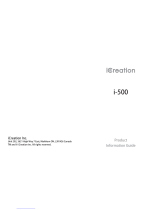Page is loading ...

1
1
1
2
3
4
5
6
WELCOME
Thank you for buying the MM03 handset, you will love this new experience.
For the most updated information, be sure to check our website at www.nativeunion.com
WHAT YOU GET IN THIS PACKAGE
1. MM03 Bluetooth
®
wireless handset
2. MM03 base
3. One Multi-country AC adaptor with wire and micro
USB with 4 exchangeable adaptor plugs
for Europe, UK, North America, Asia and Australia.
4. Micro-USB / USB Cable
5. Instruction Manual
6. One silicon mobile phone mat

How to use the MM03:
PLEASE READ THESE INSTRUCTIONS CAREFULLY before using your new handset
IMPORTANT SAFETY INSTRUCTIONS READ BEFORE OPERATING EQUIPMENT
This product was designed and manufactured to meet strict quality and safety standards.
There are, however, some installation and operation precautions which you should be particularly
aware of :
1. Read these instructions.
2. Keep these instructions.
LOCATION OF CONTROLS
Earpiece
Multi-Function Button (MFB)
Microphone
Volume
Button
MM03 Handset
Base
Micro USB Port
Charging Pin
2

3. Heed all warnings.
4. Follow all instructions.
5. Do not use this apparatus near water.
6. Clean only with dry cloth.
7. Do not install near any heat sources such as radiators, heat registers, stoves, or other
apparatus (including ampliers) that produce heat
8. Only use attachments/accessories specied by the manufacturer.
Please check the “Location of controls” section to locate and identify functional buttons.
CONNECTING YOUR MM03 TO YOUR iPHONE
®
(OR ANY BLUETOOTH
®
WIRELESS TECHNOLOGY MOBILE PHONE.)
STEP 1
CHARGE YOUR MM03 HANDSET
a. Connect the AC adaptor provided to the MM03
base.
3

b. Plug the AC adaptor into a power outlet.
The white LED on the base is a charging indicator.
It will turn on when the handset is placed on the base for
charging, and turn off when it is fully charged.
When your MM03 handset has low battery, the red LED of the
handset will start blinking and it will play low battery alert tone
every minute. Place the handset back to the base to charge it.
c. Finally, place the MM03 handset in the charging base to
charge the battery*
* The MM03 comes with a build-in rechargeable battery. It takes two
or three hours to fully recharge the battery.
4

NOTE :
You can also use the Micro-USB/USB cable provided to connect your MM03 base directly to the
USB port of your computer to recharge the handset.
STEP 2
TURN YOUR MM03 HANDSET ON
To turn on your MM03, you must press and hold the MFB button for
2 seconds.
When your MM03 is on, you will hear a sound and the blue LED will
turn on.
STEP 3
TURN YOUR MM03 HANDSET OFF
To turn off your MM03, you must press and hold the MFB button
for 2 seconds.
When your MM03 is off, you will hear a sound and all LED will turn
off.
5

ONBluetooth
Devices
First of all, you must make sure that your mobile phone has
Bluetooth
®
Wireless capability. If you are not sure whether it
does, please consult your mobile phone’s user manual.
IMPORTANT : Please note that your MM03 must be powered off
before starting the pairing process.
a) To pair your MM03 handset with your mobile phone, you
must press and hold the MFB button for 5 seconds, until
you hear a sound and see the red and blue LED ashing
alternately.
Your MM03 handset is now ready to be paired.
b) Make sure the Bluetooth
®
Wireless function is activated on
your mobile phone, and instruct your mobile phone to search
for new Bluetooth
®
devices. (check the user’s instructions of
your mobile phone if you need more information)
STEP 4
PAIRING THE MM03 HANDSET WITH YOUR iPHONE
®
(OR ANY BLUETOOTH
®
WIRELESS TECHNOLOGY MOBILE PHONE.)
6

ON
Bluetooth
Devices
Connected
c) Place your MM03 handset within 1 meter away from your
mobile phone.
d) Your mobile phone should search for all Bluetooth
®
devices
and the name “MM03” should appear on the Bluetooth
®
device list.
e) Select “MM03” and enter “0000” if a password is required.
The MM03 will make a sound and the blue LED will light on,
indicating the pairing process is now completed and the mobile
phone is connected.
You will also see a white LED appearing on the back of the
handset. This LED is a visual indication to tell you that the
MM03 is now connected with your mobile phone.
within 1 meter
7

ATTENTION : The Bluetooth
®
Wireless technology signal reception works up to a 10m range
(open area).
If your mobile phone moves out of range, the MM03 will be automatically disconnected.
The white LED on the handset will turn off to indicate disconnection.
8
Note :
Some phones will connect to the MM03 automatically.
If your phone prompts you to conrm whether you want to connect to the MM03, accept the
connection request. If your phone does not connect to the MM03 then use your mobile phone’s
Bluetooth menu to initiate a connection manually.
If you have connected the MM03 with an iPhone
®
, a MM03 battery icon will appear on your phone’s
taskbar indicating the current battery level of the MM03 handset.
You can use now your MM03 !

USE YOUR MM03 WITH YOUR iPHONE
®
(OR ANY OTHER
BLUETOOTH
®
WIRELESS TECHNOLOGY MOBILE PHONE)
MAKING A CALL
To make a call with your MM03, simply dial the number on your mobile phone keypad as you
normally would. When the call connects, you will now speak and listen through the last active call
device, whether it is the MM03 or your mobile phone.
If you wish to swap the call between MM03 and your mobile phone, press and hold the volume
control ‘+’ button for 2 seconds, or alternatively, select
from your mobile phone interface setting.
ANSWERING AN INCOMING CALL
To answer a call on your MM03, simply pick up the
handset from the base and the call will be connected
on the MM03 automatically. If the handset is not on
the base at the time of the call, press the MFB button
once to answer the call. To answer the call directly on
your mobile phone, simply answer by using your mobile
phone interface.
If you wish to swap the call between MM03 and your
mobile phone, press and hold the volume control ‘+’
button for 2 seconds, or alternatively, select from your
mobile phone interface setting.
DISCONNECTING A CALL
To hang up a call on your MM03, simply place the
handset back on the base or press the MFB
button once.
9
or
or

INFORMATION: MM03 enables a Bluetooth
®
connection to stay paired even if the MM03
handset or the mobile phone is switched off and on again. Please also note that MM03 can
memorize up to 4 devices. This feature allows Bluetooth
®
re-connection when either one of the
Bluetooth device is switched off and on again.
MM03 will auto-reconnect to the last connected device. If last connected device is not
available, it will try to connect to the next device on the list.
OTHER FUNCTIONS OF THE MM03 HANDSET
SYNCING YOUR iPHONE
®
Your MM03 can also synchronize your iPhone
®
with your computer :
a) Unplug the AC adaptor from the power outlet and disconnect the cable from the MM03 base
b) Plug the Micro-USB / USB cable into the MM03 base and USB port of your computer
accordingly.
c) The synchronization process between your computer and your iPhone
®
will automatically
start whenever your iPhone
®
will be docked.
10

REJECTING INCOMING CALLS
To reject a call on your MM03, press and hold the MFB button for 2 seconds.
VOLUME CONTROL
During a call, to adjust the volume on your MM03, simply press the volume control ‘+’ button to
increase the volume or ‘–’ button to decrease it.
REDIAL LAST NUMBER
To redial the last number called on your MM03, double press the MFB button.
END ACTIVE CALL AND ACCEPT WAITING CALL
During a call, to end the active call and accept the waiting incoming call on your MM03, press the
MFB button once.
HOLD ACTIVE CALL AND ACCEPT WAITING CALL
During a call, to hold your active call and accept the waiting incoming call on your MM03, double
press the MFB button. Please do the same again if you want to switch between the two calls.
VOICE ACTIVATED DIALING
Your MM03 also support “voice activated” dialing with certain models of mobile phones. Before you
use this function, you need to set up “voice-tags” on your mobile phone. To nd out how to do this,
please refer to the instruction manual of your mobile phone.
To make a voice activated call, press and hold the volume control ‘+’ button for 2 seconds.
When you hear an alert tone, say the voice tag of the contact.
If your mobile phone has trouble recognizing the voice tag, please repeat the process again.
11

MUTE
During a call, press volume control ‘+’ and ‘–’ buttons together to mute the microphone. Press
again to unmute.
CLEAR PAIRED DEVICE LIST
To clear the list of all paired devices, you will need to perform Factory Reset. To do so, switch off the
MM03 place it on the charging base, then press and hold MFB button for 5 seconds while in
charging state until you hear an alert tone.
CHOOSE YOUR MM03 RINGTONE
You can dene how you want your MM03 to ring on incoming calls. You have a choice of 15
ringtones.
a) To enter the ringtone selection mode on you MM03, press and hold the volume control ‘+’ and
‘-’ buttons together for 2 seconds. Your MM03 will then play the current ringtone.
b) To go through the ringtone list, press the volume control ‘+’ button to play the next ringtone and
press the volume control ‘-’ button to play the previous ringtone.
c) To select the current playing ringtone and leave the ringtone selection mode, press and hold the
volume control ‘+’ and ‘-’ buttons together for 2 seconds.
d) The ringtone volume can be adjusted anytime while the MM03 is in standby. Press the volume
control ‘+’ button to increase the volume or ‘-’ button to decrease it.
INFORMATION: Please note that the MM03 also enables a Bluetooth
®
connection with any laptop
or desktop (Mac or PC) featured with a Bluetooth
®
Wireless Technology (supporting HS or HF prole)
to work with Skype, Google Talk or other VOIP services.
To connect your MM03 with your computer, you need to go through the pairing process (please
refer to the instruction manual of your computer). Please also see “PAIRING THE MM03 HANDSET
WITH YOUR iPHONE”
12

If you experience problem such as hearing the sound coming out from the computer instead of
your MM03, please check that your MM03 has been selected on the “Audio Preferences” of your
computer or VOIP software.
AUTOMATIC RECONNECTION
The MM03 is designed to reconnect automatically to the last 2
connected devices in its memory. If you take your mobile phone out
of range of the MM03 for more than 30 seconds (without turning the
MM03 off), and then come back into range, the MM03 will search for
your phone and reconnect automatically within 90 seconds.
If your phone is not one of the last two connected phones, you may
have to reconnect to the MM03 using your mobile phone’s Bluetooth
menu.
Please note that the MM03 will not reconnect automatically if you
have manually disconnected your phone from the MM03 using your
phone’s Bluetooth menu. In this case you will need to use your
phone’s Bluetooth menu to reconnect.
By default, certain mobile phones will prompt you to conrm whether
you want to accept the connection or reconnection when back in
range.
If your phone keeps prompting you about the connection to the
MM03, then you should change the security setting on your phone
so that it considers the MM03 as a trusted or authorized connection
(please check your phone’s user manual).
13
Out of range
Automatic
Back into
range
Automatic
Reconnection
Disconnection

PAIRING AN ADDITIONAL DEVICE
You only need to pair your phone with the MM03 once. Once you have paired your phone with the
MM03 they will reconnect to each other in future without you having to repeat the pairing process. If
you need to pair an additional phone, simply repeat the process “PAIRING THE MM03 HANDSET
WITH YOUR iPHONE”
The MM03 can store pairing information for up to 4 Bluetooth devices. If you pair a fth device, it will
replace the stored pairing information for the device that has not been connected to the MM03 for
the longest time.
You can connect the MM03 to two Bluetooth devices at the same time. For more information,
please see “USING MORE THAN ONE BLUETOOTH DEVICE AT THE SAME TIME (MULTIPOINT)”
USING MORE THAN ONE BLUETOOTH DEVICE AT THE SAME TIME (MULTIPOINT)
The MM03 supports Multipoint technology. This means that you can connect the MM03 with two
different mobile phones or Bluetooth devices at the same time. If either phone rings, you can answer
it with the MM03.
14

If I have two phones paired and connected, which one will be used?
When you have two phones connected to the MM03:
• You can answer calls received on either phone with the MM03.
• If you initiate a call through the MM03 (by using the MFB button to either redial the last call or
use your phone’s voice dial feature), then the call will happen on whichever phone is currently
designated as the primary phone. As explained below, this is determined by a combination of
connection order and active calls.
Which phone is the primary phone?
The primary phone is either the phone that is connected to the MM03 most recently or the phone
that had the last active call:
• When your phones connect to the MM03, the one that connects last becomes the primary
phone.
• Every time you have an active call through the MM03 (incoming or outgoing), the phone with
the call becomes the primary phone.
• If both phones go out of range and come back into range together then the primary phone will
be whichever one happens to reconnect last with the MM03.
Setting the Primary Phone
You can force the MM03 to change the primary phone by doing any of the following:
• Answer an incoming call: the phone receiving the call will become the primary phone.
• Initiate a call from one of the phone: the phone making the call will become the primary phone.
15

Multiple Calls in a multipoint connection scenario
The MM03 does not allow you to call from 2 phones simultaneously. If you receive a call from
Bluetooth Device “B” while you are already on an ongoing call on Bluetooth Device “A”, you will hear
a special ringtone in the MM03:
• Press MFB button once to end the current call and accept the incoming call.
• Double press MFB button to hold the current call and accept the incoming call.
• Or do nothing if you want to ignore the incoming call and continue with the current call.
Bluetooth Device A Bluetooth Device B
MFB button
• Short press = end current call / accept incoming call
• Double press = hold current call / accept incoming call
• Do nothing = ignore incoming call
16

TROUBLESHOOTING
No connection between your MM03 and your Mobile Phone?
The rst thing to do is to make sure that your mobile phone and the MM03 have recognized each
other and are properly paired together.
The next thing to check is if the MM03 and your mobile phone are within a 10m range maximum
(open area)
17

SPECIFICATIONS
Bluetooth Specs V2.1 + EDR
Radio Frequency Range 2.4 – 2.4835GHz
Output Power Class Class 2
Maximum Range (open space) 10 meters
Supported Proles HSP, HFP
Type of Battery Lithium-ion Polymer
Talk Time/ Working Time Up to 6 hours
Standby Time Up to 32 hours
Audio Output 0.25W RMS
Power Supply AC100V-240V, 50/60Hz, 5v/1A
Operating Temperature 0 – 45°C
If you are having any problem getting your MM03 to work, please go to www.nativeunion.com for
further information or consult your retailer.
If neither of those solves the problem, please feel free to e-mail us at [email protected], and
we will do our best to help you.
LIMITED WARRANTY
If the product appears to be damaged or does not function properly, please follow the advice in this
booklet.
If you cannot nd any solution in this booklet, please go to www.nativeunion.com/support for
instructions on how to obtain warranty service.
18

Regulations According to R&TTE
Declaration of Conformity
Native Union declares that MM03 is in compliance with the essential requirements and other
relevant provisions of Directive 1999/5/EC, in conformity with the following standards:
EN300 328, EN301 489-1, EN301 489-17 and EN60950-1
The declaration of conformity is available at :
Design Pool Limited
Nam Wo Hong Building
148 Wing Lok Street
Sheung Wan, Hong Kong
19

FCC COMPLIANCE STATEMENT
This device complies with Part 15 of FCC Rules. Operation is subject to the following
two conditions : (1) this device may not cause harmful interference, and (2) this device
must accept any interference received, including interference that may cause undesired operation.
Changes or modications not expressly approved by the party responsible for compliance could
void the user’s authority to operate the equipment. The manufacturers are not responsible for any
radio or TV interference caused by unauthorized modication or incorrect installation to this
equipment. FCC ID : X3Q-MM03
FCC NOTICE (USA)
As specied in Part 15 of the FCC Rules, this equipment complies within the limits of a Class B
digital device. These restrictions provide sufcient protection against radio and TV interference in
residential areas. However, even during normal operation, this device may cause TV or radio interfer-
ence. In attempting to eliminate some or all interference, you should try one or more of the following
corrective measures:
1. Increase the distance between the device and the radio and/or TV
2. Try a different outlet on various electrical circuits for the device, the radio and/or TV.
3. Reposition the receiving antenna
Disposal of old electrical and electronic equipment:
After the implementation of the European Directive 2002/96/EU in the national legal system,
the following applies:
Electrical and electronic devices may not be disposed of with domestic waste. Consumers are obliged
by law to return electrical and electronic devices at the end of their service lives to the public
collecting points set up for this purpose or point of sale. Details to this are dened by the national law
of the respective country. This symbol on the product, the instruction manual or the package indicates
that a product is subject to these regulations. By recycling, reusing the materials or other forms of
utilizing old devices, you are making an important contribution to protecting our environment.
20
/