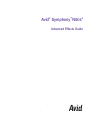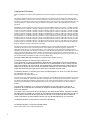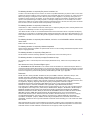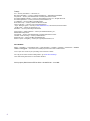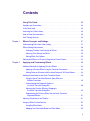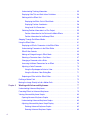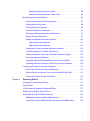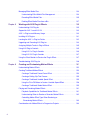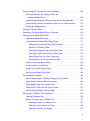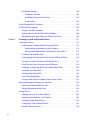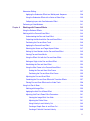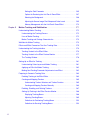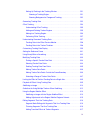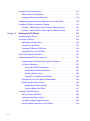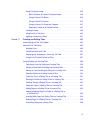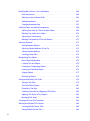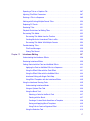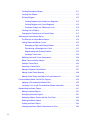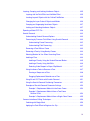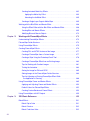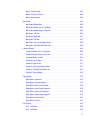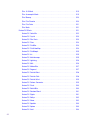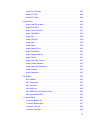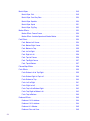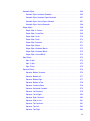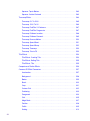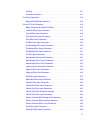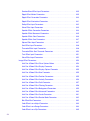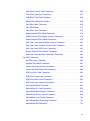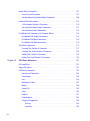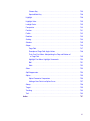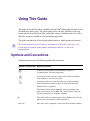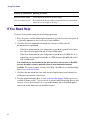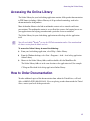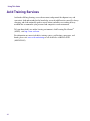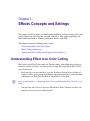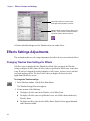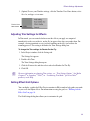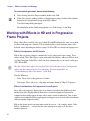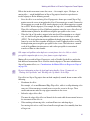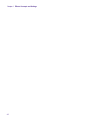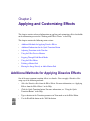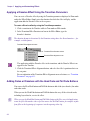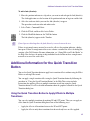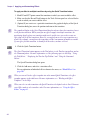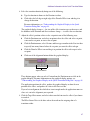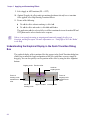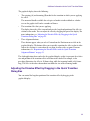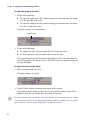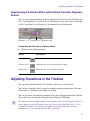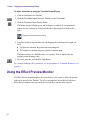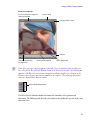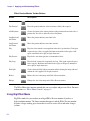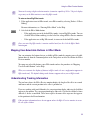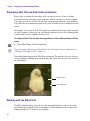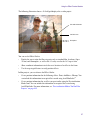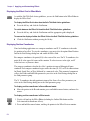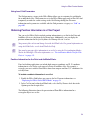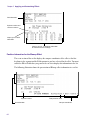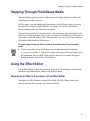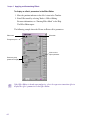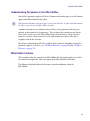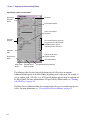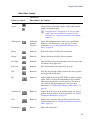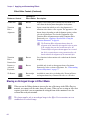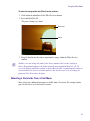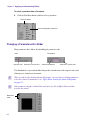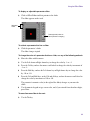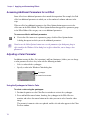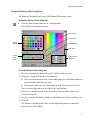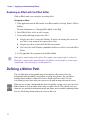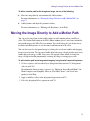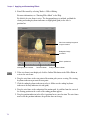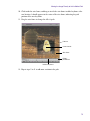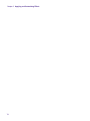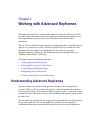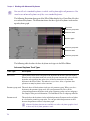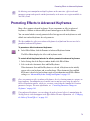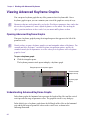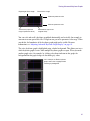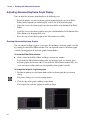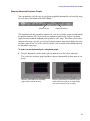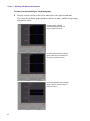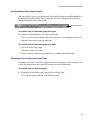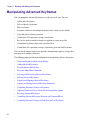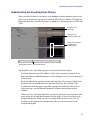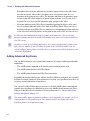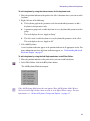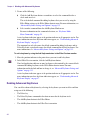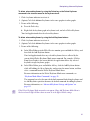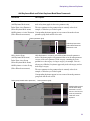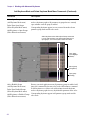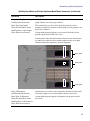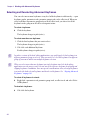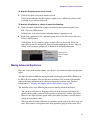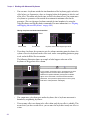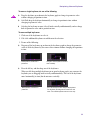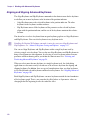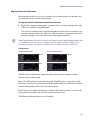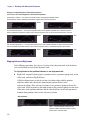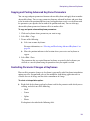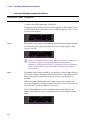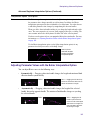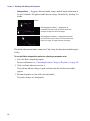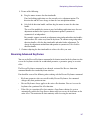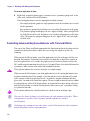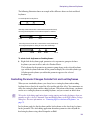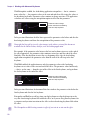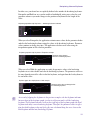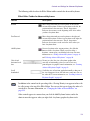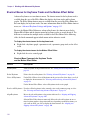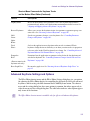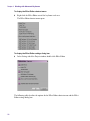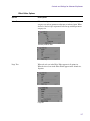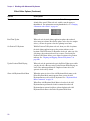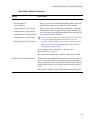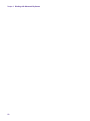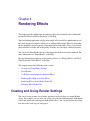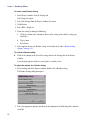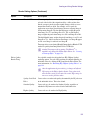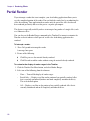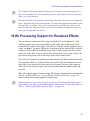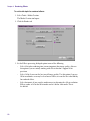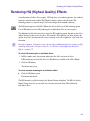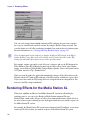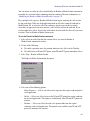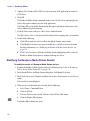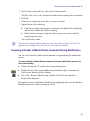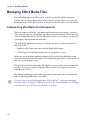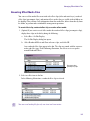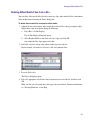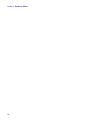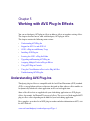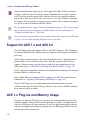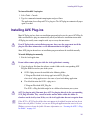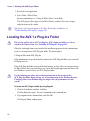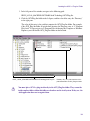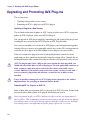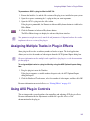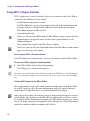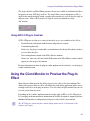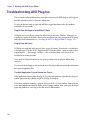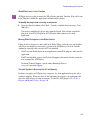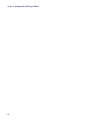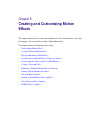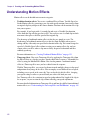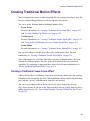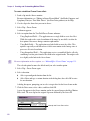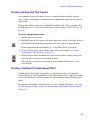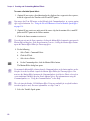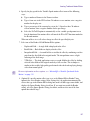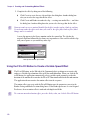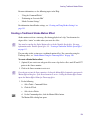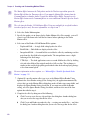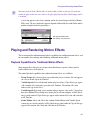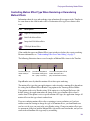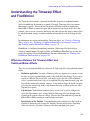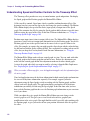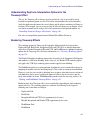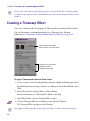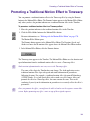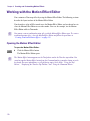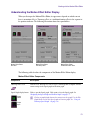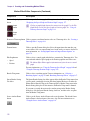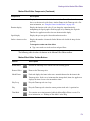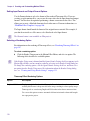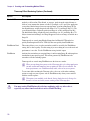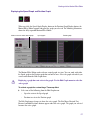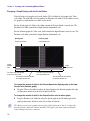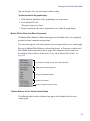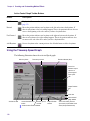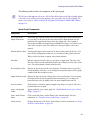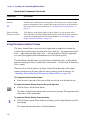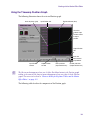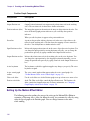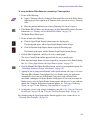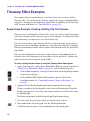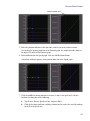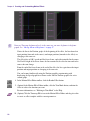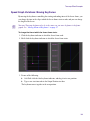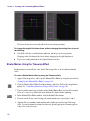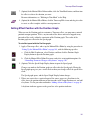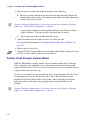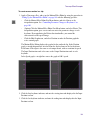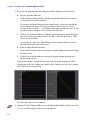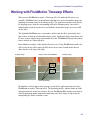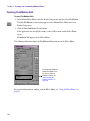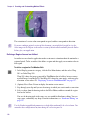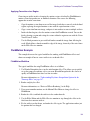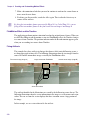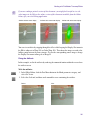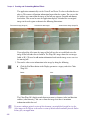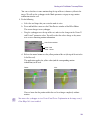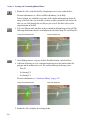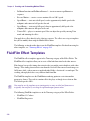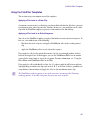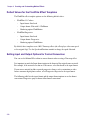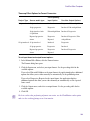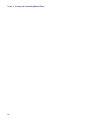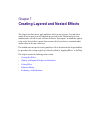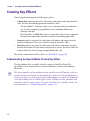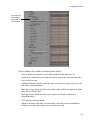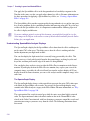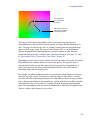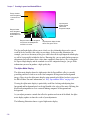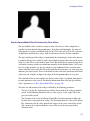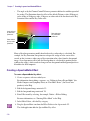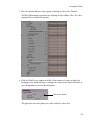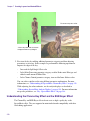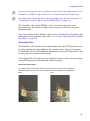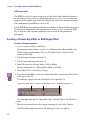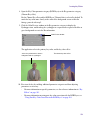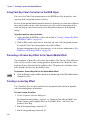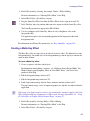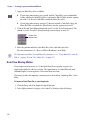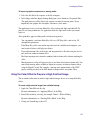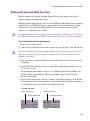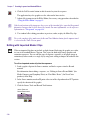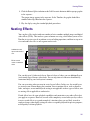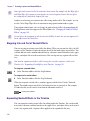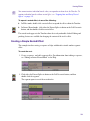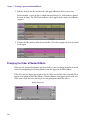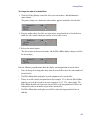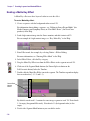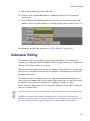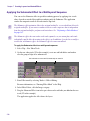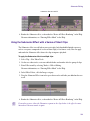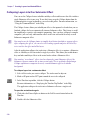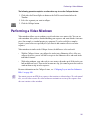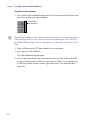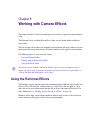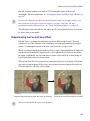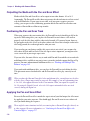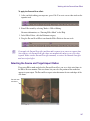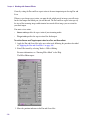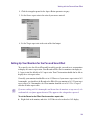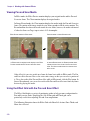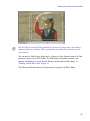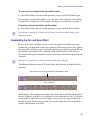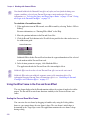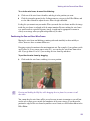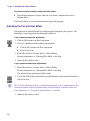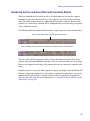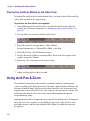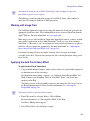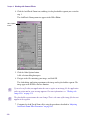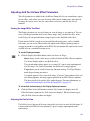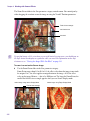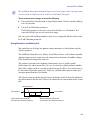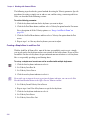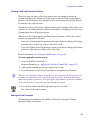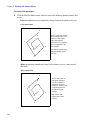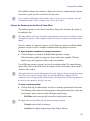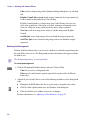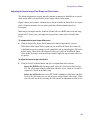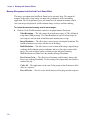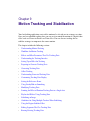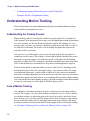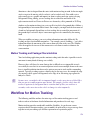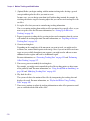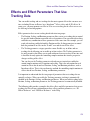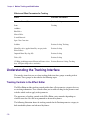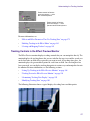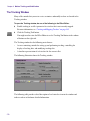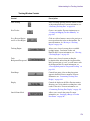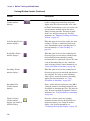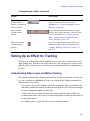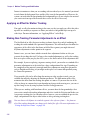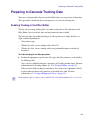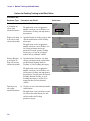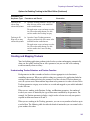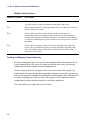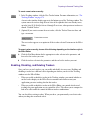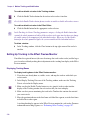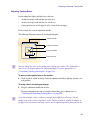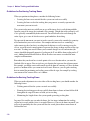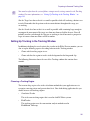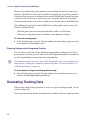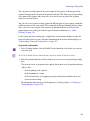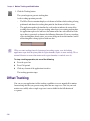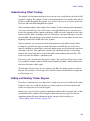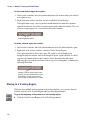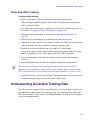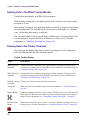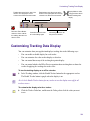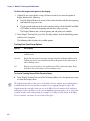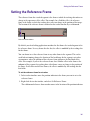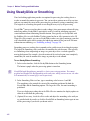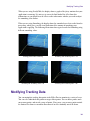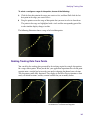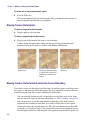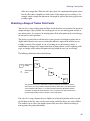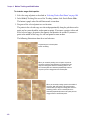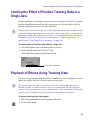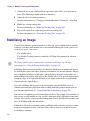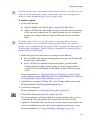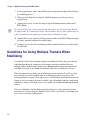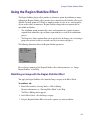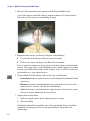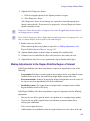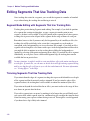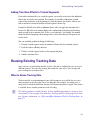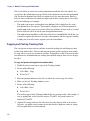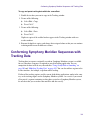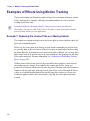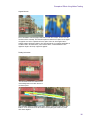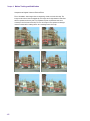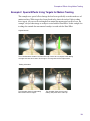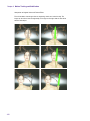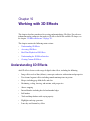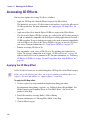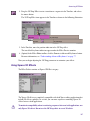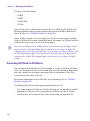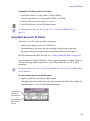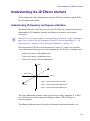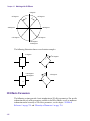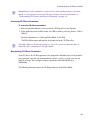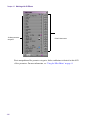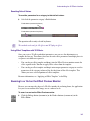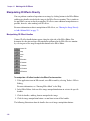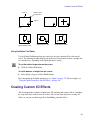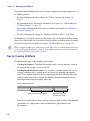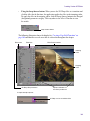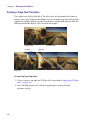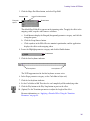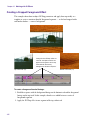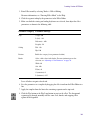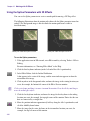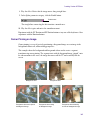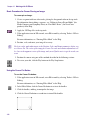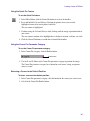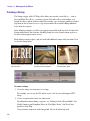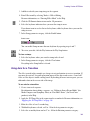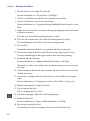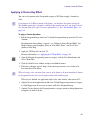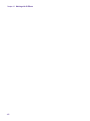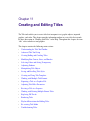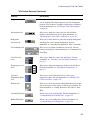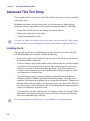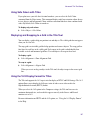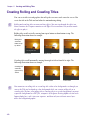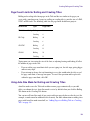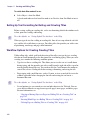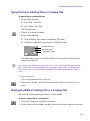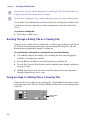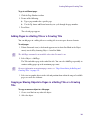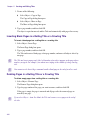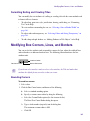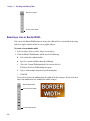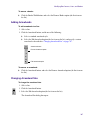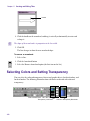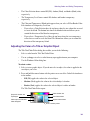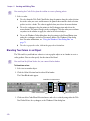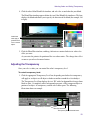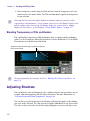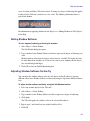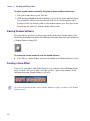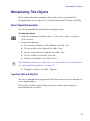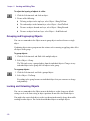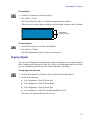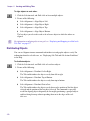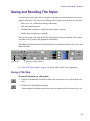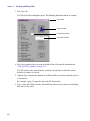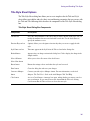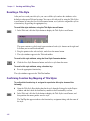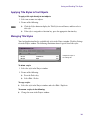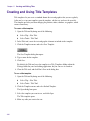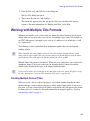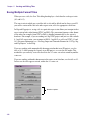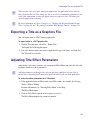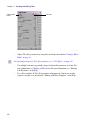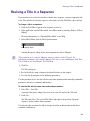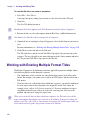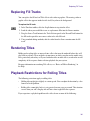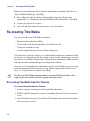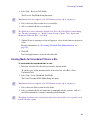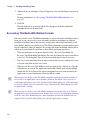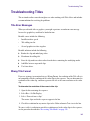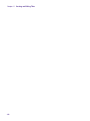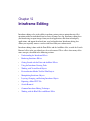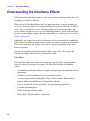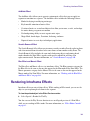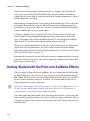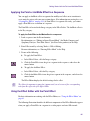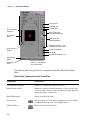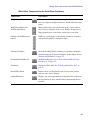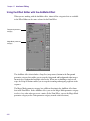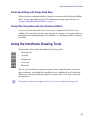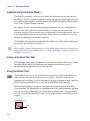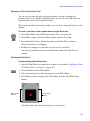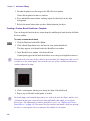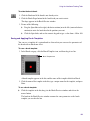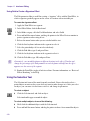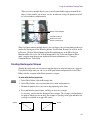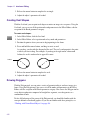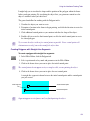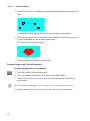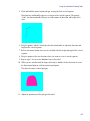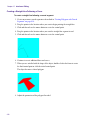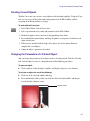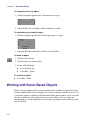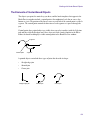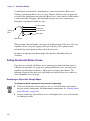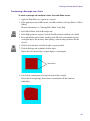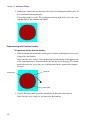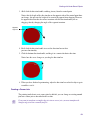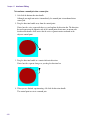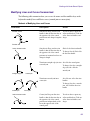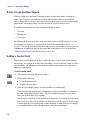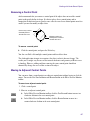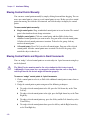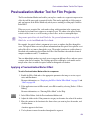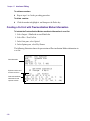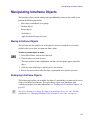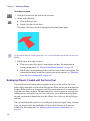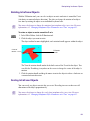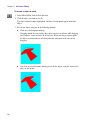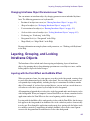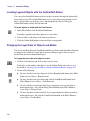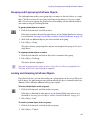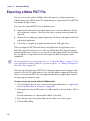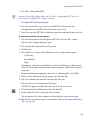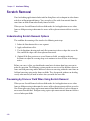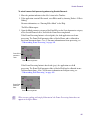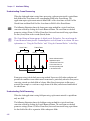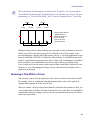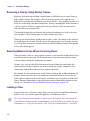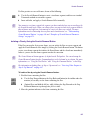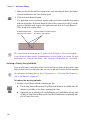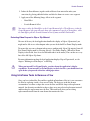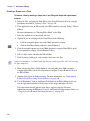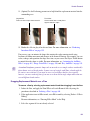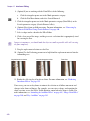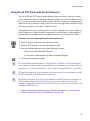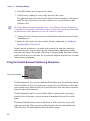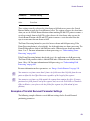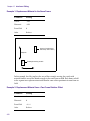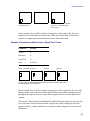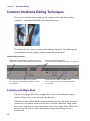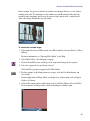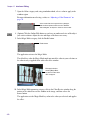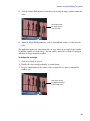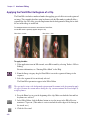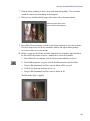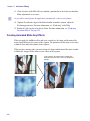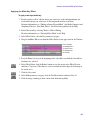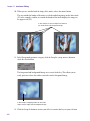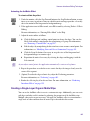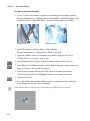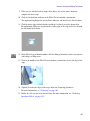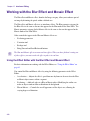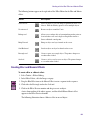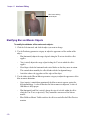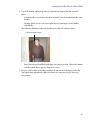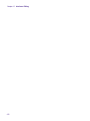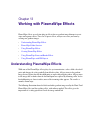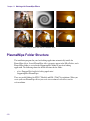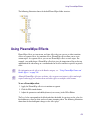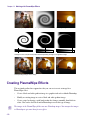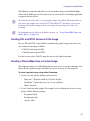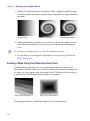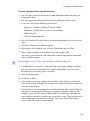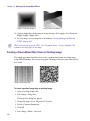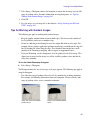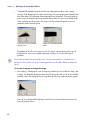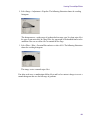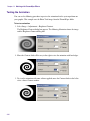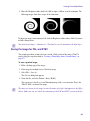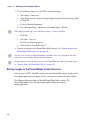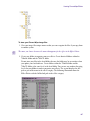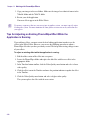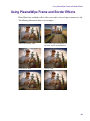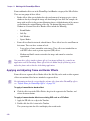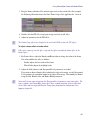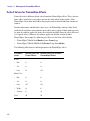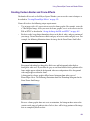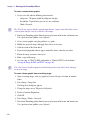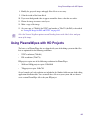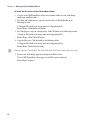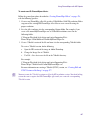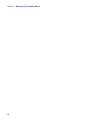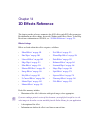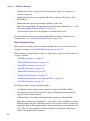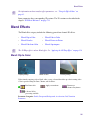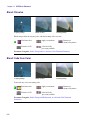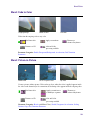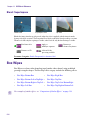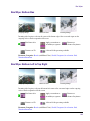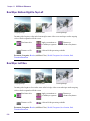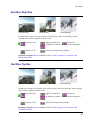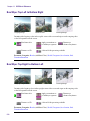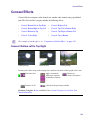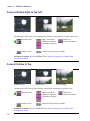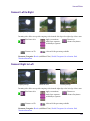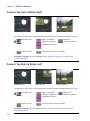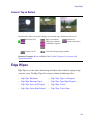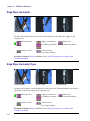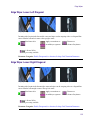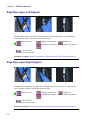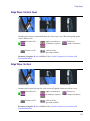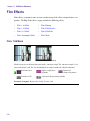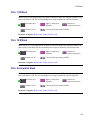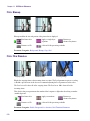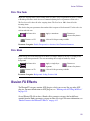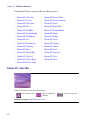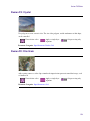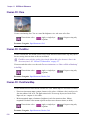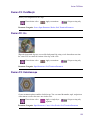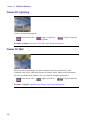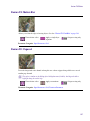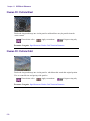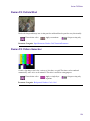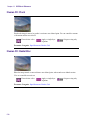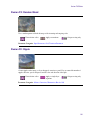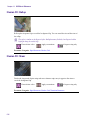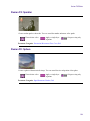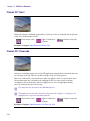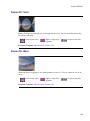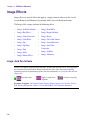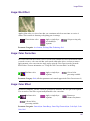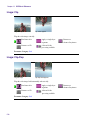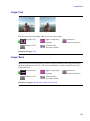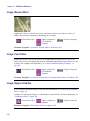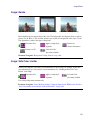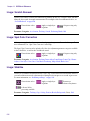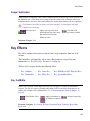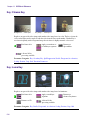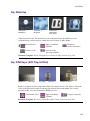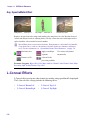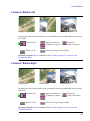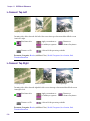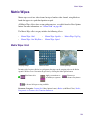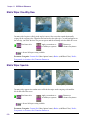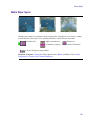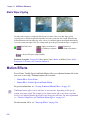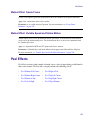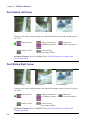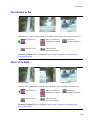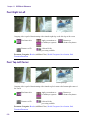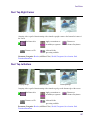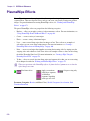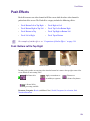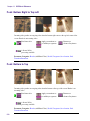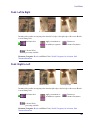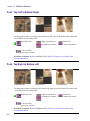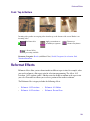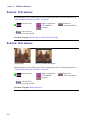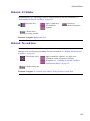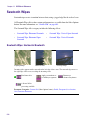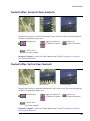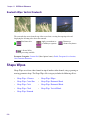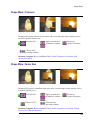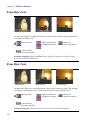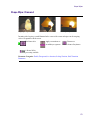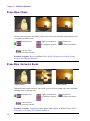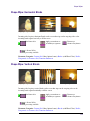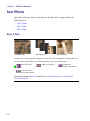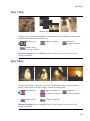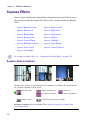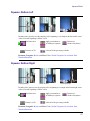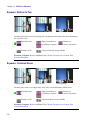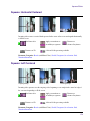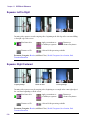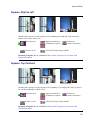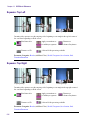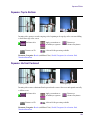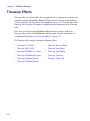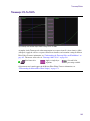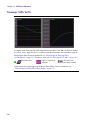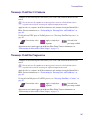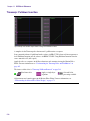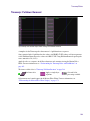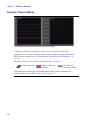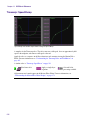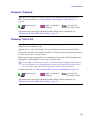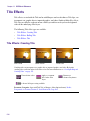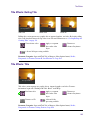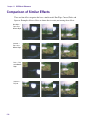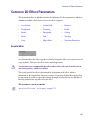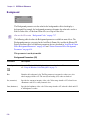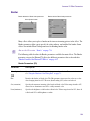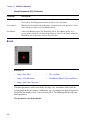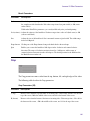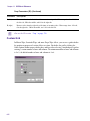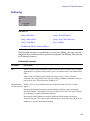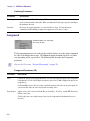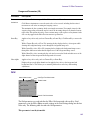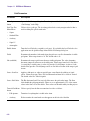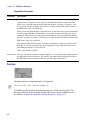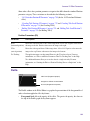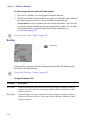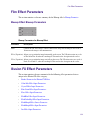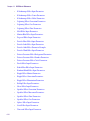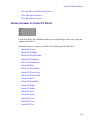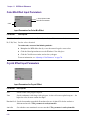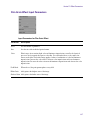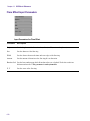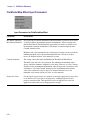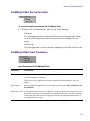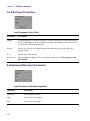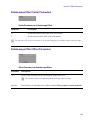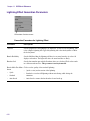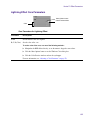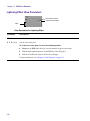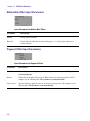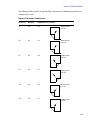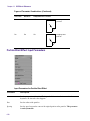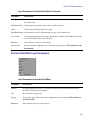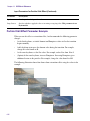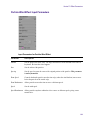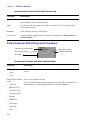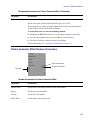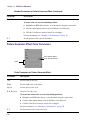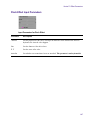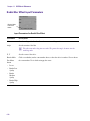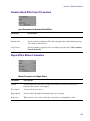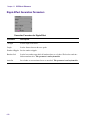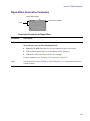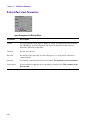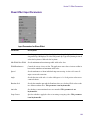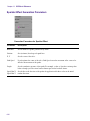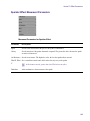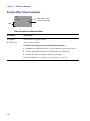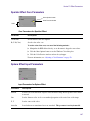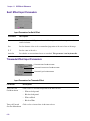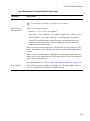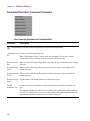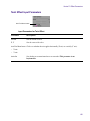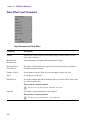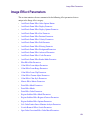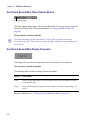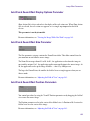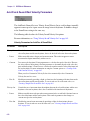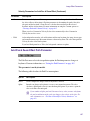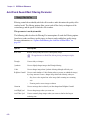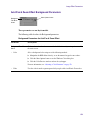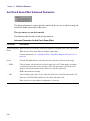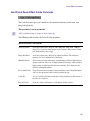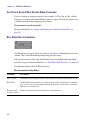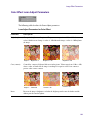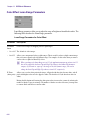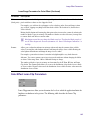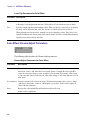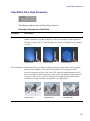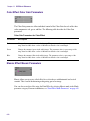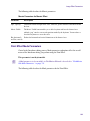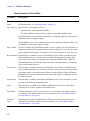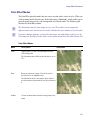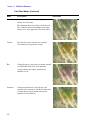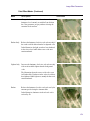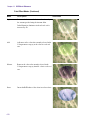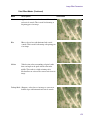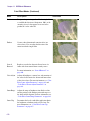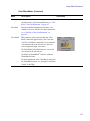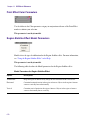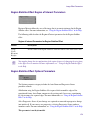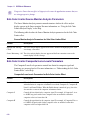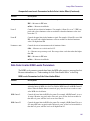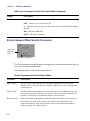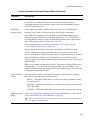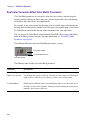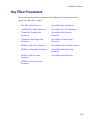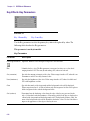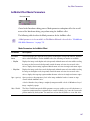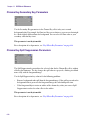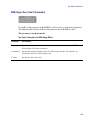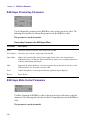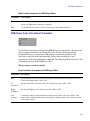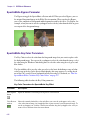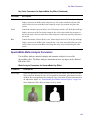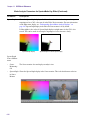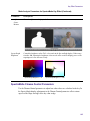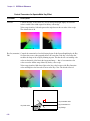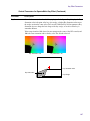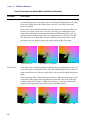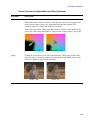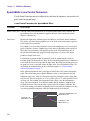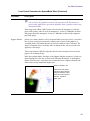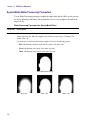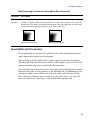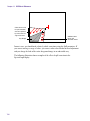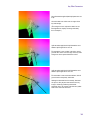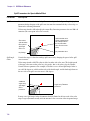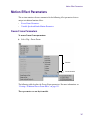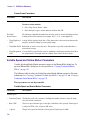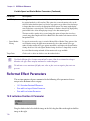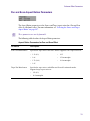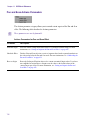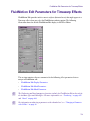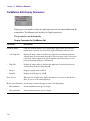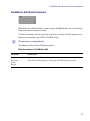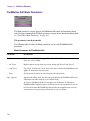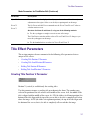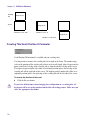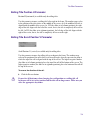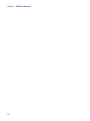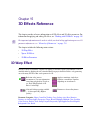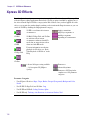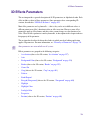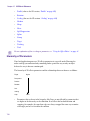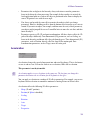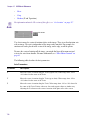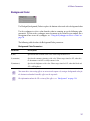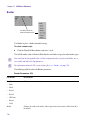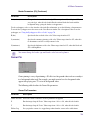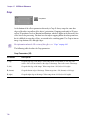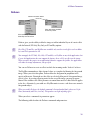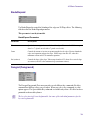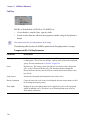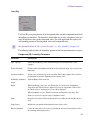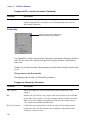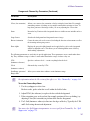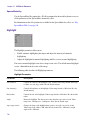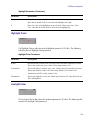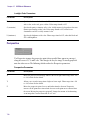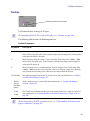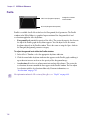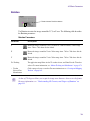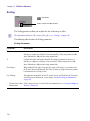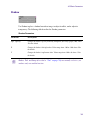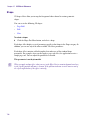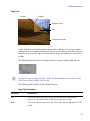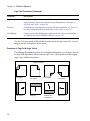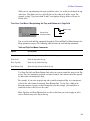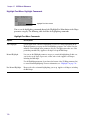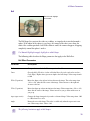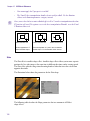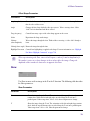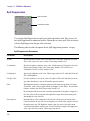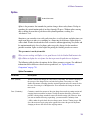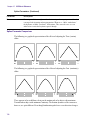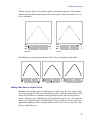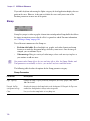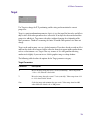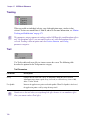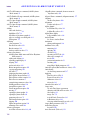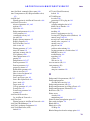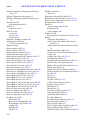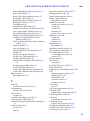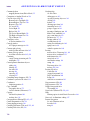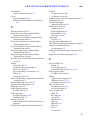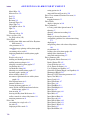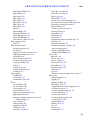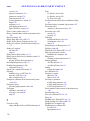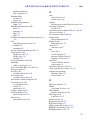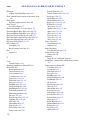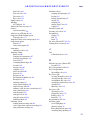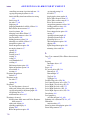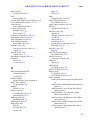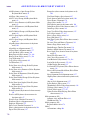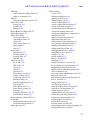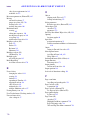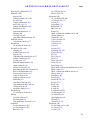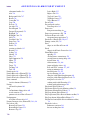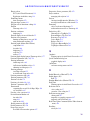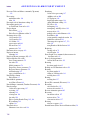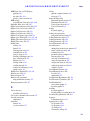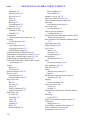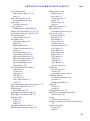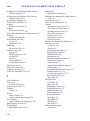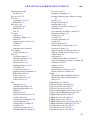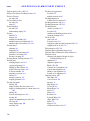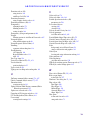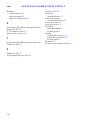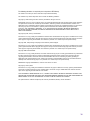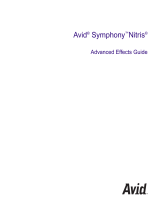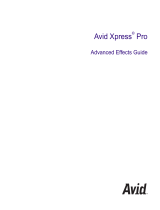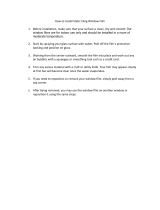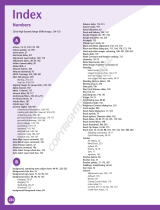make manage move | media
™
Avid
®
Avid
®
Symphony
™
Nitris
®
Advanced Effects Guide

2
Copyright and Disclaimer
Product specifications are subject to change without notice and do not represent a commitment on the part of Avid Technology,
Inc.
The software described in this document is furnished under a license agreement. You can obtain a copy of that license by
visiting Avid's Web site at www.avid.com. The terms of that license are also available in the product in the same directory as
the software. The software may not be reverse assembled and may be used or copied only in accordance with the terms of the
license agreement. It is against the law to copy the software on any medium except as specifically allowed in the license
agreement.
Avid products or portions thereof are protected by one or more of the following United States patents: 4,746,994; 4,970,663;
5,045,940; 5,267,351; 5,309,528; 5,355,450; 5,396,594; 5,440,348; 5,452,378; 5,467,288; 5,513,375; 5,528,310; 5,557,423;
5,568,275; 5,577,190; 5,583,496; 5,584,006; 5,627,765; 5,640,601; 5,644,364; 5,654,737; 5,715,018; 5,719,570; 5,724,605;
5,726,717; 5,729,673; 5,745,637; 5,752,029; 5,754,851; 5,799,150; 5,812,216; 5,828,678; 5,842,014; 5,852,435; 5,584,006;
5,905,841; 5,929,836; 5,930,445; 5,946,445; 5,987,501; 5,999,406; 6,016,152; 6,018,337; 6,023,531; 6,038,573; 6,058,236;
6,061,758; 6,091,778; 6,105,083; 6,118,444; 6,128,001; 6,134,607; 6,137,919; 6,141,007; 6,141,691; 6,198,477; 6,201,531;
6,211,869; 6,223,211; 6,249,280; 6,269,195; 6,317,158; 6,317,515; 6,330,369; 6,351,557; 6,353,862; 6,357,047; 6,392,710;
6,404,435; 6,407,775; 6,417,891; 6,426,778; 6,477,271; 6,489,969; 6,512,522; 6,532,043; 6,546,190; 6,552,731; 6,553,142;
6,570,624; 6,571,255; 6,583,824; 6,596,031; 6,618,547; 6,636,869; 6,665,450; 6,678,461; 6,687,407; 6,704,445; 6,747,705;
6,763,134; 6,763,523; 6,766,063; 6,766,357; 6,791,556; 6,810,157; 6,813,622; 6,847,373; 6,871,003; 6,871,161; 6,901,211;
6,907,191; 6,928,187; 6,933,948; 6,961,801; 7,043,058; D352,278; D372,478; D373,778; D392,267; D392,268; D392,269;
D395,291; D396,853; D398,912. Other patents are pending.
This document is protected under copyright law. An authorized licensee of an Avid editing application may reproduce this
publication for the licensee’s own use in learning how to use the software. This document may not be reproduced or
distributed, in whole or in part, for commercial purposes, such as selling copies of this document or providing support or
educational services to others. This document is supplied as a guide for Avid editing applications. Reasonable care has been
taken in preparing the information it contains. However, this document may contain omissions, technical inaccuracies, or
typographical errors. Avid Technology, Inc. does not accept responsibility of any kind for customers’ losses due to the use of
this document. Product specifications are subject to change without notice.
Copyright © 2005-2006 Avid Technology, Inc. and its licensors. All rights reserved.
The following disclaimer is required by Apple Computer, Inc.
APPLE COMPUTER, INC. MAKES NO WARRANTIES WHATSOEVER, EITHER EXPRESS OR IMPLIED, REGARDING
THIS PRODUCT, INCLUDING WARRANTIES WITH RESPECT TO ITS MERCHANTABILITY OR ITS FITNESS FOR ANY
PARTICULAR PURPOSE. THE EXCLUSION OF IMPLIED WARRANTIES IS NOT PERMITTED BY SOME STATES. THE
ABOVE EXCLUSION MAY NOT APPLY TO YOU. THIS WARRANTY PROVIDES YOU WITH SPECIFIC LEGAL RIGHTS.
THERE MAY BE OTHER RIGHTS THAT YOU MAY HAVE WHICH VARY FROM STATE TO STATE.
The following disclaimer is required by Sam Leffler and Silicon Graphics, Inc. for the use of their TIFF library:
Copyright © 1988–1997 Sam Leffler
Copyright © 1991–1997 Silicon Graphics, Inc.
Permission to use, copy, modify, distribute, and sell this software [i.e., the TIFF library] and its documentation for any purpose
is hereby granted without fee, provided that (i) the above copyright notices and this permission notice appear in all copies of
the software and related documentation, and (ii) the names of Sam Leffler and Silicon Graphics may not be used in any
advertising or publicity relating to the software without the specific, prior written permission of Sam Leffler and Silicon
Graphics.
THE SOFTWARE IS PROVIDED “AS-IS” AND WITHOUT WARRANTY OF ANY KIND, EXPRESS, IMPLIED OR
OTHERWISE, INCLUDING WITHOUT LIMITATION, ANY WARRANTY OF MERCHANTABILITY OR FITNESS FOR A
PARTICULAR PURPOSE.
IN NO EVENT SHALL SAM LEFFLER OR SILICON GRAPHICS BE LIABLE FOR ANY SPECIAL, INCIDENTAL, INDIRECT
OR CONSEQUENTIAL DAMAGES OF ANY KIND, OR ANY DAMAGES WHATSOEVER RESULTING FROM LOSS OF USE,
DATA OR PROFITS, WHETHER OR NOT ADVISED OF THE POSSIBILITY OF DAMAGE, AND ON ANY THEORY OF
LIABILITY, ARISING OUT OF OR IN CONNECTION WITH THE USE OR PERFORMANCE OF THIS SOFTWARE.
The following disclaimer is required by the Independent JPEG Group:
See additional information on page 791.
The following disclaimer is required by Paradigm Matrix:
Portions of this software licensed from Paradigm Matrix.

3
The following disclaimer is required by Ray Sauers Associates, Inc.:
“Install-It” is licensed from Ray Sauers Associates, Inc. End-User is prohibited from taking any action to derive a source code
equivalent of “Install-It,” including by reverse assembly or reverse compilation, Ray Sauers Associates, Inc. shall in no event be
liable for any damages resulting from reseller’s failure to perform reseller’s obligation; or any damages arising from use or
operation of reseller’s products or the software; or any other damages, including but not limited to, incidental, direct, indirect,
special or consequential Damages including lost profits, or damages resulting from loss of use or inability to use reseller’s
products or the software for any reason including copyright or patent infringement, or lost data, even if Ray Sauers Associates
has been advised, knew or should have known of the possibility of such damages.
The following disclaimer is required by Videomedia, Inc.:
“Videomedia, Inc. makes no warranties whatsoever, either express or implied, regarding this product, including warranties with
respect to its merchantability or its fitness for any particular purpose.”
“This software contains V-LAN ver. 3.0 Command Protocols which communicate with V-LAN ver. 3.0 products developed by
Videomedia, Inc. and V-LAN ver. 3.0 compatible products developed by third parties under license from Videomedia, Inc. Use
of this software will allow “frame accurate” editing control of applicable videotape recorder decks, videodisc recorders/players
and the like.”
The following disclaimer is required by Altura Software, Inc. for the use of its Mac2Win software and Sample
Source Code:
©1993–1998 Altura Software, Inc.
The following disclaimer is required by Ultimatte Corporation:
Certain real-time compositing capabilities are provided under a license of such technology from Ultimatte Corporation and are
subject to copyright protection.
The following disclaimer is required by 3Prong.com Inc.:
Certain waveform and vector monitoring capabilities are provided under a license from 3Prong.com Inc.
The following disclaimer is required by Interplay Entertainment Corp.:
The “Interplay” name is used with the permission of Interplay Entertainment Corp., which bears no responsibility for Avid
products.
Attn. Government User(s). Restricted Rights Legend
U.S. GOVERNMENT RESTRICTED RIGHTS. This Software and its documentation are “commercial computer software” or
“commercial computer software documentation.” In the event that such Software or documentation is acquired by or on behalf
of a unit or agency of the U.S. Government, all rights with respect to this Software and documentation are subject to the terms
of the License Agreement, pursuant to FAR §12.212(a) and/or DFARS §227.7202-1(a), as applicable.
Trademarks
888 I/O, Adrenaline, AirPlay, AirSPACE, AirSPACE HD, AirSpeed, AniMatte, AudioSuite, AudioVision, AutoSync, Avid,
Avid DNA, Avid DNxcel, Avid DNxHD, AVIDdrive, AVIDdrive Towers, Avid DS Assist Station, Avid ISIS,
Avid Learning Excellerator, Avid Liquid, Avid Mojo, AvidNet, AvidNetwork, Avid Remote Response, AVIDstripe, Avid Unity,
Avid Unity ISIS, Avid Xpress, AVoption, AVX, CamCutter, ChromaCurve, ChromaWheel, DAE, Dazzle, Deko, DekoCast, D-Fi,
D-fx, DigiDelivery, Digidesign, Digidesign Audio Engine, Digidesign Intelligent Noise Reduction, DigiDrive,
Digital Nonlinear Accelerator, DigiTranslator, DINR, DNxchange, do more, D-Verb, Equinox, ExpertRender, Face Robot,
FieldPak, Film Composer, FilmScribe, FluidMotion, HIIP, HyperSPACE, HyperSPACE HDCAM, IllusionFX,
Image Independence, iNEWS, iNEWS ControlAir, Instinct, Interplay, Intraframe, iS9, iS18, iS23, iS36, LaunchPad, Lightning,
Lo-Fi, Magic Mask, make manage move | media, Marquee, Matador, Maxim, MCXpress, Media Browse, Media Composer,
MediaDock, MediaDock Shuttle, Media Fusion, Media Illusion, MediaLog, Media Reader, Media Recorder, MEDIArray,
MediaShare, MediaStream, Meridien, MetaSync, MissionControl, NaturalMatch, Nearchive, NetReview, NewsCutter, Nitris,
OMF, OMF Interchange, OMM, Open Media Framework, Open Media Management, PCTV, Pinnacle MediaSuite,
Pinnacle Studio, Pinnacle Systems, ProEncode, Pro Tools, QuietDrive, Recti-Fi, RetroLoop, rS9, rS18, Sci-Fi, ScriptSync,
SecureProductionEnvironment, Show Center, Softimage, Sound Designer II, SPACE, SPACEShift, SpectraGraph,
SpectraMatte, SteadyGlide, Symphony, TARGA, Thunder, Trilligent, UnityRAID, Vari-Fi, Video RAID, Video Slave Driver,
VideoSPACE, and Xdeck are either registered trademarks or trademarks of Avid Technology, Inc. in the United States and/or
other countries.
Adobe and Photoshop are either registered trademarks or trademarks of Adobe Systems Incorporated in the United States
and/or other countries. Windows is either a registered trademark or trademark of Microsoft Corporation in the United States
and/or other countries. All other trademarks contained herein are the property of their respective owners.

4
Footage
Arri — Courtesy of Arri/Fauer — John Fauer, Inc.
Bell South “Anticipation” — Courtesy of Two Headed Monster — Tucker/Wayne Atlanta/GMS.
Canyonlands — Courtesy of the National Park Service/Department of the Interior.
Eco Challenge British Columbia — Courtesy of Eco Challenge Lifestyles, Inc., All Rights Reserved.
Eco Challenge Morocco — Courtesy of Discovery Communications, Inc.
It’s Shuttletime — Courtesy of BCP & Canadian Airlines.
Nestlé Coffee Crisp — Courtesy of MacLaren McCann Canada.
Saturn “Calvin Egg” — Courtesy of Cossette Communications.
“Tigers: Tracking a Legend” — Courtesy of www.wildlifeworlds.com, Carol Amore, Executive Producer.
“The Big Swell” — Courtesy of Swell Pictures, Inc.
Windhorse — Courtesy of Paul Wagner Productions.
Arizona Images — KNTV Production — Courtesy of Granite Broadcasting, Inc.,
Editor/Producer Bryan Foote.
Canyonlands — Courtesy of the National Park Service/Department of the Interior.
Tornados + Belle Isle footage — Courtesy of KWTV News 9.
WCAU Fire Story — Courtesy of NBC-10, Philadelphia, PA.
Women in Sports – Paragliding — Courtesy of Legendary Entertainment, Inc.
GOT FOOTAGE?
Editors — Filmmakers — Special Effects Artists — Game Developers — Animators — Educators — Broadcasters — Content
creators of every genre — Just finished an incredible project and want to share it with the world?
Send us your reels and we may use your footage in our show reel or demo!*
For a copy of our release and Avid’s mailing address, go to www.avid.com/footage.
*Note: Avid cannot guarantee the use of materials submitted.
Avid Symphony Nitris Advanced Effects Guide • 0130-07612-01 • June 2006

5
Contents
Using This Guide . . . . . . . . . . . . . . . . . . . . . . . . . . . . . . . . . . . . . . . . . . . . 33
Symbols and Conventions . . . . . . . . . . . . . . . . . . . . . . . . . . . . . . . . . . . . . . . . . . . . 33
If You Need Help. . . . . . . . . . . . . . . . . . . . . . . . . . . . . . . . . . . . . . . . . . . . . . . . . . . . 34
Accessing the Online Library . . . . . . . . . . . . . . . . . . . . . . . . . . . . . . . . . . . . . . . . . . 35
How to Order Documentation . . . . . . . . . . . . . . . . . . . . . . . . . . . . . . . . . . . . . . . . . . 35
Avid Training Services . . . . . . . . . . . . . . . . . . . . . . . . . . . . . . . . . . . . . . . . . . . . . . . 36
Chapter 1 Effects Concepts and Settings . . . . . . . . . . . . . . . . . . . . . . . . . . . . . . . . . 37
Understanding Effect Icon Color Coding. . . . . . . . . . . . . . . . . . . . . . . . . . . . . . . . . . 37
Effects Settings Adjustments . . . . . . . . . . . . . . . . . . . . . . . . . . . . . . . . . . . . . . . . . . 38
Changing Timeline View Settings for Effects . . . . . . . . . . . . . . . . . . . . . . . . . . . 38
Adjusting Trim Settings for Effects . . . . . . . . . . . . . . . . . . . . . . . . . . . . . . . . . . . 39
Setting Effect Grid Options. . . . . . . . . . . . . . . . . . . . . . . . . . . . . . . . . . . . . . . . . 39
Working with Effects in HD and in Progressive Frame Projects . . . . . . . . . . . . . . . . 40
Chapter 2 Applying and Customizing Effects. . . . . . . . . . . . . . . . . . . . . . . . . . . . . . 43
Additional Methods for Applying Dissolve Effects. . . . . . . . . . . . . . . . . . . . . . . . . . . 43
Applying a Dissolve Effect Using the Transition Parameters . . . . . . . . . . . . . . . 44
Adding Fades or Dissolves with the Head Fade and Tail Fade Buttons . . . . . . 44
Additional Information for the Quick Transition Button . . . . . . . . . . . . . . . . . . . . . . . 45
Using the Quick Transition Button to Apply Effects to
Multiple Transitions. . . . . . . . . . . . . . . . . . . . . . . . . . . . . . . . . . . . . . . . . . . . . 45
Understanding the Graphical Display in
the Quick Transition Dialog Box . . . . . . . . . . . . . . . . . . . . . . . . . . . . . . . . . . . 48
Adjusting the Dissolve Effect by Dragging in
the Quick Transition Dialog Box . . . . . . . . . . . . . . . . . . . . . . . . . . . . . . . . . . . 49
Repositioning the Dissolve Effect with the Quick Transition
Alignment Buttons. . . . . . . . . . . . . . . . . . . . . . . . . . . . . . . . . . . . . . . . . . . . . . 51
Adjusting Transitions in the Timeline . . . . . . . . . . . . . . . . . . . . . . . . . . . . . . . . . . . . 51
Using the Effect Preview Monitor . . . . . . . . . . . . . . . . . . . . . . . . . . . . . . . . . . . . . . . 52
Using Big Effect Mode . . . . . . . . . . . . . . . . . . . . . . . . . . . . . . . . . . . . . . . . . . . . 54
Mapping User-Selectable Buttons in Effect Mode . . . . . . . . . . . . . . . . . . . . . . . 55

6
Understanding Tracking Information . . . . . . . . . . . . . . . . . . . . . . . . . . . . . . . . . 55
Displaying Safe Title and Safe Action Guidelines . . . . . . . . . . . . . . . . . . . . . . . 56
Working with the Effect Grid . . . . . . . . . . . . . . . . . . . . . . . . . . . . . . . . . . . . . . . 56
Displaying the Effect Grid in Effect Mode . . . . . . . . . . . . . . . . . . . . . . . . . . 58
Displaying Position Coordinates. . . . . . . . . . . . . . . . . . . . . . . . . . . . . . . . . 58
Using Local Grid Parameters . . . . . . . . . . . . . . . . . . . . . . . . . . . . . . . . . . . 59
Obtaining Position Information in a Film Project . . . . . . . . . . . . . . . . . . . . . . . . 59
Position Information for the Paint and AniMatte Effects . . . . . . . . . . . . . . . 59
Position Information for the Blowup Effect . . . . . . . . . . . . . . . . . . . . . . . . . 60
Stepping Through Field-Based Media . . . . . . . . . . . . . . . . . . . . . . . . . . . . . . . . . . . 61
Using the Effect Editor . . . . . . . . . . . . . . . . . . . . . . . . . . . . . . . . . . . . . . . . . . . . . . . 61
Displaying an Effect’s Parameters in the Effect Editor . . . . . . . . . . . . . . . . . . . 61
Understanding Parameters in the Effect Editor . . . . . . . . . . . . . . . . . . . . . . . . . 63
Effect Editor Controls . . . . . . . . . . . . . . . . . . . . . . . . . . . . . . . . . . . . . . . . . . . . 63
Moving an Enlarged Image in Effect Mode . . . . . . . . . . . . . . . . . . . . . . . . . . . . 66
Selecting a Parameter from a Fast Menu . . . . . . . . . . . . . . . . . . . . . . . . . . . . . 67
Changing a Parameter with a Slider . . . . . . . . . . . . . . . . . . . . . . . . . . . . . . . . . 68
Accessing Additional Parameters for an Effect . . . . . . . . . . . . . . . . . . . . . . . . . 70
Adjusting a Color Parameter . . . . . . . . . . . . . . . . . . . . . . . . . . . . . . . . . . . . . . . 70
Using the Eyedropper to Select a Color . . . . . . . . . . . . . . . . . . . . . . . . . . . 70
Using the Windows Color Dialog Box. . . . . . . . . . . . . . . . . . . . . . . . . . . . . 71
Replacing an Effect with the Effect Editor . . . . . . . . . . . . . . . . . . . . . . . . . . . . . 72
Defining a Motion Path. . . . . . . . . . . . . . . . . . . . . . . . . . . . . . . . . . . . . . . . . . . . . . . 72
Moving the Image Directly to Add a Motion Path . . . . . . . . . . . . . . . . . . . . . . . . . . . 73
Chapter 3 Working with Advanced Keyframes . . . . . . . . . . . . . . . . . . . . . . . . . . . . . 77
Understanding Advanced Keyframes. . . . . . . . . . . . . . . . . . . . . . . . . . . . . . . . . . . . 77
Promoting Effects to Advanced Keyframes . . . . . . . . . . . . . . . . . . . . . . . . . . . . . . . 79
Viewing Advanced Keyframe Graphs. . . . . . . . . . . . . . . . . . . . . . . . . . . . . . . . . . . . 80
Opening Advanced Keyframe Graphs. . . . . . . . . . . . . . . . . . . . . . . . . . . . . . . . 80
Understanding Advanced Keyframe Graphs. . . . . . . . . . . . . . . . . . . . . . . . . . . 80
Adjusting Advanced Keyframe Graph Display. . . . . . . . . . . . . . . . . . . . . . . . . . 82
Resizing Advanced Keyframe Graphs . . . . . . . . . . . . . . . . . . . . . . . . . . . . 82
Zooming Advanced Keyframe Graphs . . . . . . . . . . . . . . . . . . . . . . . . . . . . 83

7
Scrolling Advanced Keyframe Graphs. . . . . . . . . . . . . . . . . . . . . . . . . . . . . 85
Resetting Advanced Keyframe Graph Views . . . . . . . . . . . . . . . . . . . . . . . 85
Manipulating Advanced Keyframes. . . . . . . . . . . . . . . . . . . . . . . . . . . . . . . . . . . . . . 86
Understanding Advanced Keyframe Display . . . . . . . . . . . . . . . . . . . . . . . . . . . 87
Adding Advanced Keyframes. . . . . . . . . . . . . . . . . . . . . . . . . . . . . . . . . . . . . . . 88
Deleting Advanced Keyframes. . . . . . . . . . . . . . . . . . . . . . . . . . . . . . . . . . . . . . 90
Keyframe Mode Menu Commands. . . . . . . . . . . . . . . . . . . . . . . . . . . . . . . . . . . 92
Selecting and Deselecting Advanced Keyframes. . . . . . . . . . . . . . . . . . . . . . . . 96
Moving Advanced Keyframes. . . . . . . . . . . . . . . . . . . . . . . . . . . . . . . . . . . . . . . 97
Aligning and Slipping Advanced Keyframes. . . . . . . . . . . . . . . . . . . . . . . . . . . 100
Aligning Advanced Keyframes. . . . . . . . . . . . . . . . . . . . . . . . . . . . . . . . . . 101
Slipping Advanced Keyframes. . . . . . . . . . . . . . . . . . . . . . . . . . . . . . . . . . 102
Copying and Pasting Advanced Keyframe Parameters . . . . . . . . . . . . . . . . . . 103
Controlling Parameter Changes at Keyframes. . . . . . . . . . . . . . . . . . . . . . . . . 103
Adjusting Parameter Values with the Bézier Interpolation Option . . . . . . . . . . 105
Reversing Advanced Keyframes . . . . . . . . . . . . . . . . . . . . . . . . . . . . . . . . . . . 107
Controlling Advanced Keyframe Behavior with Trimmed Effects. . . . . . . . . . . 108
Controlling Parameter Changes Outside First and Last Keyframes. . . . . . . . . 109
Controls and Settings for Advanced Keyframes . . . . . . . . . . . . . . . . . . . . . . . . . . . 112
Effect Editor Controls for Advanced Keyframes. . . . . . . . . . . . . . . . . . . . . . . . 112
Shortcut Menus for Keyframe Tracks and the Motion Effect Editor . . . . . . . . . 114
Advanced Keyframe Settings and Options. . . . . . . . . . . . . . . . . . . . . . . . . . . . 115
Chapter 4 Rendering Effects . . . . . . . . . . . . . . . . . . . . . . . . . . . . . . . . . . . . . . . . . . 121
Creating and Using Render Settings. . . . . . . . . . . . . . . . . . . . . . . . . . . . . . . . . . . . 121
Partial Render . . . . . . . . . . . . . . . . . . . . . . . . . . . . . . . . . . . . . . . . . . . . . . . . . . . . . 126
16-Bit Processing Support for Rendered Effects . . . . . . . . . . . . . . . . . . . . . . . . . . 127
Rendering HQ (Highest Quality) Effects . . . . . . . . . . . . . . . . . . . . . . . . . . . . . . . . . 129
Rendering Effects for the Media Station XL . . . . . . . . . . . . . . . . . . . . . . . . . . . . . . 130
Modifying the Render to Media Station Results . . . . . . . . . . . . . . . . . . . . . . . . 132
Canceling a Render to Media Station Command During Modification . . . . . . . 133

8
Managing Effect Media Files . . . . . . . . . . . . . . . . . . . . . . . . . . . . . . . . . . . . . . . . . 134
Understanding Effect Media Files Management . . . . . . . . . . . . . . . . . . . . . . . 134
Revealing Effect Media Files. . . . . . . . . . . . . . . . . . . . . . . . . . . . . . . . . . . . . . 135
Deleting Effect Media Files from a Bin . . . . . . . . . . . . . . . . . . . . . . . . . . . . . . 137
Chapter 5 Working with AVX Plug-In Effects . . . . . . . . . . . . . . . . . . . . . . . . . . . . . 139
Understanding AVX Plug-Ins . . . . . . . . . . . . . . . . . . . . . . . . . . . . . . . . . . . . . . . . . 139
Support for AVX 1.x and AVX 2.0 . . . . . . . . . . . . . . . . . . . . . . . . . . . . . . . . . . . . . 140
AVX 1.x Plug-ins and Memory Usage . . . . . . . . . . . . . . . . . . . . . . . . . . . . . . . . . . 140
Installing AVX Plug-ins. . . . . . . . . . . . . . . . . . . . . . . . . . . . . . . . . . . . . . . . . . . . . . 141
Locating the AVX 1.x Plug-Ins Folder . . . . . . . . . . . . . . . . . . . . . . . . . . . . . . . . . . 142
Upgrading and Promoting AVX Plug-ins . . . . . . . . . . . . . . . . . . . . . . . . . . . . . . . . 144
Assigning Multiple Tracks in Plug-in Effects. . . . . . . . . . . . . . . . . . . . . . . . . . . . . . 145
Using AVX Plug-in Controls . . . . . . . . . . . . . . . . . . . . . . . . . . . . . . . . . . . . . . . . . . 145
Using AVX 1.x Plug-In Controls. . . . . . . . . . . . . . . . . . . . . . . . . . . . . . . . . . . . 146
Using AVX 2.0 Plug-In Controls . . . . . . . . . . . . . . . . . . . . . . . . . . . . . . . . . . . 147
Using the Client Monitor to Preview the Plug-In Effect. . . . . . . . . . . . . . . . . . . . . . 147
Troubleshooting AVX Plug-Ins . . . . . . . . . . . . . . . . . . . . . . . . . . . . . . . . . . . . . . . . 148
Chapter 6 Creating and Customizing Motion Effects . . . . . . . . . . . . . . . . . . . . . . . 151
Understanding Motion Effects . . . . . . . . . . . . . . . . . . . . . . . . . . . . . . . . . . . . . . . . 152
Creating Traditional Motion Effects . . . . . . . . . . . . . . . . . . . . . . . . . . . . . . . . . . . . 153
Creating a Traditional Freeze Frame Effect . . . . . . . . . . . . . . . . . . . . . . . . . . 153
Creating a Rolling Clip That Freezes. . . . . . . . . . . . . . . . . . . . . . . . . . . . . . . . 155
Creating a Traditional Variable Speed Effect . . . . . . . . . . . . . . . . . . . . . . . . . 155
Using the Fit to Fill Button to Create a Variable Speed Effect. . . . . . . . . . . . . 158
Creating a Traditional Strobe Motion Effect. . . . . . . . . . . . . . . . . . . . . . . . . . . 159
Playing and Rendering Motion Effects . . . . . . . . . . . . . . . . . . . . . . . . . . . . . . . . . . 161
Playback Capabilities for Traditional Motion Effects . . . . . . . . . . . . . . . . . . . . 161
Understanding When to Render or Rerender Motion Effects . . . . . . . . . . . . . 162
Controlling Motion Effect Type When Rendering or
Rerendering Motion Effects . . . . . . . . . . . . . . . . . . . . . . . . . . . . . . . . . . . . . 163
Considerations for Motion Effects in Progressive Projects. . . . . . . . . . . . . . . . . . . 164

9
Understanding the Timewarp Effect and FluidMotion . . . . . . . . . . . . . . . . . . . . . . . 165
Differences Between the Timewarp Effect and
Traditional Motion Effects . . . . . . . . . . . . . . . . . . . . . . . . . . . . . . . . . . . . . . . 165
Understanding Speed and Position Controls for the Timewarp Effect . . . . . . . 166
Understanding Keyframe Interpolation Options for the Timewarp Effect . . . . . 167
Rendering Timewarp Effects . . . . . . . . . . . . . . . . . . . . . . . . . . . . . . . . . . . . . . 167
Creating a Timewarp Effect. . . . . . . . . . . . . . . . . . . . . . . . . . . . . . . . . . . . . . . . . . . 168
Promoting a Traditional Motion Effect to Timewarp . . . . . . . . . . . . . . . . . . . . . . . . 169
Working with the Motion Effect Editor . . . . . . . . . . . . . . . . . . . . . . . . . . . . . . . . . . . 170
Opening the Motion Effect Editor . . . . . . . . . . . . . . . . . . . . . . . . . . . . . . . . . . . 170
Understanding the Motion Effect Editor Display. . . . . . . . . . . . . . . . . . . . . . . . 171
Setting Input Format and Output Format Options . . . . . . . . . . . . . . . . . . . 174
Selecting a Rendering Option . . . . . . . . . . . . . . . . . . . . . . . . . . . . . . . . . . 174
Displaying the Speed Graph and Position Graph . . . . . . . . . . . . . . . . . . . 177
Changing a Graph Display with the Scale Sliders. . . . . . . . . . . . . . . . . . . 178
Motion Effect Editor Fast Menu Commands . . . . . . . . . . . . . . . . . . . . . . . 179
Toolbar Buttons for the Active Control Graph . . . . . . . . . . . . . . . . . . . . . . 179
Using the Timewarp Speed Graph. . . . . . . . . . . . . . . . . . . . . . . . . . . . . . . . . . 180
Using the Source Anchor Frame . . . . . . . . . . . . . . . . . . . . . . . . . . . . . . . . . . . 182
Using the Timewarp Position Graph. . . . . . . . . . . . . . . . . . . . . . . . . . . . . . . . . 183
Setting Up the Motion Effect Editor . . . . . . . . . . . . . . . . . . . . . . . . . . . . . . . . . 184
Timewarp Effect Examples . . . . . . . . . . . . . . . . . . . . . . . . . . . . . . . . . . . . . . . . . . . 186
Speed Graph Example: Creating a Rolling Clip That Freezes. . . . . . . . . . . . . 186
Speed Graph Variations: Moving Keyframes . . . . . . . . . . . . . . . . . . . . . . . . . . 189
Strobe Motion Using the Timewarp Effect . . . . . . . . . . . . . . . . . . . . . . . . . . . . 190
Setting Effect Position with the Position Graph . . . . . . . . . . . . . . . . . . . . . . . . 191
Position Graph Example: Reverse Motion . . . . . . . . . . . . . . . . . . . . . . . . . . . . 192
Working with FluidMotion Timewarp Effects . . . . . . . . . . . . . . . . . . . . . . . . . . . . . . 195
Opening FluidMotion Edit. . . . . . . . . . . . . . . . . . . . . . . . . . . . . . . . . . . . . . . . . 196
Making Corrections with FluidMotion Edit . . . . . . . . . . . . . . . . . . . . . . . . . . . . 197
Displaying Vectors in FluidMotion Edit . . . . . . . . . . . . . . . . . . . . . . . . . . . 197
Defining a Region Around an Artifact . . . . . . . . . . . . . . . . . . . . . . . . . . . . 198
Applying Corrections to a Region . . . . . . . . . . . . . . . . . . . . . . . . . . . . . . . 199

10
FluidMotion Example. . . . . . . . . . . . . . . . . . . . . . . . . . . . . . . . . . . . . . . . . . . . 199
FluidMotion Workflow . . . . . . . . . . . . . . . . . . . . . . . . . . . . . . . . . . . . . . . . 199
FluidMotion Effect and the Timeline . . . . . . . . . . . . . . . . . . . . . . . . . . . . . 200
Fixing Artifacts . . . . . . . . . . . . . . . . . . . . . . . . . . . . . . . . . . . . . . . . . . . . . 200
Using Timewarp Effect Templates . . . . . . . . . . . . . . . . . . . . . . . . . . . . . . . . . . . . . 205
FluidFilm Effect Templates. . . . . . . . . . . . . . . . . . . . . . . . . . . . . . . . . . . . . . . . . . . 206
Using the FluidFilm Templates . . . . . . . . . . . . . . . . . . . . . . . . . . . . . . . . . . . . 207
Default Values for the FluidFilm Effect Templates . . . . . . . . . . . . . . . . . . . . . 208
Setting Input and Output Options for Format Conversion . . . . . . . . . . . . . . . . 208
Chapter 7 Creating Layered and Nested Effects. . . . . . . . . . . . . . . . . . . . . . . . . . . 211
Creating Key Effects. . . . . . . . . . . . . . . . . . . . . . . . . . . . . . . . . . . . . . . . . . . . . . . . 212
Understanding the SpectraMatte Chroma Key Effect . . . . . . . . . . . . . . . . . . . 212
Understanding SpectraMatte Analysis Displays. . . . . . . . . . . . . . . . . . . . 214
How the SpectraMatte Effect Calculates Key Color Values . . . . . . . . . . . 217
Creating a SpectraMatte Effect . . . . . . . . . . . . . . . . . . . . . . . . . . . . . . . . . . . . 218
Understanding the Chroma Key Effect and the RGB Keyer Effect . . . . . . . . . 220
Creating a Chroma Key Effect or RGB Keyer Effect . . . . . . . . . . . . . . . . . . . . 222
Using Post-Key Color Correction in the RGB Keyer . . . . . . . . . . . . . . . . . . . . 224
Promoting a Chroma Key Effect to the SpectraMatte Effect . . . . . . . . . . . . . . 224
Creating a Luma Key Effect . . . . . . . . . . . . . . . . . . . . . . . . . . . . . . . . . . . . . . 224
Creating a Matte Key Effect . . . . . . . . . . . . . . . . . . . . . . . . . . . . . . . . . . . . . . 225
Real-Time Moving Mattes . . . . . . . . . . . . . . . . . . . . . . . . . . . . . . . . . . . . . . . . 226
Using the Color Effect to Prepare a High-Contrast Image. . . . . . . . . . . . . . . . 227
Working with Imported Graphics and Animation . . . . . . . . . . . . . . . . . . . . . . . . . . 228
Editing with Imported Matte Key Clips. . . . . . . . . . . . . . . . . . . . . . . . . . . . . . . 229
Editing with Imported Master Clips . . . . . . . . . . . . . . . . . . . . . . . . . . . . . . . . . 230
Nesting Effects . . . . . . . . . . . . . . . . . . . . . . . . . . . . . . . . . . . . . . . . . . . . . . . . . . . . 231
Stepping Into and Out of Nested Effects. . . . . . . . . . . . . . . . . . . . . . . . . . . . . 232
Expanding Nested Effects in the Timeline. . . . . . . . . . . . . . . . . . . . . . . . . . . . 232
Creating a Simple Nested Effect . . . . . . . . . . . . . . . . . . . . . . . . . . . . . . . . . . . 233
Changing the Order of Nested Effects . . . . . . . . . . . . . . . . . . . . . . . . . . . . . . 234
Nesting a Matte Key Effect . . . . . . . . . . . . . . . . . . . . . . . . . . . . . . . . . . . . . . . 236

11
Submaster Editing. . . . . . . . . . . . . . . . . . . . . . . . . . . . . . . . . . . . . . . . . . . . . . . . . . 237
Applying the Submaster Effect to a Multilayered Sequence . . . . . . . . . . . . . . 238
Using the Submaster Effect with a Series of Short Clips . . . . . . . . . . . . . . . . . 239
Collapsing Layers into One Submaster Effect . . . . . . . . . . . . . . . . . . . . . . . . . 240
Performing a Video Mixdown . . . . . . . . . . . . . . . . . . . . . . . . . . . . . . . . . . . . . . . . . 241
Chapter 8 Working with Camera Effects . . . . . . . . . . . . . . . . . . . . . . . . . . . . . . . . . 243
Using the Reformat Effects . . . . . . . . . . . . . . . . . . . . . . . . . . . . . . . . . . . . . . . . . . . 243
Working with the Pan and Scan Effect . . . . . . . . . . . . . . . . . . . . . . . . . . . . . . . . . . 244
Understanding the Pan and Scan Effect . . . . . . . . . . . . . . . . . . . . . . . . . . . . . 245
Outputting the Media with the Pan and Scan Effect. . . . . . . . . . . . . . . . . . . . . 246
Positioning the Pan and Scan Track . . . . . . . . . . . . . . . . . . . . . . . . . . . . . . . . 246
Applying the Pan and Scan Effect . . . . . . . . . . . . . . . . . . . . . . . . . . . . . . . . . . 246
Selecting the Source and Target Aspect Ratios. . . . . . . . . . . . . . . . . . . . . . . . 247
Setting Up Your Monitors for the Pan and Scan Effect . . . . . . . . . . . . . . . . . . 249
Viewing Pan and Scan Media . . . . . . . . . . . . . . . . . . . . . . . . . . . . . . . . . . . . . 250
Using the Effect Grid with the Pan and Scan Effect. . . . . . . . . . . . . . . . . . . . . 250
Setting an Origin in the Pan and Scan Effect. . . . . . . . . . . . . . . . . . . . . . . . . . 252
Subdividing the Pan and Scan Effect. . . . . . . . . . . . . . . . . . . . . . . . . . . . . . . . 253
Using the Wire Frame in the Pan and Scan Effect. . . . . . . . . . . . . . . . . . . . . . 254
Scaling the Pan and Scan Wire Frame . . . . . . . . . . . . . . . . . . . . . . . . . . . 254
Positioning the Pan and Scan Wire Frame . . . . . . . . . . . . . . . . . . . . . . . . 255
Adjusting the Pan and Scan Effect. . . . . . . . . . . . . . . . . . . . . . . . . . . . . . . . . . 256
Combining the Pan and Scan Effect with Transition Effects . . . . . . . . . . . . . . 257
Placing Pan and Scan Effects on the Video Track. . . . . . . . . . . . . . . . . . . . . . 258
Using Avid Pan & Zoom . . . . . . . . . . . . . . . . . . . . . . . . . . . . . . . . . . . . . . . . . . . . . 258
Working with Image Files . . . . . . . . . . . . . . . . . . . . . . . . . . . . . . . . . . . . . . . . . 259
Applying the Avid Pan & Zoom Effect . . . . . . . . . . . . . . . . . . . . . . . . . . . . . . . 259
Adjusting Avid Pan & Zoom Effect Parameters . . . . . . . . . . . . . . . . . . . . . . . . 261
Viewing the Image While You Work . . . . . . . . . . . . . . . . . . . . . . . . . . . . . 261
Adjusting the Field of View . . . . . . . . . . . . . . . . . . . . . . . . . . . . . . . . . . . . 261
Using Velocity In and Velocity Out . . . . . . . . . . . . . . . . . . . . . . . . . . . . . . 263
Creating a Simple Ease In and Ease Out . . . . . . . . . . . . . . . . . . . . . . . . . 264
Creating a Path with Constant Velocity . . . . . . . . . . . . . . . . . . . . . . . . . . . 265

12
Setting the Path Parameter . . . . . . . . . . . . . . . . . . . . . . . . . . . . . . . . . . . 265
Options for Rendering the Avid Pan & Zoom Effect . . . . . . . . . . . . . . . . . 267
Selecting the Background. . . . . . . . . . . . . . . . . . . . . . . . . . . . . . . . . . . . . 268
Adjusting for Source Image Pixel Shape and Color Levels . . . . . . . . . . . 269
Memory Management with the Avid Pan & Zoom Effect . . . . . . . . . . . . . 270
Chapter 9 Motion Tracking and Stabilization . . . . . . . . . . . . . . . . . . . . . . . . . . . . . 271
Understanding Motion Tracking . . . . . . . . . . . . . . . . . . . . . . . . . . . . . . . . . . . . . . . 272
Understanding the Tracking Process . . . . . . . . . . . . . . . . . . . . . . . . . . . . . . . 272
Uses of Motion Tracking . . . . . . . . . . . . . . . . . . . . . . . . . . . . . . . . . . . . . . . . . 272
Motion Tracking and Footage Characteristics. . . . . . . . . . . . . . . . . . . . . . . . . 273
Workflow for Motion Tracking. . . . . . . . . . . . . . . . . . . . . . . . . . . . . . . . . . . . . . . . . 273
Effects and Effect Parameters That Use Tracking Data. . . . . . . . . . . . . . . . . . . . . 275
Understanding the Tracking Interface . . . . . . . . . . . . . . . . . . . . . . . . . . . . . . . . . . 276
Tracking Controls in the Effect Editor . . . . . . . . . . . . . . . . . . . . . . . . . . . . . . . 276
Tracking Controls in the Effect Preview Monitor . . . . . . . . . . . . . . . . . . . . . . . 277
The Tracking Window . . . . . . . . . . . . . . . . . . . . . . . . . . . . . . . . . . . . . . . . . . . 278
Setting Up an Effect for Tracking . . . . . . . . . . . . . . . . . . . . . . . . . . . . . . . . . . . . . . 281
Understanding Video Layers and Motion Tracking . . . . . . . . . . . . . . . . . . . . . 281
Applying an Effect for Motion Tracking . . . . . . . . . . . . . . . . . . . . . . . . . . . . . . 282
Making Non-Tracking Parameter Adjustments to an Effect. . . . . . . . . . . . . . . 282
Preparing to Generate Tracking Data . . . . . . . . . . . . . . . . . . . . . . . . . . . . . . . . . . 283
Enabling Tracking in the Effect Editor . . . . . . . . . . . . . . . . . . . . . . . . . . . . . . . 283
Creating and Mapping Trackers . . . . . . . . . . . . . . . . . . . . . . . . . . . . . . . . . . . 285
Understanding Tracker Selectors and Tracker Function . . . . . . . . . . . . . 285
Creating and Mapping Trackers Manually . . . . . . . . . . . . . . . . . . . . . . . . 286
Enabling, Disabling, and Deleting Trackers. . . . . . . . . . . . . . . . . . . . . . . . . . . 287
Setting Up Tracking in the Effect Preview Monitor . . . . . . . . . . . . . . . . . . . . . 288
Displaying Tracking Boxes . . . . . . . . . . . . . . . . . . . . . . . . . . . . . . . . . . . . 288
Adjusting Tracking Boxes . . . . . . . . . . . . . . . . . . . . . . . . . . . . . . . . . . . . . 289
Guidelines for Positioning Tracking Boxes . . . . . . . . . . . . . . . . . . . . . . . . 290
Guidelines for Resizing Tracking Boxes. . . . . . . . . . . . . . . . . . . . . . . . . . 290

13
Setting Up Tracking in the Tracking Window . . . . . . . . . . . . . . . . . . . . . . . . . . 291
Choosing a Tracking Engine . . . . . . . . . . . . . . . . . . . . . . . . . . . . . . . . . . . 291
Choosing Background or Foreground Tracking. . . . . . . . . . . . . . . . . . . . . 292
Generating Tracking Data. . . . . . . . . . . . . . . . . . . . . . . . . . . . . . . . . . . . . . . . . . . . 292
Offset Tracking . . . . . . . . . . . . . . . . . . . . . . . . . . . . . . . . . . . . . . . . . . . . . . . . . . . . 294
Understanding Offset Tracking. . . . . . . . . . . . . . . . . . . . . . . . . . . . . . . . . . . . . 295
Adding and Deleting Tracker Regions . . . . . . . . . . . . . . . . . . . . . . . . . . . . . . . 295
Moving to a Tracking Region . . . . . . . . . . . . . . . . . . . . . . . . . . . . . . . . . . . . . . 296
Performing Offset Tracking . . . . . . . . . . . . . . . . . . . . . . . . . . . . . . . . . . . . . . . 297
Understanding Generated Tracking Data . . . . . . . . . . . . . . . . . . . . . . . . . . . . . . . . 297
Tracking Data in the Effect Preview Monitor . . . . . . . . . . . . . . . . . . . . . . . . . . 298
Tracking Data in the Tracker Timelines . . . . . . . . . . . . . . . . . . . . . . . . . . . . . . 298
Customizing Tracking Data Display . . . . . . . . . . . . . . . . . . . . . . . . . . . . . . . . . . . . 299
Setting the Reference Frame . . . . . . . . . . . . . . . . . . . . . . . . . . . . . . . . . . . . . . . . . 301
Using SteadyGlide or Smoothing . . . . . . . . . . . . . . . . . . . . . . . . . . . . . . . . . . . . . . 302
Modifying Tracking Data . . . . . . . . . . . . . . . . . . . . . . . . . . . . . . . . . . . . . . . . . . . . . 303
Finding a Specific Tracker Data Point . . . . . . . . . . . . . . . . . . . . . . . . . . . . . . . 304
Selecting Tracker Data Points . . . . . . . . . . . . . . . . . . . . . . . . . . . . . . . . . . . . . 304
Deleting Tracking Data From Points . . . . . . . . . . . . . . . . . . . . . . . . . . . . . . . . 305
Moving Tracker Data Points. . . . . . . . . . . . . . . . . . . . . . . . . . . . . . . . . . . . . . . 306
Moving Tracker Data Points Outside the Frame Boundary . . . . . . . . . . . . . . . 306
Stretching a Range of Tracker Data Points . . . . . . . . . . . . . . . . . . . . . . . . . . . 307
Limiting the Effect of Position Tracking Data to a Single Axis. . . . . . . . . . . . . . . . . 309
Playback of Effects Using Tracking Data . . . . . . . . . . . . . . . . . . . . . . . . . . . . . . . . 309
Stabilizing an Image . . . . . . . . . . . . . . . . . . . . . . . . . . . . . . . . . . . . . . . . . . . . . . . . 310
Guidelines for Using Multiple Trackers When Stabilizing . . . . . . . . . . . . . . . . . . . . 312
Using the Region Stabilize Effect . . . . . . . . . . . . . . . . . . . . . . . . . . . . . . . . . . . . . . 313
Stabilizing an Image with the Region Stabilize Effect . . . . . . . . . . . . . . . . . . . 313
Making Adjustments to the Region Stabilize Region of Interest. . . . . . . . . . . . 315
Editing Segments That Use Tracking Data. . . . . . . . . . . . . . . . . . . . . . . . . . . . . . . 316
Segment Mode Editing with Segments That Use Tracking Data . . . . . . . . . . . 316
Trimming Segments That Use Tracking Data . . . . . . . . . . . . . . . . . . . . . . . . . 316
Adding Transition Effects to Tracked Segments . . . . . . . . . . . . . . . . . . . . . . . 317

14
Reusing Existing Tracking Data . . . . . . . . . . . . . . . . . . . . . . . . . . . . . . . . . . . . . . . 317
When to Reuse Tracking Data . . . . . . . . . . . . . . . . . . . . . . . . . . . . . . . . . . . . 317
Copying and Pasting Tracking Data . . . . . . . . . . . . . . . . . . . . . . . . . . . . . . . . 318
Conforming Symphony Meridien Sequences with Tracking Data . . . . . . . . . . . . . 319
Examples of Effects Using Motion Tracking. . . . . . . . . . . . . . . . . . . . . . . . . . . . . . 320
Example 1: Replacing the License Plate on a Moving Vehicle . . . . . . . . . . . . 320
Example 2: Special Effects Using Targets for Motion Tracking. . . . . . . . . . . . 323
Chapter 10 Working with 3D Effects . . . . . . . . . . . . . . . . . . . . . . . . . . . . . . . . . . . . . 325
Understanding 3D Effects . . . . . . . . . . . . . . . . . . . . . . . . . . . . . . . . . . . . . . . . . . . 325
Accessing 3D Effects . . . . . . . . . . . . . . . . . . . . . . . . . . . . . . . . . . . . . . . . . . . . . . . 326
Applying the 3D Warp Effect . . . . . . . . . . . . . . . . . . . . . . . . . . . . . . . . . . . . . . 326
Using Xpress 3D Effects . . . . . . . . . . . . . . . . . . . . . . . . . . . . . . . . . . . . . . . . . 327
Promoting 2D Effects to 3D Effects. . . . . . . . . . . . . . . . . . . . . . . . . . . . . . . . . 328
Using Matte Keys with 3D Effects . . . . . . . . . . . . . . . . . . . . . . . . . . . . . . . . . . 329
Real-Time Playback of 3D Effects . . . . . . . . . . . . . . . . . . . . . . . . . . . . . . . . . . . . . 330
Understanding the 3D Effects Interface . . . . . . . . . . . . . . . . . . . . . . . . . . . . . . . . . 331
Understanding 3D Geometry and Degrees of Rotation. . . . . . . . . . . . . . . . . . 331
3D Effects Parameters . . . . . . . . . . . . . . . . . . . . . . . . . . . . . . . . . . . . . . . . . . 332
Accessing 3D Effects Parameters . . . . . . . . . . . . . . . . . . . . . . . . . . . . . . 333
Manipulating 3D Effects Parameters . . . . . . . . . . . . . . . . . . . . . . . . . . . . 333
Resetting Default Values . . . . . . . . . . . . . . . . . . . . . . . . . . . . . . . . . . . . . 335
Using Effect Templates with 3D Effects . . . . . . . . . . . . . . . . . . . . . . . . . . 335
Zooming In or Out on the Effect Preview Monitor . . . . . . . . . . . . . . . . . . . . . . 335
Manipulating 3D Effects Directly . . . . . . . . . . . . . . . . . . . . . . . . . . . . . . . . . . . 336
Manipulating 3D Effect Handles . . . . . . . . . . . . . . . . . . . . . . . . . . . . . . . . 336
Using the Motion Path Editor . . . . . . . . . . . . . . . . . . . . . . . . . . . . . . . . . . 337
Creating Custom 3D Effects. . . . . . . . . . . . . . . . . . . . . . . . . . . . . . . . . . . . . . . . . . 337
Tips for Creating 3D Effects . . . . . . . . . . . . . . . . . . . . . . . . . . . . . . . . . . . . . . 338
Creating a Page Fold Transition . . . . . . . . . . . . . . . . . . . . . . . . . . . . . . . . . . . 340
Creating a Cropped Foreground Effect . . . . . . . . . . . . . . . . . . . . . . . . . . . . . . 342
Using the Spline Parameters with 3D Effects . . . . . . . . . . . . . . . . . . . . . . . . . 344

15
Corner Pinning an Image . . . . . . . . . . . . . . . . . . . . . . . . . . . . . . . . . . . . . . . . . 345
Basic Procedure for Corner Pinning an Image . . . . . . . . . . . . . . . . . . . . . 346
Using the Corner Pin Button . . . . . . . . . . . . . . . . . . . . . . . . . . . . . . . . . . . 346
Using the Quick Pin Feature . . . . . . . . . . . . . . . . . . . . . . . . . . . . . . . . . . . 347
Using the Corner Pin Parameter Category . . . . . . . . . . . . . . . . . . . . . . . . 347
Returning a Corner to the Default Position . . . . . . . . . . . . . . . . . . . . . . . . 347
Creating a Stamp . . . . . . . . . . . . . . . . . . . . . . . . . . . . . . . . . . . . . . . . . . . . . . . 348
Using Axis for a Transition . . . . . . . . . . . . . . . . . . . . . . . . . . . . . . . . . . . . . . . . 349
Applying a Chroma Key Effect . . . . . . . . . . . . . . . . . . . . . . . . . . . . . . . . . . . . . 351
Chapter 11 Creating and Editing Titles . . . . . . . . . . . . . . . . . . . . . . . . . . . . . . . . . . . 353
Understanding the Title Tool Toolbar . . . . . . . . . . . . . . . . . . . . . . . . . . . . . . . . . . . 354
Advanced Title Tool Setup . . . . . . . . . . . . . . . . . . . . . . . . . . . . . . . . . . . . . . . . . . . 356
Installing Fonts . . . . . . . . . . . . . . . . . . . . . . . . . . . . . . . . . . . . . . . . . . . . . . . . . 356
Using Safe Colors with Titles . . . . . . . . . . . . . . . . . . . . . . . . . . . . . . . . . . . . . . 357
Displaying and Snapping to a Grid in the Title Tool . . . . . . . . . . . . . . . . . . . . . 357
Using the 16:9 Display Format for Titles . . . . . . . . . . . . . . . . . . . . . . . . . . . . . 357
Creating Rolling and Crawling Titles. . . . . . . . . . . . . . . . . . . . . . . . . . . . . . . . . . . . 358
Page Count Limits for Rolling and Crawling Titles . . . . . . . . . . . . . . . . . . . . . . 359
Using Auto Size Mode for Rolling and Crawling Titles . . . . . . . . . . . . . . . . . . . 359
Setting Up Text Formatting for Rolling and Crawling Titles . . . . . . . . . . . . . . . 360
Workflow Options for Creating Crawling Titles. . . . . . . . . . . . . . . . . . . . . . . . . 360
Typing the Text in a Rolling Title or a Crawling Title . . . . . . . . . . . . . . . . . . . . 361
Resizing the Width of a Rolling Title or a Crawling Title. . . . . . . . . . . . . . . . . . 361
Scrolling Through a Rolling Title or a Crawling Title . . . . . . . . . . . . . . . . . . . . 362
Going to a Page in a Rolling Title or a Crawling Title. . . . . . . . . . . . . . . . . . . . 362
Adding Pages to a Rolling Title or a Crawling Title . . . . . . . . . . . . . . . . . . . . . 363
Copying or Moving Objects to Pages in a Rolling Title or
a Crawling Title . . . . . . . . . . . . . . . . . . . . . . . . . . . . . . . . . . . . . . . . . . . . . . . 363
Inserting Blank Pages in a Rolling Title or a Crawling Title . . . . . . . . . . . . . . . 364
Deleting Pages in a Rolling Title or a Crawling Title . . . . . . . . . . . . . . . . . . . . 364
Formatting Rolling and Crawling Titles. . . . . . . . . . . . . . . . . . . . . . . . . . . . . . . 365

16
Modifying Box Corners, Lines, and Borders. . . . . . . . . . . . . . . . . . . . . . . . . . . . . . 365
Rounding Corners . . . . . . . . . . . . . . . . . . . . . . . . . . . . . . . . . . . . . . . . . . . . . . 365
Selecting a Line or Border Width. . . . . . . . . . . . . . . . . . . . . . . . . . . . . . . . . . . 366
Adding Arrowheads . . . . . . . . . . . . . . . . . . . . . . . . . . . . . . . . . . . . . . . . . . . . . 367
Changing Arrowhead Size. . . . . . . . . . . . . . . . . . . . . . . . . . . . . . . . . . . . . . . . 367
Selecting Colors and Setting Transparency. . . . . . . . . . . . . . . . . . . . . . . . . . . . . . 368
Adjusting the Color of a Title or Graphic Object . . . . . . . . . . . . . . . . . . . . . . . 369
Blending Two Colors in an Object . . . . . . . . . . . . . . . . . . . . . . . . . . . . . . . . . . 370
Adjusting the Transparency. . . . . . . . . . . . . . . . . . . . . . . . . . . . . . . . . . . . . . . 371
Blending Transparency of Fills and Borders . . . . . . . . . . . . . . . . . . . . . . . . . . 372
Adjusting Shadows. . . . . . . . . . . . . . . . . . . . . . . . . . . . . . . . . . . . . . . . . . . . . . . . . 372
Setting Shadow Softness . . . . . . . . . . . . . . . . . . . . . . . . . . . . . . . . . . . . . . . . 373
Adjusting Shadow Softness On-the-Fly. . . . . . . . . . . . . . . . . . . . . . . . . . . . . . 373
Viewing Shadow Softness. . . . . . . . . . . . . . . . . . . . . . . . . . . . . . . . . . . . . . . . 374
Creating a Glow Effect . . . . . . . . . . . . . . . . . . . . . . . . . . . . . . . . . . . . . . . . . . 374
Manipulating Title Objects . . . . . . . . . . . . . . . . . . . . . . . . . . . . . . . . . . . . . . . . . . . 375
Basic Object Manipulation. . . . . . . . . . . . . . . . . . . . . . . . . . . . . . . . . . . . . . . . 375
Layering Text and Objects . . . . . . . . . . . . . . . . . . . . . . . . . . . . . . . . . . . . . . . 375
Grouping and Ungrouping Objects . . . . . . . . . . . . . . . . . . . . . . . . . . . . . . . . . 376
Locking and Unlocking Objects . . . . . . . . . . . . . . . . . . . . . . . . . . . . . . . . . . . . 376
Aligning Objects . . . . . . . . . . . . . . . . . . . . . . . . . . . . . . . . . . . . . . . . . . . . . . . 377
Distributing Objects . . . . . . . . . . . . . . . . . . . . . . . . . . . . . . . . . . . . . . . . . . . . . 378
Saving and Recalling Title Styles. . . . . . . . . . . . . . . . . . . . . . . . . . . . . . . . . . . . . . 379
Saving a Title Style . . . . . . . . . . . . . . . . . . . . . . . . . . . . . . . . . . . . . . . . . . . . . 379
Title Style Sheet Options. . . . . . . . . . . . . . . . . . . . . . . . . . . . . . . . . . . . . . . . . 381
Recalling a Title Style . . . . . . . . . . . . . . . . . . . . . . . . . . . . . . . . . . . . . . . . . . . 382
Confirming Function Key Mapping of Title Styles . . . . . . . . . . . . . . . . . . . . . . 382
Applying Title Styles to Text Objects. . . . . . . . . . . . . . . . . . . . . . . . . . . . . . . . 383
Managing Title Styles . . . . . . . . . . . . . . . . . . . . . . . . . . . . . . . . . . . . . . . . . . . 383
Creating and Using Title Templates. . . . . . . . . . . . . . . . . . . . . . . . . . . . . . . . . . . . 384
Working with Multiple Title Formats . . . . . . . . . . . . . . . . . . . . . . . . . . . . . . . . . . . . 385
Creating Multiple Format Titles . . . . . . . . . . . . . . . . . . . . . . . . . . . . . . . . . . . . 385
Saving Multiple Format Titles . . . . . . . . . . . . . . . . . . . . . . . . . . . . . . . . . . . . . 386

17
Exporting a Title as a Graphics File . . . . . . . . . . . . . . . . . . . . . . . . . . . . . . . . . . . . 387
Adjusting Title Effect Parameters . . . . . . . . . . . . . . . . . . . . . . . . . . . . . . . . . . . . . . 387
Revising a Title in a Sequence . . . . . . . . . . . . . . . . . . . . . . . . . . . . . . . . . . . . . . . . 389
Working with Existing Multiple Format Titles. . . . . . . . . . . . . . . . . . . . . . . . . . . . . . 390
Replacing Fill Tracks. . . . . . . . . . . . . . . . . . . . . . . . . . . . . . . . . . . . . . . . . . . . . . . . 391
Rendering Titles . . . . . . . . . . . . . . . . . . . . . . . . . . . . . . . . . . . . . . . . . . . . . . . . . . . 391
Playback Restrictions for Rolling Titles. . . . . . . . . . . . . . . . . . . . . . . . . . . . . . . . . . 391
Re-creating Title Media . . . . . . . . . . . . . . . . . . . . . . . . . . . . . . . . . . . . . . . . . . . . . . 392
Re-creating Title Media from the Timeline . . . . . . . . . . . . . . . . . . . . . . . . . . . . 392
Creating Media for Unrendered Titles in a Bin . . . . . . . . . . . . . . . . . . . . . . . . . 393
Re-creating Title Media With Multiple Formats . . . . . . . . . . . . . . . . . . . . . . . . 394
Troubleshooting Titles. . . . . . . . . . . . . . . . . . . . . . . . . . . . . . . . . . . . . . . . . . . . . . . 395
Title Error Messages . . . . . . . . . . . . . . . . . . . . . . . . . . . . . . . . . . . . . . . . . . . . 395
Wrong Title Format. . . . . . . . . . . . . . . . . . . . . . . . . . . . . . . . . . . . . . . . . . . . . . 395
Chapter 12 Intraframe Editing . . . . . . . . . . . . . . . . . . . . . . . . . . . . . . . . . . . . . . . . . . 397
Understanding the Intraframe Effects . . . . . . . . . . . . . . . . . . . . . . . . . . . . . . . . . . . 398
Rendering Intraframe Effects . . . . . . . . . . . . . . . . . . . . . . . . . . . . . . . . . . . . . . . . . 399
Getting Started with the Paint and AniMatte Effects . . . . . . . . . . . . . . . . . . . . . . . . 400
Applying the Paint or AniMatte Effect to a Sequence. . . . . . . . . . . . . . . . . . . . 401
Using the Effect Editor with the Paint Effect. . . . . . . . . . . . . . . . . . . . . . . . . . . 401
Using the Effect Editor with the AniMatte Effect. . . . . . . . . . . . . . . . . . . . . . . . 404
Intraframe Editing with Single-Field Step . . . . . . . . . . . . . . . . . . . . . . . . . . . . . 405
Using Effect Templates with the Intraframe Effects . . . . . . . . . . . . . . . . . . . . . 405
Using the Intraframe Drawing Tools . . . . . . . . . . . . . . . . . . . . . . . . . . . . . . . . . . . . 405
Understanding Intraframe Modes. . . . . . . . . . . . . . . . . . . . . . . . . . . . . . . . . . . 406
Using an Optional Pen Tool . . . . . . . . . . . . . . . . . . . . . . . . . . . . . . . . . . . . . . . 406
Using the Brush Tool . . . . . . . . . . . . . . . . . . . . . . . . . . . . . . . . . . . . . . . . . . . . 406
Selecting a Color for the Brush Tool . . . . . . . . . . . . . . . . . . . . . . . . . . . . . 407
Painting with the Brush . . . . . . . . . . . . . . . . . . . . . . . . . . . . . . . . . . . . . . . 407
Creating a Custom Brush Head from a Template . . . . . . . . . . . . . . . . . . . 408
Saving and Applying Brush Templates . . . . . . . . . . . . . . . . . . . . . . . . . . . 409
Using Path to Create a Signature Effect . . . . . . . . . . . . . . . . . . . . . . . . . . 410
Using the Selection Tool . . . . . . . . . . . . . . . . . . . . . . . . . . . . . . . . . . . . . . . . . 410

18
Creating Rectangular Shapes . . . . . . . . . . . . . . . . . . . . . . . . . . . . . . . . . . . . . 411
Creating Oval Shapes . . . . . . . . . . . . . . . . . . . . . . . . . . . . . . . . . . . . . . . . . . . 412
Drawing Polygons . . . . . . . . . . . . . . . . . . . . . . . . . . . . . . . . . . . . . . . . . . . . . . 412
Creating Polygons with Straight-Line Segments . . . . . . . . . . . . . . . . . . . 413
Creating Polygons with Curved Segments . . . . . . . . . . . . . . . . . . . . . . . . 414
Creating a Straight Line Following a Curve . . . . . . . . . . . . . . . . . . . . . . . 416
Creating Curved Objects . . . . . . . . . . . . . . . . . . . . . . . . . . . . . . . . . . . . . . . . . 417
Changing the Parameters of a Painted Object . . . . . . . . . . . . . . . . . . . . . . . . 417
Working with Vector-Based Objects. . . . . . . . . . . . . . . . . . . . . . . . . . . . . . . . . . . . 418
The Elements of Vector-Based Objects . . . . . . . . . . . . . . . . . . . . . . . . . . . . . 419
Getting Started with Bézier Curves . . . . . . . . . . . . . . . . . . . . . . . . . . . . . . . . . 420
Reshaping an Object with Straight Edges . . . . . . . . . . . . . . . . . . . . . . . . 420
Transforming a Rectangle into a Circle . . . . . . . . . . . . . . . . . . . . . . . . . . 421
Experimenting with Direction Handles . . . . . . . . . . . . . . . . . . . . . . . . . . . 422
Creating a Corner Join . . . . . . . . . . . . . . . . . . . . . . . . . . . . . . . . . . . . . . . 423
Modifying Lines and Curves Summarized. . . . . . . . . . . . . . . . . . . . . . . . . . . . 425
Bézier Curves and New Objects . . . . . . . . . . . . . . . . . . . . . . . . . . . . . . . . . . . 426
Adding a Control Point . . . . . . . . . . . . . . . . . . . . . . . . . . . . . . . . . . . . . . . . . . 426
Removing a Control Point . . . . . . . . . . . . . . . . . . . . . . . . . . . . . . . . . . . . . . . . 427
Moving to Adjacent Control Points . . . . . . . . . . . . . . . . . . . . . . . . . . . . . . . . . 427
Moving Control Points Manually . . . . . . . . . . . . . . . . . . . . . . . . . . . . . . . . . . . 428
Moving Control Points and Objects in Small Increments. . . . . . . . . . . . . . . . . 428
Previsualization Marker Tool for Film Projects. . . . . . . . . . . . . . . . . . . . . . . . . . . . 429
Applying a Previsualization Marker Effect . . . . . . . . . . . . . . . . . . . . . . . . . . . . 429
Creating a Cut List with Previsualization Marker Information . . . . . . . . . . . . . 430
Manipulating Intraframe Objects . . . . . . . . . . . . . . . . . . . . . . . . . . . . . . . . . . . . . . 431
Moving Intraframe Objects . . . . . . . . . . . . . . . . . . . . . . . . . . . . . . . . . . . . . . . 431
Reshaping Intraframe Objects. . . . . . . . . . . . . . . . . . . . . . . . . . . . . . . . . . . . . 431
Reshaping Objects Created with the Curve Tool . . . . . . . . . . . . . . . . . . . . . . 432
Rotating Intraframe Objects . . . . . . . . . . . . . . . . . . . . . . . . . . . . . . . . . . . . . . 433
Scaling Intraframe Objects . . . . . . . . . . . . . . . . . . . . . . . . . . . . . . . . . . . . . . . 433
Changing Intraframe Object Parameters over Time . . . . . . . . . . . . . . . . . . . . 435

19
Layering, Grouping, and Locking Intraframe Objects . . . . . . . . . . . . . . . . . . . . . . . 435
Layering with the Paint Effect and AniMatte Effect . . . . . . . . . . . . . . . . . . . . . 435
Locating Layered Objects with the Outline/Path Button. . . . . . . . . . . . . . . . . . 436
Changing the Layer Order of Objects and Mattes . . . . . . . . . . . . . . . . . . . . . . 436
Grouping and Ungrouping Intraframe Objects . . . . . . . . . . . . . . . . . . . . . . . . . 437
Locking and Unlocking Intraframe Objects. . . . . . . . . . . . . . . . . . . . . . . . . . . . 437
Exporting a Matte PICT File . . . . . . . . . . . . . . . . . . . . . . . . . . . . . . . . . . . . . . . . . . 438
Scratch Removal. . . . . . . . . . . . . . . . . . . . . . . . . . . . . . . . . . . . . . . . . . . . . . . . . . . 440
Understanding Scratch Removal Options . . . . . . . . . . . . . . . . . . . . . . . . . . . . 440
Processing by Frame or Field When Using Scratch Removal . . . . . . . . . . . . . 440
Understanding Frame Processing. . . . . . . . . . . . . . . . . . . . . . . . . . . . . . . 442
Understanding Field Processing . . . . . . . . . . . . . . . . . . . . . . . . . . . . . . . . 442
Removing a Flaw Within a Frame . . . . . . . . . . . . . . . . . . . . . . . . . . . . . . . . . . 443
Removing a Flaw by Using Nearby Frames. . . . . . . . . . . . . . . . . . . . . . . . . . . 444
Selecting Material to Use When Correcting Flaws . . . . . . . . . . . . . . . . . . . . . . 444
Isolating a Flaw . . . . . . . . . . . . . . . . . . . . . . . . . . . . . . . . . . . . . . . . . . . . . . . . 444
Isolating a Flaw by Using the Scratch Removal Button. . . . . . . . . . . . . . . 445
Isolating a Flaw by Using Add Edits . . . . . . . . . . . . . . . . . . . . . . . . . . . . . 446
Detecting Video Dropout in 24p or 25p Material . . . . . . . . . . . . . . . . . . . . 447
Using Intraframe Tools to Remove a Flaw. . . . . . . . . . . . . . . . . . . . . . . . . . . . 447
Drawing a Shape over a Flaw . . . . . . . . . . . . . . . . . . . . . . . . . . . . . . . . . . 448
Dragging Replacement Material over a Flaw . . . . . . . . . . . . . . . . . . . . . . 449
Using IN and OUT Points with Scratch Removal . . . . . . . . . . . . . . . . . . . . . . . 451
Using the Scratch Removal Positioning Parameters . . . . . . . . . . . . . . . . . . . . 452
Examples of Scratch Removal Parameter Settings . . . . . . . . . . . . . . . . . . . . . 453
Example 1: Replacement Material in the Same Frame. . . . . . . . . . . . . . . 454
Example 2: Replacement Material from a Two-Frame
Relative Offset . . . . . . . . . . . . . . . . . . . . . . . . . . . . . . . . . . . . . . . . . . . . 454
Example 3: Replacement Material from a Single Clean Frame. . . . . . . . . 455
Common Intraframe Editing Techniques. . . . . . . . . . . . . . . . . . . . . . . . . . . . . . . . . 456
Colorizing with Magic Mask . . . . . . . . . . . . . . . . . . . . . . . . . . . . . . . . . . . . . . . 456
Applying the Paint Effect to Regions of a Clip . . . . . . . . . . . . . . . . . . . . . . . . . 460

20
Creating Animated Matte Key Effects . . . . . . . . . . . . . . . . . . . . . . . . . . . . . . . 462
Applying the Matte Key Effect . . . . . . . . . . . . . . . . . . . . . . . . . . . . . . . . . 463
Animating the AniMatte Effect . . . . . . . . . . . . . . . . . . . . . . . . . . . . . . . . . 465
Creating a Single-Layer Organic Matte Wipe . . . . . . . . . . . . . . . . . . . . . . . . . 465
Working with the Blur Effect and Mosaic Effect . . . . . . . . . . . . . . . . . . . . . . . . . . . 468
Using the Effect Editor with the Blur Effect and Mosaic Effect . . . . . . . . . . . . 468
Creating Blur and Mosaic Effects . . . . . . . . . . . . . . . . . . . . . . . . . . . . . . . . . . 469
Modifying Blur and Mosaic Objects . . . . . . . . . . . . . . . . . . . . . . . . . . . . . . . . . 470
Chapter 13 Working with PlasmaWipe Effects . . . . . . . . . . . . . . . . . . . . . . . . . . . . . 473
Understanding PlasmaWipe Effects. . . . . . . . . . . . . . . . . . . . . . . . . . . . . . . . . . . . 473
PlasmaWipe Folder Structure . . . . . . . . . . . . . . . . . . . . . . . . . . . . . . . . . . . . . . . . 474
Using PlasmaWipe Effects. . . . . . . . . . . . . . . . . . . . . . . . . . . . . . . . . . . . . . . . . . . 475
Creating PlasmaWipe Effects. . . . . . . . . . . . . . . . . . . . . . . . . . . . . . . . . . . . . . . . . 476
Creating PAL and NTSC Versions of the Image . . . . . . . . . . . . . . . . . . . . . . . 477
Creating a PlasmaWipe from a Custom Image . . . . . . . . . . . . . . . . . . . . . . . . 477
Creating a Wipe Using the Photoshop Pencil Tool . . . . . . . . . . . . . . . . . . . . . 478
Creating a PlasmaWipe Effect from an Existing Image. . . . . . . . . . . . . . . . . . 480
Tips for Working with Gradient Images . . . . . . . . . . . . . . . . . . . . . . . . . . . . . . 481
Testing the Animation . . . . . . . . . . . . . . . . . . . . . . . . . . . . . . . . . . . . . . . . . . . 484
Saving the Image for PAL and NTSC . . . . . . . . . . . . . . . . . . . . . . . . . . . . . . . 485
Storing Images in the PlasmaWipes Folder Structure. . . . . . . . . . . . . . . . . . . 486
Tips for Adjusting an Existing PlasmaWipe Effect While
the Application is Running . . . . . . . . . . . . . . . . . . . . . . . . . . . . . . . . . . . . . . 488
Using PlasmaWipe Frame and Border Effects. . . . . . . . . . . . . . . . . . . . . . . . . . . . 489
Applying and Adjusting Frame and Border Effects . . . . . . . . . . . . . . . . . . . . . 490
Default Values for PlasmaWipe Effects. . . . . . . . . . . . . . . . . . . . . . . . . . . . . . 492
Creating Custom Border and Frame Effects . . . . . . . . . . . . . . . . . . . . . . . . . . 493
Using PlasmaWipes with HD Projects . . . . . . . . . . . . . . . . . . . . . . . . . . . . . . . . . . 495
Chapter 14 2D Effects Reference . . . . . . . . . . . . . . . . . . . . . . . . . . . . . . . . . . . . . . . . 499
Blend Effects . . . . . . . . . . . . . . . . . . . . . . . . . . . . . . . . . . . . . . . . . . . . . . . . . . . . . 501
Blend: Dip to Color . . . . . . . . . . . . . . . . . . . . . . . . . . . . . . . . . . . . . . . . . . . . . 501
Blend: Dissolve . . . . . . . . . . . . . . . . . . . . . . . . . . . . . . . . . . . . . . . . . . . . . . . . 502
Blend: Fade from Color . . . . . . . . . . . . . . . . . . . . . . . . . . . . . . . . . . . . . . . . . . 502
Page is loading ...
Page is loading ...
Page is loading ...
Page is loading ...
Page is loading ...
Page is loading ...
Page is loading ...
Page is loading ...
Page is loading ...
Page is loading ...
Page is loading ...
Page is loading ...
Page is loading ...
Page is loading ...
Page is loading ...
Page is loading ...
Page is loading ...
Page is loading ...
Page is loading ...
Page is loading ...
Page is loading ...
Page is loading ...
Page is loading ...
Page is loading ...
Page is loading ...
Page is loading ...
Page is loading ...
Page is loading ...
Page is loading ...
Page is loading ...
Page is loading ...
Page is loading ...
Page is loading ...
Page is loading ...
Page is loading ...
Page is loading ...
Page is loading ...
Page is loading ...
Page is loading ...
Page is loading ...
Page is loading ...
Page is loading ...
Page is loading ...
Page is loading ...
Page is loading ...
Page is loading ...
Page is loading ...
Page is loading ...
Page is loading ...
Page is loading ...
Page is loading ...
Page is loading ...
Page is loading ...
Page is loading ...
Page is loading ...
Page is loading ...
Page is loading ...
Page is loading ...
Page is loading ...
Page is loading ...
Page is loading ...
Page is loading ...
Page is loading ...
Page is loading ...
Page is loading ...
Page is loading ...
Page is loading ...
Page is loading ...
Page is loading ...
Page is loading ...
Page is loading ...
Page is loading ...
Page is loading ...
Page is loading ...
Page is loading ...
Page is loading ...
Page is loading ...
Page is loading ...
Page is loading ...
Page is loading ...
Page is loading ...
Page is loading ...
Page is loading ...
Page is loading ...
Page is loading ...
Page is loading ...
Page is loading ...
Page is loading ...
Page is loading ...
Page is loading ...
Page is loading ...
Page is loading ...
Page is loading ...
Page is loading ...
Page is loading ...
Page is loading ...
Page is loading ...
Page is loading ...
Page is loading ...
Page is loading ...
Page is loading ...
Page is loading ...
Page is loading ...
Page is loading ...
Page is loading ...
Page is loading ...
Page is loading ...
Page is loading ...
Page is loading ...
Page is loading ...
Page is loading ...
Page is loading ...
Page is loading ...
Page is loading ...
Page is loading ...
Page is loading ...
Page is loading ...
Page is loading ...
Page is loading ...
Page is loading ...
Page is loading ...
Page is loading ...
Page is loading ...
Page is loading ...
Page is loading ...
Page is loading ...
Page is loading ...
Page is loading ...
Page is loading ...
Page is loading ...
Page is loading ...
Page is loading ...
Page is loading ...
Page is loading ...
Page is loading ...
Page is loading ...
Page is loading ...
Page is loading ...
Page is loading ...
Page is loading ...
Page is loading ...
Page is loading ...
Page is loading ...
Page is loading ...
Page is loading ...
Page is loading ...
Page is loading ...
Page is loading ...
Page is loading ...
Page is loading ...
Page is loading ...
Page is loading ...
Page is loading ...
Page is loading ...
Page is loading ...
Page is loading ...
Page is loading ...
Page is loading ...
Page is loading ...
Page is loading ...
Page is loading ...
Page is loading ...
Page is loading ...
Page is loading ...
Page is loading ...
Page is loading ...
Page is loading ...
Page is loading ...
Page is loading ...
Page is loading ...
Page is loading ...
Page is loading ...
Page is loading ...
Page is loading ...
Page is loading ...
Page is loading ...
Page is loading ...
Page is loading ...
Page is loading ...
Page is loading ...
Page is loading ...
Page is loading ...
Page is loading ...
Page is loading ...
Page is loading ...
Page is loading ...
Page is loading ...
Page is loading ...
Page is loading ...
Page is loading ...
Page is loading ...
Page is loading ...
Page is loading ...
Page is loading ...
Page is loading ...
Page is loading ...
Page is loading ...
Page is loading ...
Page is loading ...
Page is loading ...
Page is loading ...
Page is loading ...
Page is loading ...
Page is loading ...
Page is loading ...
Page is loading ...
Page is loading ...
Page is loading ...
Page is loading ...
Page is loading ...
Page is loading ...
Page is loading ...
Page is loading ...
Page is loading ...
Page is loading ...
Page is loading ...
Page is loading ...
Page is loading ...
Page is loading ...
Page is loading ...
Page is loading ...
Page is loading ...
Page is loading ...
Page is loading ...
Page is loading ...
Page is loading ...
Page is loading ...
Page is loading ...
Page is loading ...
Page is loading ...
Page is loading ...
Page is loading ...
Page is loading ...
Page is loading ...
Page is loading ...
Page is loading ...
Page is loading ...
Page is loading ...
Page is loading ...
Page is loading ...
Page is loading ...
Page is loading ...
Page is loading ...
Page is loading ...
Page is loading ...
Page is loading ...
Page is loading ...
Page is loading ...
Page is loading ...
Page is loading ...
Page is loading ...
Page is loading ...
Page is loading ...
Page is loading ...
Page is loading ...
Page is loading ...
Page is loading ...
Page is loading ...
Page is loading ...
Page is loading ...
Page is loading ...
Page is loading ...
Page is loading ...
Page is loading ...
Page is loading ...
Page is loading ...
Page is loading ...
Page is loading ...
Page is loading ...
Page is loading ...
Page is loading ...
Page is loading ...
Page is loading ...
Page is loading ...
Page is loading ...
Page is loading ...
Page is loading ...
Page is loading ...
Page is loading ...
Page is loading ...
Page is loading ...
Page is loading ...
Page is loading ...
Page is loading ...
Page is loading ...
Page is loading ...
Page is loading ...
Page is loading ...
Page is loading ...
Page is loading ...
Page is loading ...
Page is loading ...
Page is loading ...
Page is loading ...
Page is loading ...
Page is loading ...
Page is loading ...
Page is loading ...
Page is loading ...
Page is loading ...
Page is loading ...
Page is loading ...
Page is loading ...
Page is loading ...
Page is loading ...
Page is loading ...
Page is loading ...
Page is loading ...
Page is loading ...
Page is loading ...
Page is loading ...
Page is loading ...
Page is loading ...
Page is loading ...
Page is loading ...
Page is loading ...
Page is loading ...
Page is loading ...
Page is loading ...
Page is loading ...
Page is loading ...
Page is loading ...
Page is loading ...
Page is loading ...
Page is loading ...
Page is loading ...
Page is loading ...
Page is loading ...
Page is loading ...
Page is loading ...
Page is loading ...
Page is loading ...
Page is loading ...
Page is loading ...
Page is loading ...
Page is loading ...
Page is loading ...
Page is loading ...
Page is loading ...
Page is loading ...
Page is loading ...
Page is loading ...
Page is loading ...
Page is loading ...
Page is loading ...
Page is loading ...
Page is loading ...
Page is loading ...
Page is loading ...
Page is loading ...
Page is loading ...
Page is loading ...
Page is loading ...
Page is loading ...
Page is loading ...
Page is loading ...
Page is loading ...
Page is loading ...
Page is loading ...
Page is loading ...
Page is loading ...
Page is loading ...
Page is loading ...
Page is loading ...
Page is loading ...
Page is loading ...
Page is loading ...
Page is loading ...
Page is loading ...
Page is loading ...
Page is loading ...
Page is loading ...
Page is loading ...
Page is loading ...
Page is loading ...
Page is loading ...
Page is loading ...
Page is loading ...
Page is loading ...
Page is loading ...
Page is loading ...
Page is loading ...
Page is loading ...
Page is loading ...
Page is loading ...
Page is loading ...
Page is loading ...
Page is loading ...
Page is loading ...
Page is loading ...
Page is loading ...
Page is loading ...
Page is loading ...
Page is loading ...
Page is loading ...
Page is loading ...
Page is loading ...
Page is loading ...
Page is loading ...
Page is loading ...
Page is loading ...
Page is loading ...
Page is loading ...
Page is loading ...
Page is loading ...
Page is loading ...
Page is loading ...
Page is loading ...
Page is loading ...
Page is loading ...
Page is loading ...
Page is loading ...
Page is loading ...
Page is loading ...
Page is loading ...
Page is loading ...
Page is loading ...
Page is loading ...
Page is loading ...
Page is loading ...
Page is loading ...
Page is loading ...
Page is loading ...
Page is loading ...
Page is loading ...
Page is loading ...
Page is loading ...
Page is loading ...
Page is loading ...
Page is loading ...
Page is loading ...
Page is loading ...
Page is loading ...
Page is loading ...
Page is loading ...
Page is loading ...
Page is loading ...
Page is loading ...
Page is loading ...
Page is loading ...
Page is loading ...
Page is loading ...
Page is loading ...
Page is loading ...
Page is loading ...
Page is loading ...
Page is loading ...
Page is loading ...
Page is loading ...
Page is loading ...
Page is loading ...
Page is loading ...
Page is loading ...
Page is loading ...
Page is loading ...
Page is loading ...
Page is loading ...
Page is loading ...
Page is loading ...
Page is loading ...
Page is loading ...
Page is loading ...
Page is loading ...
Page is loading ...
Page is loading ...
Page is loading ...
Page is loading ...
Page is loading ...
Page is loading ...
Page is loading ...
Page is loading ...
Page is loading ...
Page is loading ...
Page is loading ...
Page is loading ...
Page is loading ...
Page is loading ...
Page is loading ...
Page is loading ...
Page is loading ...
Page is loading ...
Page is loading ...
Page is loading ...
Page is loading ...
Page is loading ...
Page is loading ...
Page is loading ...
Page is loading ...
Page is loading ...
Page is loading ...
Page is loading ...
Page is loading ...
Page is loading ...
Page is loading ...
Page is loading ...
Page is loading ...
Page is loading ...
Page is loading ...
Page is loading ...
Page is loading ...
Page is loading ...
Page is loading ...
Page is loading ...
Page is loading ...
Page is loading ...
Page is loading ...
Page is loading ...
Page is loading ...
Page is loading ...
Page is loading ...
Page is loading ...
Page is loading ...
Page is loading ...
Page is loading ...
Page is loading ...
Page is loading ...
Page is loading ...
Page is loading ...
Page is loading ...
Page is loading ...
Page is loading ...
Page is loading ...
Page is loading ...
Page is loading ...
Page is loading ...
Page is loading ...
Page is loading ...
Page is loading ...
Page is loading ...
Page is loading ...
Page is loading ...
Page is loading ...
Page is loading ...
Page is loading ...
Page is loading ...
Page is loading ...
Page is loading ...
Page is loading ...
Page is loading ...
Page is loading ...
Page is loading ...
Page is loading ...
Page is loading ...
Page is loading ...
Page is loading ...
Page is loading ...
Page is loading ...
Page is loading ...
Page is loading ...
Page is loading ...
Page is loading ...
Page is loading ...
Page is loading ...
Page is loading ...
Page is loading ...
Page is loading ...
Page is loading ...
Page is loading ...
Page is loading ...
Page is loading ...
Page is loading ...
Page is loading ...
Page is loading ...
Page is loading ...
Page is loading ...
Page is loading ...
Page is loading ...
Page is loading ...
Page is loading ...
Page is loading ...
Page is loading ...
Page is loading ...
Page is loading ...
Page is loading ...
Page is loading ...
Page is loading ...
Page is loading ...
Page is loading ...
Page is loading ...
Page is loading ...
Page is loading ...
Page is loading ...
Page is loading ...
Page is loading ...
Page is loading ...
Page is loading ...
Page is loading ...
Page is loading ...
Page is loading ...
Page is loading ...
Page is loading ...
Page is loading ...
Page is loading ...
Page is loading ...
Page is loading ...
Page is loading ...
Page is loading ...
Page is loading ...
Page is loading ...
Page is loading ...
Page is loading ...
Page is loading ...
Page is loading ...
Page is loading ...
Page is loading ...
Page is loading ...
Page is loading ...
Page is loading ...
Page is loading ...
Page is loading ...
Page is loading ...
Page is loading ...
Page is loading ...
Page is loading ...
Page is loading ...
Page is loading ...
Page is loading ...
Page is loading ...
Page is loading ...
Page is loading ...
Page is loading ...
Page is loading ...
Page is loading ...
Page is loading ...
Page is loading ...
Page is loading ...
Page is loading ...
Page is loading ...
Page is loading ...
Page is loading ...
Page is loading ...
Page is loading ...
Page is loading ...
Page is loading ...
Page is loading ...
Page is loading ...
Page is loading ...
Page is loading ...
Page is loading ...
Page is loading ...
Page is loading ...
Page is loading ...
Page is loading ...
Page is loading ...
Page is loading ...
Page is loading ...
Page is loading ...
Page is loading ...
Page is loading ...
Page is loading ...
Page is loading ...
Page is loading ...
Page is loading ...
Page is loading ...
Page is loading ...
Page is loading ...
Page is loading ...
Page is loading ...
Page is loading ...
Page is loading ...
Page is loading ...
Page is loading ...
Page is loading ...
Page is loading ...
Page is loading ...
Page is loading ...
Page is loading ...
Page is loading ...
Page is loading ...
Page is loading ...
Page is loading ...
Page is loading ...
Page is loading ...
Page is loading ...
Page is loading ...
Page is loading ...
Page is loading ...
Page is loading ...
Page is loading ...
Page is loading ...
Page is loading ...
Page is loading ...
Page is loading ...
Page is loading ...
Page is loading ...
Page is loading ...
Page is loading ...
Page is loading ...
Page is loading ...
Page is loading ...
Page is loading ...
Page is loading ...
Page is loading ...
Page is loading ...
Page is loading ...
Page is loading ...
Page is loading ...
Page is loading ...
Page is loading ...
Page is loading ...
Page is loading ...
Page is loading ...
Page is loading ...
Page is loading ...
Page is loading ...
Page is loading ...
Page is loading ...
Page is loading ...
Page is loading ...
Page is loading ...
Page is loading ...
Page is loading ...
Page is loading ...
Page is loading ...
Page is loading ...
Page is loading ...
Page is loading ...
Page is loading ...
Page is loading ...
Page is loading ...
Page is loading ...
Page is loading ...
Page is loading ...
Page is loading ...
Page is loading ...
Page is loading ...
Page is loading ...
Page is loading ...
Page is loading ...
Page is loading ...
Page is loading ...
Page is loading ...
Page is loading ...
Page is loading ...
Page is loading ...
Page is loading ...
Page is loading ...
Page is loading ...
Page is loading ...
Page is loading ...
Page is loading ...
Page is loading ...
Page is loading ...
Page is loading ...
Page is loading ...
Page is loading ...
Page is loading ...
Page is loading ...
Page is loading ...
Page is loading ...
Page is loading ...
Page is loading ...
Page is loading ...
Page is loading ...
Page is loading ...
Page is loading ...
Page is loading ...
Page is loading ...
Page is loading ...
Page is loading ...
Page is loading ...
Page is loading ...
Page is loading ...
Page is loading ...
Page is loading ...
Page is loading ...
Page is loading ...
Page is loading ...
Page is loading ...
Page is loading ...
Page is loading ...
Page is loading ...
-
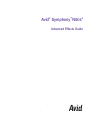 1
1
-
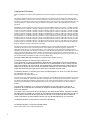 2
2
-
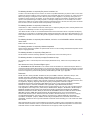 3
3
-
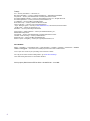 4
4
-
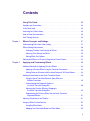 5
5
-
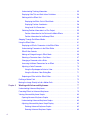 6
6
-
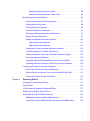 7
7
-
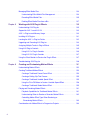 8
8
-
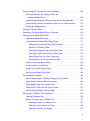 9
9
-
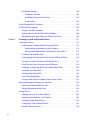 10
10
-
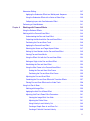 11
11
-
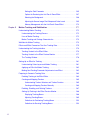 12
12
-
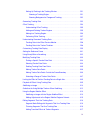 13
13
-
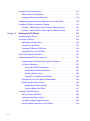 14
14
-
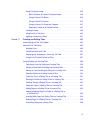 15
15
-
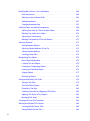 16
16
-
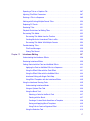 17
17
-
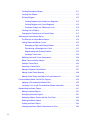 18
18
-
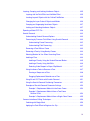 19
19
-
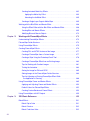 20
20
-
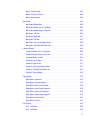 21
21
-
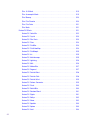 22
22
-
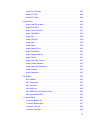 23
23
-
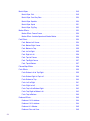 24
24
-
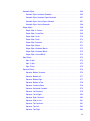 25
25
-
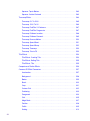 26
26
-
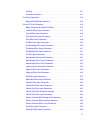 27
27
-
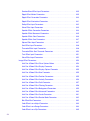 28
28
-
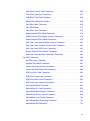 29
29
-
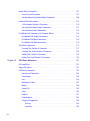 30
30
-
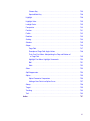 31
31
-
 32
32
-
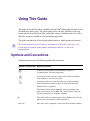 33
33
-
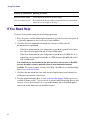 34
34
-
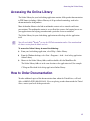 35
35
-
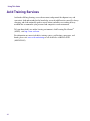 36
36
-
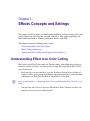 37
37
-
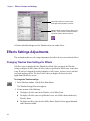 38
38
-
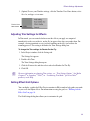 39
39
-
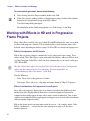 40
40
-
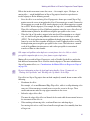 41
41
-
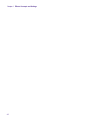 42
42
-
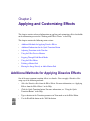 43
43
-
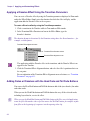 44
44
-
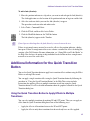 45
45
-
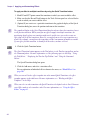 46
46
-
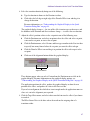 47
47
-
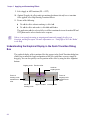 48
48
-
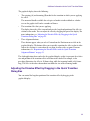 49
49
-
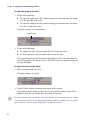 50
50
-
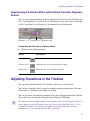 51
51
-
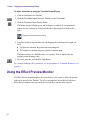 52
52
-
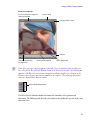 53
53
-
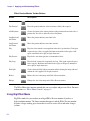 54
54
-
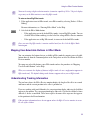 55
55
-
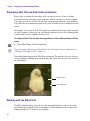 56
56
-
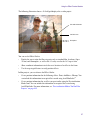 57
57
-
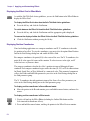 58
58
-
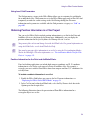 59
59
-
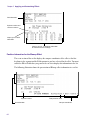 60
60
-
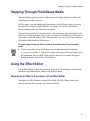 61
61
-
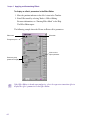 62
62
-
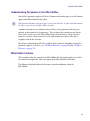 63
63
-
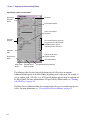 64
64
-
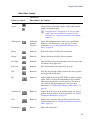 65
65
-
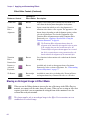 66
66
-
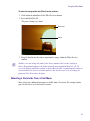 67
67
-
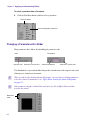 68
68
-
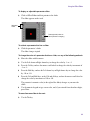 69
69
-
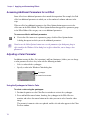 70
70
-
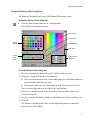 71
71
-
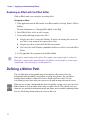 72
72
-
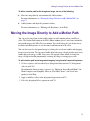 73
73
-
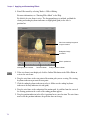 74
74
-
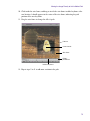 75
75
-
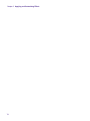 76
76
-
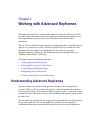 77
77
-
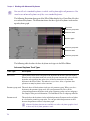 78
78
-
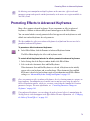 79
79
-
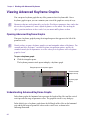 80
80
-
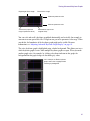 81
81
-
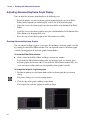 82
82
-
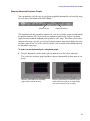 83
83
-
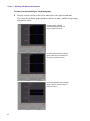 84
84
-
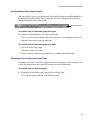 85
85
-
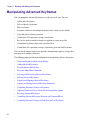 86
86
-
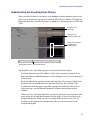 87
87
-
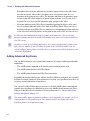 88
88
-
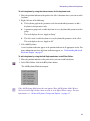 89
89
-
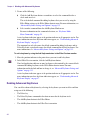 90
90
-
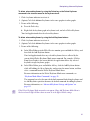 91
91
-
 92
92
-
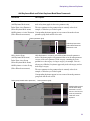 93
93
-
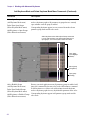 94
94
-
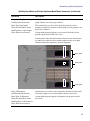 95
95
-
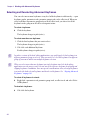 96
96
-
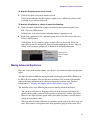 97
97
-
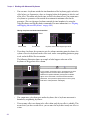 98
98
-
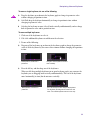 99
99
-
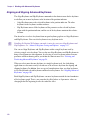 100
100
-
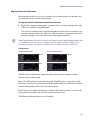 101
101
-
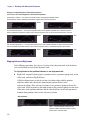 102
102
-
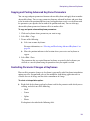 103
103
-
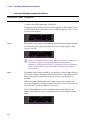 104
104
-
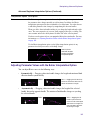 105
105
-
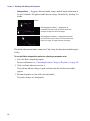 106
106
-
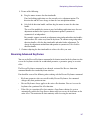 107
107
-
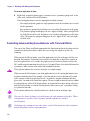 108
108
-
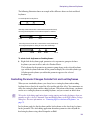 109
109
-
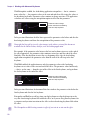 110
110
-
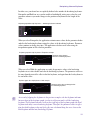 111
111
-
 112
112
-
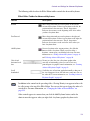 113
113
-
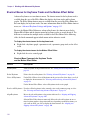 114
114
-
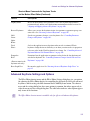 115
115
-
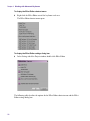 116
116
-
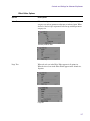 117
117
-
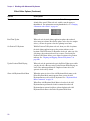 118
118
-
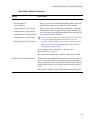 119
119
-
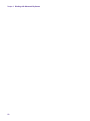 120
120
-
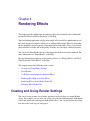 121
121
-
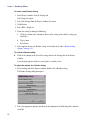 122
122
-
 123
123
-
 124
124
-
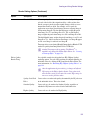 125
125
-
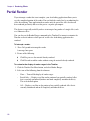 126
126
-
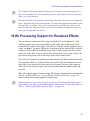 127
127
-
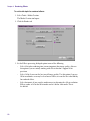 128
128
-
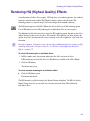 129
129
-
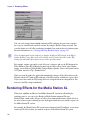 130
130
-
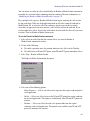 131
131
-
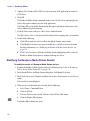 132
132
-
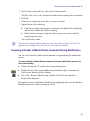 133
133
-
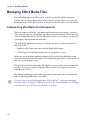 134
134
-
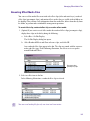 135
135
-
 136
136
-
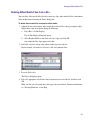 137
137
-
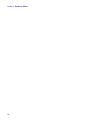 138
138
-
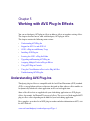 139
139
-
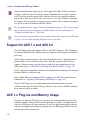 140
140
-
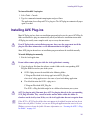 141
141
-
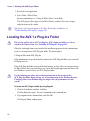 142
142
-
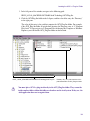 143
143
-
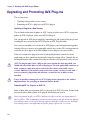 144
144
-
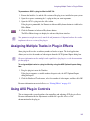 145
145
-
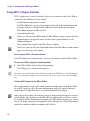 146
146
-
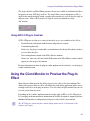 147
147
-
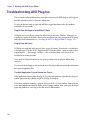 148
148
-
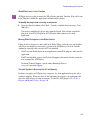 149
149
-
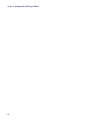 150
150
-
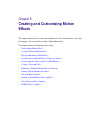 151
151
-
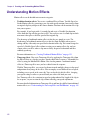 152
152
-
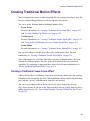 153
153
-
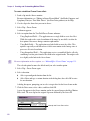 154
154
-
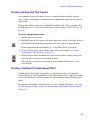 155
155
-
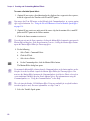 156
156
-
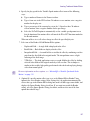 157
157
-
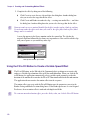 158
158
-
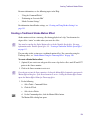 159
159
-
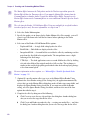 160
160
-
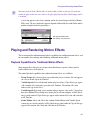 161
161
-
 162
162
-
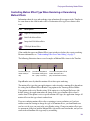 163
163
-
 164
164
-
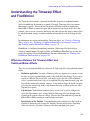 165
165
-
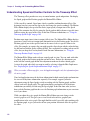 166
166
-
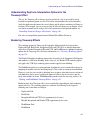 167
167
-
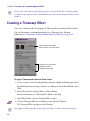 168
168
-
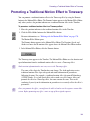 169
169
-
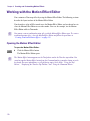 170
170
-
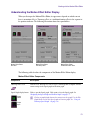 171
171
-
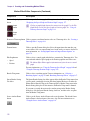 172
172
-
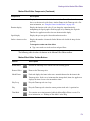 173
173
-
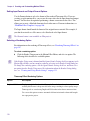 174
174
-
 175
175
-
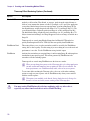 176
176
-
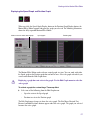 177
177
-
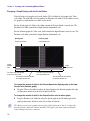 178
178
-
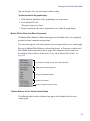 179
179
-
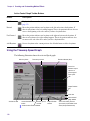 180
180
-
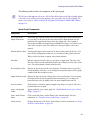 181
181
-
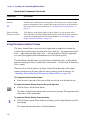 182
182
-
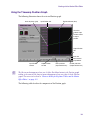 183
183
-
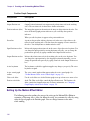 184
184
-
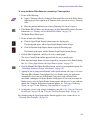 185
185
-
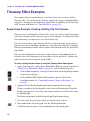 186
186
-
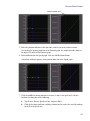 187
187
-
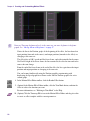 188
188
-
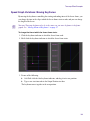 189
189
-
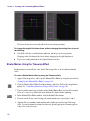 190
190
-
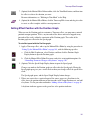 191
191
-
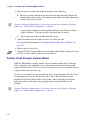 192
192
-
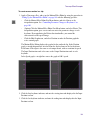 193
193
-
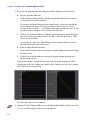 194
194
-
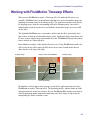 195
195
-
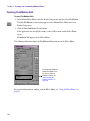 196
196
-
 197
197
-
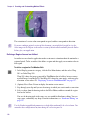 198
198
-
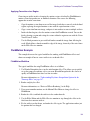 199
199
-
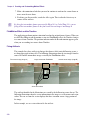 200
200
-
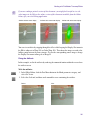 201
201
-
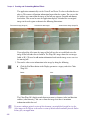 202
202
-
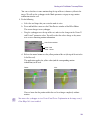 203
203
-
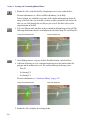 204
204
-
 205
205
-
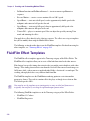 206
206
-
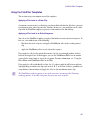 207
207
-
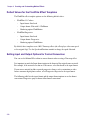 208
208
-
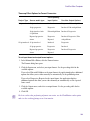 209
209
-
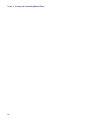 210
210
-
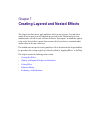 211
211
-
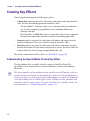 212
212
-
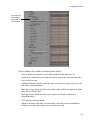 213
213
-
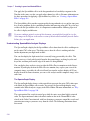 214
214
-
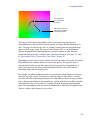 215
215
-
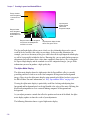 216
216
-
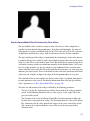 217
217
-
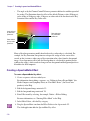 218
218
-
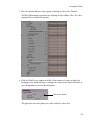 219
219
-
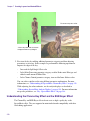 220
220
-
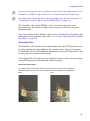 221
221
-
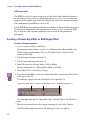 222
222
-
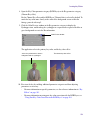 223
223
-
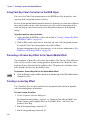 224
224
-
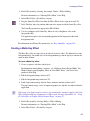 225
225
-
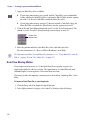 226
226
-
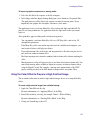 227
227
-
 228
228
-
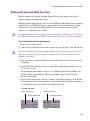 229
229
-
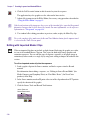 230
230
-
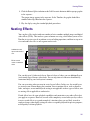 231
231
-
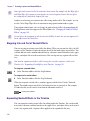 232
232
-
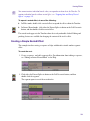 233
233
-
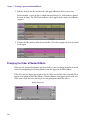 234
234
-
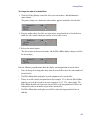 235
235
-
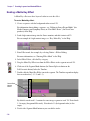 236
236
-
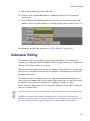 237
237
-
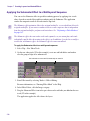 238
238
-
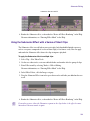 239
239
-
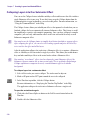 240
240
-
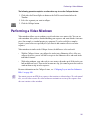 241
241
-
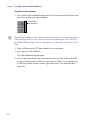 242
242
-
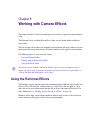 243
243
-
 244
244
-
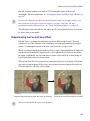 245
245
-
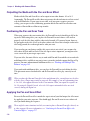 246
246
-
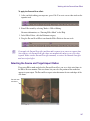 247
247
-
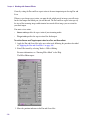 248
248
-
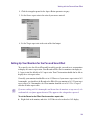 249
249
-
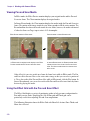 250
250
-
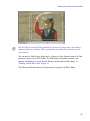 251
251
-
 252
252
-
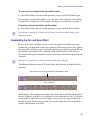 253
253
-
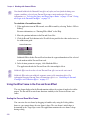 254
254
-
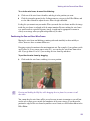 255
255
-
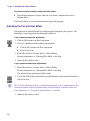 256
256
-
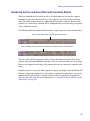 257
257
-
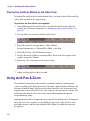 258
258
-
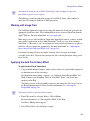 259
259
-
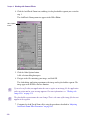 260
260
-
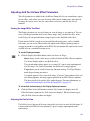 261
261
-
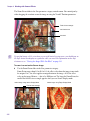 262
262
-
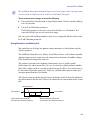 263
263
-
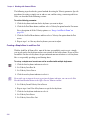 264
264
-
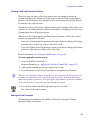 265
265
-
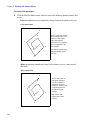 266
266
-
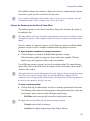 267
267
-
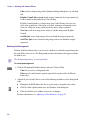 268
268
-
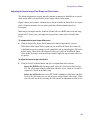 269
269
-
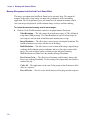 270
270
-
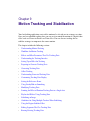 271
271
-
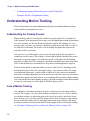 272
272
-
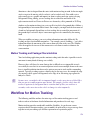 273
273
-
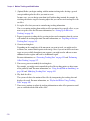 274
274
-
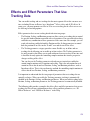 275
275
-
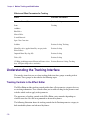 276
276
-
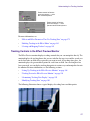 277
277
-
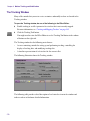 278
278
-
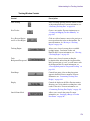 279
279
-
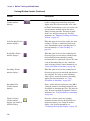 280
280
-
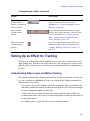 281
281
-
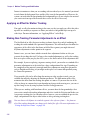 282
282
-
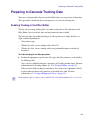 283
283
-
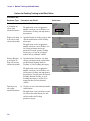 284
284
-
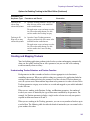 285
285
-
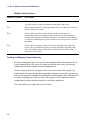 286
286
-
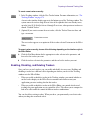 287
287
-
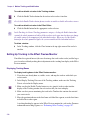 288
288
-
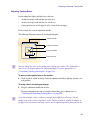 289
289
-
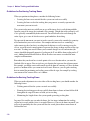 290
290
-
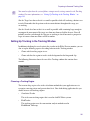 291
291
-
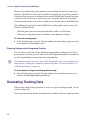 292
292
-
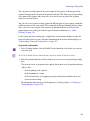 293
293
-
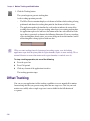 294
294
-
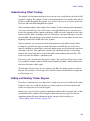 295
295
-
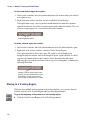 296
296
-
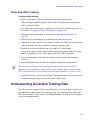 297
297
-
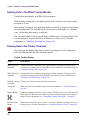 298
298
-
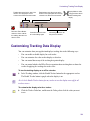 299
299
-
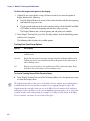 300
300
-
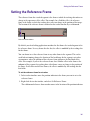 301
301
-
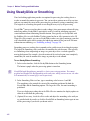 302
302
-
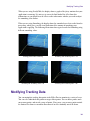 303
303
-
 304
304
-
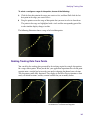 305
305
-
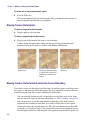 306
306
-
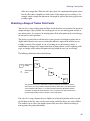 307
307
-
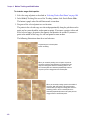 308
308
-
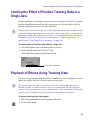 309
309
-
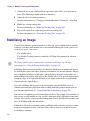 310
310
-
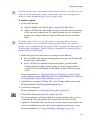 311
311
-
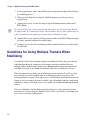 312
312
-
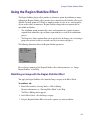 313
313
-
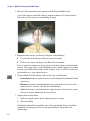 314
314
-
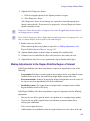 315
315
-
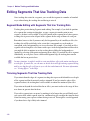 316
316
-
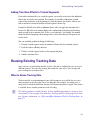 317
317
-
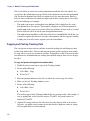 318
318
-
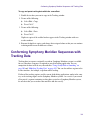 319
319
-
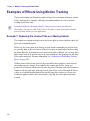 320
320
-
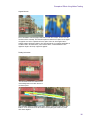 321
321
-
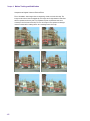 322
322
-
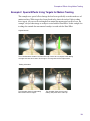 323
323
-
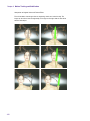 324
324
-
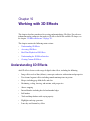 325
325
-
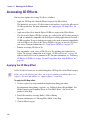 326
326
-
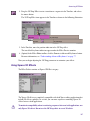 327
327
-
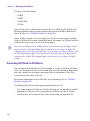 328
328
-
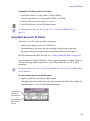 329
329
-
 330
330
-
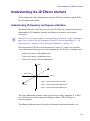 331
331
-
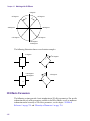 332
332
-
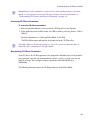 333
333
-
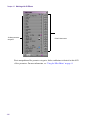 334
334
-
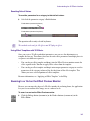 335
335
-
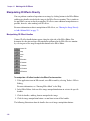 336
336
-
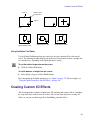 337
337
-
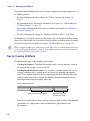 338
338
-
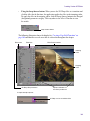 339
339
-
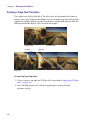 340
340
-
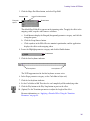 341
341
-
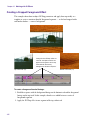 342
342
-
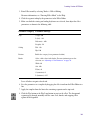 343
343
-
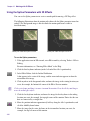 344
344
-
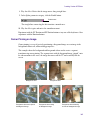 345
345
-
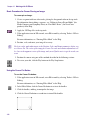 346
346
-
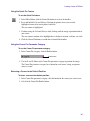 347
347
-
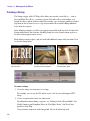 348
348
-
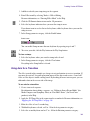 349
349
-
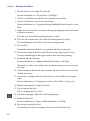 350
350
-
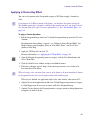 351
351
-
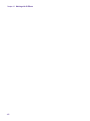 352
352
-
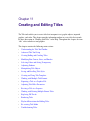 353
353
-
 354
354
-
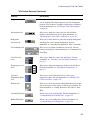 355
355
-
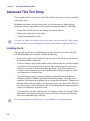 356
356
-
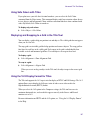 357
357
-
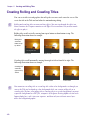 358
358
-
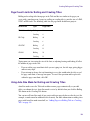 359
359
-
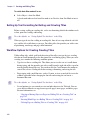 360
360
-
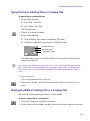 361
361
-
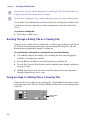 362
362
-
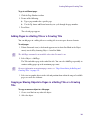 363
363
-
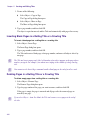 364
364
-
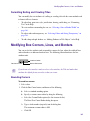 365
365
-
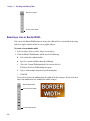 366
366
-
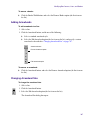 367
367
-
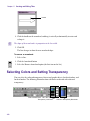 368
368
-
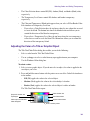 369
369
-
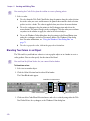 370
370
-
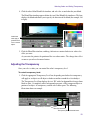 371
371
-
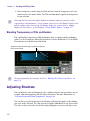 372
372
-
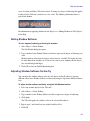 373
373
-
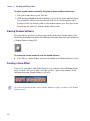 374
374
-
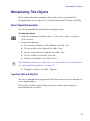 375
375
-
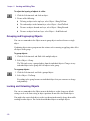 376
376
-
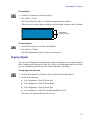 377
377
-
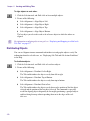 378
378
-
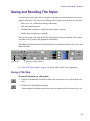 379
379
-
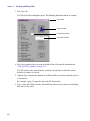 380
380
-
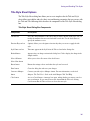 381
381
-
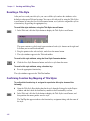 382
382
-
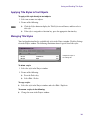 383
383
-
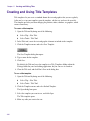 384
384
-
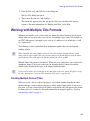 385
385
-
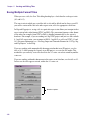 386
386
-
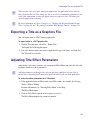 387
387
-
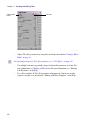 388
388
-
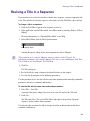 389
389
-
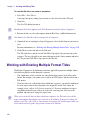 390
390
-
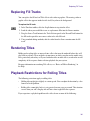 391
391
-
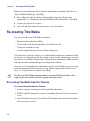 392
392
-
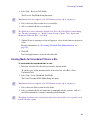 393
393
-
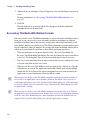 394
394
-
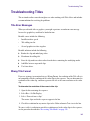 395
395
-
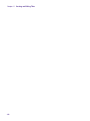 396
396
-
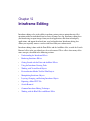 397
397
-
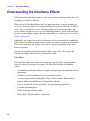 398
398
-
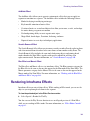 399
399
-
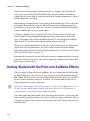 400
400
-
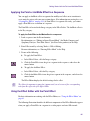 401
401
-
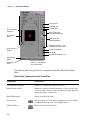 402
402
-
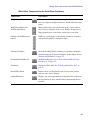 403
403
-
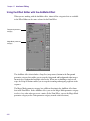 404
404
-
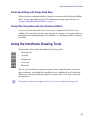 405
405
-
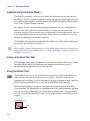 406
406
-
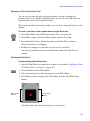 407
407
-
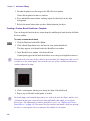 408
408
-
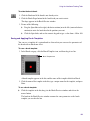 409
409
-
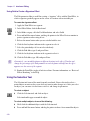 410
410
-
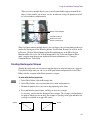 411
411
-
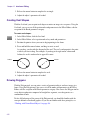 412
412
-
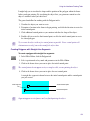 413
413
-
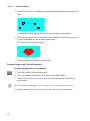 414
414
-
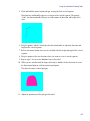 415
415
-
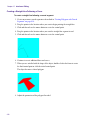 416
416
-
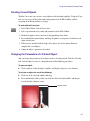 417
417
-
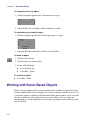 418
418
-
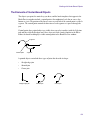 419
419
-
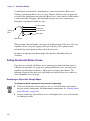 420
420
-
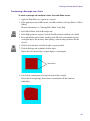 421
421
-
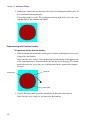 422
422
-
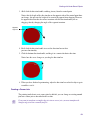 423
423
-
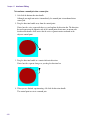 424
424
-
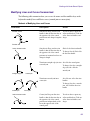 425
425
-
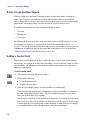 426
426
-
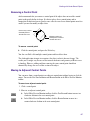 427
427
-
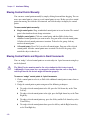 428
428
-
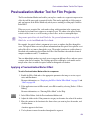 429
429
-
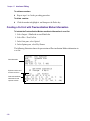 430
430
-
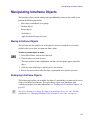 431
431
-
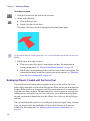 432
432
-
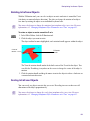 433
433
-
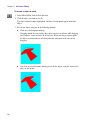 434
434
-
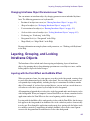 435
435
-
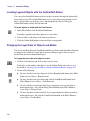 436
436
-
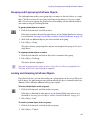 437
437
-
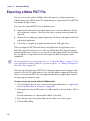 438
438
-
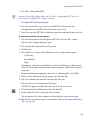 439
439
-
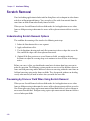 440
440
-
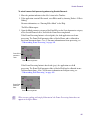 441
441
-
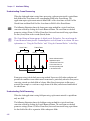 442
442
-
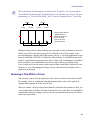 443
443
-
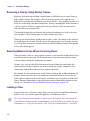 444
444
-
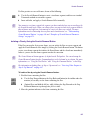 445
445
-
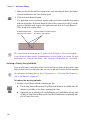 446
446
-
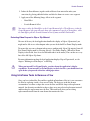 447
447
-
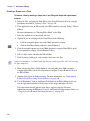 448
448
-
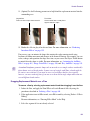 449
449
-
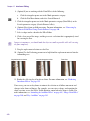 450
450
-
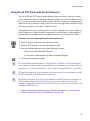 451
451
-
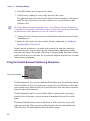 452
452
-
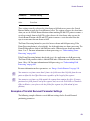 453
453
-
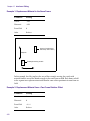 454
454
-
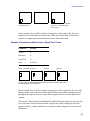 455
455
-
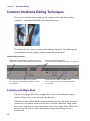 456
456
-
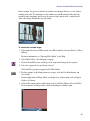 457
457
-
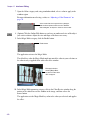 458
458
-
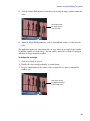 459
459
-
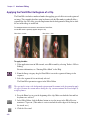 460
460
-
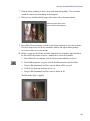 461
461
-
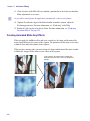 462
462
-
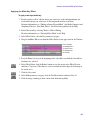 463
463
-
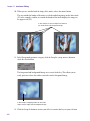 464
464
-
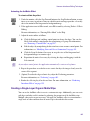 465
465
-
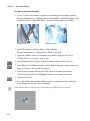 466
466
-
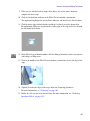 467
467
-
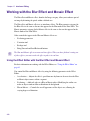 468
468
-
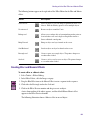 469
469
-
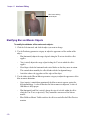 470
470
-
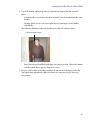 471
471
-
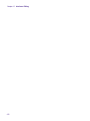 472
472
-
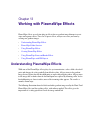 473
473
-
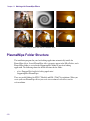 474
474
-
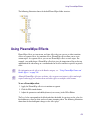 475
475
-
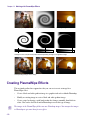 476
476
-
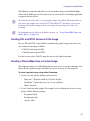 477
477
-
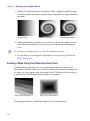 478
478
-
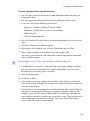 479
479
-
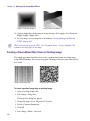 480
480
-
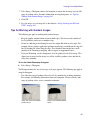 481
481
-
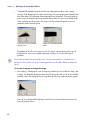 482
482
-
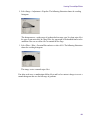 483
483
-
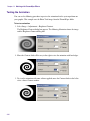 484
484
-
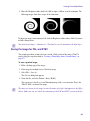 485
485
-
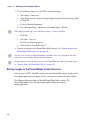 486
486
-
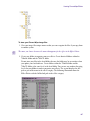 487
487
-
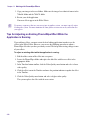 488
488
-
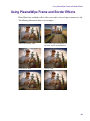 489
489
-
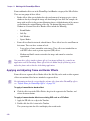 490
490
-
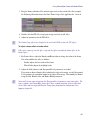 491
491
-
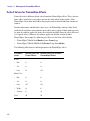 492
492
-
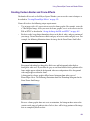 493
493
-
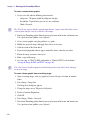 494
494
-
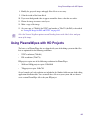 495
495
-
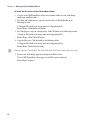 496
496
-
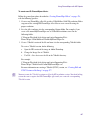 497
497
-
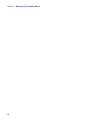 498
498
-
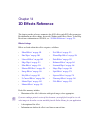 499
499
-
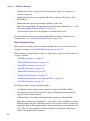 500
500
-
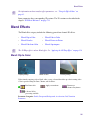 501
501
-
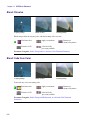 502
502
-
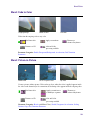 503
503
-
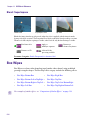 504
504
-
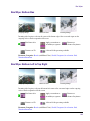 505
505
-
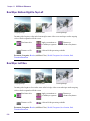 506
506
-
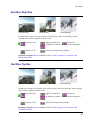 507
507
-
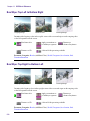 508
508
-
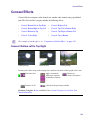 509
509
-
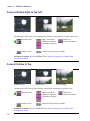 510
510
-
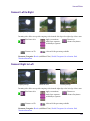 511
511
-
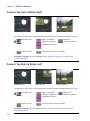 512
512
-
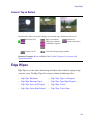 513
513
-
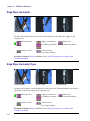 514
514
-
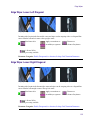 515
515
-
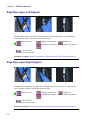 516
516
-
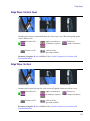 517
517
-
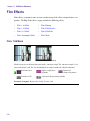 518
518
-
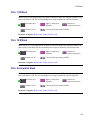 519
519
-
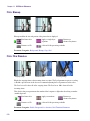 520
520
-
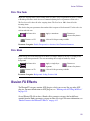 521
521
-
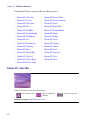 522
522
-
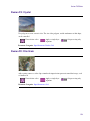 523
523
-
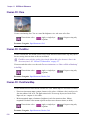 524
524
-
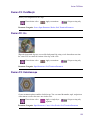 525
525
-
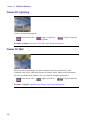 526
526
-
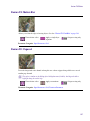 527
527
-
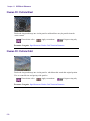 528
528
-
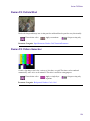 529
529
-
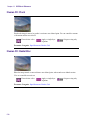 530
530
-
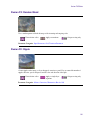 531
531
-
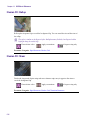 532
532
-
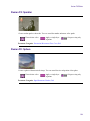 533
533
-
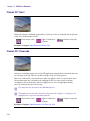 534
534
-
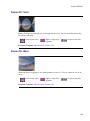 535
535
-
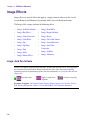 536
536
-
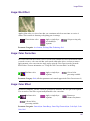 537
537
-
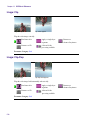 538
538
-
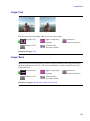 539
539
-
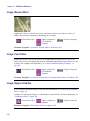 540
540
-
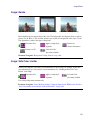 541
541
-
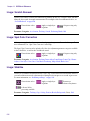 542
542
-
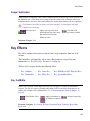 543
543
-
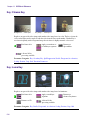 544
544
-
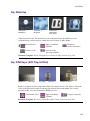 545
545
-
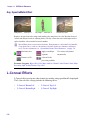 546
546
-
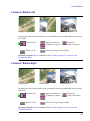 547
547
-
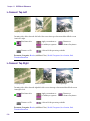 548
548
-
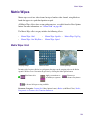 549
549
-
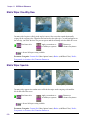 550
550
-
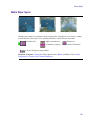 551
551
-
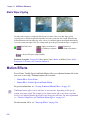 552
552
-
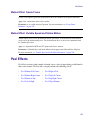 553
553
-
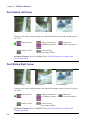 554
554
-
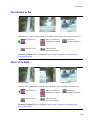 555
555
-
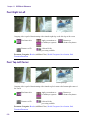 556
556
-
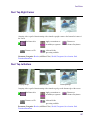 557
557
-
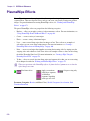 558
558
-
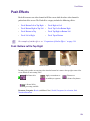 559
559
-
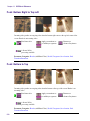 560
560
-
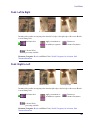 561
561
-
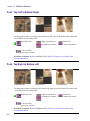 562
562
-
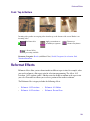 563
563
-
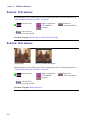 564
564
-
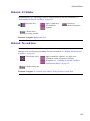 565
565
-
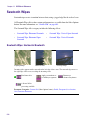 566
566
-
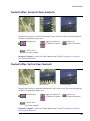 567
567
-
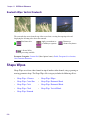 568
568
-
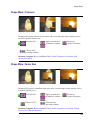 569
569
-
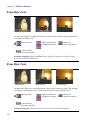 570
570
-
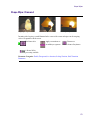 571
571
-
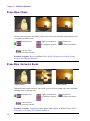 572
572
-
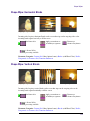 573
573
-
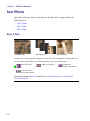 574
574
-
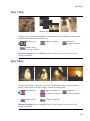 575
575
-
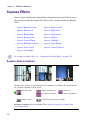 576
576
-
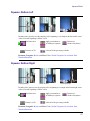 577
577
-
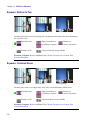 578
578
-
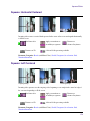 579
579
-
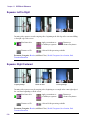 580
580
-
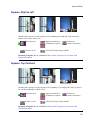 581
581
-
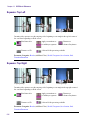 582
582
-
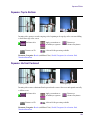 583
583
-
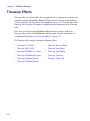 584
584
-
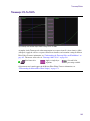 585
585
-
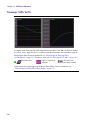 586
586
-
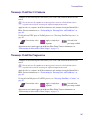 587
587
-
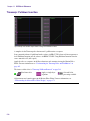 588
588
-
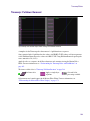 589
589
-
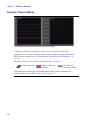 590
590
-
 591
591
-
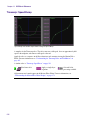 592
592
-
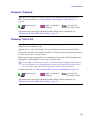 593
593
-
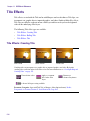 594
594
-
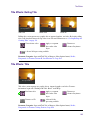 595
595
-
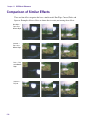 596
596
-
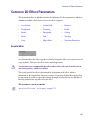 597
597
-
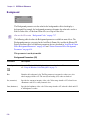 598
598
-
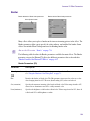 599
599
-
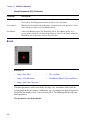 600
600
-
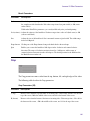 601
601
-
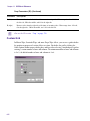 602
602
-
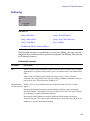 603
603
-
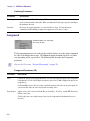 604
604
-
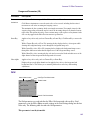 605
605
-
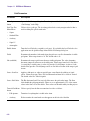 606
606
-
 607
607
-
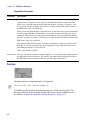 608
608
-
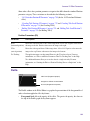 609
609
-
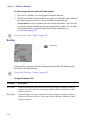 610
610
-
 611
611
-
 612
612
-
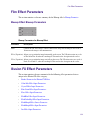 613
613
-
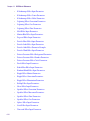 614
614
-
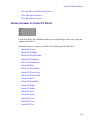 615
615
-
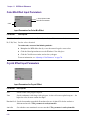 616
616
-
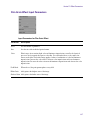 617
617
-
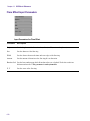 618
618
-
 619
619
-
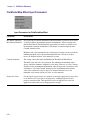 620
620
-
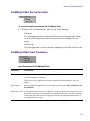 621
621
-
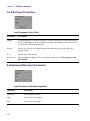 622
622
-
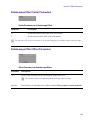 623
623
-
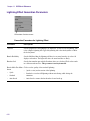 624
624
-
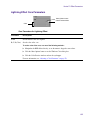 625
625
-
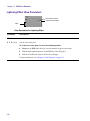 626
626
-
 627
627
-
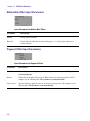 628
628
-
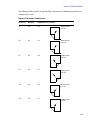 629
629
-
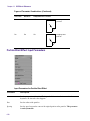 630
630
-
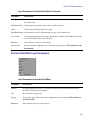 631
631
-
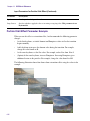 632
632
-
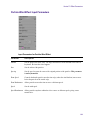 633
633
-
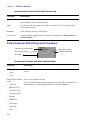 634
634
-
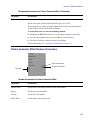 635
635
-
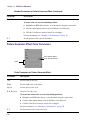 636
636
-
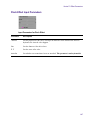 637
637
-
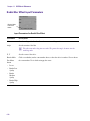 638
638
-
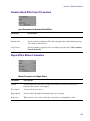 639
639
-
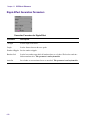 640
640
-
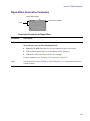 641
641
-
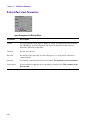 642
642
-
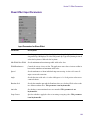 643
643
-
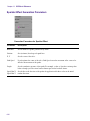 644
644
-
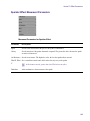 645
645
-
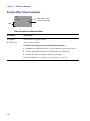 646
646
-
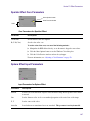 647
647
-
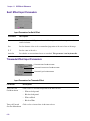 648
648
-
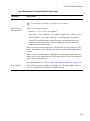 649
649
-
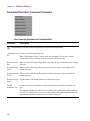 650
650
-
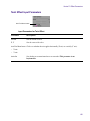 651
651
-
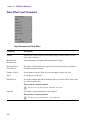 652
652
-
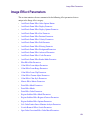 653
653
-
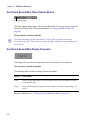 654
654
-
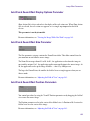 655
655
-
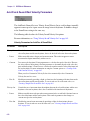 656
656
-
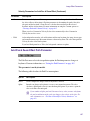 657
657
-
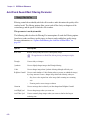 658
658
-
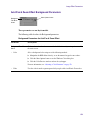 659
659
-
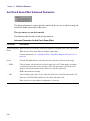 660
660
-
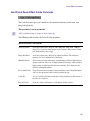 661
661
-
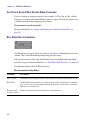 662
662
-
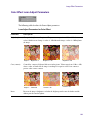 663
663
-
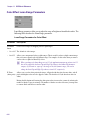 664
664
-
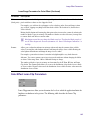 665
665
-
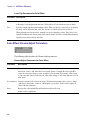 666
666
-
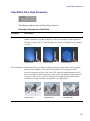 667
667
-
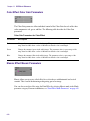 668
668
-
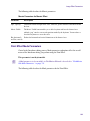 669
669
-
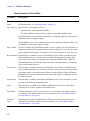 670
670
-
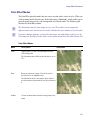 671
671
-
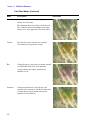 672
672
-
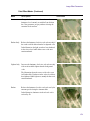 673
673
-
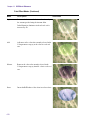 674
674
-
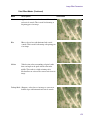 675
675
-
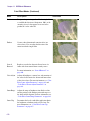 676
676
-
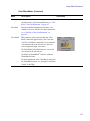 677
677
-
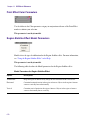 678
678
-
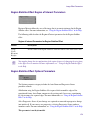 679
679
-
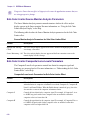 680
680
-
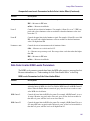 681
681
-
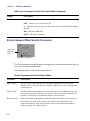 682
682
-
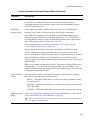 683
683
-
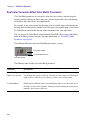 684
684
-
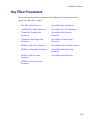 685
685
-
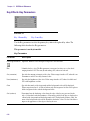 686
686
-
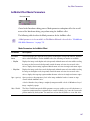 687
687
-
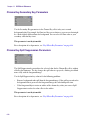 688
688
-
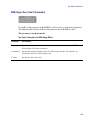 689
689
-
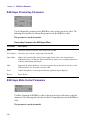 690
690
-
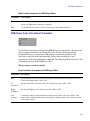 691
691
-
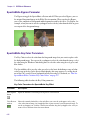 692
692
-
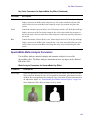 693
693
-
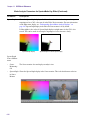 694
694
-
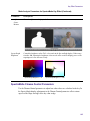 695
695
-
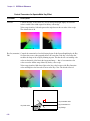 696
696
-
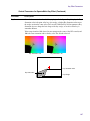 697
697
-
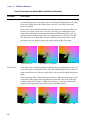 698
698
-
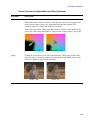 699
699
-
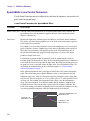 700
700
-
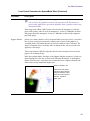 701
701
-
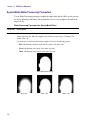 702
702
-
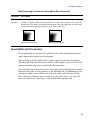 703
703
-
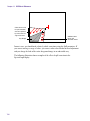 704
704
-
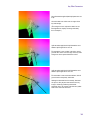 705
705
-
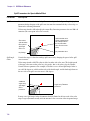 706
706
-
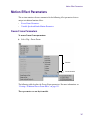 707
707
-
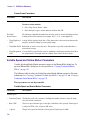 708
708
-
 709
709
-
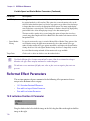 710
710
-
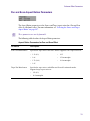 711
711
-
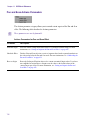 712
712
-
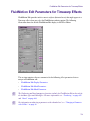 713
713
-
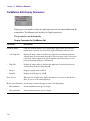 714
714
-
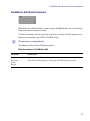 715
715
-
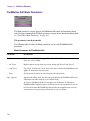 716
716
-
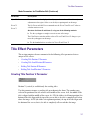 717
717
-
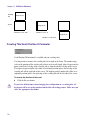 718
718
-
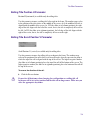 719
719
-
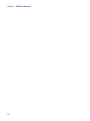 720
720
-
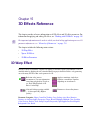 721
721
-
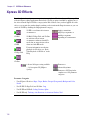 722
722
-
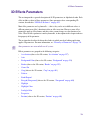 723
723
-
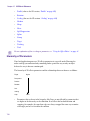 724
724
-
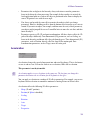 725
725
-
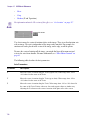 726
726
-
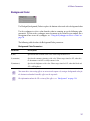 727
727
-
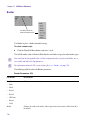 728
728
-
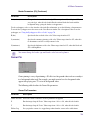 729
729
-
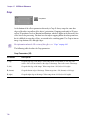 730
730
-
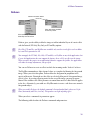 731
731
-
 732
732
-
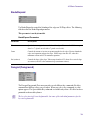 733
733
-
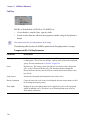 734
734
-
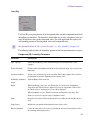 735
735
-
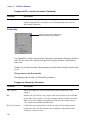 736
736
-
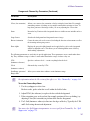 737
737
-
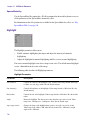 738
738
-
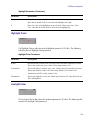 739
739
-
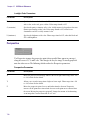 740
740
-
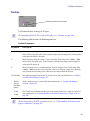 741
741
-
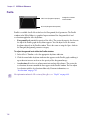 742
742
-
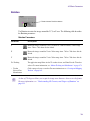 743
743
-
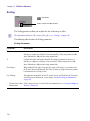 744
744
-
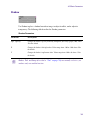 745
745
-
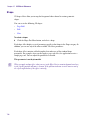 746
746
-
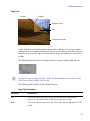 747
747
-
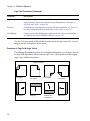 748
748
-
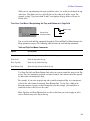 749
749
-
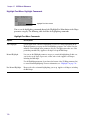 750
750
-
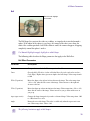 751
751
-
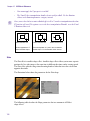 752
752
-
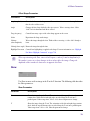 753
753
-
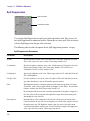 754
754
-
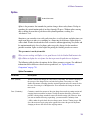 755
755
-
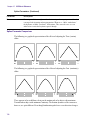 756
756
-
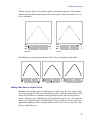 757
757
-
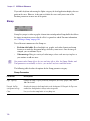 758
758
-
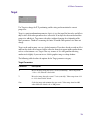 759
759
-
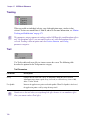 760
760
-
 761
761
-
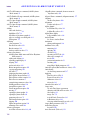 762
762
-
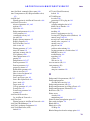 763
763
-
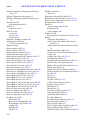 764
764
-
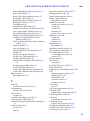 765
765
-
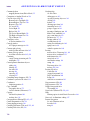 766
766
-
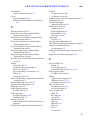 767
767
-
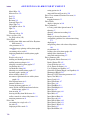 768
768
-
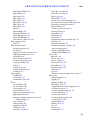 769
769
-
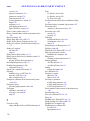 770
770
-
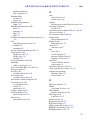 771
771
-
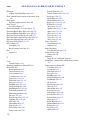 772
772
-
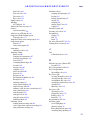 773
773
-
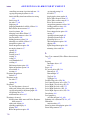 774
774
-
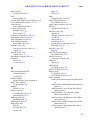 775
775
-
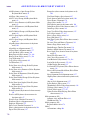 776
776
-
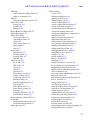 777
777
-
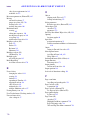 778
778
-
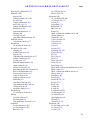 779
779
-
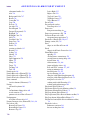 780
780
-
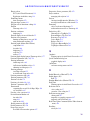 781
781
-
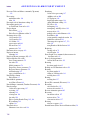 782
782
-
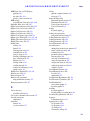 783
783
-
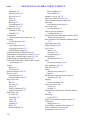 784
784
-
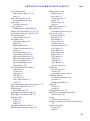 785
785
-
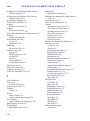 786
786
-
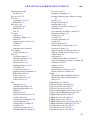 787
787
-
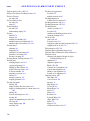 788
788
-
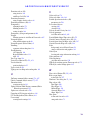 789
789
-
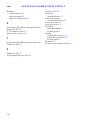 790
790
-
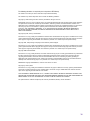 791
791
-
 792
792
Ask a question and I''ll find the answer in the document
Finding information in a document is now easier with AI
Related papers
-
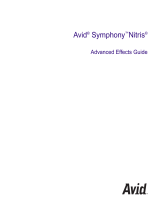 Avid Symphony Symphony Nitris 1.7 User guide
Avid Symphony Symphony Nitris 1.7 User guide
-
Avid NewsCutter 9.5 User guide
-
Avid NewsCutter 9.0 User guide
-
Avid Media Composer 6.0 User guide
-
 Avid Symphony Symphony 5.0 User guide
Avid Symphony Symphony 5.0 User guide
-
Avid Media Composer 8.0 User guide
-
Avid Media Composer 2018.x User guide
-
Avid Media Composer 8.3 User guide
-
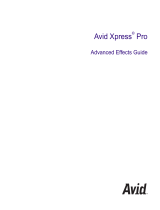 Avid Xpress Xpress Pro 5.5 User guide
Avid Xpress Xpress Pro 5.5 User guide
-
Avid Media Composer 2020.x User guide
Other documents
-
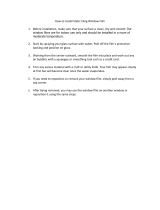 InHome TFAB10000 Installation guide
InHome TFAB10000 Installation guide
-
Adobe 22040201 User manual
-
Adobe 12070153 Datasheet
-
Apple Motion 4 Operating instructions
-
Autodesk Smoke 2017 Operating instructions
-
3M Scotchcal™ Graphic Film User guide
-
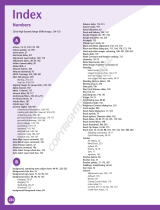 Wiley 978-0-470-14476-3 Datasheet
Wiley 978-0-470-14476-3 Datasheet
-
DataVideo CG-350 User manual
-
Waves NX User manual
-
DataVideo TBC-7000 Datasheet