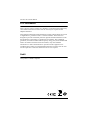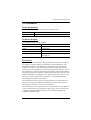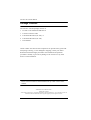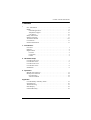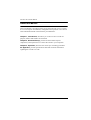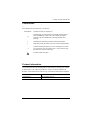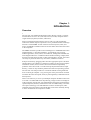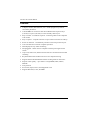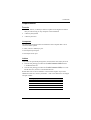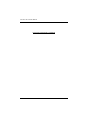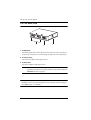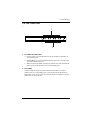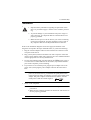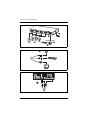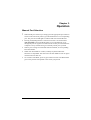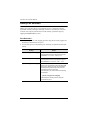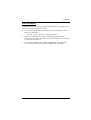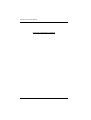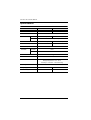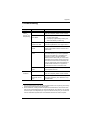U
SER
M
ANUAL
CS-72E
CS-74E

CS-72E / CS-74E User Manual
ii
FCC Information
This is an FCC Class A product. In a domestic environment this product may
cause radio interference in which case the user may be required to take
adequate measures.
This equipment has been tested and found to comply with the limits for a Class
A digital device, pursuant to Part 15 of the FCC Rules. These limits are
designed to provide reasonable protection against harmful interference when
the equipment is operated in a commercial environment. This equipment
generates, uses and can radiate radio frequency energy and, if not installed and
used in accordance with the instruction manual, may cause harmful
interference to radio communications. Operation of this equipment in a
residential area is likely to cause harmful interference in which case the user
will be required to correct the interference at his own expense.
RoHS
This product is RoHS compliant.

CS-72E / CS-74E User Manual
iii
User I
nformation
Online Registration
Be sure to register your product at our online support center:
Telephone Support
For telephone support, call this number:
User Notice
All information, documentation, and specifications contained in this manual
are subject to change without prior notification by the manufacturer. The
manufacturer makes no representations or warranties, either expressed or
implied, with respect to the contents hereof and specifically disclaims any
warranties as to merchantability or fitness for any particular purpose. Any of
the manufacturer's software described in this manual is sold or licensed as is.
Should the programs prove defective following their purchase, the buyer (and
not the manufacturer, its distributor, or its dealer), assumes the entire cost of all
necessary servicing, repair and any incidental or consequential damages
resulting from any defect in the software.
The manufacturer of this system is not responsible for any radio and/or TV
interference caused by unauthorized modifications to this device. It is the
responsibility of the user to correct such interference.
The manufacturer is not responsible for any damage incurred in the operation
of this system if the correct operational voltage setting was not selected prior
to operation. PLEASE VERIFY THAT THE VOLTAGE SETTING IS
CORRECT BEFORE USE.
International http://support.aten.com
North America http://www.aten-usa.com/product_registration
International 886-2-8692-6959
China 86-400-810-0-810
Japan 81-3-5615-5811
Korea 82-2-467-6789
North America 1-888-999-ATEN ext 4988
1-949-428-1111

CS-72E / CS-74E User Manual
iv
Safety Instructions
Read all of these instructions. Save them for future reference.
Follow all warnings and instructions marked on the device.
Do not place the device on any unstable surface (cart, stand, table, etc.). If
the device falls, serious damage will result.
Do not use the device near water.
Do not place the device near, or over, radiators or heat registers.
The device cabinet is provided with slots and openings to allow for
adequate ventilation. To ensure reliable operation, and to protect against
overheating, these openings must never be blocked or covered.
The device should never be placed on a soft surface (bed, sofa, rug, etc.) as
this will block its ventilation openings. Likewise, the device should not be
placed in a built in enclosure unless adequate ventilation has been
provided.
Never spill liquid of any kind on the device.
Unplug the device from the wall outlet before cleaning. Do not use liquid
or aerosol cleaners. Use a damp cloth for cleaning.
The device should be operated from the type of power source indicated on
the marking label. If you are not sure of the type of power available,
consult your dealer or local power company.
Do not allow anything to rest on the power cord or cables. Route the
power cord and cables so that they cannot be stepped on or tripped over.
If an extension cord is used with this device make sure that the total of the
ampere ratings of all products used on this cord does not exceed the
extension cord ampere rating. Make sure that the total of all products
plugged into the wall outlet does not exceed 15 amperes.
To help protect your system from sudden, transient increases and
decreases in electrical power, use a surge suppressor, line conditioner, or
uninterruptible power supply (UPS).
Position system cables and power cables carefully; Be sure that nothing
rests on any cables.
When connecting or disconnecting power to hot pluggable power supplies,
observe the following guidelines:
If the system has multiple sources of power, disconnect power from the
system by unplugging all power cables from the power supplies.

CS-72E / CS-74E User Manual
v
Never push objects of any kind into or through cabinet slots. They may
touch dangerous voltage points or short out parts resulting in a risk of fire
or electrical shock.
Do not attempt to service the device yourself. Refer all servicing to
qualified service personnel.
If the following conditions occur, unplug the device from the wall outlet
and bring it to qualified service personnel for repair.
The power cord or plug has become damaged or frayed.
Liquid has been spilled into the device.
The device has been exposed to rain or water.
The device has been dropped, or the cabinet has been damaged.
The device exhibits a distinct change in performance, indicating a need
for service.
The device does not operate normally when the operating instructions
are followed.
Only adjust those controls that are covered in the operating instructions.
Improper adjustment of other controls may result in damage that will
require extensive work by a qualified technician to repair.

CS-72E / CS-74E User Manual
vi
Package Contents
The CS-72E / CS-74E package consists of:
1 CS-72E or CS-74E PS/2 KVM Switch
1 Console Connector Cable
2 Custom KVM Cables (CS-72E), or
4 Custom KVM Cables (CS-74E)
1 User Manual*
Check to make sure that all of the components are present and in good order.
If anything is missing, or was damaged in shipping, contact your dealer.
Read this manual thoroughly and follow the installation and operation
procedures carefully to prevent any damage to the switch or to any other
devices on the installation.
* Features may have been added to the product since this manual was printed.
Please visit our website to download the most up to date version of the
manual.
© Copyright 2019 ATEN® International Co., Ltd.
Manual Part No. PAPE-0259-100G
Printing Date: 04/2019
ATEN and the ATEN logo are registered trademarks of ATEN International Co., Ltd. All rights reserved. All
other brand names and trademarks are the registered property of their respective owners.

CS-72E / CS-74E User Manual
vii
Contents
FCC Information. . . . . . . . . . . . . . . . . . . . . . . . . . . . . . . . . . . . . . . . . .ii
RoHS. . . . . . . . . . . . . . . . . . . . . . . . . . . . . . . . . . . . . . . . . . . . . . . . . . .ii
Online Registration . . . . . . . . . . . . . . . . . . . . . . . . . . . . . . . . . . . . iii
Telephone Support . . . . . . . . . . . . . . . . . . . . . . . . . . . . . . . . . . . . iii
User Notice . . . . . . . . . . . . . . . . . . . . . . . . . . . . . . . . . . . . . . . . . . iii
Safety Instructions . . . . . . . . . . . . . . . . . . . . . . . . . . . . . . . . . . . . . . . iv
Package Contents . . . . . . . . . . . . . . . . . . . . . . . . . . . . . . . . . . . . . . . . vi
About this Manual . . . . . . . . . . . . . . . . . . . . . . . . . . . . . . . . . . . . . . viii
Conventions . . . . . . . . . . . . . . . . . . . . . . . . . . . . . . . . . . . . . . . . . . . . ix
Product Information . . . . . . . . . . . . . . . . . . . . . . . . . . . . . . . . . . . . . . ix
1. Introduction
Overview. . . . . . . . . . . . . . . . . . . . . . . . . . . . . . . . . . . . . . . . . . . . . . . . 1
Features. . . . . . . . . . . . . . . . . . . . . . . . . . . . . . . . . . . . . . . . . . . . . . . . .2
Requirements . . . . . . . . . . . . . . . . . . . . . . . . . . . . . . . . . . . . . . . . . . . . 3
Console . . . . . . . . . . . . . . . . . . . . . . . . . . . . . . . . . . . . . . . . . . . . . .3
Computers . . . . . . . . . . . . . . . . . . . . . . . . . . . . . . . . . . . . . . . . . . . .3
Cables . . . . . . . . . . . . . . . . . . . . . . . . . . . . . . . . . . . . . . . . . . . . . . .3
2. Hardware Setup
CS-72E Front View . . . . . . . . . . . . . . . . . . . . . . . . . . . . . . . . . . . . . . . 5
CS-72E Rear View . . . . . . . . . . . . . . . . . . . . . . . . . . . . . . . . . . . . . . . . 6
CS-74E Front View . . . . . . . . . . . . . . . . . . . . . . . . . . . . . . . . . . . . . . . 7
CS-74E Rear View . . . . . . . . . . . . . . . . . . . . . . . . . . . . . . . . . . . . . . . . 8
Installation . . . . . . . . . . . . . . . . . . . . . . . . . . . . . . . . . . . . . . . . . . . . . . 9
3. Operation
Manual Port Selection. . . . . . . . . . . . . . . . . . . . . . . . . . . . . . . . . . . . .11
Hotkey Port Selection . . . . . . . . . . . . . . . . . . . . . . . . . . . . . . . . . . . . .12
Port Selection . . . . . . . . . . . . . . . . . . . . . . . . . . . . . . . . . . . . . . . . 12
Auto Scan Mode . . . . . . . . . . . . . . . . . . . . . . . . . . . . . . . . . . . . . .13
Appendix
CS-74E Hotkey Summary Table . . . . . . . . . . . . . . . . . . . . . . . . . . . .15
Specifications . . . . . . . . . . . . . . . . . . . . . . . . . . . . . . . . . . . . . . . . . . . 16
Troubleshooting . . . . . . . . . . . . . . . . . . . . . . . . . . . . . . . . . . . . . . . . . 17
LED Display . . . . . . . . . . . . . . . . . . . . . . . . . . . . . . . . . . . . . . . . . . . .18
Limited Warranty . . . . . . . . . . . . . . . . . . . . . . . . . . . . . . . . . . . . . . . . 18

CS-72E / CS-74E User Manual
viii
About this Manual
This User Manual is provided to help you get the most from your c/c system.
It covers all aspects of installation, configuration and operation. An overview
of the information found in the manual is provided below.
Chapter 1, Introduction, introduces you to the CS-72E / CS-74E. Its
purpose, features and benefits are described.
Chapter 2, Hardware Setup, presents the front and back panel
components, and explains how to connect the switch to your computers.
Chapter 3, Operation, describes the various port switching procedures.
An Appendix, provides specifications and other technical information
regarding the CS-72E / CS-74E

CS-72E / CS-74E User Manual
ix
Conventions
This manual uses the following conventions:
Product Information
For information about all ATEN products and how they can help you connect
without limits, visit ATEN on the Web or contact an ATEN Authorized
Reseller. Visit ATEN on the Web for a list of locations and telephone numbers:
Monospaced Indicates text that you should key in.
[ ]
Indicates keys you should press. For example, [Enter] means to
press the Enter key. If keys need to be chorded, they appear
together in the same bracket with a plus sign between them:
[Ctrl+Alt].
1. Numbered lists represent procedures with sequential steps.
♦ Bullet lists provide information, but do not involve sequential steps.
→
Indicates selecting the option (on a menu or dialog box, for exam-
ple), that comes next. For example, Start
→
Run means to open
the Start menu, and then select Run.
Indicates critical information.
International http://www.aten.com
North America http://www.aten-usa.com

CS-72E / CS-74E User Manual
x
This Page Intentionally Left Blank

1
Chapter 1.
Introduction
Overview
The CS-72E / CS-74E KVM (Keyboard, Video, Mouse), switch is a control
unit that allows access to two (CS-72E) or four (CS-74E) computers from a
single console (keyboard, monitor, and mouse).
With its custom designed connectors, the CS-72E / CS-74E significantly
reduces the number of ports required for a 2 or 4 port KVM switch. The design
features a custom SPHD-15 male connector for the keyboard, video, and
mouse, and SPHD-15 female connectors for the cables that connect the switch
to the computers.
The SPHD connectors provide several advantages over standard KVM switch
implementations: 1) increased reliability; 2) a handsome, space-saving,
modern appearance; and 3) neater, more efficient, cabling that eliminates the
usual tangled cable mess. Combined with the modern looking, compact, dual
function case that allows the unit to either stand upright or lay flat, the switch
can easily be placed in almost any convenient, unobtrusive location.
Setup is fast and easy; plugging cables into their appropriate ports is all that is
entailed. There is no software to configure; no need to get involved in complex
installation routines; and no need to be concerned with incompatibility
problems. Since the CS-72E / CS-74E intercepts keyboard and mouse input
directly, it works on any hardware platform and with most operating systems.
The CS-72E / CS-74E provides two convenient methods to bring the KVM
focus to the target computer: 1) by pressing one of the port selection switches
located on the unit's front panel; and 2) by entering hotkey combinations from
the keyboard.
There is no better way to access your multiple computer installation than with
a CS-72E / CS-74E KVM switch. By allowing a single console to manage all
of the computers, the CS-72E / CS-74E eliminates the expense of purchasing a
separate keyboard, monitor, and mouse for each one. Additionally, it saves the
extra space and energy costs that additional consoles would require, and it
eliminates the inconvenience and wasted effort involved in constantly having
to move around from one computer to another.

CS-72E / CS-74E User Manual
2
Features
Compact, modern, dual function, case – stands upright or lays flat for
convenient placement
Custom SPHD-15 connectors and custom KVM cables requires only 3
(CS-72E) or 5 ports (CS-74E) for a neat and tidy cable layout
Easy to install – no software required – connecting cables to the computers
is all it takes
Easy to operate – computer selection via port selection switches or hotkeys
Power on detection – automatically switches to the first powered on port
Auto scan function to monitor computer operation
LED display for easy status monitoring
Hot pluggable – add or remove computers without powering down the
switch
Caps Lock, Num Lock, and Scroll Lock states are saved and restored when
switching
Keyboard and mouse emulation for error free computer booting
Supports Microsoft IntelliMouse and the scrolling wheel on most mice
Superior video quality – up to 2048 x 1536@60MHz; DDC; DDC2;
DDC2B
Non-powered
Saves Time, Space, Power, and Equipment Costs
Supports Windows, Linux, FreeBSD

1. Introduction
3
Requirements
Console
A VGA, SVGA, or Multisync monitor capable of the highest resolution
that you will be using on any computer in the installation
A PS/2 style keyboard
A PS/2 style mouse
Computers
The following equipment must be installed on each computer that is to be
connected to the system:
A VGA, SVGA or Multisync port.
A PS/2 Style keyboard port.
A PS/2 Style mouse port.
Cables
Only cable sets specifically designed to work with this switch may be used.
The CS-72E package provides one Console Connector Cable and two
1.2m KVM cable sets.
The CS-74E package provides one Console Connector Cable; two 1.2m
KVM cable sets; and two 1.8m KVM cable sets.
KVM cable sets are also available in 3 and 6 meter lengths. If you need
additional cable sets, contact your dealer – refer to the table below for length
and part number:
Length (m) Part Number
1.2 2L5201P-2
1.8 2L5202P-2
3.0 2L5203P-2
6.0 2L5206P-2

CS-72E / CS-74E User Manual
4
This Page Intentionally Left Blank

5
Chapter 2.
Hardware Setup
CS-72E Front View
1. Port Selection Switches
Press a switch to give the KVM focus to the computer attached to its
corresponding port.
Pressing Buttons 1 and 2 simultaneously for more than 3 seconds starts
Auto Scan Mode (see p. 13).
While in Auto Scan Mode, pressing any button exits Auto Scan Mode
and switches the KVM focus to its corresponding port.
2. Port LEDs
The Port LEDs are built into the Port Selection Switches. A lit LED
indicates that its corresponding Port is the one that has the KVM focus.
Depending on the Port's status, the LED may flash according to a specific
pattern (see p. 18 for details).
2
1

CS-72E / CS-74E User Manual
6
CS-72E Rear View
1. KVM Ports*
The KVM cables that connect the unit to the keyboard, video, and mouse
ports on the computers you are installing can plug into any available port.
2. Console Port*
The Console Adapter Cable plugs in here.
3. Power Jack
The power adapter cable plugs in here.
Note: The CS-72E does not require external power. Use of a power adapter
is optional, and requires a separate purchase. (See the note under the
Installation section on page 9).
* The shape of the KVM and Console port connectors has been specifically
modified so that only cables designed to work with this switch can plug in
(see Cables, page 3, for details).
1
2
3

2. Hardware Setup
7
CS-74E Front View
1. Port Selection Switches
Press a switch to give the KVM focus to the computer attached to its
corresponding port.
Pressing Buttons 1 and 2 simultaneously for more than 3 seconds starts
Auto Scan Mode (see p. 13).
While in Auto Scan Mode, pressing any button exits Auto Scan Mode
and switches the KVM focus to its corresponding port.
2. Port LEDs
The Port LEDs are built into the Port Selection Switches. A lit LED
indicates that its corresponding Port is the one that has the KVM focus.
Depending on the Port's status, the LED may flash according to a specific
pattern (see p. 18 for details).
2
1

CS-72E / CS-74E User Manual
8
CS-74E Rear View
1. KVM Ports*
The KVM cables that connect the unit to the keyboard, video, and mouse
ports on the computers you are installing can plug into any available port.
2. Console Port*
The Console Adapter Cable plugs in here.
3. Power Jack
The power adapter cable plugs in here.
Note: The CS-74E does not require external power. Use of a power adapter
is optional, and requires a separate purchase. (See the note under the
Installation section on page 9).
* The shape of the KVM and Console port connectors has been specifically
modified so that only cables designed to work with this switch can plug in
(see Cables, page 3 for details).
2
1
3

2. Hardware Setup
9
Installation
Refer to the installation diagrams on the next page (the numbers in the
diagrams correspond to the steps indicated below) as you do the following:
1. Plug the Console Adapter Cable into the Console Port Connector on the
rear panel of the switch.
2. Plug your keyboard, monitor and mouse into their respective connectors
on the Console Adapter Cable. The connectors are color coded and marked
with an appropriate icon for easy identification.
3. Use the custom KVM cable sets (described in the Cables section, page 3),
to connect the CS-74E KVM Ports to the monitor, keyboard and mouse
ports of the computers you are installing.
4. If you choose to use external power, plug the power adapter into an AC
power source, then plug the power adapter cable into the unit's Power
Jack.
Note: Under ordinary circumstances the switch doesn't require external
power. If, for some reason, you find that the quality deteriorates
(when using long cables, for example), you may want to add a power
adapter. The power adapter should be DC9V; 300mA, with the
inside positive and the outside negative:
5. Power on the computers.
Note: The CS-74E’s default is to link to the first computer that is
powered on.
Make sure the computers and devices that the CS-74E connects to
are also properly grounded.
1. Important safety information regarding the placement of this
device is provided on page iv. Please review it before proceed-
ing.
2. To prevent damage to your installation from power surges or
static electricity. It is important that all connected devices are
properly grounded.
3. Make sure that power to all the devices you will be connecting
up have been turned off. You must unplug the power cords of
any computers that have the Keyboard Power On function.

CS-72E / CS-74E User Manual
10
1
2
4
3
2
3
Page is loading ...
Page is loading ...
Page is loading ...
Page is loading ...
Page is loading ...
Page is loading ...
Page is loading ...
Page is loading ...
-
 1
1
-
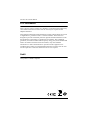 2
2
-
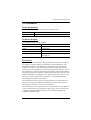 3
3
-
 4
4
-
 5
5
-
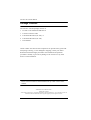 6
6
-
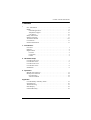 7
7
-
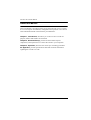 8
8
-
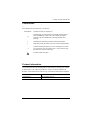 9
9
-
 10
10
-
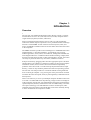 11
11
-
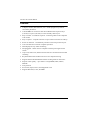 12
12
-
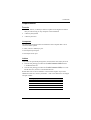 13
13
-
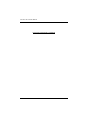 14
14
-
 15
15
-
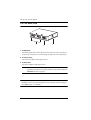 16
16
-
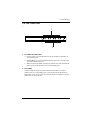 17
17
-
 18
18
-
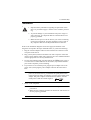 19
19
-
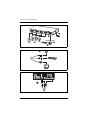 20
20
-
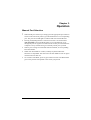 21
21
-
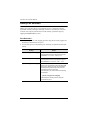 22
22
-
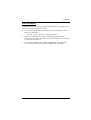 23
23
-
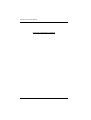 24
24
-
 25
25
-
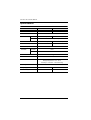 26
26
-
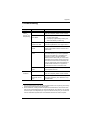 27
27
-
 28
28
ATEN CS74EC User manual
- Category
- KVM switches
- Type
- User manual
Ask a question and I''ll find the answer in the document
Finding information in a document is now easier with AI