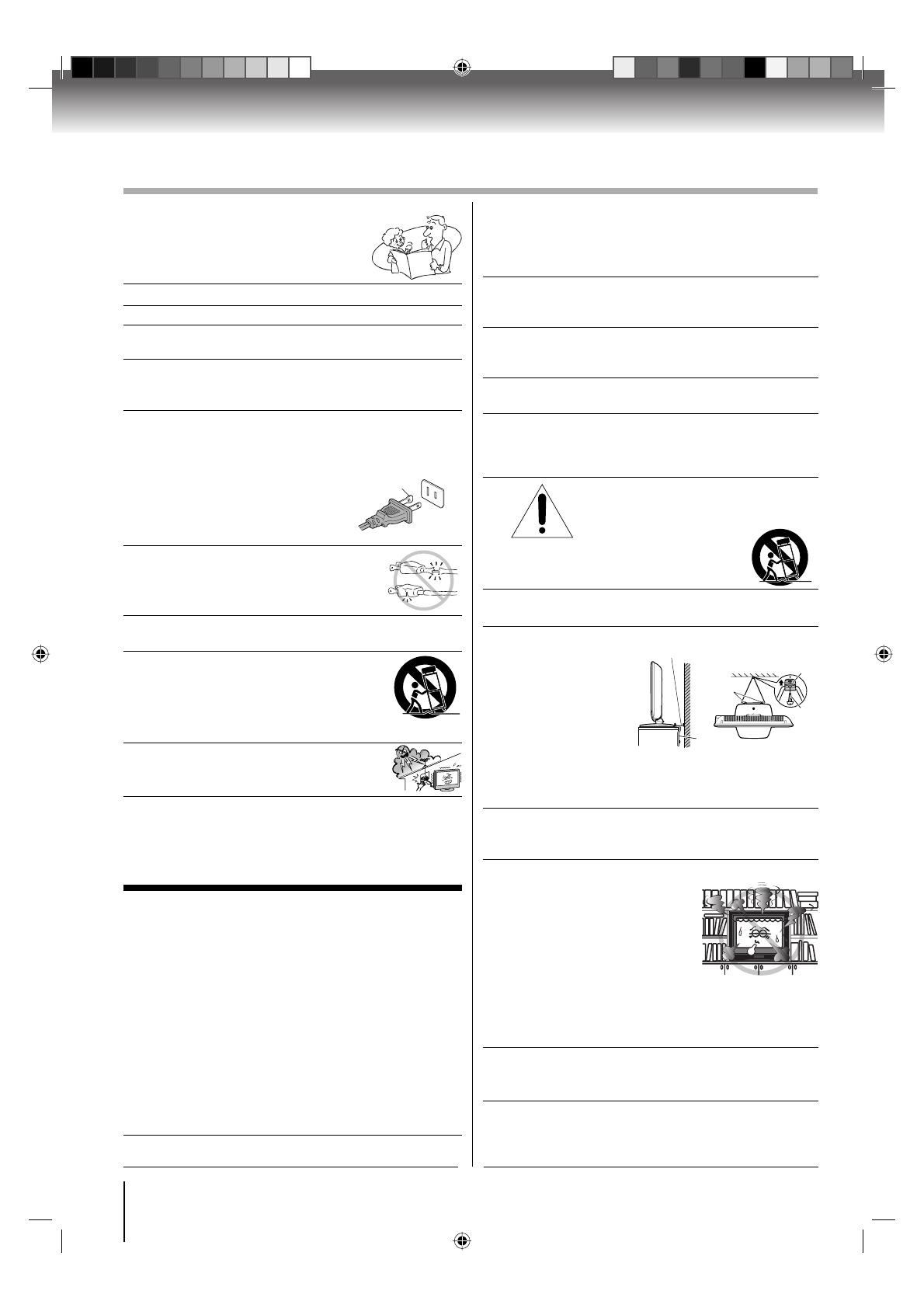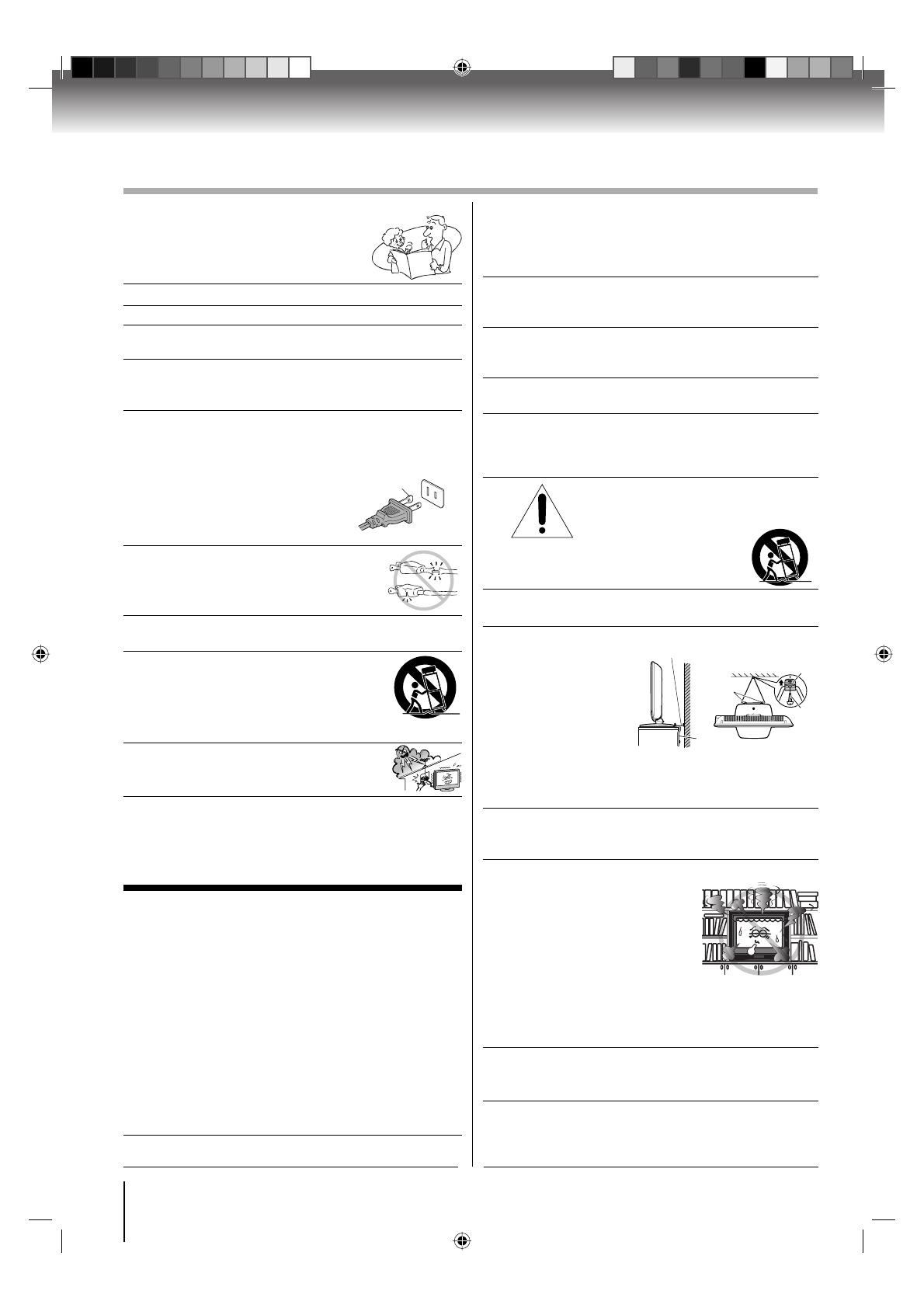
Introduction
4
SAFETY INSTRUCTIONS
16) To avoid damage to this product, never place or
store the TV in direct sunlight; hot, humid areas;
or areas subject to excessive dust or vibration.
17)
ALWAYS plug the product into an outlet that is located
in such a manner that it can be easily unplugged in
case the product requires service.
18) NEVER route the productʼs power cord inside a wall
or similar enclosed area.
19)
Never modify this equipment. Changes or modifi cations
may void: a) the warranty, and b) the userʼs authority
to
operate this equipment under the rules of the
Federal Communications Commission.
20) DANGER: RISK OF SERIOUS
PERSONAL INJURY, DEATH, OR
EQUIPMENT DAMAGE! Never place
the TV on an unstable cart,
stand, or table. The TV may
fall, causing
serious personal injury,
death, or serious
damage to the TV.
21) Never place items such as vases, aquariums, or
candles on top of the TV.
22) WARNING: Always place the TV on the fl oor or a
sturdy, level, stable
surface that can
support the weight
of the unit. To secure
the TV, use a sturdy
strap from the hooks
on the rear of the TV
pedestal to a wall
stud, pillar or other
immovable structure. Make sure the strap is tight,
secure, and parallel to the fl oor.
23)
Never expose the apparatus to dripping or splashing
liquid or place items such as vases, aquariums, any
other item fi lled with liquid, or candles on top of the TV.
24)
Never block or cover the slots or openings in the TV
cabinet back, bottom, and sides.
Never place the TV:
•
on a bed, sofa, rug, or similar surface;
• too close to drapes, curtains,
or walls; or
• in a confi ned space such as
a bookcase, built-in cabinet,
or any other place with poor ventilation.
The slots and openings are provided to protect the TV from
overheating and to help maintain reliable operation of the TV.
Leave a space of at least 4 inches around the TV.
25) Always place the back of the television at least four
(4) inches away from any vertical surface (such as a
wall) to allow proper ventilation.
26) Never allow anything to rest on or roll over the power
cord, and never place the TV where the power cord
is subject to wear or abuse.
1) Read these instructions.
2) Keep these instructions.
3) Heed all warnings.
4) Follow all instructions.
5) Do not use this apparatus near water.
6) Clean only with dry cloth.
7) Do not block any ventilation openings.
Install in accordance with the manufacturerʼs instructions.
8) Do not install near any heat sources such as
radiators, heat registers, stoves, or other apparatus
(including amplifi ers) that produce heat.
9)
Do not defeat the safety purpose of the polarized or
grounding type plug. A polarized plug has two blades
with one wider than the other. A grounding type plug has
two blades and a third grounding prong.
The wide blade or the third prong
are provided for your safety. If
the provided plug does not fi t into
your outlet, consult an electrician for
replacement of the obsolete outlet.
10)
Protect the power cord from being walked
on or pinched, particularly at plugs,
convenience receptacles, and the point
where they exit from the apparatus.
11) Only use attachments/accessories specifi ed by the
manufacturer.
12)
Use only with the cart, stand, tripod,
bracket, or table specifi ed by the
manufacturer, or sold with the
apparatus.
When a cart is used, use
caution when moving the cart/apparatus
combination to avoid injury from tip-over.
13)
Unplug this apparatus during lightning
storms or when unused for long periods
of time.
14) Refer all servicing to qualifi ed service personnel.
Servicing is required when the apparatus has been damaged
in any way, such as power-supply cord or plug is damaged,
liquid has been spilled or objects have fallen into the
apparatus, the apparatus has been exposed to rain or
moisture, does not operate normally, or has been dropped.
Installation, Care, and Service
Installation
Follow these recommendations and precautions and
heed all warnings when installing your TV:
Important Safety Instructions
Hooks
TV side
TV top
Band
Sturdy tie (as short as possible; min. 4 in.)
Screw
Clip
Wide plug
Additional Safety Precautions
14a) CAUTION: If the TV is dropped and the cabinet or
enclosure surface has been damaged or the TV does
not operate normally, take the following precautions:
• ALWAYS turn off the TV and unplug the power
cord to avoid possible electric shock or fi re.
• NEVER allow your body to come in contact with
any broken glass or liquid from the damaged
television. The LCD panel inside the TV contains
glass and a toxic liquid. If the liquid comes in contact
with your mouth or eyes, or your skin is cut by
broken glass, rinse the affected area thoroughly
with
water and consult your doctor.
• ALWAYS contact a service technician to inspect
the TV any time it has been damaged or dropped.
14b) WARNING: To prevent the spread of fi re, keep
candles or other open fl ames away from this product
at all times.
15) WARNING: NEVER expose batteries to excessive
heat such as sunshine, fi re, or the like.
52G0101A P02-05.indd 452G0101A P02-05.indd 4 1/6/09 4:00:02 PM1/6/09 4:00:02 PM