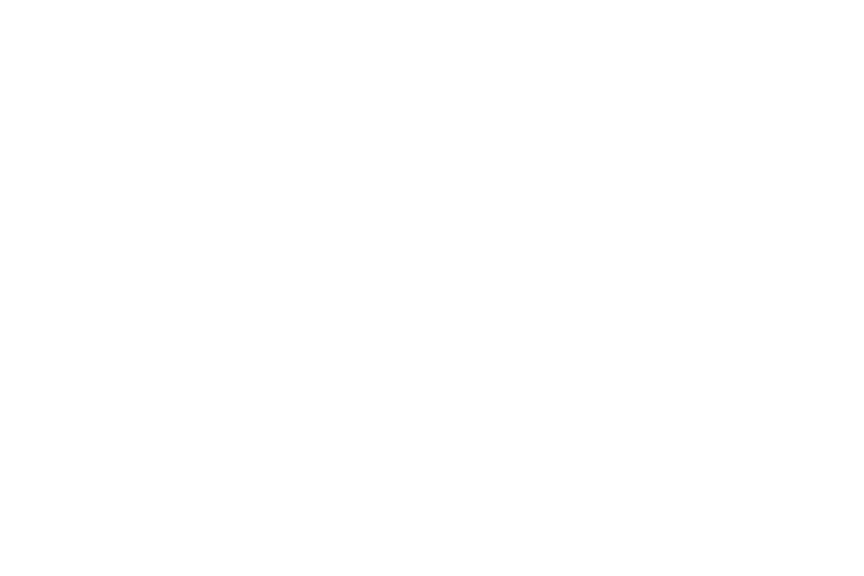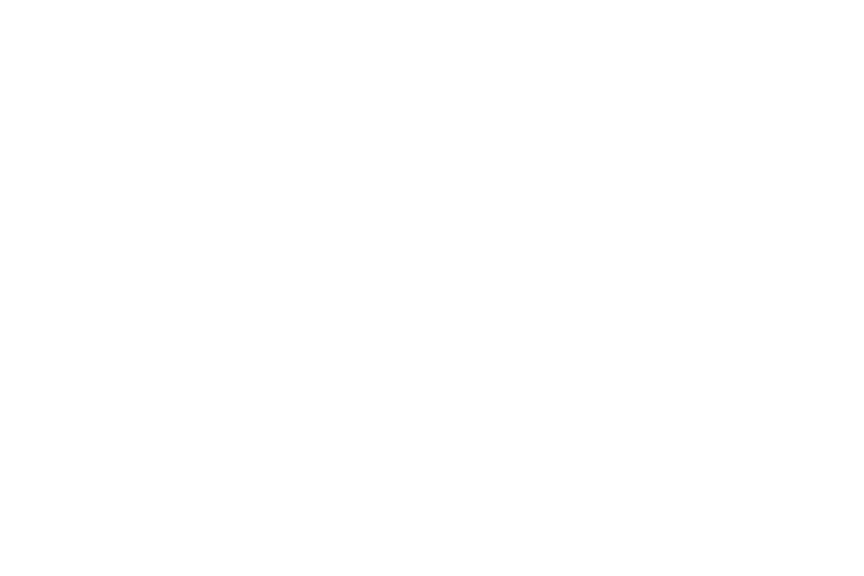
2D. Contacts . . . . . . . . . . . . . . . . . . . . . . . . . . . 44
About Contacts . . . . . . . . . . . . . . . . . . . . . . . . . . . . . . 44
Displaying the Contacts List . . . . . . . . . . . . . . . . . . . . . 44
Displaying Contacts Details . . . . . . . . . . . . . . . . . . . . . 44
Adding a New Contacts Entry . . . . . . . . . . . . . . . . . . . . 45
Creating a Group . . . . . . . . . . . . . . . . . . . . . . . . . . . . . 45
Editing Groups . . . . . . . . . . . . . . . . . . . . . . . . . . . . . . . 46
Finding Contacts Entries . . . . . . . . . . . . . . . . . . . . . . . 47
Viewing History From Contacts . . . . . . . . . . . . . . . . . . . 47
Using Contacts Information in Other Applications . . . . . 47
Editing a Contacts Entry . . . . . . . . . . . . . . . . . . . . . . . . 48
Assigning Speed Dial Numbers . . . . . . . . . . . . . . . . . . 48
Selecting a Ringtone Type for an Entry . . . . . . . . . . . . . 48
Assigning a Picture to a Contacts Entry . . . . . . . . . . . . 49
Printing a Contacts Entry . . . . . . . . . . . . . . . . . . . . . . . 49
Secret Contacts Entries . . . . . . . . . . . . . . . . . . . . . . . . 49
Dialing Services . . . . . . . . . . . . . . . . . . . . . . . . . . . . . . 50
2E. Calendar and Tools . . . . . . . . . . . . . . . . . . . 51
Calendar . . . . . . . . . . . . . . . . . . . . . . . . . . . . . . . . . . . 51
Alarm Clock . . . . . . . . . . . . . . . . . . . . . . . . . . . . . . . . 54
Calculator . . . . . . . . . . . . . . . . . . . . . . . . . . . . . . . . . . 55
World Clock . . . . . . . . . . . . . . . . . . . . . . . . . . . . . . . . . 56
Countdown Timer . . . . . . . . . . . . . . . . . . . . . . . . . . . . 56
Stopwatch . . . . . . . . . . . . . . . . . . . . . . . . . . . . . . . . . 56
2F. Voice Services . . . . . . . . . . . . . . . . . . . . . . 57
Automatic Speech Recognition (ASR) . . . . . . . . . . . . . . 57
Voice and Call Memos . . . . . . . . . . . . . . . . . . . . . . . . . 59
2G. Camera . . . . . . . . . . . . . . . . . . . . . . . . . . . . 62
Taking Pictures . . . . . . . . . . . . . . . . . . . . . . . . . . . . . . 62
Storing Pictures . . . . . . . . . . . . . . . . . . . . . . . . . . . . . 66
Sending Media Mail . . . . . . . . . . . . . . . . . . . . . . . . . . 67
Viewing Media Mail . . . . . . . . . . . . . . . . . . . . . . . . . . . 69
2H. Bluetooth . . . . . . . . . . . . . . . . . . . . . . . . . . 70
About Bluetooth . . . . . . . . . . . . . . . . . . . . . . . . . . . . . 70
Turning Bluetooth On and Off . . . . . . . . . . . . . . . . . . . . 70
Making Your Phone Discoverable . . . . . . . . . . . . . . . . . 70
Bluetooth Menu . . . . . . . . . . . . . . . . . . . . . . . . . . . . . 71
Bluetooth Settings Menu . . . . . . . . . . . . . . . . . . . . . . . 72
Bluetooth Profiles . . . . . . . . . . . . . . . . . . . . . . . . . . . . 73
Pairing Bluetooth Devices . . . . . . . . . . . . . . . . . . . . . . 74
Trusted List Options . . . . . . . . . . . . . . . . . . . . . . . . . . 74
Sending Data via Bluetooth . . . . . . . . . . . . . . . . . . . . . 75
Printing Data via Bluetooth . . . . . . . . . . . . . . . . . . . . . 75