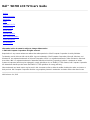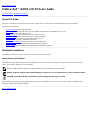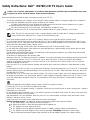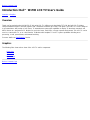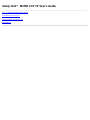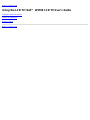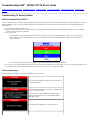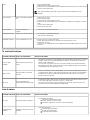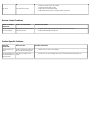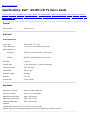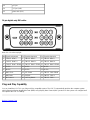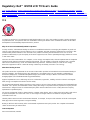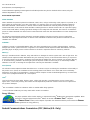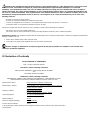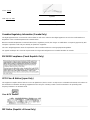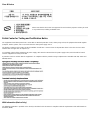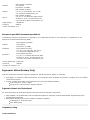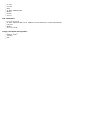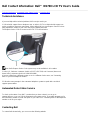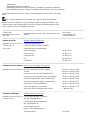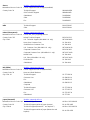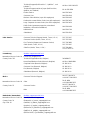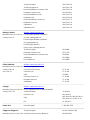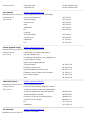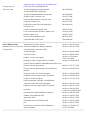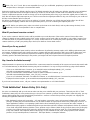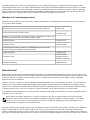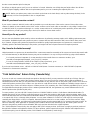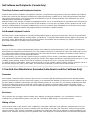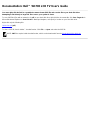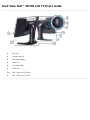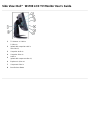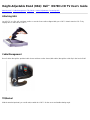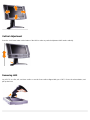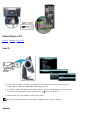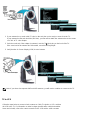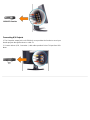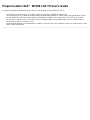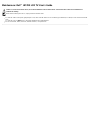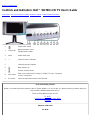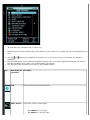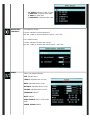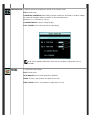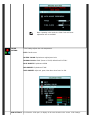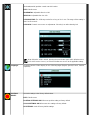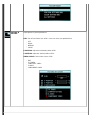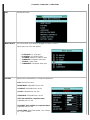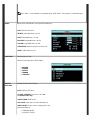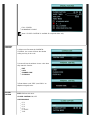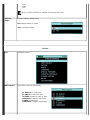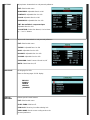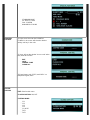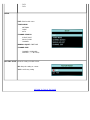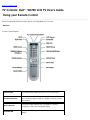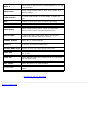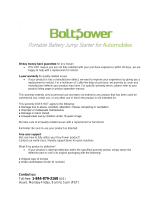Dell LCD TV W1700 User manual
- Category
- TVs & monitors
- Type
- User manual
This manual is also suitable for

Dell™ W1700 LCD TV User's Guide
Preface
Safety Instructions
Introduction
Setup
Using the LCD TV
Troubleshooting
Specifications
Regulatory Notices
Dell Contact Information
Limited Warranties
Documentation
Information in this document is subject to change without notice.
© 2003 Dell Computer Corporation. All rights reserved.
Reproduction in any manner whatsoever without the written permission of Dell Computer Corporation is strictly forbidden.
Trademarks used in this text: Dell and the DELL logo are trademarks of Dell Computer Corporation; Microsoft, Windows, and
Windows NT are registered trademarks of Microsoft Corporation; VESA is a registered trademark of Video Electronics Standards
Association; IBM is a registered trademark of International Business Machines Corporation; Adobe is a trademark of Adobe
Systems Incorporated, which may be registered in certain jurisdictions. As an
ENERGY STAR Partner, Dell Computer Corporation
has determined that this product meets the
ENERGY STAR guidelines for energy efficiency.
Other trademarks and trade names may be used in this document to refer to either the entities claiming the marks and names or
their products. Dell Computer Corporation disclaims any proprietary interest in trademarks and trade names other than its own.
Initial release: Oct, 2003

Back to Contents Page
Preface: Dell™ W1700 LCD TV User's Guide
About This Guide • Notational Conventions
About This Guide
This guide is intended for anyone who uses the Dell
™
W1700 LCD TV. It describes the product features, setup, and operation.
The sections are as follows:
Safety Instructions lists safety information.
Introduction gives an overview of the LCD TV's features and provides an orientation to the LCD TV.
Setup describes the initial setup process.
Using the LCD TV gives an overview of how to use the LCD TV.
Troubleshooting provides tips and solutions for common problems.
Specifications lists the technical specifications of the LCD TV.
Regulatory lists regulatory certifications and notices.
Dell Contact Information provides Dell Service support information.
Limited Warranty describes the warranty information for this product.
Documentation provides additional documentation that supports this product.
Notational Conventions
The following subsections describe notational conventions used in this document.
Notes, Notices, and Cautions
Throughout this guide, blocks of text may be accompanied by an icon and printed in bold type or in italic type. These blocks are notes,
notices, and cuations, and they are used as follows:
NOTE: A NOTE indicates important information that helps you make better use of your computer.
NOTICE: A NOTICE indicates either potential damage to hardware or loss of data and tells you how to avoid the problem.
CAUTION: A CAUTION indicates a potential for property damage, personal injury, or death.
Some cautions may appear in alternate formats and may be unaccompanied by an icon. In such cases, the specific presentation of the
warning is mandated by regulatory authority.
Back to Contents Page

Safety Instructions: Dell™ W1700 LCD TV User's Guide
Caution: Use of controls, adjustments, or procedures other than those specified in this documentation may result
in exposure to shock, electrical hazards, and/or mechanical hazards.
Read and follow these instructions when connecting and using your LCD TV:"
To help avoid damaging your computer, be sure that the voltage selection switch on the power supply for the computer is
set to match the alternating current (AC) power available at your location:
115 volts (V)/60 hertz (Hz) in most of North and South America and some Far Eastern countries such as Japan,
South Korea (also 220 volts (V)/60 hertz (Hz)), and Taiwan.
230 volts (V)/50 hertz (Hz) in most of Europe, the Middle East, and the Far East.
Always be sure that your LCD TV is electrically rated to operate with the AC power available in your location.
Note: This LCD TV does not need or have a voltage selection switch for setting the AC voltage according to the
ranges defined in the Electrical for PC section in the Specifications page.
Never insert anything metallic into the LCD TV openings. Doing so may create the danger of electric shock.
To avoid electric shock, never touch the inside of the LCD TV. Only a qualified technician should open the LCD TV case.
Never use your LCD TV if the power cable has been damaged. Do not allow anything to rest on the power cable. Keep the
power cable away from where people could trip over it.
Be sure to grasp the plug, not the cable, when disconnecting the LCD TV from an electric socket.
Do not defeat the safety purpose of the polarized or grounding-type plug. A polarized plug has two blades with one wider
than the other. A grounding type plug
has two blades and third grounding prong. The wide blade or third prong are provided for your safety. When the provided
plug does not fit into your outlet, consult
an electrician for replacement of the obsolete outlet.
Openings in the LCD TV cabinet are provided for ventilation. To prevent overheating, these openings should not be blocked
or covered. Avoid using the LCD TV on a bed, sofa, rug, or other soft surface, as doing so may block the ventilation
openings in the bottom of the cabinet. If you place the LCD TV in a bookcase or an enclosed space, be sure to provide
adequate ventilation and air flow.
Place your LCD TV in a location with low humidity and minimum dust. Avoid places similar to a damp basement or dusty
hallway.
Do not expose the LCD TV to rain or use it near water (in kitchens, next to swimming pools, etc.). If the LCD TV accidentally
gets wet, unplug it and contact Dell immediately. You can clean the LCD TV with a damp cloth when necessary, being sure
to unplug the LCD TV first.
Place the LCD TV on a solid surface and treat it carefully. The screen is made of glass and can be damaged if dropped or
hit sharply. Use only with a cart, stand, tripod, bracket, or table capable to adequately support your LCD TV. When a cart is
used, use caution when moving the cart/ LCD TV combination to avoid injury from tip-over. Contact Dell for mounting
accessories.
Unplug this apparatus during lightning storms or when unused for long periods of time.
Locate your LCD TV near an easily accessible electric outlet.
If your LCD TV does not operate normally - in particular, if there are any unusual sounds or smells coming from it - unplug it
immediately and contact Dell.
Do not attempt to remove the back cover, as you will be exposed to an electrical shock hazard. The back cover should only
be removed by qualified service personnel.
High temperatures can cause problems. Don't use your LCD TV in direct sunlight, and keep it away from heaters, stoves,
fireplaces, and other sources of heat.
Unplug your LCD TV from the electric outlet before any service is performed.
Damage Requiring Service- The appliance should be serviced by qualified service personnel when:
A. The power supply cord or the plug has been damaged;or
B. Objects have fallen, or liquid has been spilled into the appliance;or
C. The appliance has been exposed to rain;or
D. The appliance does not appear to operate normally or exhibits a marked change in performance;or
E. The appliance has been dropped, or the enclosure damaged. Tilt/Stability-All televisions must comply
with recommended international global safety standards for tilt and stability properties of its cabinets design.

Do not compromise these design standards by applying excessive pull force to the front, or top of the cabinet which could
ultimately overturn the product.
Do not place electronic equipment/toys on the top of the set. As such items could unsuspectingly fall from the top of the set
and cause product damage and/or personal injury.
Wall or Ceiling Mounting-The LCD TV should be mounted to a wall or ceiling only as recommended by the manufacturer.
Power Lines-An outdoor antenna should be located away from power lines.
Outdoor Antenna Grounding-If an outside antenna is connected to the receiver, be sure the antenna system is grounded
so as to provide some protection against voltage surges and built up static charges. Section 810 of the National Electric
Code. ANSI/NFPA No.70-1984, provides information with respect to proper grounding of the mats and supporting structure
grounding of the lead-in wire to and antenna-discharge unit, size of grounding connectors, location of antenna-discharge
unit, connection to grounding electrodes and requirements for the grounding electrode. See Figure below.
Refer to limited warranty section of your user guide for service of your LCD TV. Servicing is required when the LCD TV has
been damaged in any way, such as power-supply cord or plug is damaged, liquid has been spilled or objects have fallen into
LCD TV the LCD TV has been exposed to rain or moisture, does not operate normally, or has been dropped.
Note to the CATV system installer: This reminder is provided to call the CATV system installer's attention to
Article 820-40 of the NEC that provides guidelines for proper grounding and, in particular, specifies that the cable
ground shall be connected to the grounding system fo the building, as close to the point of cable entry as
practical.

Back to Contents Page
Introduction: Dell™ W1700 LCD TV User's Guide
Overview • Graphics
Overview
Thank you for purchasing the Dell W1700 17-inch wide LCD TV. Utilizing an Active Matrix TFT LCD, the Dell LCD TV display
sharp and brilliant images of text and graphics with a maximum resolution up to 1280 x 768 pixels. This Dell LCD TV was designed
to accommodate a wide variety of uses from a TV entertainment system with capabilities to display TV broadcast standards and
HDTV formats to a performance PC Monitor for use in the home, small office, or large corporate environment. This LCD TV can be
used as a stand alone TV, or as a dual function TV/Monitor with complete TV and PC system capabilities including word
processing, e-mail, spreadsheets, and Internet browsing.
For more details see
Specifications Section.
Graphics
The following links show various views of the LCD TV and its components.
Front View
Back View
Side View
Bottom View
Back to Contents Page

Troubleshooting: Dell™ W1700 LCD TV User's Guide
Troubleshooting PC Display Problems • OSD warning message • Common Problems • TV and Audio Problems • Remote Control Problems • Product Specific
Problems
Troubleshooting PC Display Problems
Self-Test Feature Check (STFC)
Your LCD TV when used as a computer display through DVI and/or VGA connection provides a self-test feature that allows you to check whether your LCD TV is
functioning properly. If your LCD TV and computer are properly connected but the LCD TV screen remains dark, run the LCD TV self-test by performing the
following steps:
1. Turn off both your computer and the LCD TV.
2. Unplug the video cable from the back of the computer. To ensure proper Self-Test operation, remove both Digital(white connector) and the Analog(blue
connector) cables from the back of computer.
3. Turn on the LCD TV.
The floating 'Dell - self-test Feature Check' dialog box should appear on-screen (against a black background) if the LCD TV cannot sense a
video signal and is working correctly. While in self-test mode, the power LED remains green and the self-test pattern will scroll through the
screen continually.
This box also appears during normal system operation if the video cable becomes disconnected or damaged.
4. Turn off your LCD TV and reconnect the video cable; then turn on both your computer and the LCD TV.If your LCD TV screen remains blank after you use
the previous procedure, check your video controller and computer system; your LCD TV is functioning properly.
OSD Warning Messages
A warning message may appear on the screen indicating LCD TV current status.
When user see this warning message, it means that the LCD TV
is in adjustment process.
A warning message may appear on the screen indicating that the
LCD TV is out of sync range.
See Specifications for the Horizontal and Vertical frequency
ranges addressable by this LCD TV. Recommended mode is
1280x 768 @ 60Hz.
This message means that there is no video input signal.

LCD TV is in a power save mode (in PC mode).
The main OSD menu is unlocked.
The main OSD menu is locked.
Common Problems
The following table contains general information about common LCD TV problems you might encounter.
COMMON
SYMPTOMS
WHAT YOU EXPERIENCE POSSIBLE SOLUTIONS
No Video/ Power LED
off
No picture, LCD TV is dead
Check connection integrity at both ends of the video cable
Electric outlet verification
Ensure power button depressed fully
No Video/ Power LED
on
No picture or no brightness
Increase brightness & contrast controls
Perform LCD TV self-test feature check
Check for bent or broken pins
Poor Focus Picture is fuzzy, blurry or
ghosting
Push Auto adjust button
Adjust Phase and Clock controls via OSD
Eliminate video extension cables
Perform LCD TV reset
Lower video resolution or increase font size
Shaky/Jittery Video Wavy picture or fine movement
Push Auto Adjust button
Adjust Phase and Clock controls via OSD
Perform LCD TV reset
Check environmental factors
Relocate and test in other room
Missing Pixels LCD screen has spots
Cycle power on-off
These are pixels that are permanently off and is a natural defect that occurs in LCD
technology
Stuck-on Pixels LCD screen has bright spots
Cycle power on-off
These are pixels that are permanently on and is a natural defect that occurs in LCD
technology
Brightness Problems Picture too dim or too bright
Perform LCD TV reset
Push Auto Adjust button
Adjust brightness & contrast controls
Note: When operating in DVI mode, the contrast adjustment is not available.
Geometric Distortion Screen not centered correctly
Perform LCD TV reset on "Position Settings Only"
Push auto-adjust button
Adjust the centering controls
Ensure LCD TV is in proper video mode
Note: When operating in DVI mode, the positioning adjustments are not available.
Horizontal/Vertical Screen has one or more lines
Perform LCD TV reset

Lines Push Auto Adjust button
Adjust Phase and Clock controls via OSD
Perform LCD TV self-test feature check and determine if these lines are also in self-test mode
Check for bent or broken pins
Note: When operating in DVI mode, the Pixel Clock and Phase adjustments are not
available.
Sync Problems Screen is scrambled or appears
torn
Perform LCD TV reset
Push Auto Adjust button
Adjust Phase and Clock controls via OSD
Perform LCD TV self-test feature check to determine if scrambled screen appears in self-test
mode
Check for bent or broken pins
Boot up in the "safe mode"
LCD Scratched Screen has scratches or
smudges
Turn LCD TV off and clean the screen
Safety Related Issues Visible signs of smoke or sparks
Do not perform any troubleshooting steps
LCD TV needs to be replaced
Intermittent Problems LCD TV malfunctions on & off
Ensure LCD TV is in proper video mode
Ensure video cable connection to computer and to the flat panel is secure
Perform LCD TV reset
Perform LCD TV self-test feature check to determine if the intermittent problem occurs in self-
test mode
TV and Audio Problems
COMMON SYMPTOMS WHAT YOU EXPERIENCE POSSIBLE SOLUTIONS
Poor TV signal
reception
Abnormal picture seen from the
screen
The proximity of mountains or high buildings may be responsible for ghost pictures, echoing or
shadows. In this case, try manually adjusting your pictures: see 'fine tuning' or adjust the
direction of the outside aerial.
For Asia users in non-NTSC area: Does your antenna enable you to receive broadcasts in
this frequency range (UHF or VHF band)? In the event of difficult reception (snowy pictures)
switch the NR on the PICTURE menu to ON.
No TV picture
No picture when TV input was
selected
Have you connected the aerial socket properly? Have you chosen the right system? Poorly
connected SCART cables or aerial sockets are often the cause of picture or sound problems
(sometimes the connectors can become half disconnected if the LCD TV set is moved or
turned). Check all connections.
No sound
No sound output when a
program with sound was playing
Ensure that the audio cables are firmly connected to both the audio input connectors on your
LCD TV and audio output connectors on your PC or Video player.
If on certain TV channels you receive a picture but no sound, this means that you do not
have the correct TV system. Modify the SYSTEM setting.
Video Problems
COMMON SYMPTOMS WHAT YOU EXPERIENCE POSSIBLE SOLUTIONS
No Video No signal indicator is displayed.
Check Video Input Selection
Composite: Yellow colored RCA jack
S-Video: Typically a round 4 pin jack
Component: Typically 3 RCA jacks of Green, Red and Blue.
Low Quality DVD
playback
Picture not crisp and some color
distortion
Check DVD connection
Composite gives good picture
S-Video gives better picture
Component gives best picture

No sound See video but no audio
Check if TV volume is turn off of muted
Connect the audio cable securely
Audio cable is connected incorrectly
Verify that the audio source is selected correctly in the OSD
Remote Control Problems
REMOTE CONTROL
PROBLEMS
WHAT YOU EXPERIENCE POSSIBLE SOLUTIONS
Remote control does
not work properly
No response from LCD TV when
remote is pressed
Point the remote control directly at the remote sensor on the LCD TV
Replace both batteries with new ones
Product Specific Problems
SPECIFIC
SYMPTOMS
WHAT YOU SEE POSSIBLE SOLUTIONS
Screen image is too
small
Image is centered on screen, but
does not fill entire viewing area
Perform LCD TV reset on "All Settings"
Cannot adjust the LCD
TV with the buttons on
the front panel
OSD does not appear on the
screen
Turn the LCD TV off and unplug the power cord and then plug back and power on

Back to Contents Page
Specifications: Dell™ W1700 LCD TV User's Guide
General • Flat Panel • Resolution • PC Display Modes • TV Display Modes • HDTV Display Modes • SDTV • Electrical • Physical
Characteristics • Environmental • Power Management Modes • TV and Video Power Management Modes • Pin Assignments • Plug
and Play Capability
General
Model number W1700 LCD TV
Flat Panel
Screen dimensions
Screen type Active matrix - TFT LCD
Screen dimensions 17 inches (17-inch viewable image size)
Preset display area:
Horizontal 372.48± 3 mm (14.66 inches ± 0.12 inches)
Vertical 223.48± 3 mm (8.80 inches ± 0.12 inches)
Pixel pitch 0.291 mm
Viewing angle +/- 88° (vertical) typ, +/- 88° (horizontal) typ
Luminance output 450 CD/m ²(typ)
Contrast ratio 400 to 1 (typ)
Faceplate coating Anti-glare
Backlight CCFL (6)
Panel Weight 2.2 Kg/ 4.87lbs
Resolution
Horizontal scan range 30 kHz to 61kHz (automatic)
Vertical scan range 56 Hz to 75 Hz (automatic)
Optimal preset resolution 1280 x 768 at 60 Hz
Highest preset resolution 1280 x 768 at 75 Hz
* Highest addressable
resolution
1280 x 768 at 60 Hz
* Addressable means the LCD TV will sync up to this mode.
However, Dell does not guarantee the image will be sized, shaped and centered correctly.

PC Display Modes
Display Mode Horizontal
Frequency (kHz)
Vertical Frequency
(Hz)
Pixel Clock
(MHz)
Sync Polarity
(Horizontal/Vertical)
VGA, 720x 400 31.469 70.087 28.3 -/+
VGA, 640x 480 31.469 59.940 25.2 -/-
VESA, 640 x 480 37.500 75.000 31.5 -/-
VESA, 800 x 600 37.879 60.317 49.5 +/+
VESA, 800 x 600 46.875 75.000 49.5 +/+
VESA, 1024 x 768 48.363 60.004 65.0 -/-
VESA, 1024 x 768 60.023 75.029 78.8 +/+
VESA, 1280 x 768 47.700 60.000 79.5 -/+
VESA, 1280 x 768 60.150 75.000 102.2 -/+
TV Display Modes
Americas model
Band Assignment
AIR CH CATV CH
CH Video Carrier (MHz) CH
Video Carrier (MHz)
STD
VHF LOW 02-06 55.25-83.25 02-15 55.25-127.25
VHF HIGH 07-13 175.25-211.25 16-44 133.25-343.25
UHF 14-69 471.25-801.25 45-125 349.25-799.25
HDTV Display Modes
Display Mode Horizontal
Frequency (kHz)
Vertical Frequency
(Hz)
Pixel Clock
(MHz)
Scan
1920 X 1080i 33.75 60 74.25 Interlace
1280 X 720P 45 60 74.25 Progressive
1920 X 1080i 28.125 50 74.25 Interlace
1280 X 720P 37.5 50 74.25 Progressive
SDTV
Characteristics PAL NTSCM

Lines per picture 625 frames 525 frames
Field frequency, nominal value 60 fields/s 59.94 fields/s
Nominal video bandwidth 5HMz 4.2 MHz
Norminal line period 64µs 63.5555µs
Line-blanking interval 12±0.3µs 10.9±0.2µs
Interval between time datum (0H) and back edge of line-
blanking pulse
10.5µs 9.2 to 10.3 µs
Front porch 1.5±0.3µs 1.27 to 2.22µs
Synchronizing pulse 4.7±0.2µs 4.7±0.1µs
Build-up time of the line blacking pulse 0.3±0.1µs =/< 0.48µs
Build-up time of the line synchronizing pulse 0.2±0.1µs =/< 0.25µs
Start of sub-carrier burst 5.6±0.1µs 5.3(4.71 to 5.71)µs
Duration of sub-carrier burst
2.25±0.23 (10±1
cycles)µs
2.23±3.11 (9±1 cycles)µs
Electrical for PC
Video input signals Analog RGB, 0.7 Volts +/-5%, positive polarity at 75 ohm input impedance
Digital DVI-D TMDS, 600mV for each differential line, positive polarity at 50
ohm input impedance
Synchronization input signals Separate horizontal and vertical synchronizations, polarity-free TTL level,
Composite
AC input voltage / frequency /
current
90 to 264 VAC / 50 or 60 Hz
+ 2Hz / Adapter 16V 3.95A output
Physical
Characteristics
Connector type 15-pin D-subminiature, blue connector; DVI-D, white connector
Signal cable type Analog: Detachable, D-sub, 15pin, shipped detached to the LCD TV
Digital: Detachable, DVI-D, Solid pins, shipped detached from the LCD TV
Dimensions: (without packing)
Height 290.0 mm (11.41 inches)
Width 544.0 mm (21.41 inches)
Depth 89.5 mm (3.52 inches)
Weight (LCD TV only) 7.0 Kg (15.44 lbs)
Weight (with packaging) 9.5 Kg (20.93 lbs)
Environmental

Temperature:
Operating 0°C to 35°C (32°F to 95°F)
Nonoperating Storage: 0 to 60°C (32°F to 140°F)
Shipping: -20 to 60°C(-4°F to 140°F)
Humidity:
Operating 10% to 80% (noncondensing)
Nonoperating Storage: 5% to 90% (noncondensing)
Shipping: 5% to 90%(noncondensing)
Altitude:
Operating 3,657.6m (12,000 ft) max
Nonoperating 12,192 m (40,000 ft) max
Thermal dissipation 170 BTU/hour (typical at PC model)
215 BTU/hour (typical at TV model))
Power Management Modes
If you have VESA's DPMS compliance display card or software installed in your PC, the LCD TV can automatically reduce its
power consumption when not in use. This is referred to as 'Power Save Mode'*. If input from keyboard, mouse or other input
devices is detected by the computer, the LCD TV will automatically "wake up". The following table shows the power consumption
and signaling of this automatic power saving feature:
PC display power management mode
Power Management Definition
VESA Modes Video H-sync V-sync Power Used LED color
ON Active Yes Yes 50 W (typical) Green
OFF Blanked No No < 3 W Amber
NOTE: In Power Saving Mode, Press Any Key on Keyboard or Move Mouse.
Activate the computer and 'wake up' the LCD TV to gain access to the
OSD.
TV and Video Power Management Modes
Power management Definition
Display Video Power State Power
Used
LED color
ON Active Always On 63 W
(typical)
Green

Stand by Blanked Off after 30minutes of no signal < 3W Amber
Power switch off Active/Blanked Off < 1W OFF
This monitor is
ENERGY STAR
®
-compliant as well as TCO '99 power management compatible.
* Zero power consumption in OFF mode can only be achieved by disconnecting the main cable from the monitor.
ENERGY STAR
®
is a U.S. registered mark. As an ENERGY STAR
®
Partner, DELL has determined that this product meets the
ENERGY STAR
®
guidelines for energy efficiency.
NOTE: This LCD TV automatically returns to normal operation when horizontal and vertical sync return, which occurs when
you move the computer's mouse or press a key on the keyboard.
Pin Assignments
15-pin D-Sub connector:
Pin Number LCD TV Side of the 15-Pin Side Signal Cable
1 Red
2 Green
3 Blue
4 GND
5 Self test
6 Red GND
7 Green GND
8 Blue GND
9 +5V (supply form PC)
10 Sync GND
11 GND
12 Bi-directional data (SDA)

13 H. Sync
14 V. Sync (vclk)
15 Data clock (SCL)
24 pin digital-only DVI cable:
Note: Pin 1 is at the top right.
Pin Signal Assignment Pin Signal Assignment Pin Signal Assignment
1 T.M.D.S. Data 2- 9 T.M.D.S. Data 1- 17 T.M.D.S. Data 0-
2 T.M.D.S. Data 2+ 10 T.M.D.S. Data 1+ 18 T.M.D.S. Data 0+
3 T.M.D.S. Data 2 Shield 11 T.M.D.S. Data 1 Shield 19 T.M.D.S. Data 0 Shield
4 No Pin 12 No Pin 20 No Pin
5 No Pin 13 No Pin 21 No Pin
6 DDC Clock 14 +5V Power 22 T.M.D.S. Clock Shield
7 DDC Data 15 Self test 23 T.M.D.S. Clock +
8 No Connect 16 Hot Plug Detect 24 T.M.D.S. Clock -
Plug and Play Capability
You can install the LCD TV in any Plug and Play-compatible system. The LCD TV automatically provides the computer system
with its Extended Display Identification Data (EDID) using Display Data Channel (DDC) protocols so the system can configure itself
and optimize the LCD TV settings.
Back to Contents Page

Regulatory: Dell™ W1700 LCD TV User's Guide
TCO • Energy Efficiency • Federal Communications Commission (FCC) Notice (U.S. Only) • CE Declaration of Conformity • Canadian
Regulatory Information (Canada Only) • EN 55022 Compliance (Czech Republic Only) • VCCI Class B Notice (Japan Only) • MIC Notice
(Republic of Korea Only) • Polish Center for Testing and Certification Notice • NOM Information (Mexico Only) • Ergonomics Notice (Germany
Only) • Regulatory Listing
TCO
Congratulations!
You have just purchased a TCO'99 approved and labeled product! Your choice has provided you with a product developed
for professional use. Your purchase has also contributed to reducing the burden on the environment and also to the further
development of environmentally adapted electronics products.
Why do we have environmentally labeled computers?
In many countries, environmental labeling has become an established method for encouraging the adaptation of goods and
services to the environment. The main problem, as far as computers and other electronics equipment are concerned, is that
environmentally harmful substances are used both in the products and during their manufacture. Since it is not so far
possible to satisfactorily recycle the majority of electronics equipment, most of these potentially damaging substances sooner
or later enter nature.
There are also other characteristics of a computer, such as energy consumption levels, that are important from the viewpoints
of both the work (internal) and natural (external) environments. Since all methods of electricity generation have a negative
effect on the environment (e.g. acidic and climate-influencing emissions, radioactive waste), it is vital to save energy.
Electronics equipment in offices is often left running continuously and thereby consumes a lot of energy.
What does labeling involve?
This product meets the requirements for the TCO'99 scheme which provides for international and environmental labeling of
personal computers. The labeling scheme was developed as a joint effort by the TCO (The Swedish Confederation of
Professional Employees), Svenska Naturskyddsforeningen (The Swedish Society for Nature Conservation) and Statens
Energimyndighet (The Swedish National Energy Administration).
Approval requirements cover a wide range of issues: environment, ergonomics, usability, emission of electric and magnetic
fields, energy consumption and electrical and fire safety.
The environmental demands impose restrictions on the presence and use of heavy metals, brominated and chlorinated flame
retardants, CFCs (freons) and chlorinated solvents, among other things. The product must be prepared for recycling and the
manufacturer is obliged to have an environmental policy which must be adhered to in each country where the company
implements its operational policy.
The energy requirements include a demand that the computer and/or display, after a certain period of inactivity, shall reduce
its power consumption to a lower level in one or more stages. The length of time to reactivate the computer shall be
reasonable for the user.
Labeled products must meet strict environmental demands, for example, in respect of the reduction of electric and magnetic
fields, physical and visual ergonomics and good usability.
Below you will find a brief summary of the environmental requirements met by this product. The complete environmental
criteria document may be ordered from:
TCO Development
SE-114 94 Stockholm, Sweden

Fax: +46 8 782 92 07
Email (Internet): [email protected]
Current information regarding TCO'99 approved and labeled products may also be obtained via the Internet, using the
address: http://www.tco-info.com/
Environmental requirements
Flame retardants
Flame retardants are present in printed circuit boards, cables, wires, casings and housings. Their purpose is to prevent, or at
least to delay the spread of fire. Up to 30% of the plastic in a computer casing can consist of flame retardant substances.
Most flame retardants contain bromine or chloride, and those flame retardants are chemically related to another group of
environmental toxins, PCBs. Both the flame retardants containing bromine or chloride and the PCBs are suspected of giving
rise to severe health effects, including reproductive damage in fish-eating birds and mammals, due to the bio-accumulative
*
processes. Flame retardants have been found in human blood and researchers fear that disturbances in foetus development
may occur.
The relevant TCO'99 demand requires that plastic components weighing more than 25 grams must not contain flame
retardants with organically bound bromine or chlorine. Flame retardants are allowed in the printed circuit boards since no
substitutes are available.
Cadmium
**
Cadmium is present in rechargeable batteries and in the colour-generating layers of certain computer displays. Cadmium
damages the nervous system and is toxic in high doses. The relevant TCO'99 requirement states that batteries, the colour-
generating layers of display screens and the electrical or electronics components must not contain any cadmium.
Mercury
**
Mercury is sometimes found in batteries, relays and switches. It damages the nervous system and is toxic in high doses. The
relevant TCO'99 requirement states that batteries may not contain any mercury. It also demands that mercury is not present
in any of the electrical or electronics components associated with the labelled unit. There is however one exception. Mercury
is, for the time being, permitted in the back light system of flat panel monitors as there today is no commercially available
alternative. TCO aims on removing this exception when a mercury free alternative is available.
CFCs (freons)
The relevant TCO'99 requirement states that neither CFCs nor HCFCs may be used during the manufacture and assembly of
the product. CFCs (freons) are sometimes used for washing printed circuit boards. CFCs break down ozone and thereby
damage the ozone layer in the stratosphere, causing increased reception on earth of ultraviolet light with e.g. increased risks
of skin cancer (malignant melanoma) as a consequence.
Lead
**
Lead can be found in picture tubes, display screens, solders and capacitors. Lead damages the nervous system and in
higher doses, causes lead poisoning. The relevant TCO'99 requirement permits the inclusion of lead since no replacement
has yet been developed.
*
Bio-accumulative is defined as substances which accumulate within living organisms
**
Lead, Cadmium and Mercury are heavy metals which are Bio-accumulative.
Energy Efficiency
The proper operation of the function requires a computer with VESA
®
DPMS power management capabilities. When
used with a computer equipped with VESA
®
DPMS, the monitor is ENERGY STAR
®
-compliant.
As an
ENERGY STAR
®
Partner, Dell Computer Corporation has determined that this product meets the ENERGY
STAR
®
guidelines for energy efficiency.
Federal Communications Commission (FCC) Notice (U.S. Only)

CAUTION: This equipment has been tested and found to comply with the limits for a Class B digital device, pursuant to Part 15
of the FCC Rules. These limits are designed to provide reasonable protection against harmful interference in a residential
installation. This equipment generates, uses, and can radiate radio frequency energy and, if not installed and used in accordance
with the instructions, may cause harmful interference to radio communications. However, there is no guarantee that interference will
not occur in a particular installation. If this equipment does cause harmful interference to radio or television reception, which can be
determined by turning the equipment off and on, the user is encouraged to try to correct the interference by one or more of the
following measures:
Reorient or relocate receiving antenna.
Increase the separation between the equipment and receiver.
Connect the equipment into an outlet on a circuit different from that to which the receiver is connected.
Consult the dealer or an experienced radio/TV technician for help.
This device complies with Part 15 of the FCC rules. Operation is subject to the following two conditions:
This device may not cause harmful interference.
This device must accept any interference received including interference that may cause undesired operation.
Instructions to Users: This equipment complies with the requirements of FCC (Federal Communication Commission) equipment provided that
following conditions are met.
1. Power cable: Shielded power cable should be used.
2. Video inputs: The input signal amplitude must not exceed the specified level.
NOTICE: Changes or modifications not expressly approved by the party responsible for compliance could void the user's
authority to operate the equipment.
CE Declaration of Conformity
CE DECLARATION OF CONFORMITY
FOR A CLASS B DIGITAL DEVICE
Directives to which conformity is declared
EMC Directives 89/336/EEC and amending directive 92/31/EEC
And
Low Voltage Directive 73/23/EEC
Standards to which conformity is declared
EN60950:2000, EN55022: 1998, EN55024: 1998, EN61000-3-2:1995,EN61000-3-3:1995,
EN55013:1990+A12+A13+A14, EN55020:1994+A12 and ICE Guide 112: 2000
Manufacturer's Name:
Philips Electronics Industries (Taiwan) Ltd
Manufacturer's Address: 5, Tze Chiang 1 Rd., Chungli Industrial Park P.O. Box 123
Chungli, Taoyuan, Taiwan
Importer's Address: Dell Products Europe BV
Raheen Industrial Estate, Limerick, Ireland
Type of Equipment: 17" LCD TV Monitor Display
Model Number(s):
W1700
Reference Report Number(s): TTEMC-E92204
Previous Declared Model: 170T4
I, the undersigned, hereby declare that the equipment specified above conforms to the above Directive(s)
and standards.
Page is loading ...
Page is loading ...
Page is loading ...
Page is loading ...
Page is loading ...
Page is loading ...
Page is loading ...
Page is loading ...
Page is loading ...
Page is loading ...
Page is loading ...
Page is loading ...
Page is loading ...
Page is loading ...
Page is loading ...
Page is loading ...
Page is loading ...
Page is loading ...
Page is loading ...
Page is loading ...
Page is loading ...
Page is loading ...
Page is loading ...
Page is loading ...
Page is loading ...
Page is loading ...
Page is loading ...
Page is loading ...
Page is loading ...
Page is loading ...
Page is loading ...
Page is loading ...
Page is loading ...
Page is loading ...
Page is loading ...
Page is loading ...
Page is loading ...
Page is loading ...
Page is loading ...
Page is loading ...
Page is loading ...
Page is loading ...
Page is loading ...
Page is loading ...
Page is loading ...
Page is loading ...
Page is loading ...
Page is loading ...
Page is loading ...
Page is loading ...
Page is loading ...
Page is loading ...
Page is loading ...
Page is loading ...
Page is loading ...
-
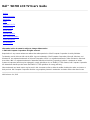 1
1
-
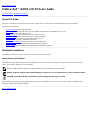 2
2
-
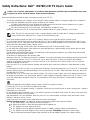 3
3
-
 4
4
-
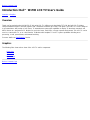 5
5
-
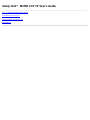 6
6
-
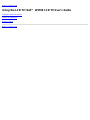 7
7
-
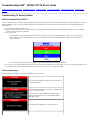 8
8
-
 9
9
-
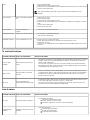 10
10
-
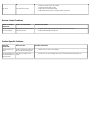 11
11
-
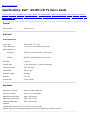 12
12
-
 13
13
-
 14
14
-
 15
15
-
 16
16
-
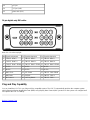 17
17
-
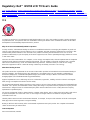 18
18
-
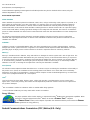 19
19
-
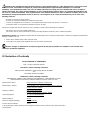 20
20
-
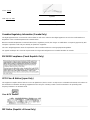 21
21
-
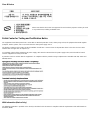 22
22
-
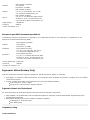 23
23
-
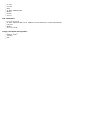 24
24
-
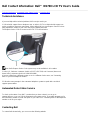 25
25
-
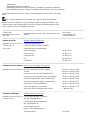 26
26
-
 27
27
-
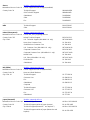 28
28
-
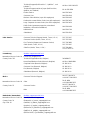 29
29
-
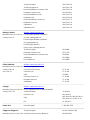 30
30
-
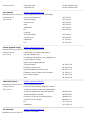 31
31
-
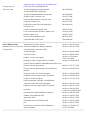 32
32
-
 33
33
-
 34
34
-
 35
35
-
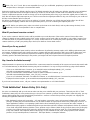 36
36
-
 37
37
-
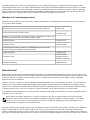 38
38
-
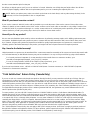 39
39
-
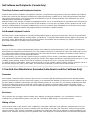 40
40
-
 41
41
-
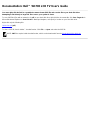 42
42
-
 43
43
-
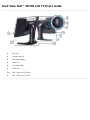 44
44
-
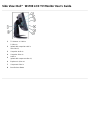 45
45
-
 46
46
-
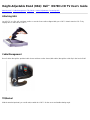 47
47
-
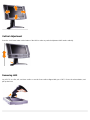 48
48
-
 49
49
-
 50
50
-
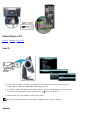 51
51
-
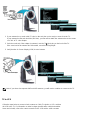 52
52
-
 53
53
-
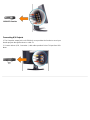 54
54
-
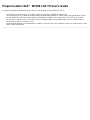 55
55
-
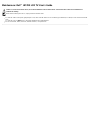 56
56
-
 57
57
-
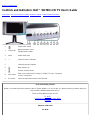 58
58
-
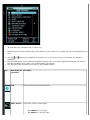 59
59
-
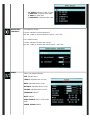 60
60
-
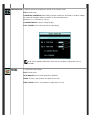 61
61
-
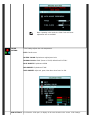 62
62
-
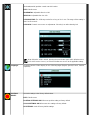 63
63
-
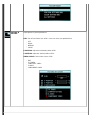 64
64
-
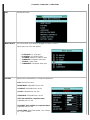 65
65
-
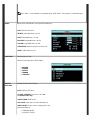 66
66
-
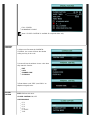 67
67
-
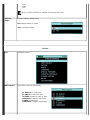 68
68
-
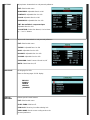 69
69
-
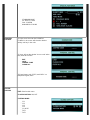 70
70
-
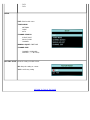 71
71
-
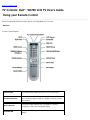 72
72
-
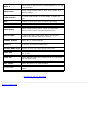 73
73
-
 74
74
-
 75
75
Dell LCD TV W1700 User manual
- Category
- TVs & monitors
- Type
- User manual
- This manual is also suitable for
Ask a question and I''ll find the answer in the document
Finding information in a document is now easier with AI
Related papers
-
Dell OptiPlex GX110 Owner's manual
-
Dell E157FPT User manual
-
Dell E173FP User manual
-
Dell W2607C LCD HD TV Owner's manual
-
Dell Inspiron One 2320 Quick start guide
-
Dell USB C Power Adapter Plus-45W User guide
-
Dell 45W User guide
-
Dell LCD TV W2300 Owner's manual
-
Dell S1909WXWFP User manual
-
Dell U3011 User manual