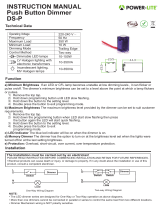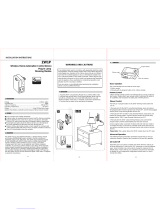15
CALIBRATION
#7: Calibration
Dimmer 2 is equipped with an algorithm of smart light source detec-
tion. Depending on the connected type of light source, it automat-
ically adjusts an optimal control mode (leading edge for inductive
loads, trailing edge for capacitive or resistive loads). The procedure of
learning the light source type is called calibration.
Calibration automatically adjusts maximum and minimum light levels
(parameter 1 and 2). However, the installer is obliged to verify the
proper operation of the device, according to control modes descrip-
tion. There is a small probability that calibration settings will require
a manual correction. In a 2-wire connection for loads other than resis-
tive parameter 1 settings must be adjusted manually.
Calibration procedure is performed always after removing the device
from the Z-Wave network. If the device is not included, after each
power on/o calibration will occur. For the included device, calibra-
tion is performed in accordance with the parameter 35 settings.
Calibration may be forced:
• by setting parameter 13 to 1 or 2 (without/with FIBARO Bypass 2)
• through triple clicking and holding the main light switch (each
hold for more than 5 seconds)
• by selecting the appropriate MENU option using the B-button
(see „Operating the device” on page 12).
By default, calibration is performed without FIBARO Bypass 2. In case
of connecting the Bypass 2, it is required to force the appropriate
calibration procedure using B-button menu or through parameter
13. The device saves the last calibration enforcement mode (with or
without Bypass 2).
The result of calibration will be conrmed with the LED indicator
glowing in one of the following colours:
GREEN - Light source recognized as dimmable, dimming levels set,
brightness may be controlled using the S1 switch.
YELLOW - Light source recognized as non-dimmable, possibility to
turn ON/OFF connected light with default parameters settings.
RED - Calibration procedure failed. Possible reasons: lack of connect-
ed load or connected light source exceeds maximum power, which
may be controlled by the Dimmer 2.
BLINKING RED - Calibration procedure failed. Possible reasons: in-
stallation failure or damaged load (causing activation of the overcur-
rent protection).
CAUTION
Some types of LED
and CF lamps are de-
signed to operate in
leading edge mode
(with conventional
dimmers). Information
about proper opera-
tion mode of the bulb
should be included in
its manual. In this case
you have to manually
force the desired op-
erating mode using
parameter 30.
!
CAUTION
During the calibration
procedure, radio con-
nection is disabled and
the Dimmer 2 does not
respond to any com-
mands. It may cause
temporary problems
with communication
in the Z-Wave network.
After completing the
calibration, communi-
cation with the mod-
ule will be restored.
!