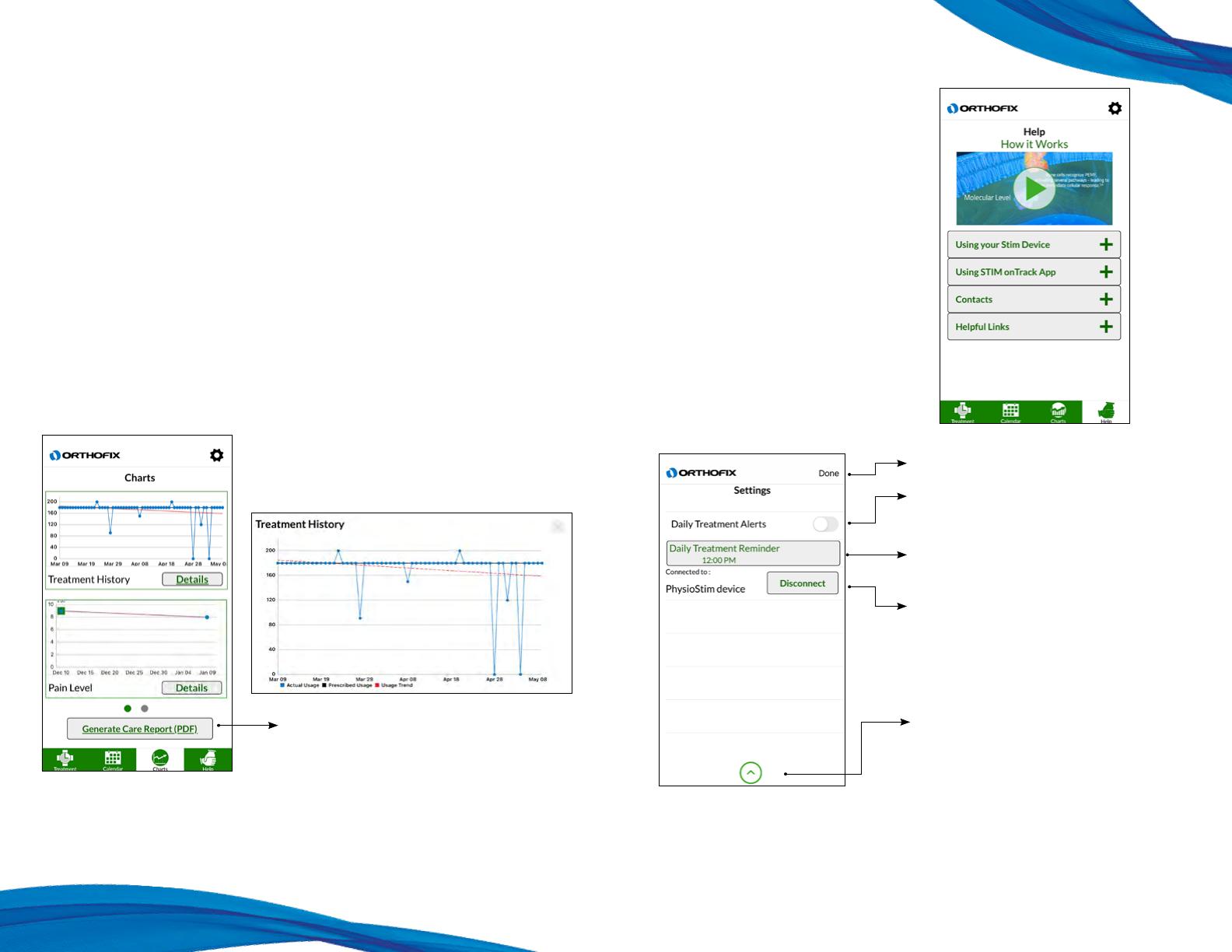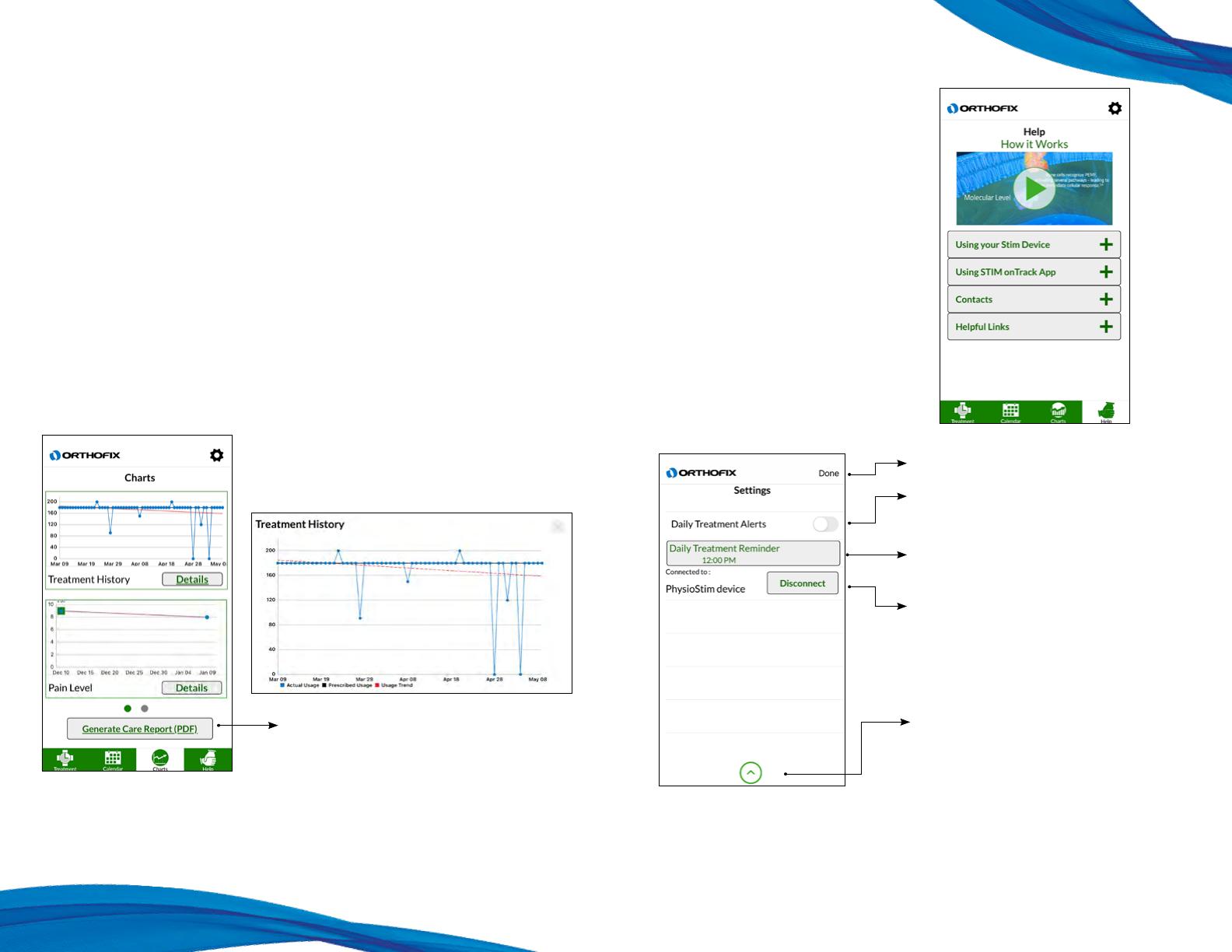
The Charts Tab on the STIM onTrack Mobile App includes Treatment Compliance and
Patient Reported Outcome Measure (PROMs) tools which enable you to share the
treatment history, your quality of life and functional status. The details displayed are from
information provided throughout your treatment and can be shared with your prescribing
Physician.
The questionnaire available to complete is dependent on your type of bone growth
therapy device prescribed for use.
• If the CervicalStim™ device is prescribed, the Neck Disability Index (NDI) is available.
• If the SpinalStim™ device is prescribed, the Oswestry Disability Index (ODI) is available.
• If the PhysioStim™ device is prescribed, the Upper Extremity Functional Index (UEFI) and
the Lower Extremity Functional Scale (LEFS) are available .The location of your bone
fracture will determine which questionnaire is applicable. This will be discussed at the
time of your device fitting with your Bone Growth Therapy representative.
Resource Tab & Settings
The Help Tab displays contact
information and website links to
resources to help patients during
their recovery.
The contact numbers provided,
are one-touch calling on your
smartphone and give you the ability
to contact your Orthofix® Sales
Representative and/or Patient
Services.
Done – Exit out of Settings Tab
Daily Treatment Alerts – Slide the button to
setup a daily treatment reminder.
Time of the daily Treatment Reminder –
Display of current reminder settings.
Pair with Other Stim Device – This section
will display the device and “Disconnect”
button while device is actively connected,
and will display “Pair with Other Stim Device”
when device is not connected.
Management Mode – Settings used only by
an authorized Orthofix Representative.
c Note: If you completed a full daily treatment
session prior to the time of the reminder, the
reminder will not alert you to treat as long as
the STIM onTrack app was in use during the
time of treatment completion.
c Note: Changes to the prescribed time will affect
the compliance of the next treatment session.
Charts Screen Help Tab and Settings
Navigate to Generate Care Report (PDF) –
Generating a care report allows you to save
an electronic copy of your treatment history,
pain level history and the questionnaire for
your records.