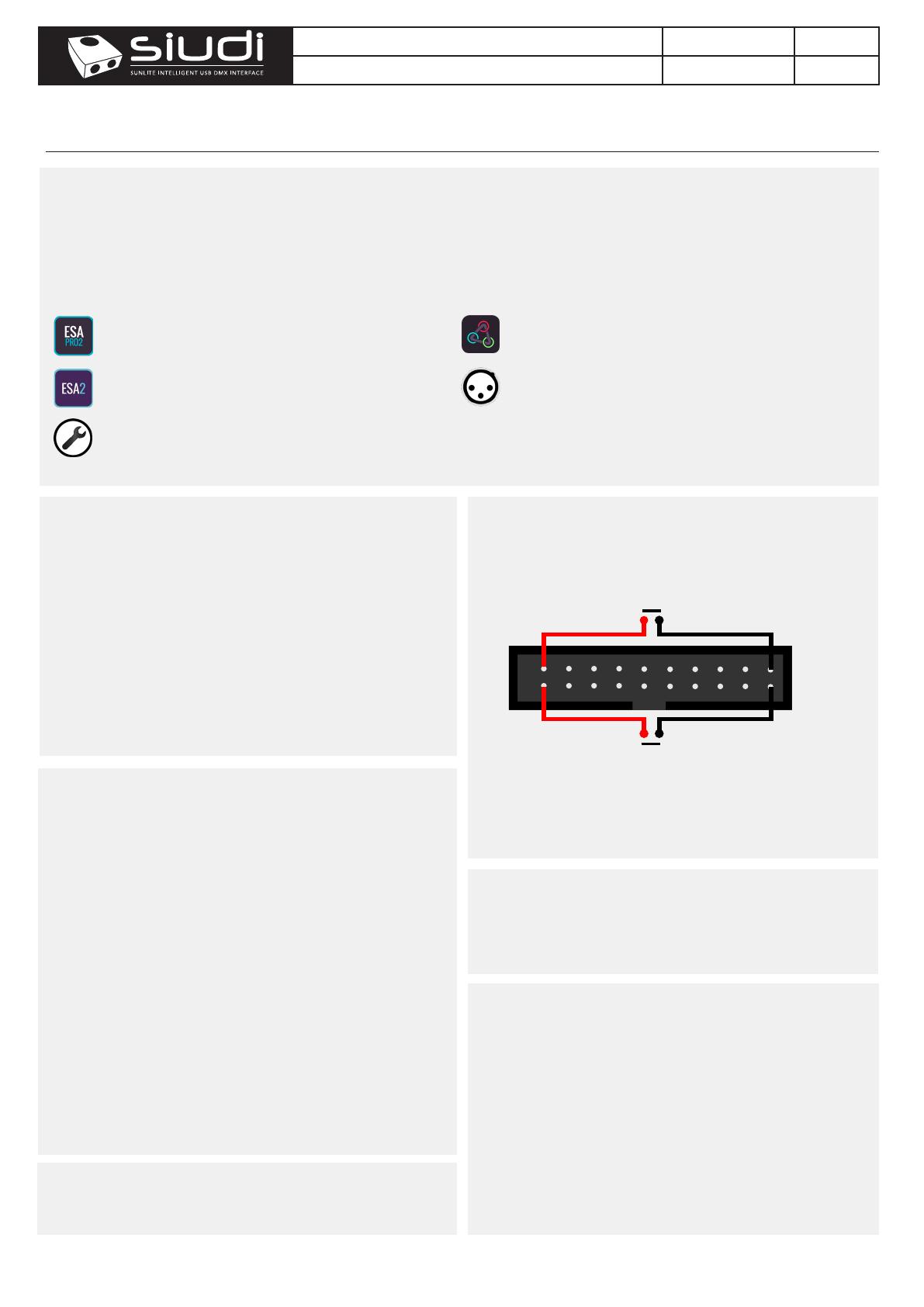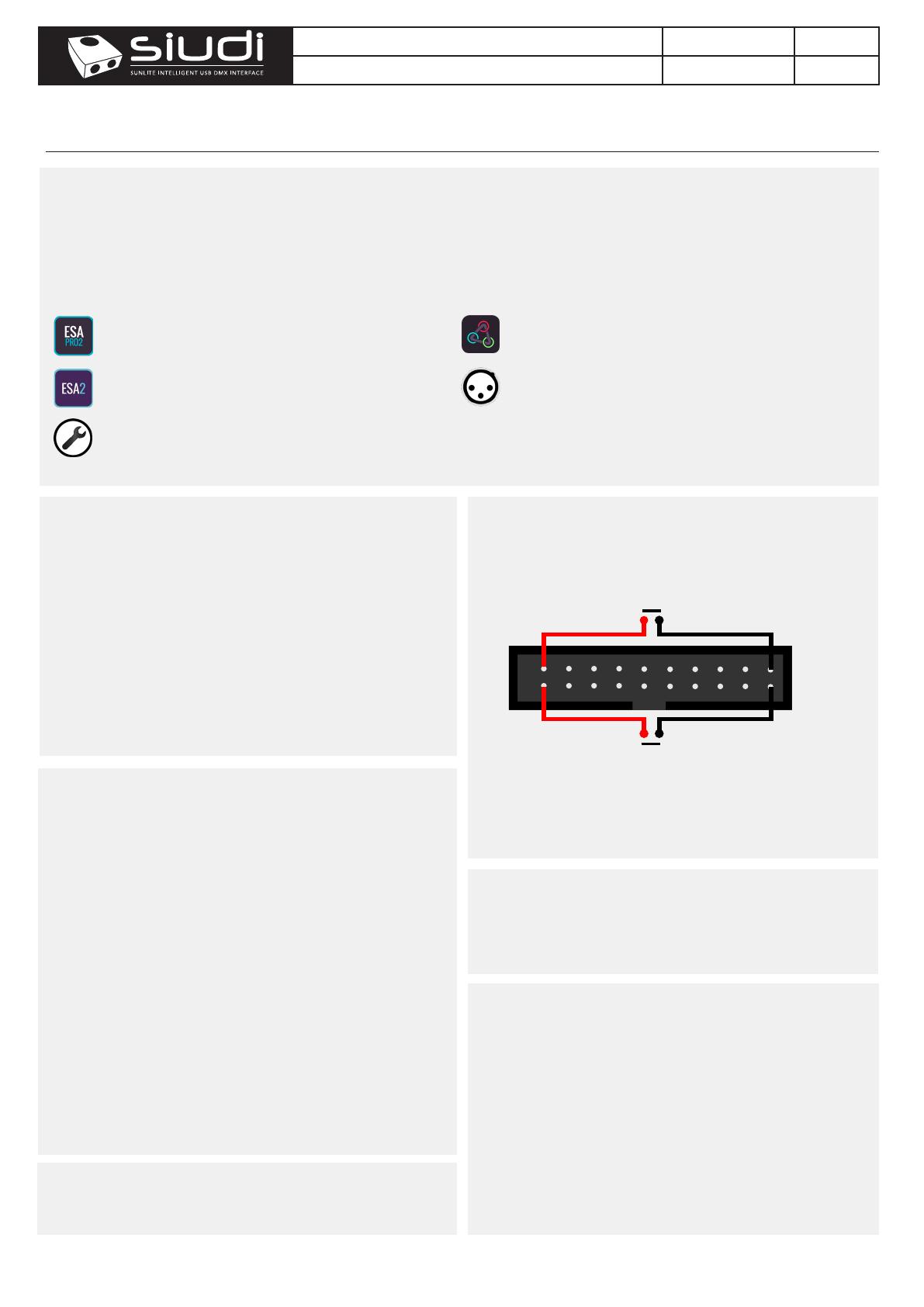
Page 3
V 1.03
P3P1
GND
P2
GND
P4
P5
P6
P7
P8
P9
P10
P11
P12
P13
P14
P15
P16
PORT 1
Mount your controller against a wall or under desk with a sliding metal
bracket and 2 screws. Metal bracket provided on request only.
www.proled.com
Stand Alone Controller PRO 2 (USB & Ethernet) L5124
Windows / Mac Programming Software
ESA Pro 2 Software (Windows/Mac) - Multi-zone
nicolaudie.com/esapro2.htm
ESA2 Software (Windows/Mac) - Single Zone
nicolaudie.com/esa2.htm
Hardware Manager (Windows/Mac) - Firmware, clock..
Find this under Tools @ nicolaudie.com/download.htm
Apple iOS and Android Apps
Arcolis Designer
Multi-zone programming from a tablet or smartphone
Hardware Tools
Update rmware, set clock, settings, etc.
Technical datasheet Revision date 14 Mar 2022
•Download ESA Pro 2 or ESA2 from nicolaudie.com/download.htm
or Arcolis Designer from the Android Playstore or iOS App Store.
•Connect the controller with USB or ETHERNET to a network.
Arcolis can connect with Wi or with USB (Android only)
•Connect your lights to the DMX1 or DMX2 connectors
•Use app to program your controller (refer to manual / tutorials)
•Use the controller in stand alone mode with USB power
•Trigger the scenes with the remote apps, dry contacts,
internal clock/calendar, UDP messages or the 10 buttons keypad
Extra features (e.g. extra universes) and software compatibility can
be unlocked at store.dmxsoft.com. Licences are automatically
synchronised to your controller by our software when connected to
the internet. 30 day free trials available on some software.
Dry Contact Port Triggering
Basic Operation
Upgradeable Features
To activate a port, a brief contact of at least 1/25 second must be
established between the ports (1...16) and the ground (GND) using
the external HE20 connector.
The controller can be programmed from a PC, Mac, iOS (Apple) or Android device using the software listed below . Refer to the corresponding
software manual for more information. Firmware and settings can be updated using Hardware Manager (installed with PC/Mac programming
software) or with Hardware Tools (Android / iOS, compatibility coming soon).
Programming the Controller
Setting up the Controller
Nicolaudie provide free apps to allow remote control over a local
area network. Connect the controller to a Wi network by Ethernet
cable. The apps will nd all compatible devices on the network. Use
Hardware Manager tool to congure the network settings for your
controller using a USB connection.
Arcolis Remote
Lightpad provides a simple interface allow you to trigger scenes with
multizone control, manual color control, dimmer, speed, scene stop
and scene reset. (Available iOS / Android)
Arcolis Remote Pro
Create a customized remote control interface for your tablet or
smartphone. Easy Remote Pro allows you to add scene buttons,
color controls and faders. (Available iOS / Android)
UDP Network Triggering
The controller can be connected to an existing automation system
using a local area network (LAN) and triggered via UDP packets
on port 2430. Refer to the remote protocol document for more
information. Note: This interface cannot be controlled over the
internet.
Remote Control Over Local Network
Mount Controller
Port triggering is possible using the 20-Pin (2x10) Male IDC Socket
on the right hand side of the controller. You will need to remove a
plastic protective cover to access it.
Display Messages
000 022 at startup -> means serial number 1 000 022
A01 to E99 -> Stand Alone OK (Zone A-E + Scene No. displayed)
USB/Eth PC -> connected to a Windows software (live mode)
USB/Eth nAC -> connected to a MacOS software (live mode)
USB/Eth LI -> connected to a Linux software (live mode)
USB/Eth APP -> connected to another OS app (live mode)
See Trouble Shooting section for other messages.
Your controller comes pre-programmed with a demo RGB show with
8 scenes (A01-08). This demo show can be rewritten at any time
using HardareManager. In most cases you will want to create your
own show for your specic xtures using our software.