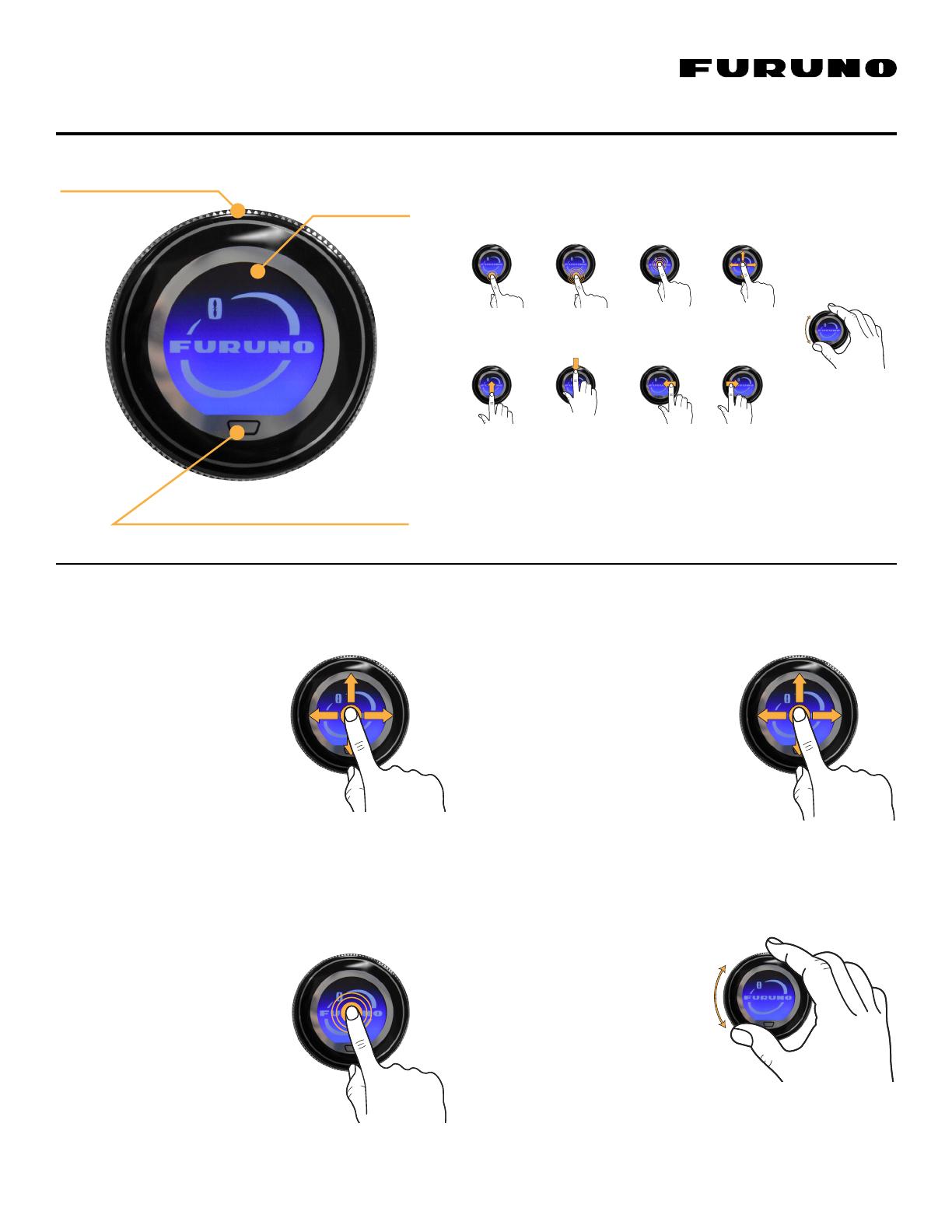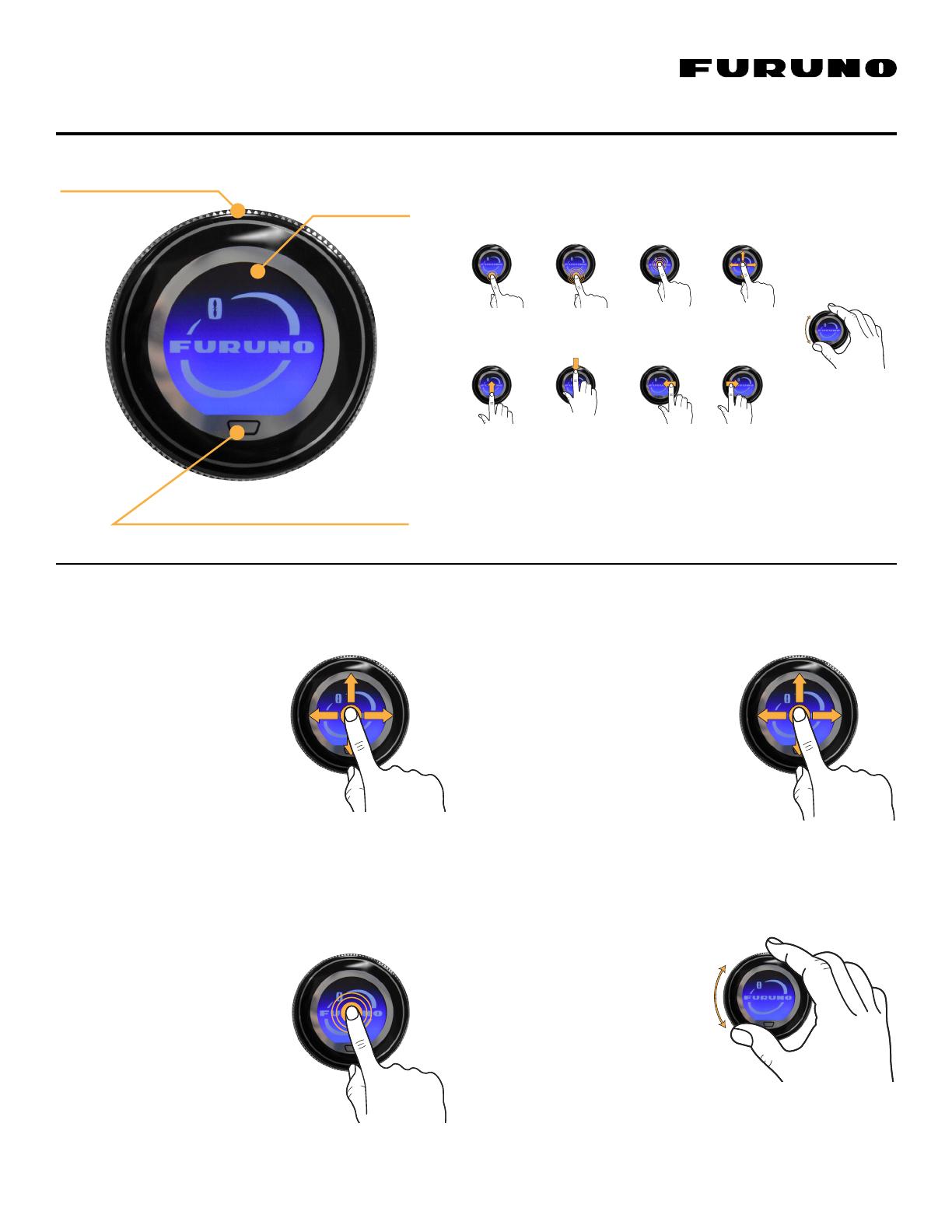
RotoKey™
LCD Touchscreen
Two-Finger Tap Function
Tips: To automatically close menus faster, set the “User Interface Auto Hide” in the General
menu from the default of 10 seconds to 5 seconds, or even 3 seconds. In the General menu,
set one of the “Two-Finger Tap Functions” to “Gain Control.” This is a quick way to access the
manual gain controls of the Fish Finder, DFF3D, and Radar.
Two-Finger
Tap Function
Edge-swipe Up Edge-swipe Down Edge-swipe Left Edge-swipe Right
Two-Finger
Long Tap Function
Screen Tap Cursor/
Chart Panning
TZtouch2 and TZtouch3 operation is accomplished by utilizing these 3
controls: RotoKey™, LCD Touchscreen, and Two-Finger Tap Button.
Rotate/Zoom In & Out/
Menu Selection/List Scrolling
TEU001
Remote Touch Encoder User Guide
Touch and move your
nger around for cursor
operation. Move cursor
to desired location on
screen, then tap the
screen to enter a point,
select an object, etc.
1. Cursor
To pan the chart, press
on the LCD screen for 1
second, and while pressing,
move your nger in the
direction you wish the chart
to move.
Or, move the cursor to any
edge of the screen to pan
the chart in that direction
using the “Auto Scroll”
feature in the General menu.
2. Chart Panning
Rotate the RotoKey™ to
Zoom In/Out, highlight
menu items, Quick Page
display selection, Gain
adjust, etc.
Tap is the same as the
enter button. When
an object, menu item
or display item is
highlighted, tap on the
screen to select it.
Also, tap on the screen
to cycle through menu
items when multiple
selections are displayed,
such as chart types in
the highlighted area.
3. Screen Tap 4. RotoKey™
Page 1 of 2