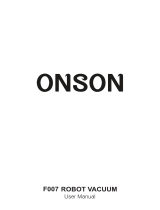Table of Contents
Safety Instruction…………………………………………………………………………4
Product Composition…………………………………………………………………. 5
List of Accessories……………………………………………………………………… 5
Robot Anatomy…………………………………………………………………………. 6
Dustbin……………………………………………………………………………………….7
Charging Dock…………………………………………………………………………….7
Remote Control………………………………………………………………………….7
CLEAN Button Status………………………………………………………………….8
How to us……………………………………………………………………………………9
Remote Control Operation…………………………………………………………9
Getting Started………………………………………………………………………….10
Start/Pause/Sleep………………………………………………………………………11
Schedule…………………………………………………………………………………….12
Cleaning Mode………………………………………………………………………….13
App Download……………………………………………………………………………14
Maintenance………………………………………………………………………………15
Cleaning Side Brushes……………………………………………………………….15
Cleaning Dustbin and Filter………………………………………………………15
Cleaning Cliff Sensors And Auto Charging Pins…………………………15
Nose Wheel Clean Up………………………………………………………………16
Trouble shooting……………………………………………………………………….17
Error Code Sheet……………………………………………………………………….17
Error Appearance………………………………………………………………………18
Product Specifications……………………………………………………………….19
Annex Operation Manual………………………………………………………….20
For More detailed information, please visit: wwww.iliferobot.com