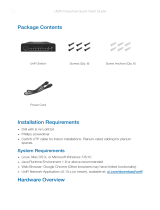death.
c. Contact a qualified electrician or the manufacturer if there are questions about the
installation prior to connecting the equipment.
d. Protective earthing is provided by Listed AC adapter. Building installation shall provide
appropriate short-circuit backup protection.
e. Protective bonding must be installed in accordance with local national wiring rules and
regulations.
Limited Warranty
ui.com/support/warranty
The limited warranty requires the use of arbitration to resolve disputes on an individual basis,
and, where applicable, specify arbitration instead of jury trials or class actions.
Compliance
FCC
Changes or modifications not expressly approved by the party responsible for compliance could
void the user’s authority to operate the equipment.
This device complies with Part 15 of the FCC Rules. Operation is subject to the following two
conditions.
1. This device may not cause harmful interference, and
2. This device must accept any interference received, including interference that may cause
undesired operation.
This equipment has been tested and found to comply with the limits for a Class A digital device,
pursuant to Part 15 of the FCC Rules. These limits are designed to provide reasonable
protection against harmful interference when the equipment is operated in a commercial
environment. This equipment generates, uses, and can radiate radio frequency energy and, if
not installed and used in accordance with the instruction manual, may cause harmful
interference to radio communications. Operations of this equipment in a residential area is likely
to cause harmful interference in which case the user will be required to correct the interference
at his own expense.
ISED Canada
CAN ICES-3(A)/NMB-3(A)
Australia and New Zealand
Warning: This equipment is compliant with Class A of CISPR 32. In a residential
environment this equipment may cause radio interference.
CE Marking
CE marking on this product represents the product is in compliance with all directives that are
applicable to it.
USG Quick Start Guide