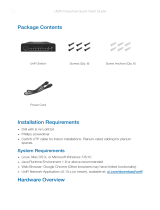3. This equipment is provided with a detachable power cord having an integral safety ground wire intended
for connection to a safety grounded receptacle. a. Do not substitute the power cord with one other than
the approved type supplied. Never use an adapter plug to connect to a 2-wire outlet, as this will break
the continuity of the ground wire.
1. Compliance is required with respect to the voltage, frequency, and current requirements indicated on the
manufacturer's label. Connection to a power source other than those specified may result in malfunction,
damage the equipment, or present a fire hazard if limitations are not followed.
c. Contact a qualified electrician or the manufacturer if you have questions about the
2. There are no operator serviceable parts inside this equipment. Service should only be provided by a
qualified service technician.
b. The equipment requires the use of the ground wire as part of the safety certification, modification or
misuse can create a risk of electric shock which can result in serious injury or death.
d. Protective ground connection is provided by a listed AC adapter. The building installation must provide
adequate backup protection against short circuits. and. Protective ground connection is provided by
a listed AC adapter. The building installation must provide adequate backup protection against short
circuits.
Safety notices
Compliance
limited warranty
electrical safety information
2. Pay attention to all warnings.
WARNING: Failure to provide adequate ventilation may cause a fire hazard. Leave at least 20mm of free
space next to the ventilation holes for proper airflow.
WARNING: To reduce the risk of fire or electric shock, do not expose this product to rain or moisture.
3. Use only attachments / accessories specified by the manufacturer.
1. Read, follow and save these instructions.
WARNING: Avoid using this product during a lightning storm. There may be a remote risk of electric shock
from lightning.
WARNING: Do not use this product in a place that can be submerged in water.
-5 to 45° C (23° F to 113° F)
Shocks and vibrations
ESD/EMP protection
ETSI300-019-1/4 standard
ui.com/support/warranty The
limited warranty requires the use of arbitration to resolve disputes on an individual basis and, where appropriate, specifying
arbitration instead of jury trials or class actions.
operating humidity
CE, FCC, IC
Operating temperature
10 to 90% non-condensing
Luces LED
25W
Speed/link/activity
maximum power consumption
Certifications
SFP data port
Air: ±16 kV, contact: ±12 kV
RJ45 data port
Link/Activity
installation before connecting the equipment.