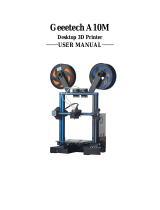3
4
5
Cura Interface Overview
How to Use
12 3 4 5 6 7
8
9
10
12
13
11
Open file. Opens a 3D file.
Printer selection panel. Displays the selected printer.
Configuration panel. Contains the material and print core setup.
Stages. The prepare. Preview and monitor stage. Each stage is arranged
to efficiently go through each 3D printing step.
Print settings panel. Contains all slice strategy parameters.
Marketplace. Contains plugins and material packages.
Ultimaker account. Allows access to cloud functionality, Marketplace
plugins and print profiles, backups and more.
Action panel. Contains an action button dependent on the current stage.
Print over network. Save to removable disk or save to file.
Preview. Proceeds to the next stage, the preview stage.
Camera position tool. Easily positions the camera to default show default
viewing angles.
Model information. Contains the 3D model name and dimensions of all
printable models on the build plate.
Adjustment Tools. This allows you to easily position, scale, and rotate
models on the build plate in the most efficient way.
1
2
3
4
5
6
7
8
9
10
11
12
13
How to Use
How to Use Borosilicate Glass Bed
How to Set Nozzle Offset
How to Level
Scan Code to Watch
2
1