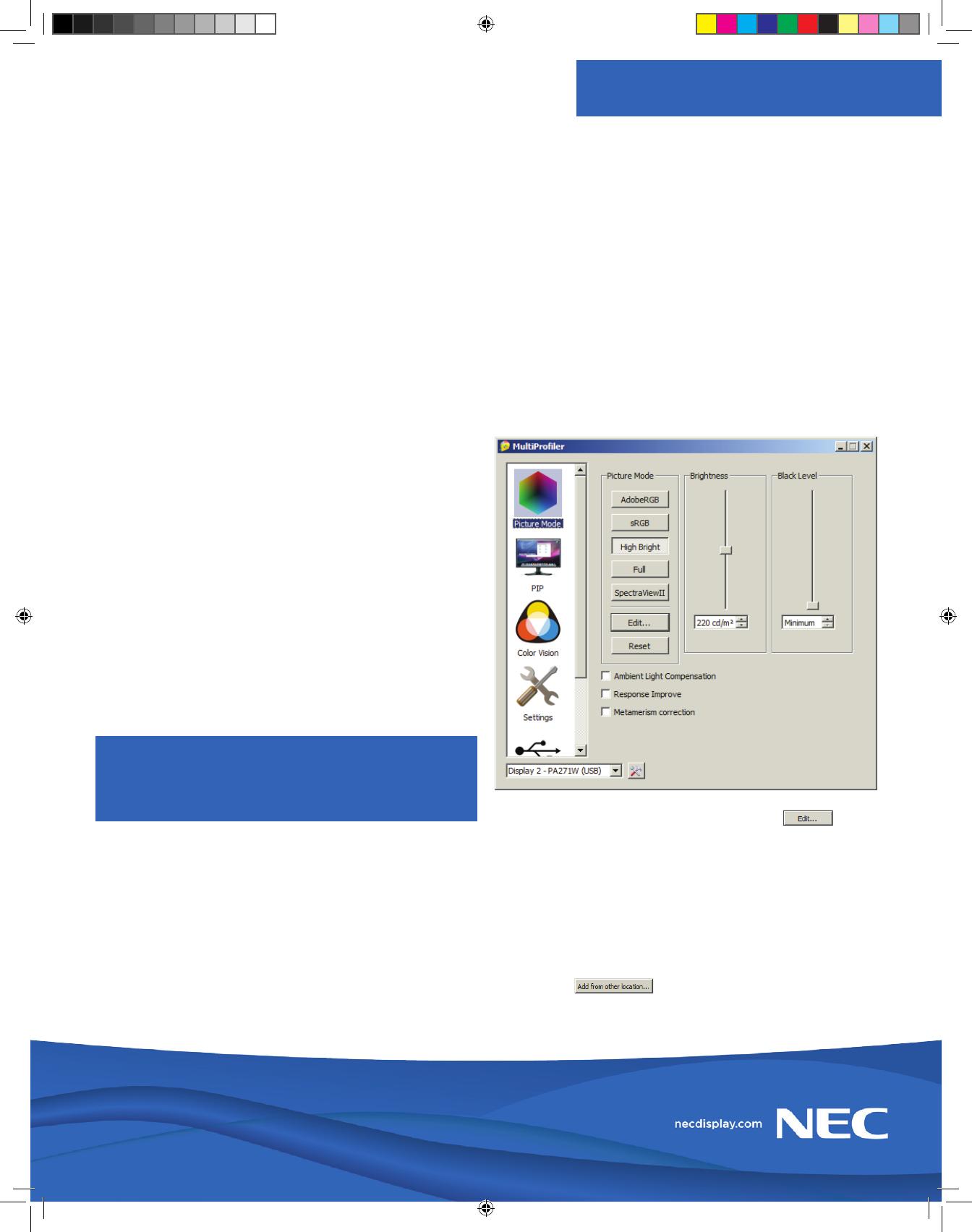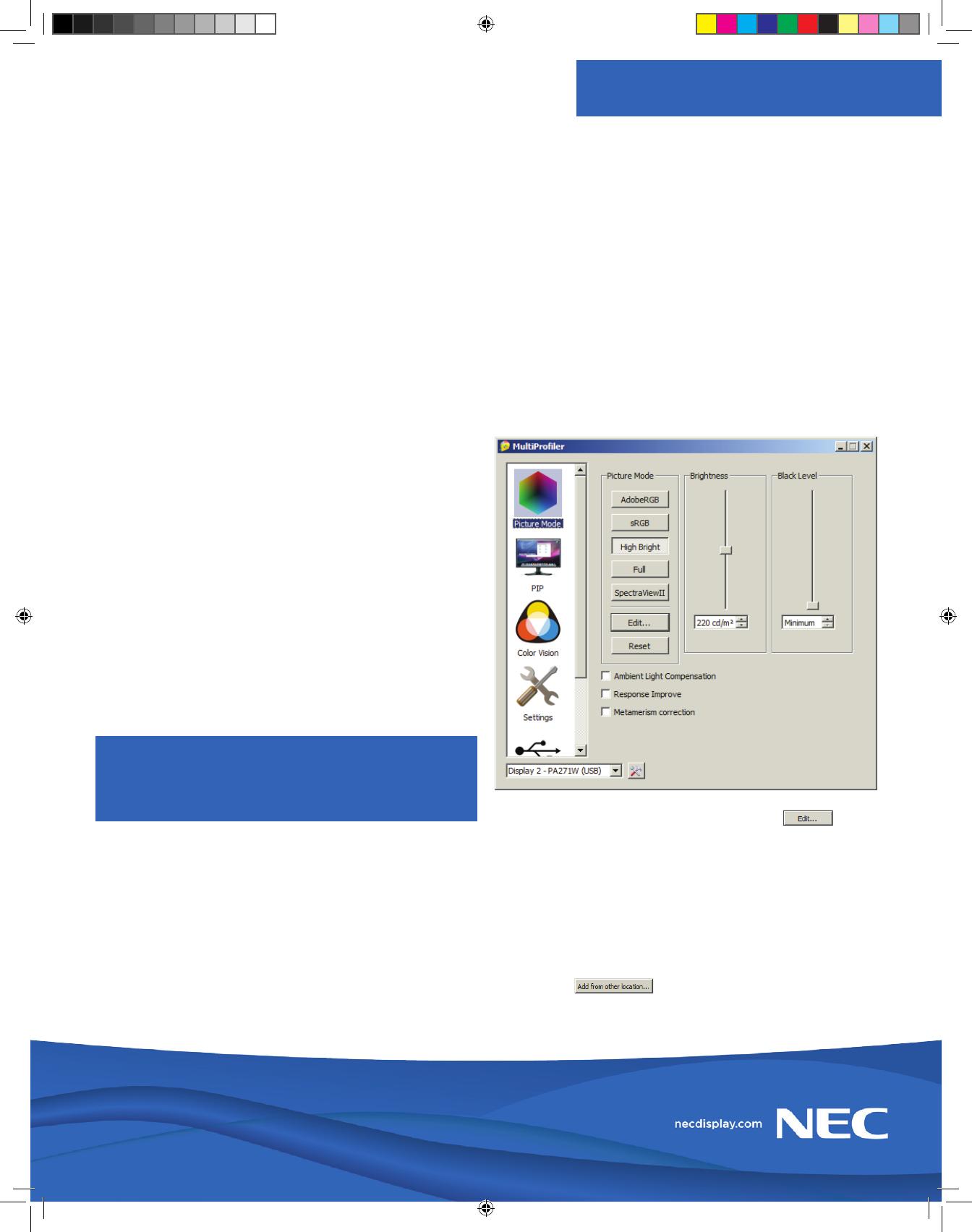
NEC MultiSync® P & PA Series:
ICC Profile Emulation
Using MultiProfiler to create a 3D LUT from an ICC profile
About MultiSync Professional Displays
NEC MultiSync PA & P Series professional displays include
a number of industry-leading technologies designed to
improve color-critical workflow for photography and
video professionals. The internal 3D Lookup Table (LUT)
is a cutting-edge technology that enables accurate
representation of complex color spaces. In addition, NEC
professional displays feature five customizable picture
mode presets. These presets can oer a quick look at an
alternate display configuration without changing the video
source. The presets can be highly customized, including
emulation of devices like printers and other displays.
About ICC Profile Emulation
MultiProfiler uses industry standard ICC (International
Color Consortium) color profiles to emulate the output of
a particular device. ICC profiles contain data representing
the color characteristics of a device, such as a printer, film,
or display. MultiProfiler uses this information to create an
internal 3D LUT to emulate the selected device, and this
is saved to a preset in the display. While this preset is not
quite as accurate as a soft proof in professional photo or
video editing software, it does provide quick access to an
emulation of the ICC profile.
System Requirements
In order to load the ICC profile into a display preset,
you will need the free MultiProfiler application, available
on your installation CD or from www.necdisplay.com/
MultiProfiler. You will also need to locate the ICC profile file
that you want to load into a preset.
In addition, installing the free Adobe Color Management
Module (CMM) from www.adobe.com is highly
recommended for optimal color matching performance.
Loading the ICC Profile
Start MultiProfiler and select the Picture Mode panel from
the left side navigation. The display’s five presets are listed
on the right side of the application in the Picture Mode
section. Each of these can be individually customized.
1. Select the Picture Mode that you would like to
customize by clicking its button. The display may flash
momentarily while the Picture Mode is applied.
2. Once the image has stabilized, click the
button.
3. A new dialog will appear to walk you through the
process of creating a preset. Select the Custom option
and click Next.
4. On the next page, select the Print Emulation (Print
Preview) option and click Next.
5. Choose the ICC profile to load, either by selecting it
from the list of ICC profiles installed on the system or
use the button to browse for the file.
Once you have selected the ICC profile, click Next.
Technology Paper
The ability of a display to properly emulate an ICC profile
depends highly on the color gamut of the display. Wide color
gamut displays like the MultiSync PA241W, PA271W and
PA301W can more accurately display colors in devices that
have a wider color gamut, such as many inkjet printers.