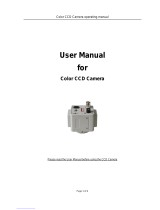Page is loading ...

Version 1.0
k-f
/1009/dt-en/A5
BEDIENUNGSANLEITUNG / USER MANUAL
DEUTSCH / ENGLISH
Public View Monitor (PVM)
Modelle / Models:
SPVM-20AC
SPVM-26AC
SPVM-32AC

Bedienungsanleitung / User Manual SPVM-20AC / SPVM-26AC / SPVM-32AC
_________________________________________________________________________________
- 3 -
Dear customer,
Thank you for purchasing a high quality SANTEC device.
We recommend that you read this manual thoroughly before operating your new
system for the first time. Please follow all instructions and observe the warnings
contained in this manual.
Please contact your local dealer or use the SANTEC Service Hotline if you have any
questions or if you wish to claim for a service or warranty.
You will find further information on our website:
www.santec-video.com
All rights reserved. This publication may not be reproduced, stored in a retrieval system or transmitted,
in any form or by any means (electronic, mechanical, photocopying, recording or otherwise), without
the written prior permission of SANYO VIDEO Vertrieb AG.
No reproduction of any part or excerpts thereof are permitted.
Errors excepted. Specifications are subject to change without notice for quality improvement.
SANTEC is a registered trademark of SANYO VIDEO Vertrieb AG. All other companies or products
mentioned in this publication are trademarks, registered trademarks or brands of the respective
company. They are not connected in any way with SANYO VIDEO Vertrieb AG.
© copyright by SANYO VIDEO Vertrieb AG
SANTEC Service Hotline:
+49 / 900 / 1 72 68 32
+49 / 900 / 1 SANTEC
(if available from your country)

Bedienungsanleitung / User Manual SPVM-20AC / SPVM-26AC / SPVM-32AC
_________________________________________________________________________________
- 4 -
DEUTSCH
INHALTSVERZEICHNIS
Allgemeine Vorsichtsmaßnahmen 5
Allgemeine Sicherheitshinweise 6
1. Kurzbeschreibung 8
2. Funktionale Spezifikationen 8
3. Bedien- und Anzeigeelemente 9
4. OSD Menü 10
4.1 OSD Menü für SPVM-20AC 10
4.2 OSD Menü für SPVM-26AC und SPVM-32AC 13
5. Einstellung der eingebauten WDR-Kamera 23
6. Rechtliches 35
7. Ausfallzeit 35
8. Technische Spezifikationen 36
9. Anhang: Abmessungen 38
ENGLISH
TABLE OF CONTENTS
Safety precautions 40
Safety instructions 41
1. Scope 43
2. Functional specification 43
3. Controls and indicators 44
4. OSD menu 45
4.1 OSD menu for SPVM-20AC 45
4.2 OSD menu for SPVM-26AC and SPVM-32AC 48
5. Set-up of the built-in WDR camera 58
6. Regulatory agency 70
7. Reliability 70
8. Technical specification 71
9. Appendix: Dimensions 73

Bedienungsanleitung / User Manual SPVM-20AC / SPVM-26AC / SPVM-32AC
_________________________________________________________________________________
- 40 -
Safety precautions
Caution
Description of symbols
Danger: This symbol is intended to alert the user to the presence of un-insulated
"dangerous voltage" within the product’s enclosure that may be of sufficient
magnitude to constitute a risk of electric shock to a person.
Warning: This symbol is intended to alert the user to the presence of important
operating and maintenance (servicing) instructions in the literature accompanying
the appliance.
CE compliance
Attention: Any changes or modifications to this unit which have not been explicitly approved
of by the respective regulatory authority, may lead to a prohibition of usage of this unit.
This unit complies with the CE guidelines.

Bedienungsanleitung / User Manual SPVM-20AC / SPVM-26AC / SPVM-32AC
_________________________________________________________________________________
- 41 -
Safety instructions
Before operating the unit, please read this manual carefully and retain it for further reference.
Before cleaning the unit, it has to be switched off and unplugged from the power outlet. Wipe the
unit with a soft damp cloth.
Do not use harsh cleansers or aerosols for cleaning. The type label may not be replaced.
Do not use attachments unless recommended by the manufacturer as they may affect the
functionality of the unit and result in the risk of fire, electric shock or injury.
Never install the unit in areas exposed to water or other liquids.
The unit has to be installed in a safe and stable location according to the instructions of the
manufacturer. Be careful when moving heavy equipment. Quick stops, excessive force, and
uneven surfaces may cause the unit to fall causing serious injury to persons and damage to
objects.
Openings in the unit, if any, are provided for ventilation to ensure reliable operation of the unit and
to protect if from overheating. These openings must not be covered or blocked. Please make sure
that the unit does not overheat.
The unit should only be operated from the type of power source indicated on the marking label. If
you are not sure of the type of power supplied at the installation location, please contact your local
dealer.
A unit which is powered through a polarized plug (a plug with one blade wider than the other) will
fit into the power outlet only one way. This is a safety feature. If you are unable to insert the plug
into the outlet, try reversing the plug. Do not defeat the safety purpose of the polarized plug.
If the unit is powered through a grounding-type plug, the plug will only fit into a grounding-type
power outlet. This is a safety feature. If your outlet does not have the grounding plug receptacle,
contact your local electrician.
Route power cords and cables in a way to protect them from damage by being walked on or
pinched by items places upon or against them.
To protect the unit during a lightning storm or when it is left unattended and unused for a longer
period, unplug the unit from the wall outlet. Disconnect any antennas or cable systems that may
be connected to the unit. This will prevent damage to the unit due to lightning or power-line
surges.
Do not overload wall outlets and extension cords as this can result in a risk of fire or electric
shock.
Never insert items into the openings of the unit. They may touch parts under electric current which
may cause an electric shock.
Never pour any liquids over the unit.

Bedienungsanleitung / User Manual SPVM-20AC / SPVM-26AC / SPVM-32AC
_________________________________________________________________________________
- 42 -
In case of any operating interruption or a complete operating failure please switch off the unit and
disconnect it from the wall outlet. Never attempt to service or repair the unit yourself, as opening
or removing covers may expose you to dangerous voltage or other hazards. Refer all servicing to
qualified service personnel.
If replacement parts are required, be sure that the service technician uses replacements parts
specified by the manufacturer or that have the same characteristics as the original part.
Unauthorized substitutions may result in fire, electric shock or other hazards.
Upon completion of any service or repairs to the unit, ask the service technician to perform safety
checks to verify that the unit is in proper operating condition.
The unit should only be installed by qualified service personnel and has to comply with local
specifications and regulations.
Never point the built-in camera at an object with a high degree of luminance. Bright vertical or
horizontal lines can result in a distortion (outshine) of the entire image on the monitor. This artifact
is not an error but a particularity of semiconductor CCDs when they are directly exposed to a
powerful light source.
Please respect the local legal regulations on waste if you need to dispose of discarded unit.
This symbol means that electrical appliances need to be disposed of properly and not
simply with unsorted household refuse. Please respect local regulations on waste
disposal.
About this user manual
This manual aims at assisting the user on how to operate the PVM monitors SPVM-20AC,
SPVM-26AC and SPVM-32AC.
This manual is subject to rigid quality control. However, no guarantee can be given that
mistakes are not present. We reserve the right to make changes to the manual without prior
notice.
Before operating the unit, please read this manual carefully and retain it for further reference.
Verify that all unit components are included in the delivery. Should items be missing, do not
operate the unit and contact your local dealer.
Never attempt to repair the unit yourself. This should only be done by qualified service
personnel.
Improper handling of the unit will invalidate the warranty.

Bedienungsanleitung / User Manual SPVM-20AC / SPVM-26AC / SPVM-32AC
_________________________________________________________________________________
- 43 -
1. Scope
This user manual is intended to describe the performance of the SPVM series colour TFT
LCD Public View Monitor.
In video input mode, the system can automatically detect the NTSC signal and PAL signal.
In PC mode, this system can support up to 1366 x 768 (SPVM-26AC and SPVM-32AC) or
800 x 600 (SPVM-20AC) VESA standard.
This system provides frame buffer style de-interlace function and 3D comb filter to produce
high quality video pictures. A user-friendly OSD menu is also provided to make this system
easy to operate.
2. Functional specifications
Power supply:
The power supply specifications are as follows::
AC power input 100 - 240VAC, 60/50 Hz (1.5 Arms max) --- SPVM-20AC
AC power input 100 - 240VAC, 60/50 Hz (4.0 Arms max) --- SPVM-26AC and
SPVM-32AC
Video characteristics:
Composite Video (CVBS): 1.0 Vpp (0.5 – 1.5 Vpp), automatic switching from 75
unbalanced termination to Hi-Z with loop-through operation.
Y/C (S-video): 1.0 Vpp (0.5 – 1.5 Vpp), automatic switching from 75 unbalanced
termination to Hi-Z with loop-through operation.
Audio:
Input signal level: 1.0 Vrms
Speaker: 2x 2 watt
Environmental:
Temperature:
Operating: 0 ° to +40 ° C
Storage: -20 ° to +60 ° C
Humidity:
Operating: 10% to 85% (non-condensing)
Storage: 10% to 95% (non-condensing)

Bedienungsanleitung / User Manual SPVM-20AC / SPVM-26AC / SPVM-32AC
_________________________________________________________________________________
- 44 -
3. Controls and indicators
Remote control
POWER:
Power ON/OFF.
Key Lock:
Lock/Unlock the function button including remote control and front panel.
CAM / CVBS / S-Video / PC:
Channel button. (SPVM-20AC does not support the S-Video function)
Menu:
OSD menu function.
UP / Down / Left / Right:
Press these four buttons to move the cursor to the desired icon in the OSD main
menu.
Volume +/-:
These two buttons can turn up the volume or turn down the volume.
Mute:
Turns the sound ON/OFF.
LED indicators
Green: Power on.
Amber: Power off (Stand by).
Flash Amber: Sleep mode (only PC mode).
Flash Green: Freeze status.

Bedienungsanleitung / User Manual SPVM-20AC / SPVM-26AC / SPVM-32AC
_________________________________________________________________________________
- 45 -
4. OSD menu
All programming and operation is accomplished via the remote control.
4.1 OSD menu for SPVM-20AC
Hot key:
CONTRAST: Press ▼ button to select the function and press ◄ ►
buttons to adjust the contrast value, then press MENU button to exit OSD menu.
BRIGHTNESS:Press ▲ button to select the function and press ◄ ► buttons to
adjust the brightness value, the press MENU button to exit OSD menu.
VOLUME:Press ◄ ► button to select the function and press
◄ ► buttons to adjust the volume value, the press MENU button to exit OSD menu.
MAIN ADJUSTS:
BRIGHTNESS:Press ◄ ► buttons to adjust the brightness value, then press MENU
button to return to the main menu.
CONTRAST:Press ◄ ► buttons to adjust the contrast value, then press MENU
button to return to the main menu.
SHARPNESS:Press ◄ ► buttons to adjust the sharpness value, then press MENU
button to return to the main menu.
SATURATION:Press ◄ ► buttons to adjust the saturation value, then press MENU
button to return to the main menu.

Bedienungsanleitung / User Manual SPVM-20AC / SPVM-26AC / SPVM-32AC
_________________________________________________________________________________
- 46 -
TINT:Press ◄ ► buttons to adjust the tint value, then press MENU button to return to
the main menu.
3D COMB:Press ◄ ► buttons to adjust the 3D Comb status, then press MENU
button to return to the main menu.
VOLUME:Press ◄ ► buttons to adjust the volume value, then press MENU button to
return to the main menu.
EXIT:Press MENU button to return to the main menu.
COLOR ADJUST:Set the colour temperature of the LCD
monitor for the CIE coordinate 9300° K or 6500° K or USER MODE
6500: Press ◄ ► buttons to adjust the colour temperature, then press MENU button
to return to the main menu.
RED:Press ◄ ► buttons to adjust the red value for user mode, then press MENU
button to return to the main menu.
GREEN:Press ◄ ► buttons to adjust the GREEN value for user mode, then press
MENU button to return to the main menu.
BLUE:Press ◄ ► buttons to adjust the BLUE value for user mode, then press MENU
button to return to the main menu.
EXIT:Press MENU button to return to the main menu.

Bedienungsanleitung / User Manual SPVM-20AC / SPVM-26AC / SPVM-32AC
_________________________________________________________________________________
- 47 -
SCAN SETTING:Press MENU button to select the sub-menu
RATIO:Press◄ ► buttons to adjust scan mode by over-scan, under-scan, 4:3 ration.
MIRROR IMAGE:Press◄ ► buttons to adjust (only for CAM1and CAM2)
MUX OUTPUT:
EXT CVBS:Press ◄ ► buttons to adjust MUX OUTPUT source by extend cable.
SETUP MENU:
LANGUAGE:Press MENU buttons and ▲▼ buttons to select the language,
then press MENU button to return to the main menu.
OSD TIMEOUT:Press ◄ ► buttons to adjust the OSD timeout
then press MENU button to return to the main menu.
GREEN MODE: Press ◄ ► buttons to adjust the monitor enter green mode time
5~10 Min. then press MENU button to return to the main menu.

Bedienungsanleitung / User Manual SPVM-20AC / SPVM-26AC / SPVM-32AC
_________________________________________________________________________________
- 48 -
AUTO SHIFT: Press ◄ ► buttons to enable/disable the auto-shift function. Then
press MENU button to return to the main menu.
EXIT:Press MENU button to return to the main menu.
RECALL:Recall the brightness, contrast, volume value, green mode and auto-shift of
the mode data, then press MENU button to return to the main menu
4.2 OSD menu for SPVM-26AC and SPVM-32AC
Hot key: (Remote control)
BRIGHTNESS: Press UP button to select the function and press Left / Right
buttons to adjust the brightness value.
CONTRAST:Press Down button to select the function and press Left / Right
buttons to adjust the contrast value.
VOLUME:Press Right button to select the function and press Left / Right buttons
to adjust the volume value.
FREEZE:Press Left button to select the function and press any button to release
the function.
KEY LOCK:Push KEY LOCK key to enable key lock.
KEY UN-LOCK:Push KEY LOCK key to disable key lock.

Bedienungsanleitung / User Manual SPVM-20AC / SPVM-26AC / SPVM-32AC
_________________________________________________________________________________
- 49 -
PC mode:
Press UP / DOWN buttons to select an icon, then press MENU button to change the values
in the sub-menu.
MAIN ADJUST:
Press UP / DOWN buttons to select an icon.
Press MENU button to select adjust item.
Press Left / Right buttons to adjust the value.
Press MENU button to return.

Bedienungsanleitung / User Manual SPVM-20AC / SPVM-26AC / SPVM-32AC
_________________________________________________________________________________
- 50 -
VIVID MODE:Adjust the VIVID MODE (0-3 and USER).
0: NORMAL, 1: TEXT, 2: PHOTO, 3: MOVIE.
BRIGHTNESS:Adjust the brightness value.
CONTRAST:Adjust the contrast value.
VOLUME:Adjust the volume value.
EXIT:Press MENU button to return to the main menu.
COLOR ADJUST:Set the colour temperature of the LCD
monitor for the CIE coordinate 9300°K or 6500°K or USER MODE.
Press UP / DOWN buttons to select an icon.
Press MENU button to select adjust item.
Press Left / Right buttons to adjust the value.
Press MENU button to return.
USER:Adjust the color temperature.
RED: Adjust the RED value for user mode.
GREEN: Adjust the GREEN value for user mode.
BLUE: Adjust the BLUE value for user mode.
EXIT: Press MENU button to return to the main menu.

Bedienungsanleitung / User Manual SPVM-20AC / SPVM-26AC / SPVM-32AC
_________________________________________________________________________________
- 51 -
IMAGE ADJUST:
Press UP / DOWN buttons to select an icon.
Press MENU button to select adjust item.
Press Left / Right buttons to adjust the value.
Press MENU button to return.
AUTO ADJUST:Press MENU buttons to auto adjust the H. Position,
V. Position, Phase, Clock.
H. POSITION:Adjust the horizontal position value.
V. POSITION:Adjust the vertical position value.
PHASE:Adjust the phase value.
CLOCK:Adjust the clock value.
EXIT:Press MENU button to return to the main menu.

Bedienungsanleitung / User Manual SPVM-20AC / SPVM-26AC / SPVM-32AC
_________________________________________________________________________________
- 52 -
INFORMATION: Press MENU button to get the VGA timing information.
SETUP MENU:
Press Up / Down buttons to select an icon.
Press MENU button to select adjust item.
Press Left / Right buttons to adjust the value.
Press MENU button to return.
LANGUAGE:Press MENU buttons to change the language.
OSD TIMEOUT:Adjust the OSD timeout (5-120 sec).
EXIT:Press MENU button to return to the main menu.
RECALL:Recall the brightness, contrast, sharpness, saturation, tint value of the
mode data and vivid mode = USER, OSD timeout = 15, then press MENU button to
return to the main menu.

Bedienungsanleitung / User Manual SPVM-20AC / SPVM-26AC / SPVM-32AC
_________________________________________________________________________________
- 53 -
AUDIO SELECT:
Press Up / Down buttons to select an icon.
Press MENU button to select adjust item.
Press Left / Right buttons to adjust the value (AUDIO 1 or Mute).
Press MENU button to return.
CAMERA: Adjust the audio input source in CAMERA channel.
CVBS: Adjust the audio input source in CVBS channel.
S-VIDEO: Adjust the audio input source in S-VIDEO channel.
PC/DVI: Adjust the audio input source in PC mode.
EXIT: Press MENU button to return to the main menu.

Bedienungsanleitung / User Manual SPVM-20AC / SPVM-26AC / SPVM-32AC
_________________________________________________________________________________
- 54 -
Video mode:
Press Up / Down buttons to select an icon, then press MENU button to change the values in
the sub menu.
MAIN ADJUST:

Bedienungsanleitung / User Manual SPVM-20AC / SPVM-26AC / SPVM-32AC
_________________________________________________________________________________
- 55 -
Press Up / Down buttons to select an icon.
Press MENU button to select adjust item.
Press Left / Right buttons to adjust the value.
Press MENU button to return.
VIVID MODE:Adjust the VIVID MODE (0-3 and USER).
0: NORMAL, 1: TEXT, 2: PHOTO, 3: MOVIE.
BRIGHTNESS:Adjust the brightness value.
CONTRAST:Adjust the contrast value
SHARPNESS:Adjust the sharpness value.
SATURATION:Adjust the saturation value.
TINT:Adjust the tint value. (NTSC only)
3D COMB:3D Comb Disable/Enable.
NR :Noise reduction OFF/LOW/HIGH.
VOLUME:Adjust the volume value.
EXIT:Press MENU button to return to the main menu.

Bedienungsanleitung / User Manual SPVM-20AC / SPVM-26AC / SPVM-32AC
_________________________________________________________________________________
- 56 -
COLOR ADJUST:Set the colour temperature of the LCD
monitor for the CIE coordinate 9300° K or 6500° K or USER MODE.
Press Up / Down buttons to select an icon.
Press MENU button to select adjust item.
Press Left / Right buttons to adjust the value.
Press MENU button to return.
USER: Adjust the colour temperature.
RED: Adjust the red value for user mode.
GREEN: Adjust the GREEN value for user mode.
BLUE: Adjust the BLUE value for user mode.
EXIT: Press MENU button to return to the main menu.
/