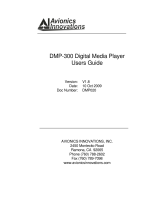Page is loading ...

VQT3A96
Operating Instructions
Blu-ray Disc
™
Player
Model No. DMP-BD75
Dear customer
Thank you for purchasing this product.
For optimum performance and safety, please read these instructions carefully.
Before connecting, operating or adjusting this product, please read the instructions completely.
Please keep this manual for future reference.
EG
until
2011/2/8
DMP-BD75EG-VQT3A96.book 1 ページ 2011年1月11日 火曜日 午後7時52分

2
VQT3A96
Table of contents
Getting started
Safety precautions. . . . . . . . . . . . . . . . . . . . . . . . . 3
Accessories . . . . . . . . . . . . . . . . . . . . . . . . . . . . . . 4
Unit and media care . . . . . . . . . . . . . . . . . . . . . . . 4
Control reference guide . . . . . . . . . . . . . . . . . . . . . 5
Playable discs/USB devices . . . . . . . . . . . . . . . . . 6
Connections and settings
STEP 1 : Connecting to a TV . . . . . . . . . . . . . . . . 8
STEP 2 : Connecting to an amplifier/receiver . . . . 9
STEP 3 : Connecting to a broadband network . . . 9
STEP 4 : Connecting AC mains lead. . . . . . . . . . 10
STEP 5 : Settings . . . . . . . . . . . . . . . . . . . . . . . . 10
STEP 6 : Reprogramming the remote control . . . 12
Playback
Inserting or removing media . . . . . . . . . . . . . . . . 13
HOME menu . . . . . . . . . . . . . . . . . . . . . . . . . . . . 13
Playing video contents. . . . . . . . . . . . . . . . . . . . . 14
Playing still pictures . . . . . . . . . . . . . . . . . . . . . . . 18
Playing music . . . . . . . . . . . . . . . . . . . . . . . . . . . 19
Playing back contents on the
DLNA server (DLNA) . . . . . . . . . . . . . . . . . . . . . . 20
Linked operations with the TV
(VIERA Link “HDAVI Control™”) . . . . . . . . . . . . . 21
Settings
Playback menu . . . . . . . . . . . . . . . . . . . . . . . . . . 22
Setup menu . . . . . . . . . . . . . . . . . . . . . . . . . . . . . 24
Reference
Troubleshooting guide. . . . . . . . . . . . . . . . . . . . . 28
Messages . . . . . . . . . . . . . . . . . . . . . . . . . . . . . . 30
Specifications . . . . . . . . . . . . . . . . . . . . . . . . . . . 31
Supplemental information . . . . . . . . . . . . . . . . . . 32
About descriptions in these operating
instructions
≥ Instructions for operations are generally described
using the remote control.
Firmware updates (> 12)
DMP-BD75EG-VQT3A96.book 2 ページ 2011年1月11日 火曜日 午後7時52分

3
VQT3A96
Getting started
Safety precautions
Unit
≥ To reduce the risk of fire, electric shock or product
damage,
– Do not expose this unit to rain, moisture, dripping or
splashing.
– Do not place objects filled with liquids, such as vases,
on this unit.
– Use only the recommended accessories.
– Do not remove covers.
– Do not repair this unit by yourself. Refer servicing to
qualified service personnel.
– Do not let metal objects fall inside this unit.
– Do not place heavy items on this unit.
AC mains lead
≥ To reduce the risk of fire, electric shock or product
damage,
– Ensure that the power supply voltage corresponds to the
voltage printed on this unit.
– Insert the mains plug fully into the socket outlet.
– Do not pull, bend, or place heavy items on the lead.
– Do not handle the plug with wet hands.
– Hold onto the mains plug body when disconnecting the
plug.
– Do not use a damaged mains plug or socket outlet.
≥ Install this unit so that the AC mains lead can be
unplugged from the socket outlet immediately if any
problem occurs.
Unit
≥ This unit utilizes a laser. Use of controls or adjustments or
performance of procedures other than those specified
herein may result in hazardous radiation exposure.
≥ Do not place sources of naked flames, such as lighted
candles, on this unit.
≥
This unit may receive radio interference caused by mobile
telephones during use. If such interference occurs, please
increase separation between this unit and the mobile telephone.
≥ This unit is intended for use in moderate climates.
Placement
≥ Place this unit on an even surface.
≥
To reduce the risk of fire, electric shock or product damage,
– Do not install or place this unit in a bookcase, built-in
cabinet or in another confined space. Ensure this unit is
well ventilated.
– Do not obstruct this unit’s ventilation openings with
newspapers, tablecloths, curtains, and similar items.
– Do not expose this unit to direct sunlight, high
temperatures, high humidity, and excessive vibration.
Batteries
≥
Danger of explosion if battery is incorrectly replaced. Replace
only with the type recommended by the manufacturer.
≥ Mishandling of batteries can cause electrolyte leakage
and may cause a fire.
– Do not mix old and new batteries or different types at the
same time.
– Do not heat or expose to flame.
– Do not leave the battery(ies) in a car exposed to direct sunlight
for a long period of time with doors and windows closed.
– Do not take apart or short circuit.
– Do not recharge alkaline or manganese batteries.
– Do not use batteries if the covering has been peeled off.
– Remove batteries if you do not intend to use the remote
control for a long period of time. Store in a cool, dark place.
≥
When disposing the batteries, please contact your local
authorities or dealer and ask for the correct method of disposal.
NORSK
Produkt
≥ For å redusere faren for brann, elektrisk støt eller skade
på apparatet:
– Utsett ikke produktet for regn, fukt, drypping eller sprut.
– Ikke plasser objekter som er fylt med væske, som vaser,
på apparatet.
– Bruk kun anbefalt tilbehør.
– Fjern ikke deksler.
– Reparer ikke denne enheten selv, overlat service til
kvalifisert servicepersonell.
Vekselstrømnett
≥ Strømuttaket må befinne seg i nærheten slik at den lett
kan kobles fra uttaketumiddelbart om det oppstår
problemer.
Produkt
≥ Dette produktet anvender en laser. Betjening av kontroller
eller justering eller andre inngrep enn de beskrevet i
denne bruksanvisning kan føre til farlig bestråling.
≥
Plasser ikke åpen ild, slik som levende lys, oppå apparatet.
≥
Dette apparatet er beregnet for bruk under moderate klimaforhold.
Plassering
≥ For å redusere faren for brann, elektrisk støt eller skade
på apparatet:
– Ikke plasser apparatet i en bokhylle, et innebygget
kabinett eller et annet lukket sted. Pass på at produktet
er godt ventilert.
– Apparatets ventilasjonsåpninger må ikke dekkes til med
aviser, duker, gardiner eller lignende.
WARNING CAUTION
ADVARSEL FORSIKTIG
LASER-spesifikasjon
Klasse 1 LASER-produkt:
Bølgelengde : 790 nm (CD)/655 nm (DVD)/405 nm (BD)
Laserstyrke : Ingen farlig stråling sendes ut
Getting startedConnections and settingsPlaybackSettingsReference
DMP-BD75EG-VQT3A96.book 3 ページ 2011年1月11日 火曜日 午後7時52分

4
VQT3A96
Accessories
Check the supplied accessories before using this unit.
≥ Product numbers provided in these operating instructions correct as of
January 2011. These may be subject to change.
≥ Do not use AC mains lead with other equipment.
Insert so the poles (i and j) match those in the remote
control.
Point it at remote control signal sensor on this unit. (> 5)
Unit and media care
∫ Clean this unit with a soft, dry cloth
≥ Never use alcohol, paint thinner or benzine to clean this
unit.
≥ Before using chemically treated cloth, carefully read the
instructions that came with the cloth.
∫ Clean the lens with the lens cleaner
∫ Clean discs
Wipe with a damp cloth and then wipe dry.
∫ Disc handling precautions
≥ Handle discs by the edges to avoid inadvertent scratches
or fingerprints on the disc.
≥ Do not attach labels or stickers to discs.
≥ Do not use record cleaning sprays, benzine, thinner, static
electricity prevention liquids or any other solvent.
≥ Do not use the following discs:
– Discs with exposed adhesive from removed stickers or
labels (rented discs etc).
– Discs that are badly warped or cracked.
– Irregularly shaped discs, such as heart shapes.
∫ To dispose or transfer this unit
The unit may keep the user settings information in the unit. If
you discard this unit either by disposal or transfer, then
follow the procedure to return all the settings to the factory
presets to delete the user settings. (> 28, “To return all
settings to the factory preset.”)
≥ The operation history may be recorded in the memory of
this unit.
1 Remote control
(N2QAYB000577)
2 Batteries for remote control
1 AC mains lead
1 CD-ROM
Using the remote control
R6/LR6, AA
(Alkaline or
manganese batteries)
Lens cleaner: RP-CL720AE
≥ This lens cleaner may not be available for sale in all
countries, e.g. not available in Germany, please consult
your Panasonic dealer for advice.
≥ This lens cleaner is sold as specific for DIGA, but can
be used on this unit as well.
DO
DO NOT
DMP-BD75EG-VQT3A96.book 4 ページ 2011年1月11日 火曜日 午後7時52分

Getting started
5
VQT3A96
Control reference guide
1 Turn the unit on and off
2 TV operation buttons (> 12)
You can operate the TV through the unit’s remote control.
[Í TV] : Turn the television on and off
[AV] : Switch the input select
[ijVOL] : Adjust the volume
3 Select title numbers, etc./Enter numbers.
4Cancel
5 Select audio (> 14)
6 Basic playback control buttons (> 14)
7 Show status messages (> 14)
8 Show Top menu/DIRECT NAVIGATOR (> 14)
9 Show OPTION menu (> 15)
10 Coloured buttons (red, green, yellow, blue)
These buttons are used when;
≥ Operating a BD-Video disc that includes Java
TM
applications (BD-J).
11 Transmit the remote control signal
12 Open or close the disc tray (> 13)
CAUTION
Do not place objects in front of the unit. The disc tray may
collide with objects when it is opened, and this may cause
malfunction.
13 Show playback menu (> 22)
14 Switch on/off Secondary Video (Picture-in-picture)
(> 16)
15 Start up the DLNA function (> 20)
16 Exit the menu screen
17 Show Pop-up menu (> 14)
18 Show HOME menu (> 13)
19 Selection/OK, Frame-by-frame (> 14)
20 Return to previous screen
1 Standby/on switch (Í/I) (> 10)
Press to switch the unit from on to standby mode or vice
versa. In standby mode, the unit is still consuming a small
amount of power.
2Disc tray (> 13)
3USB port (> 13)
4 Display (> 32)
5 Remote control signal sensor
Distance: Within approx. 7 m
Angle: Approx. 20e up and down, 30e left and right
6Stop (> 14)
7 Start play (> 14)
8 Open or close the disc tray (> 13)
Rear panel terminals (> 8–10)
1
2
3
6
4
5
7
18
17
20
19
14
13
15
16
12
11
8
9
10
1
2 3 4 6 7 85
DMP-BD75EG-VQT3A96.book 5 ページ 2011年1月11日 火曜日 午後7時52分

6
VQT3A96
Playable discs/USB devices
* See page 7 and 31 for more information on the types of content that can be played.
Device Disc markings Device types Contents format*
BD-Video
Video
BD-RE
Video
JPEG
BD-R
Video
DivX
®
MKV
DVD-Video
Video
DVD-R
Video
AVCHD
DivX
®
MKV
MP3
JPEG
DVD-R DL
DVD-RW
Video
AVCHD
—
+R/+RW/+R DL
Music CD
Music [CD-DA]
—
CD-R
CD-RW
DivX
®
MKV
Music [CD-DA]
MP3
JPEG
—
USB devices
(up to 2 TB)
DivX
®
MKV
MP3
JPEG
BD
DVD
CD
USB
DMP-BD75EG-VQT3A96.book 6 ページ 2011年1月11日 火曜日 午後7時52分

Getting started
7
VQT3A96
∫ Discs that cannot be played by this
unit
≥ DVD-RAM
≥ Super Audio CD
≥ Photo CD
≥ DVD-Audio
≥ WMA discs
≥ DivX Plus HD discs
≥ HD DVD
∫ Region management information
BD-Video
This unit plays BD-Video marked with labels containing the
region code “B”.
Example:
DVD-Video
This unit plays DVD-Video marked with labels containing the
region number “2” or “ALL”.
Example:
∫ Finalize
DVD-R/RW/R DL, +R/+RW/+R DL and CD-R/RW recorded
by a recorder, etc. needs to be finalized by the recorder to
play on this unit. Please refer to the recorder’s instructions.
∫ BD-Video
≥ This unit supports high bit rate audio (Dolby Digital Plus,
Dolby TrueHD, DTS-HD High Resolution Audio and
DTS-HD Master Audio) adopted in BD-Video.
– If “Dolby D/Dolby D +/Dolby TrueHD” is set to “PCM”,
the maximum possible number of Dolby sound is 2ch
PCM. (> 25)
∫ Music CD
Operation and sound quality of CDs that do not conform to
CD-DA specifications (copy control CDs, etc.) cannot be
guaranteed.
∫ USB device
≥ This unit does not guarantee connection with all USB
devices.
≥ This unit does not support USB device charging.
≥ FAT12, FAT16 and FAT32 file systems are supported.
≥ This unit supports USB 2.0 High Speed.
≥ This unit can support an HDD formatted to FAT32.
Some types of HDD may require the use of its external
power supply unit.
∫ BD-RE, BD-R
Discs recorded in DR mode using Panasonic Blu-ray Disc
recorders may not playback the audio etc., correctly.
≥ It may not be possible to play the above media in some cases due to the type of media, the condition of the recording, the recording method and how the
files were created.
≥ The producers of the disc can control how discs are played, so you may not always be able to control play as described in these operating instructions.
Read the disc’s instructions carefully.
2 ALL
3
5
2
DMP-BD75EG-VQT3A96.book 7 ページ 2011年1月11日 火曜日 午後7時52分

8
VQT3A96
Connect ions and s ettings
STEP 1 : Connecting to a TV
≥ Do not place the unit on amplifiers/receivers or equipment
that may become hot. The heat can damage the unit.
≥ Before making any connections we suggest you
temporarily disconnect all the units from AC power.
≥ Do not connect video signals through a video recorder.
Due to copy guard protection the picture may not be
displayed properly.
≥ Please use High Speed HDMI Cables that have the HDMI
logo (as shown on the cover). It is recommended that you
use Panasonic’s HDMI cable. When outputting 1080p
signal, please use HDMI cables 5.0 meters or less.
Recommended part number (High Speed HDMI Cable):
RP-CDHS15 (1.5 m), RP-CDHS30 (3.0 m),
RP-CDHS50 (5.0 m), etc.
∫ Via an HDMI AV OUT terminal
(High quality)
∫ Via a VIDEO OUT terminal
(Standard quality)
≥ Set “HDMI Audio Output” to “On” (> 26).
≥ The HDMI connection supports VIERA Link “HDAVI
Control” (> 21).
≥ Connect terminals of the same colour.
Back of the unit
HDMI IN
HDMI cable
AUDIO IN
R L
VIDEO IN
Audio/Video cable
DMP-BD75EG-VQT3A96.book 8 ページ 2011年1月11日 火曜日 午後7時52分

Connections and settings
9
VQT3A96
STEP 2 : Connecting to
an amplifier/receiver
STEP 3 : Connecting to
a broadband network
The following services can be used when this unit is
connected to broadband.
– Firmware can be updated (> 12)
– You can enjoy BD-Live (> 16)
– You can access other devices (> 20)
For details about connection method, refer to the
instructions supplied with the connected equipment.
≥ Set “HDMI Audio Output” to “On” (> 26).
≥ Set “Digital Audio Output” depending on the connected
amplifier/receiver (> 25).
≥ The HDMI connection supports VIERA Link “HDAVI
Control” (> 21).
≥ When using the TV or amplifier/receiver that does not
have the indication of “(ARC)” (non-ARC-compatible) on
the HDMI terminal, in order to enjoy TV’s sound by
amplifier/receiver it is also required to connect the
amplifier/receiver and TV using an optical digital cable.
HDMI IN
HDMI IN
HDMI IN
(ARC)
HDMI OUT
(ARC)
Multi channel
speakers
Amplifier/receiver
HDMI
cable
HDMI
cable
∫ LAN cable connection
≥ Use category 5 or above straight LAN cables (STP) when
connecting to peripheral devices.
≥ Inserting any cable other than a LAN cable in the LAN
terminal can damage the unit.
Broadband router, etc.
Internet
LAN Cable
DMP-BD75EG-VQT3A96.book 9 ページ 2011年1月11日 火曜日 午後7時52分

10
VQT3A96
STEP 4 : Connecting
AC mains lead
≥ This unit consumes a small amount of AC power (“Quick
Start”: “Off”, approx. 0.2 W) even when turned off. In the
interest of power conservation, if you will not be using this
unit for an extended period of time, it can be disconnected.
STEP 5 : Settings
After connecting your new player for the first time and
pressing [Í], a screen for the basic settings will appear.
Preparation
Turn on the television and select the appropriate video
input on the television.
1 Press [Í].
Setup screen appears.
2 Follow the on-screen instructions and
make the settings with [3, 4] and press
[OK].
“On-Screen Language”, “TV Aspect” and “Quick Start”
are set. (> 25 – 27)
After completing “Easy Setting”, you can perform “Network
Easy Setting”.
≥ You can perform this setup anytime by selecting “Easy Setting” in the
Setup menu. (> 27)
≥ You can also change these settings individually. (> 25 – 27)
AC mains lead
(supplied)
To a household mains socket
(AC 220 to 240 V, 50 Hz)
Easy Setting
DMP-BD75EG-VQT3A96.book 10 ページ 2011年1月11日 火曜日 午後7時52分

Connections and settings
11
VQT3A96
After completing “Easy Setting”, you can continue with
“Network Easy Setting”.
Follow the on-screen instructions and make
the settings with [3, 4, 2, 1] and press
[OK].
Network Easy Setting
(Home Network Connection Check)
Network Easy Setting
(Internet Connection Test)
≥ Refer to the operating instructions of the hub or router.
≥ You can perform this setup anytime by selecting “Network Easy Setting”
in the Setup menu. (> 26)
≥ You can redo these settings individually using “Network Settings”.
(> 26)
Network Easy Setting
When you experience
problems with settings
Display
Check the
following
1. LAN cable connection Fail ≥ Connection
of the LAN
cables (> 9)
2. IP address setting Fail
3. Connection to gateway Fail
1. LAN cable connection Pass ≥ Connection
and settings
of the hub
and router
≥ Settings of
“IP Address /
DNS
Settings”
(> 26)
2. IP address setting Fail
3. Connection to gateway Fail
1. LAN cable connection Pass
2. IP address setting
Pass or
Home
network
available
3. Connection to gateway Fail
OK
RETURN
Network Easy Setting
LAN setup and testing of home network and Internet
connections are required for Internet functions
(BD-Live etc.).
Broadband Internet connection is necessary for BD-Live.
Is a LAN cable already connected ?
Please refer to the operating instructions about network
connection.
Press [OK] to proceed.
OK
Network Easy Setting (Home Network Connection Check)
Yes No
Complete.
1. LAN cable connection
2. IP address setting
3. Connection to gateway
LAN cable is not connected.
Please check the connection.
Select “Yes” and press [OK] to check network
connection again.
Select “No” and press [OK]
to finish Network Easy Setting.
Fail
Fail
Fail
Display Check the following
Cannot find the
server.
(B019)
≥ “Primary DNS” and “Secondary
DNS” settings of “IP Address /
DNS Settings” (> 26)
Failed to connect to
the server.
(B020)
≥ The server may be busy or the
service may have been
suspended. Please wait a few
moments, and then try again.
≥ Settings of “Proxy Server
Settings” (> 26) and the router
OK
Network Easy Setting (Internet Connection Test)
Complete.
- Connection to the Internet Fail(B019)
Failed the connection test.
Cannot find the server.(B019)
Please refer to the operating instructions for the cause
of the error and the countermeasure for it.
Press [OK].
DMP-BD75EG-VQT3A96.book 11 ページ 2011年1月11日 火曜日 午後7時52分

12
VQT3A96
Occasionally, Panasonic may release updated firmware for
this unit that may add or improve the way a feature
operates. These updates are available free of charge.
This unit is capable of checking the firmware automatically
when connected to the Internet via a broadband connection.
When a new firmware version is available, the following
message is displayed.
To update the firmware
Press [HOME] > select “Setup” > select “Player
Settings” > select “Others” > [OK] > select “Firmware
Update” > [OK] > select “Update Now”
DO NOT DISCONNECT the unit from the AC power or
perform any operation while the update takes place.
After the firmware is installed, “FInISH” will be displayed on
the unit’s display. Unit will restart and the following screen
will be displayed.
≥ If downloading on this unit fails or this unit is not connected to the
Internet, then you can download the latest firmware from the
following website and burn it to a CD-R to update the firmware.
http://panasonic.jp/support/global/cs/
(This site is in English only.)
To show the firmware version on this unit. (> 27, “System
Information”)
≥ Downloading will require several minutes. It may take longer or
may not work properly depending on the connection environment.
≥ If you do not want to check for the latest firmware version, set
“Automatic Update Check” to “Off”. (> 27)
STEP 6 :
Reprogramming the
remote control
If you have more than one Panasonic player/recorder and
the remote control operates both products at once, you will
need to change the remote control code on one product to
prevent this occurrence. (> 27, “Remote Control”)
You can operate the TV using the unit’s remote control.
1 Input the 2-digit code (> 32) with the
number buttons while pressing [Í TV].
e.g., 01: [0] B [1]
2 Test by turning on the television.
≥ If your television brand has more than one code listed, select the one
that allows correct operation.
Firmware updates
New firmware is available.
Please update firmware in Setup.
The firmware has been updated.
Current Version:
x.xx
RETURN
OK
For other Panasonic products
For TV
DMP-BD75EG-VQT3A96.book 12 ページ 2011年1月11日 火曜日 午後7時52分

Connections and settingsPlayback
13
VQT3A96
Playback
Inserting or removing
media
≥ When inserting a media item, ensure that it is facing the
right way up.
≥ If you connect a Panasonic product with a USB
connection cable, the setup screen may be displayed on
the connected equipment. For details, refer to the
instructions for the connected equipment.
HOME menu
Major functions of this unit can be operated from the HOME
menu.
Preparation
Turn on the television and select the appropriate video input
on the television.
1 Press [Í] to turn on the unit.
The Home menu will be displayed.
2 Press [OK] or [3, 4, 2, 1] to select the
item.
≥ When a media is inserted, contents selection screen
for that media is displayed.
≥ If there are any other items, repeat this step.
≥ To return to HOME menu, select “HOME” or press
[RETURN] several times.
To show the HOME menu
Press [HOME].
≥ Items to be displayed may vary with the media.
≥ Where necessary, set “Mixed Data Disc Option” when using a disc with
both data files (MP3, JPEG, DivX, MKV) and Video. (> 24)
Videos/
Photos/
Music
Disc
Play back the contents.
(> 14, 18, 19)
≥ When multiple contents are
recorded, select the types
of contents or the title.
USB
MEDIA
SERVER
(> 20)
Setup
Player
Settings
(> 24)
USB
Management
(> 16)
1
MusicPhotos
Videos
Blu-ray Disc Player
HOME
Setup
MEDIA
SERVER
DMP-BD75EG-VQT3A96.book 13 ページ 2011年1月11日 火曜日 午後7時52分

14
VQT3A96
Playing video contents
1 Insert the media.
When the contents menu is displayed, press
[3, 4, 2, 1] to select the item. (> 13)
2 Press [3, 4] to select the title and press
[OK].
∫ To show menus
You can display Top Menu, DIRECT NAVIGATOR or Pop-up
Menu.
Press [TOP MENU] or [POP-UP MENU].
≥ Press [3, 4, 2, 1] to select the item and press [OK].
∫ To show the status messages
While playing, press [STATUS].
The status messages give you information about what is
currently being played. Each time you press [STATUS], the
display information may change or will disappear from the
screen.
≥ Signal from PAL discs is output as PAL. Signal from NTSC discs is
output as “NTSC” or “PAL60”. You can select “NTSC” or “PAL60” in
“NTSC Contents Output” for NTSC discs. (> 25)
≥ DISCS CONTINUE TO ROTATE WHILE MENUS ARE DISPLAYED.
Press [∫STOP] when you have finished playback to protect the unit’s
motor, your television screen and so on.
≥ Depending on media and contents, the display may change or may not
appear.
≥ DivX and MKV: Successive play is not possible.
≥ It is not possible to playback AVCHD and MPEG2 video which have
been dragged and dropped, copied and pasted to the media.
≥ To save on electricity, the unit is turned off automatically if there is no
button operation for about 30 minutes when not playing back (such as
when paused, displaying the menu, displaying still pictures, etc.).
These functions may not work depending on the media and
contents.
Press [∫STOP].
The stopped position is memorized.
Resume play function
Press [1PLAY] to restart from this position.
≥ The position is cleared if the tray is opened or you press
[∫STOP] several times to display “StOP” on the unit’s
display.
≥ On BD-Video discs including BD-J, the resume play
function does not work.
Press [;PA USE].
≥ Press [;PAUSE] again or [1PLAY] to restart play.
Search
While playing, press [SEARCH6] or
[SEARCH5].
≥ Music and MP3: The speed is fixed to a single step.
Slow-motion
While paused, press [SEARCH5].
The speed increases up to 5 steps.
≥ Press [1PLAY] to revert to normal playback speed.
While playing or paused, press [:] or
[9].
Skip to the title, chapter or track you want to play.
≥ Each press increases the number of skips.
While paused, press [1] (;1).
≥ Press and hold to change in succession forward.
≥ Press [1PLAY] to revert to normal playback speed.
Press [AUDIO].
You can change the audio channel number or soundtrack
language, etc.
BD
DVD
CD
USB
Play
BD (Video)
T1 C1 0:05.14
0:20.52
e.g.BD-Video
Total time
Elapsed time in the title
Current position
T: Title, C: Chapter, PL: Playlist
Other operations during play
Stop
Pause
Search/Slow-motion
Skip
Frame-by-frame
Changing audio
DMP-BD75EG-VQT3A96.book 14 ページ 2011年1月11日 火曜日 午後7時52分

Playback
15
VQT3A96
1 Press [OPTION].
2 Select an item, then press [OK].
While DIRECT NAVIGATOR screen is displayed
While playing
≥ Depending on the media and contents, displayed items are different.
∫ Displaying subtitle text
You can display subtitle text on the DivX and MKV video disc
with this unit.
The operation might be different or it may not operate
properly depending on the way the file was made or the
state of this unit (playing, stopped, etc.).
Set “Subtitle” in “Disc” (> 22)
≥ DivX and MKV video files that do not display “Text” do not contain
subtitle text.
≥ If the subtitle text is not displayed correctly, try changing the language
settings. (> 24)
≥ This function has no relation to the subtitles specified in DivX standard
specifications and has no clear standard.
Useful functions
View
Playlists
To play playlists.
View Titles To select the title.
Folder To switch to another folder.
Top Menu To display Top Menu.
Pop-up
Menu
To display Pop-up Menu.
Menu To display Menu.
DMP-BD75EG-VQT3A96.book 15 ページ 2011年1月11日 火曜日 午後7時52分

16
VQT3A96
BD-Live allows you to enjoy more functions such as
subtitles, exclusive images and online games by connecting
this unit to the Internet. Since most of the BD-Live
compatible discs are played back using the BD-Live
function, additional contents are required to be downloaded
into the external memory (local storage).
≥ This unit uses a USB device as a local storage device.
BD-Live function cannot be used when there is no USB
device inserted.
1 Perform network connection and
settings. (> 9, 11)
2 Insert a USB memory with 1 GB or more
free space.
3 Insert the disc.
∫ Deleting data on the USB device
If you no longer need data recorded on the USB device, you
can delete data with the following operation.
1 Insert a USB device.
2 Press [HOME].
3 Press [OK] to select “Setup”.
4 Press [1] to select “USB Management”.
5 Press [OK].
6 Press [2, 1] to select “Yes” and press [OK].
7 Press [2, 1] to select “Start” and press [OK].
To turn on/off secondary video
Press [PIP].
To turn on/off secondary audio
[DISPLAY] > select “Disc” > [1] > select
“Signal Type” > [OK] > set “Soundtrack” in
“Secondary Video” to
“On” or “Off”
≥ The usable functions and the operating method may vary with each
disc, please refer to the instructions on the disc and/or visit their
website.
≥ Some BD-Live content available on the Blu-ray discs may require an
Internet account to be created in order to access the BD-Live content.
Follow the screen display or instruction manual of the disc for
information on acquiring an account.
≥ “BD-Live Internet Access” may need to be changed for certain discs
(> 24).
≥ When discs supporting BD-Live are played back, the player or disc IDs
may be sent to the content provider via the Internet.
≥ During search/slow-motion or frame-by-frame, only the primary video is
displayed.
≥ When “BD-Video Secondary Audio” in “Digital Audio Output” is set to
“Off”, secondary audio will not be played (> 25).
Enjoying BD-Live or
picture-in-picture in BD-Video
Enjoying BD-Live discs with
Internet
No. of Files 1
Free space 1844 MB
USB device
BD-Video Data Erase
OK
RETURN
USB Management
Playing picture-in-picture
Secondary video
Primary video
DMP-BD75EG-VQT3A96.book 16 ページ 2011年1月11日 火曜日 午後7時52分

Playback
17
VQT3A96
ABOUT DIVX VIDEO:
DivX
®
is a digital video format created by DivX, Inc. This is
an official DivX Certified
®
device that plays DivX video. Visit
divx.com for more information and software tools to convert
your files into DivX video.
ABOUT DIVX VIDEO-ON-DEMAND:
This DivX Certified
®
device must be registered in order to
play purchased DivX Video-on-Demand (VOD) movies.
To obtain your registration code, locate the DivX VOD
section in your device setup menu.
Go to vod.divx.com for more information on how to complete
your registration.
≥ Video images of the copyright-protected DivX contents
stored on USB device can be output only through the
HDMI output terminal.
Display the unit’s registration code.
(> 27, “DivX Registration” in “Others”)
≥ After playing DivX VOD content for the first time, the
registration code is not displayed.
≥ If you purchase DivX VOD content using a registration
code different from this unit’s code, you will not be able to
play this content.
Cancel the unit’s registration.
(> 27, “DivX Registration” in “Others”)
Press [2, 1] to select “Yes” in “DivX Registration”.
Use the deregistration code to cancel the registration in
www.divx.com.
Regarding DivX VOD content that can only
be played a set number of times
Some DivX VOD contents can only be played a set number
of times. When you play this content, the number of times
already played and initially playable number of times is
displayed.
≥ The remaining number of plays decreases each time a
programme is played. However, when playing from the
point where play was previously stopped, the remaining
number of plays does not decrease due to the resume
play function.
Regarding DivX
DivX Registration
You must register this unit to play
protected DivX videos.
The registration code is necessary to
register this unit.
Registration Code: XXXXXXXXXX
Please register at www.divx.com/vod/
10 alphanumeric
characters
DMP-BD75EG-VQT3A96.book 17 ページ 2011年1月11日 火曜日 午後7時52分

18
VQT3A96
Playing still pictures
(BD-RE, DVD-R/-R DL, CD-R/RW, USB device)
1 Insert the media.
When the contents menu is displayed, press
[3, 4, 2, 1] to select the item. (> 13)
2 Press [3, 4, 2, 1] to select the still
picture and press [OK].
Press [2, 1] to display the previous or next still picture.
To exit the screen
Press [TOP MENU].
∫ To show the still picture properties
While playing, press [STATUS] once or twice.
To exit the screen
Press [STATUS].
1 Press [OPTION].
2 Select an item, then press [OK].
While Photo View screen is displayed
While playing
≥ Depending on the condition of the unit and media contents, displayed
items are different.
≥ When a still picture with large number of pixels is played, the display
interval may become longer. Even if the setting is changed, the display
interval may not become shorter.
BD
DVD
CD
USB
DIRECT NAVIGATOR
USB ( JPEG )
Photo View
OPTION
Play
RETURN
0001
0005
0009
0006 0007 0008
0002 0003 0004
Page 001/001
Date 11.12.2007 Total 3/9
Shooting date
Useful functions
Folder To select the still pictures in another folder.
Start
Slideshow
You can display still pictures one by one at
a constant interval.
Slideshow
Setting
Display Interval
Change the display interval.
Transition Effect
Set display method.
Repeat Play
Repeat slideshow.
Press [3, 4, 2, 1] to select “Set” and
press [OK].
Rotate
RIGHT
Rotate the still picture.
Rotate
LEFT
DMP-BD75EG-VQT3A96.book 18 ページ 2011年1月11日 火曜日 午後7時52分

Playback
19
VQT3A96
Playing music
(DVD-R/-R DL, music CD, CD-R/RW, USB device)
1 Insert the media.
When the contents menu is displayed, press
[3, 4, 2, 1] to select the item. (> 13)
2 Press [3, 4] to select the track and press
[OK].
“ ” indicates the track currently playing.
To exit the screen
Press [TOP MENU].
1 While DIRECT NAVIGATOR screen is displayed
Press [OPTION].
2 Press [3, 4] to select “Folder” and press
[OK].
≥ You cannot select folders that contain no compatible tracks.
Playing a track in another
folder
DVD
CD
USB
0.09 4.30
001
002
003
004
005
Music list
No.
Track Name Play Time
Track01
Track01
4min30sec
3min41sec
4min30sec
3min11sec
5min 2sec
Track02
5 Tracks / Total Play Time 20min54sec
Track03
Track04
Track05
DIRECT NAVIGATOR
CD
Play
RETURN
DMP-BD75EG-VQT3A96.book 19 ページ 2011年1月11日 火曜日 午後7時52分

20
VQT3A96
Playing back contents
on the DLNA server
(DLNA)
You can enjoy viewing video, still pictures and music saved
on a DLNA Certified media server connected to the home
network with this unit.
You can also enjoy viewing the video and still pictures
recorded in Panasonic DLNA compatible recorders (DIGA).
≥ The countries where DIGA is available are limited. Refer
to following site for availability.
http://panasonic.jp/support/global/cs/
Preparation
1 Perform network connection (> 9) and network setting
(> 11) of this unit.
2 Perform Home Network settings of the connected
equipment.
When connected to a PC with Windows 7
installed
≥ Add the contents and folder to the Windows Media
®
Player library.
≥ Playlist of Windows Media
®
Player can play back only
the contents that are stored in the libraries.
Regarding setting method of Windows 7 refer to its
instructions or help.
When connected to a Panasonic DLNA
compatible recorder (DIGA)
When a message requesting operation of the equipment
to be registered is displayed, perform step 1and 2.
1 Press [MEDIA SERVER].
≥ A list of equipment connected via the network is
displayed.
≥ This list can be updated by pressing the red button on
the remote control.
2 Press [3, 4] to select the equipment to
playback the contents, and press [OK].
3 Press [3, 4, 2, 1] to select the item to
playback (folder), and press [OK].
≥ You may be able to use convenient functions
depending on the disc or content by pressing
[OPTION] or [DISPLAY].
≥ Control Panel is displayed once the playback starts.
Operation can be performed with [3, 4, 2, 1], [OK]
and [EXIT].
≥ Press [OK] if the Control Panel is not displayed.
≥ Press [RETURN] to hide the Control Panel.
To exit the screen
Press [EXIT], [HOME] or [TOP MENU].
≥ Menu structure will be different depending on the equipment connected
to this unit. Select the contents by repeating the operation.
≥ Depending on the contents and the connected equipment, playback
may not be possible.
≥ Items displayed in grey on the display cannot be played back by this
unit.
≥ This unit cannot be played back via connected equipment.
≥ Depending on the performance of the connected PC, video frames may
be dropped during playback, or video may not playback at all.
DLNA Certified media server
Broadband router, Wireless router,
etc.
Internet
LAN Cable
For details about the setting and operation method of
connected equipment, and compatible equipment,
refer to the following Website and the operating
instructions for each item of equipment.
http://panasonic.jp/support/global/cs/
(This site is in English only.)
Update
MEDIA SERVER (DLNA Client)
OK
RETURN
Servers found on the network are displayed.
Please select one.
XXXXXX
e.g.
EXIT
Control Panel
e.g.
DMP-BD75EG-VQT3A96.book 20 ページ 2011年1月11日 火曜日 午後7時52分
/