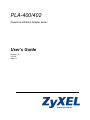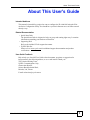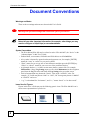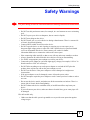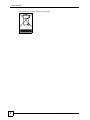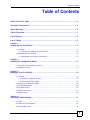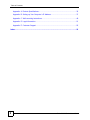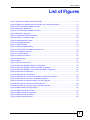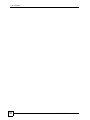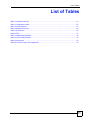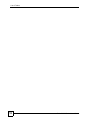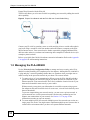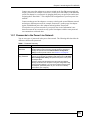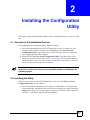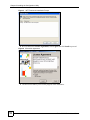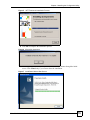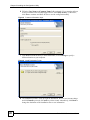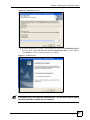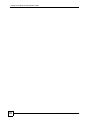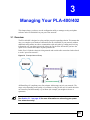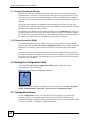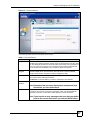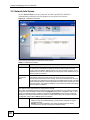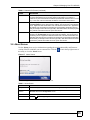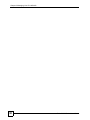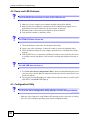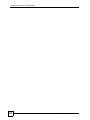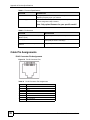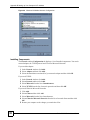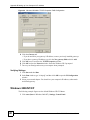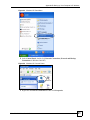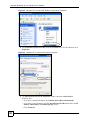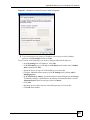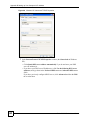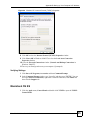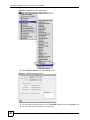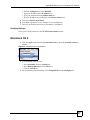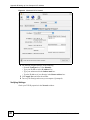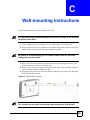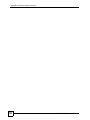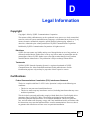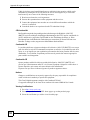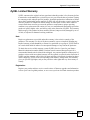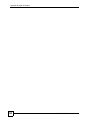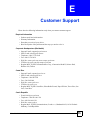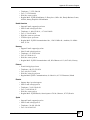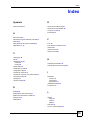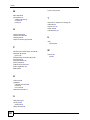ZyXEL Communications PLA-402 User manual
- Category
- Routers
- Type
- User manual
This manual is also suitable for

www.zyxel.com
PLA-400/402
PowerLine Ethernet Adapter Series
User’s Guide
Version 1.00
11/2006
Edition 1
Page is loading ...

About This User's Guide
PLA-400/402 Series User’s Guide
3
About This User's Guide
Intended Audience
This manual is intended for people who want to configure the PLA-400/402 using the PLA-
4xx Series Configuration Utility. You should have your basic Internet access or home network
already set up.
Related Documentation
• Quick Start Guide
The Quick Start Guide is designed to help you get up and running right away. It contains
information on making your hardware connections.
• Supporting Disk
Refer to the included CD for support documents.
• ZyXEL Web Site
Please refer to www.zyxel.com
for additional support documentation and product
certifications.
User Guide Feedback
Help us help you. Send all User Guide-related comments, questions or suggestions for
improvement to the following address, or use e-mail instead. Thank you!
The Technical Writing Team,
ZyXEL Communications Corp.,
6 Innovation Road II,
Science-Based Industrial Park,
Hsinchu, 300, Taiwan.
E-mail: [email protected]

Document Conventions
PLA-400/402 Series User’s Guide
4
Document Conventions
Warnings and Notes
These are how warnings and notes are shown in this User’s Guide.
1 Warnings tell you about things that could harm you or your device.
" Notes tell you other important information (for example, other things you may
need to configure or helpful tips) or recommendations.
Syntax Conventions
• The PLA-400 and PLA-402 may be referred to as the “PLA-400/402”, the “device” or the
“ethernet adapter” in this User’s Guide.
• Product labels, screen names, field labels and field choices are all in bold font.
• A key stroke is denoted by square brackets and uppercase text, for example, [ENTER]
means the “enter” or “return” key on your keyboard.
• “Enter” means for you to type one or more characters and then press the [ENTER] key.
“Select” or “choose” means for you to use one of the predefined choices.
• A right angle bracket ( > ) within a screen name denotes a mouse click. For example,
Maintenance > Log > Log Setting means you first click Maintenance in the navigation
panel, then the Log sub menu and finally the Log Setting tab to get to that screen.
• Units of measurement may denote the “metric” value or the “scientific” value. For
example, “k” for kilo may denote “1000” or “1024”, “M” for mega may denote “1000000”
or “1048576” and so on.
• “e.g.,” is a shorthand for “for instance”, and “i.e.,” means “that is” or “in other words”.
Icons Used in Figures
Figures in this User’s Guide may use the following generic icons. The PLA-400/402 icon is
not an exact representation of your device.
PLA-400/402 Computer Notebook computer

Safety Warnings
PLA-400/402 Series User’s Guide
5
Safety Warnings
1 For your safety, be sure to read and follow all warning notices and instructions.
• Do NOT use this product near water, for example, in a wet basement or near a swimming
pool.
• Do NOT expose your device to dampness, dust or corrosive liquids.
• Do NOT store things on the device.
• Do NOT install, use, or service this device during a thunderstorm. There is a remote risk
of electric shock from lightning.
• Connect ONLY suitable accessories to the device.
• Do NOT open the device or unit. Opening or removing covers can expose you to
dangerous high voltage points or other risks. ONLY qualified service personnel should
service or disassemble this device. Please contact your vendor for further
information.Make sure to connect the cables to the correct ports.
• Place connecting cables carefully so that no one will step on them or stumble over them.
• Always disconnect all cables from this device before servicing or disassembling.
• Use ONLY an appropriate power adaptor or cord for your device.
• Connect the power adaptor or cord to the right supply voltage (for example, 110V AC in
North America or 230V AC in Europe).
• Do NOT allow anything to rest on the power adaptor or cord and do NOT place the
product where anyone can walk on the power adaptor or cord.
• Do NOT use the device if the power adaptor or cord is damaged as it might cause
electrocution.
• If the power adaptor or cord is damaged, remove it from the power outlet.
• Do NOT attempt to repair the power adaptor or cord. Contact your local vendor to order a
new one.
• Do not use the device outside, and make sure all the connections are indoors. There is a
remote risk of electric shock from lightning.
• Do NOT obstruct the device ventilation slots, as insufficient airflow may harm your
device.
• If you wall mount your device, make sure that no electrical lines, gas or water pipes will
be damaged.
PLA-402 models only:
• Make sure that the cable system is grounded so as to provide some protection against
voltage surges.

Safety Warnings
PLA-400/402 Series User’s Guide
6
This product is recyclable. Dispose of it properly.

Table of Contents
PLA-400/402 Series User’s Guide
7
Table of Contents
About This User's Guide .......................................................................................................... 3
Document Conventions............................................................................................................4
Safety Warnings........................................................................................................................ 5
Table of Contents...................................................................................................................... 7
List of Figures ........................................................................................................................... 9
List of Tables........................................................................................................................... 11
Chapter 1
Introducing the PLA-400/402 ................................................................................................. 13
1.1 Overview .............................................................................................................................. 13
1.1.1 Expand Your Network with the PLA-400 .................................................................... 13
1.2 Managing the PLA-400/402 ................................................................................................. 14
1.2.1 Passwords in the Power Line Network ....................................................................... 15
Chapter 2
Installing the Configuration Utility ........................................................................................ 17
2.1 Overview of the Installation Process .................................................................................... 17
2.2 Installing the Utility ............................................................................................................... 17
Chapter 3
Managing Your PLA-400/402.................................................................................................. 23
3.1 Overview .............................................................................................................................. 23
3.1.1 Power Line Network Security ..................................................................................... 24
3.1.2 Device Access Key (DAK) .......................................................................................... 24
3.2 Starting the Configuration Utility .......................................................................................... 24
3.3 Configuration Screen .......................................................................................................... 24
3.4 Firmware Screen ................................................................................................................ 26
3.5 Network Info Screen ........................................................................................................... 28
3.6 About Screen ....................................................................................................................... 29
Chapter 4
LEDs and Troubleshooting .................................................................................................... 31
4.1 LEDs .................................................................................................................................... 31
4.2 Power and LED Problems ................................................................................................... 32
4.3 Configuration Utility ............................................................................................................. 32

Table of Contents
PLA-400/402 Series User’s Guide
8
Appendix A Product Specifications ................................................................................... 35
Appendix B Setting up Your Computer’s IP Address ........................................................37
Appendix C Wall-mounting Instructions ............................................................................ 49
Appendix D Legal Information........................................................................................... 51
Appendix E Customer Support ......................................................................................... 55
Index......................................................................................................................................... 59

List of Figures
PLA-400/402 Series User’s Guide
9
List of Figures
Figure 1 Expand Your Network with the PLA-400 ..................................................................................13
Figure 2 Expand Your Network with the PLA-402 over Coaxial Cable Wiring ........................................ 14
Figure 3 .NET Framework Installation Prompt ....................................................................................... 18
Figure 4 Microsoft’s Agreement .............................................................................................................. 18
Figure 5 .NET Framework Installation Process ...................................................................................... 19
Figure 6 Microsoft’s Agreement .............................................................................................................. 19
Figure 7 InstallShield Wizard Start Screen ............................................................................................. 19
Figure 8 Customer Information Input ...................................................................................................... 20
Figure 9 Install Destination Folder .......................................................................................................... 20
Figure 10 Install Begin Screen ............................................................................................................... 21
Figure 11 Restart Screen ........................................................................................................................ 21
Figure 12 Example Network Setup ......................................................................................................... 23
Figure 13 PLA-4xx Series Configuration Utility Icon ............................................................................... 24
Figure 14 Configuration Screen ............................................................................................................. 25
Figure 15 Firmware Screen ................................................................................................................... 27
Figure 16 Network Info Screen .............................................................................................................. 28
Figure 17 About Screen .......................................................................................................................... 29
Figure 18 LEDs ....................................................................................................................................... 31
Figure 19 RJ-45 Connector Pins ............................................................................................................ 36
Figure 20 WIndows 95/98/Me: Network: Configuration .......................................................................... 38
Figure 21 Windows 95/98/Me: TCP/IP Properties: IP Address .............................................................. 39
Figure 22 Windows 95/98/Me: TCP/IP Properties: DNS Configuration .................................................. 40
Figure 23 Windows XP: Start Menu ........................................................................................................ 41
Figure 24 Windows XP: Control Panel ................................................................................................... 41
Figure 25 Windows XP: Control Panel: Network Connections: Properties ............................................. 42
Figure 26 Windows XP: Local Area Connection Properties ................................................................... 42
Figure 27 Windows XP: Internet Protocol (TCP/IP) Properties .............................................................. 43
Figure 28 Windows XP: Advanced TCP/IP Properties ........................................................................... 44
Figure 29 Windows XP: Internet Protocol (TCP/IP) Properties .............................................................. 45
Figure 30 Macintosh OS 8/9: Apple Menu .............................................................................................. 46
Figure 31 Macintosh OS 8/9: TCP/IP ..................................................................................................... 46
Figure 32 Macintosh OS X: Apple Menu ................................................................................................ 47
Figure 33 Macintosh OS X: Network ...................................................................................................... 48
Figure 34 Wall-mounting Example .......................................................................................................... 49

List of Figures
PLA-400/402 Series User’s Guide
10

List of Tables
PLA-400/402 Series User’s Guide
11
List of Tables
Table 1 Password Summary .................................................................................................................. 15
Table 2 Configuration Screen ................................................................................................................ 25
Table 3 Firmware Screen ....................................................................................................................... 27
Table 4 Network Info Screen ................................................................................................................. 28
Table 5 About Screen ............................................................................................................................ 29
Table 6 LEDs ......................................................................................................................................... 31
Table 7 Hardware Specifications ........................................................................................................... 35
Table 8 Firmware Specifications ............................................................................................................ 35
Table 9 Performance ............................................................................................................................. 36
Table 10 RJ-45 Connector Pin Assignments ......................................................................................... 36

List of Tables
PLA-400/402 Series User’s Guide
12

PLA-400/402 Series User’s Guide
13
CHAPTER 1
Introducing the PLA-400/402
This chapter introduces the main applications and features of the PLA-400 and PLA-402
HomePlug AV compliant power line adapters. It also introduces how to manage the PLA-400/
402.
1.1 Overview
The HomePlug AV (Audio/Video) standard specifies how network devices communicate
using standard electrical wiring. This section shows you typical applications for your PLA-400
and PLA-402 PowerLine Ethernet Adapters. See Appendix A on page 35 for detailed product
specifications for each model.
1.1.1 Expand Your Network with the PLA-400
The PLA-400 plugs into an ordinary outlet to easily extend a cable or DSL broadband
connection or existing Ethernet (LAN) network to any other electrical outlet in any room of a
house, all without the need for any new cabling. Devices can securely communicate with each
other with data transfer rates of up to 200 Mbps over the power line. The PLA-400/402s use
128-bit Advanced Encryption Standard (AES) to ensure safe transfer of information.
Figure 1 Expand Your Network with the PLA-400
Connect your PLA-400 to a modem, router or switch and plug it into an ordinary power outlet
in your home. Plug a second PLA-400 into another power outlet and connect a computer to the
PLA-400 for Internet access. Your network can be further expanded by plugging additional
PLA-400s into other outlets in your home and connecting other computers or network devices
(for example a printer) to them.
Refer to your Quick Start Guide for hardware connection information. Refer to the Appendix
C on page 49 for wall mounting instructions.

Chapter 1 Introducing the PLA-400/402
PLA-400/402 Series User’s Guide
14
Expand Your Network with the PLA-402
The PLA-402 allows you to be more flexible in expanding your network by adding the coaxial
cable capability.
Figure 2 Expand Your Network with the PLA-402 over Coaxial Cable Wiring
Connect your PLA-402 to a modem, router or switch and plug it into a coaxial cable outlet in
your home. Plug a second PLA-402 into another outlet and connect a computer to the PLA-
402 for Internet access. Your network can be further expanded by plugging additional PLA-
402s into other outlets in your home and connecting other computers or network devices (for
example a printer) to them.
Refer to your Quick Start Guide for hardware connection information. Refer to the Appendix
C on page 49 for wall mounting instructions.
1.2 Managing the PLA-400/402
Use the PLA-4xx Series Configuration Utility to manage and set up security on the PLA-
400/402 or other HomePlug AV compliant power line adapters. Although the PLA-400/402 is
a “plug-and-play” network expanding solution there are situations when you might want to
enable security on the power line network in your home. The reasons include:
1 To ensure privacy of your communication. When you use the PLA-400/402 and other
power line adapters, the electrical wiring in your home becomes an extension of your
Ethernet network. Your network traffic flows freely within the electrical circuit of your
home and is bounded in most cases by a power meter.
Without security (encryption) your information is accessible to anyone using a power
line adapter on the same electrical circuit. In some cases, a circuit can be shared by more
than one household.
To prevent compromising your network security, you can create a private network. A
private network uses a secret password to make sure that only permitted power line
adapters can communicate in your network. See Section 3.1.1 on page 24 for
information on setting up a private network.
2 To create multiple power line networks. Multiple power line networks can coexist on a
single power line circuit. You might want to implement multiple power line networks in
a small office environment where you have two separate Ethernet networks.

Chapter 1 Introducing the PLA-400/402
PLA-400/402 Series User’s Guide
15
Connect one power line adapter to a router or switch on the first Ethernet network and
assign a password (for example “Password1”) to this power line adapter. Add additional
power line adapters to your network by plugging them into your power line outlets and
assigning them “Password1”. This completes the configuration of your first power line
network.
Connect another power line adapter to a router or switch on the second Ethernet network
and assign a different password (for example “Password2”) to this power line adapter.
Again, add additional power line adapters and assign them “Password2”.
You now have two private networks on your power line circuit. Information is not
shared between the two networks as only power line adapters with the same password
can communicate with each other.
1.2.1 Passwords in the Power Line Network
You use two types of passwords in the power line network. The following table describes the
differences between the passwords.
Table 1 Password Summary
PASSWORD DESCRIPTION
Private Network
Password
All power line adapters that follow the HomePlug AV standard are
shipped with the same power line network password “HomePlug”.
Change this password via the PLA-4xx Series Configuration
Utility to create a private network. See Section 3.3 on page 24.
DAK (Data Access
Key) Password
In order to manage the power line adapters on your power line
network you must enter the adapters’ DAK password in the PLA-4xx
Series Configuration Utility. This password is printed on the power
line adapter itself.
You don’t need to add the password for the power line adapter
directly connected to the computer running the configuration utility
(local power line adapter), you only have to add the remote power
line adapters’ passwords (those on your circuit, but not directly
connected to your computer).

Chapter 1 Introducing the PLA-400/402
PLA-400/402 Series User’s Guide
16

PLA-400/402 Series User’s Guide
17
CHAPTER 2
Installing the Configuration
Utility
This chapter guides you through the installation of the configuration utility for your PLA-400/
402.
2.1 Overview of the Installation Process
The installation of the configuration utility does the following:
1 Checks for and installs Microsoft’s .NET Framework version 1.1 software on your
computer. This software is necessary for the installation of the PLA-4xx Series
Configuration Utility. If you already have .NET Framework version 1.1 instaled on
your computer this step will be skipped.
2 Installs ZyXEL’s PLA-4xx Series Configuration Utility. This utility allows you to
manage the network password (See Section 3.1.1 on page 24 for more information) or
upload firmware on your power line adapters. You can also use this utility to view the
devices recognized on your power line network.
" At the time of writing the utility is only compatible on Microsoft Windows XP
operating system.
2.2 Installing the Utility
Follow the steps below to install .NET Framework version 1.1 and the PLA-4xx Series
Configuration Utility on your computer.
1 Insert the included CD-ROM into your computer’s CD-ROM drive. The Setup utility
runs automatically. Alternatively this can also be done manually by double clicking the
setup.exe file on the CD. A prompt appears asking you to install the .NET Framework
version 1.1. Click Yes to continue with the installation.

Chapter 2 Installing the Configuration Utility
PLA-400/402 Series User’s Guide
18
Figure 3 .NET Framework Installation Prompt
2 Review Microsoft’s License Agreement, select I agree and click Install to proceed.
Figure 4 Microsoft’s Agreement
3 The next screen allows you to see the progress of the installation.

Chapter 2 Installing the Configuration Utility
PLA-400/402 Series User’s Guide
19
Figure 5 .NET Framework Installation Process
4 Click OK to complete the installation process.
Figure 6 Microsoft’s Agreement
5 The Setup utility runs automatically. Click Ye s or Next to continue through the initial
screen. Click Cancel only if you want to abort the installation.
Figure 7 InstallShield Wizard Start Screen

Chapter 2 Installing the Configuration Utility
PLA-400/402 Series User’s Guide
20
6 Fill in the User Name and Company Name fields (optional). If you want the utility to
be only available to the currently logged in user, select Only for me(...). Otherwise,
click Next to continue and allow all users to use the configuration utility.
Figure 8 Customer Information Input
7 Click Next to install the utility to the default folder, or click Change to specify a
different location on your computer.
Figure 9 Install Destination Folder
8 The installation wizard is ready to begin the installation. Review your current settings
and click Install to proceed, or Cancel to exit the wizard. Alternatively, click Back to
change the destination of the installation files or user information.

Chapter 2 Installing the Configuration Utility
PLA-400/402 Series User’s Guide
21
Figure 10 Install Begin Screen
9 When the installation is finished, a screen appears to confirm the InstallShield Wizard
has successfully installed the PLA-4xx Series Configuration Utility to your computer.
Click Finish to exit the wizard and restart your computer.
Figure 11 Restart Screen
" If you select “No, I will restart my computer later”, you will not be able to launch
the utility until after a restart of your computer.
Page is loading ...
Page is loading ...
Page is loading ...
Page is loading ...
Page is loading ...
Page is loading ...
Page is loading ...
Page is loading ...
Page is loading ...
Page is loading ...
Page is loading ...
Page is loading ...
Page is loading ...
Page is loading ...
Page is loading ...
Page is loading ...
Page is loading ...
Page is loading ...
Page is loading ...
Page is loading ...
Page is loading ...
Page is loading ...
Page is loading ...
Page is loading ...
Page is loading ...
Page is loading ...
Page is loading ...
Page is loading ...
Page is loading ...
Page is loading ...
Page is loading ...
Page is loading ...
Page is loading ...
Page is loading ...
Page is loading ...
Page is loading ...
Page is loading ...
Page is loading ...
Page is loading ...
-
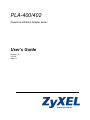 1
1
-
 2
2
-
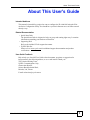 3
3
-
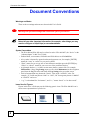 4
4
-
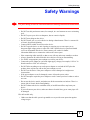 5
5
-
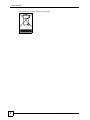 6
6
-
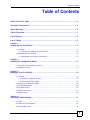 7
7
-
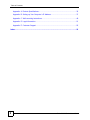 8
8
-
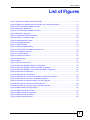 9
9
-
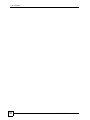 10
10
-
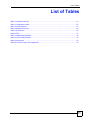 11
11
-
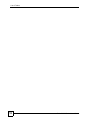 12
12
-
 13
13
-
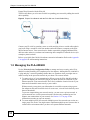 14
14
-
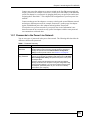 15
15
-
 16
16
-
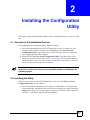 17
17
-
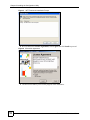 18
18
-
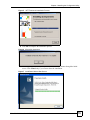 19
19
-
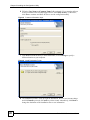 20
20
-
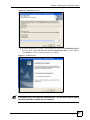 21
21
-
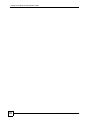 22
22
-
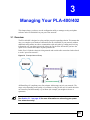 23
23
-
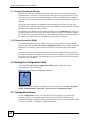 24
24
-
 25
25
-
 26
26
-
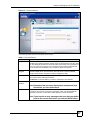 27
27
-
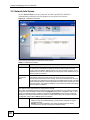 28
28
-
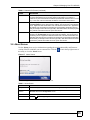 29
29
-
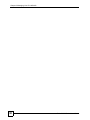 30
30
-
 31
31
-
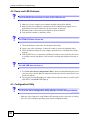 32
32
-
 33
33
-
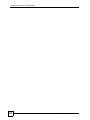 34
34
-
 35
35
-
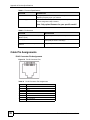 36
36
-
 37
37
-
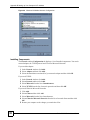 38
38
-
 39
39
-
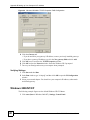 40
40
-
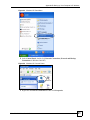 41
41
-
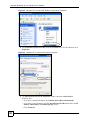 42
42
-
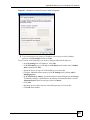 43
43
-
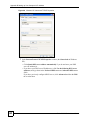 44
44
-
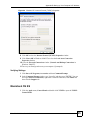 45
45
-
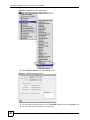 46
46
-
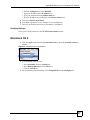 47
47
-
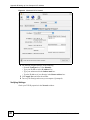 48
48
-
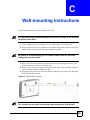 49
49
-
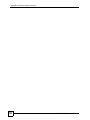 50
50
-
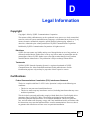 51
51
-
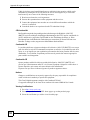 52
52
-
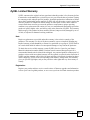 53
53
-
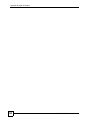 54
54
-
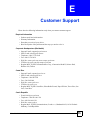 55
55
-
 56
56
-
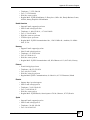 57
57
-
 58
58
-
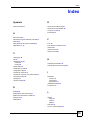 59
59
-
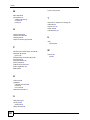 60
60
ZyXEL Communications PLA-402 User manual
- Category
- Routers
- Type
- User manual
- This manual is also suitable for
Ask a question and I''ll find the answer in the document
Finding information in a document is now easier with AI
Related papers
-
ZyXEL PLA-401 User manual
-
ZyXEL 402 User manual
-
ZyXEL POWERLINE PL-100 User manual
-
ZyXEL PLA-401 User manual
-
ZyXEL Communications Computer Accessories PLA-4xx User manual
-
ZyXEL PLA-4xx Series User manual
-
ZyXEL PLA-470 User manual
-
ZyXEL PLA-470 User manual
-
ZyXEL Ethernet Extension Card EEC1020 User manual
-
ZyXEL PLA4201 v2 User manual