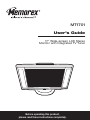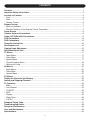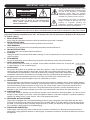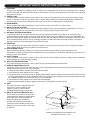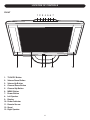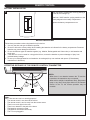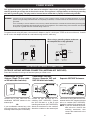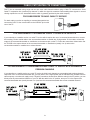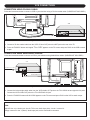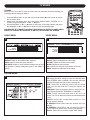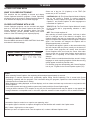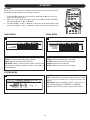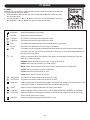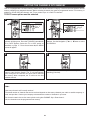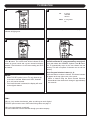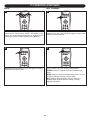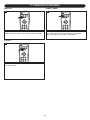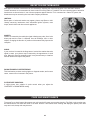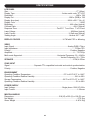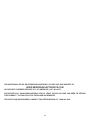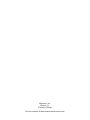Before operating this product,
please read these instructions completely.
User’s Guide
17" Wide-screen LCD Stereo
Monitor with Integrated TV Tuner
MT1701

Contents................................................................................................................................................1
Important Safety Instructions .............................................................................................................2
Location of Controls ............................................................................................................................4
• Front ...................................................................................................................................................4
• Rear....................................................................................................................................................5
• Remote Control ..................................................................................................................................6
Remote Control ....................................................................................................................................7
• Battery Installation..............................................................................................................................7
• Effective Distance of the Remote Control Transmitter.......................................................................7
Power Source .......................................................................................................................................8
Outdoor Antenna Connections...........................................................................................................8
Cable (CATV)/Satellite Connections...................................................................................................9
VCR Connections...............................................................................................................................10
DVD Connections...............................................................................................................................12
Computer Connection........................................................................................................................14
Kensington Lock ................................................................................................................................14
Viewing Angle Adjustment ................................................................................................................15
Wall Mounting the Unit ......................................................................................................................16
TV Menus ............................................................................................................................................17
• Audio Menu ......................................................................................................................................17
• Video Menu ......................................................................................................................................17
• System Menu ...................................................................................................................................17
• Closed Captions Menu.....................................................................................................................18
• Setting the V-chip .............................................................................................................................19
AV Menus ............................................................................................................................................20
• Audio Menu ......................................................................................................................................20
• Video Menu ......................................................................................................................................20
• System Menu ...................................................................................................................................20
PC Menus ............................................................................................................................................21
Setting the Channels into Memory...................................................................................................22
Adding and Skipping Channels........................................................................................................23
TV Operation.......................................................................................................................................24
• Mute..................................................................................................................................................25
• Last Channel ....................................................................................................................................25
• TV/AV/PC .........................................................................................................................................25
• MTS..................................................................................................................................................25
• Display..............................................................................................................................................26
• Sleep Timer ......................................................................................................................................26
• 4:3/16:9.............................................................................................................................................26
Standard Timing Table.......................................................................................................................27
Troubleshooting Guide ......................................................................................................................28
Reception Disturbances ....................................................................................................................29
Care and Maintenance .......................................................................................................................29
Specifications .....................................................................................................................................30
1
CONTENTS

IMPORTANT SAFETY INSTRUCTIONS
2
Before using the unit, be sure to read all operating instructions carefully. Please note that these are general
precautions and may not pertain to your unit. For example, this unit may not have the capability to be connected to
an outdoor antenna.
1. READ INSTRUCTIONS
All the safety and operating instructions should be read before the product is operated.
2. RETAIN INSTRUCTIONS
The safety and operating instructions should be retained for future reference.
3. HEED WARNINGS
All warnings on the product and in the operating instructions should be adhered to.
4. FOLLOW INSTRUCTIONS
All operating and use instructions should be followed.
5. CLEANING
Unplug this product from the wall outlet before cleaning. Do not use liquid cleaners or aerosol cleaners. Use a damp
cloth for cleaning.
6. ATTACHMENTS
Do not use attachments not recommended by the product's manufacturer as they may cause hazards.
7. WATER AND MOISTURE
Do not use this product near water- for example, near a bathtub, washbowl, kitchen sink, or laundry tub,
in a wet basement, or near a swimming pool.
8. ACCESSORIES
Do not place this product on an unstable cart, stand, tripod, bracket, or table. The product may fall, causing
serious injury and serious damage to the product. Use only with a cart, stand, tripod, bracket, or table
recommended by the manufacturer or sold with the product. Any mounting of the product should follow the
manufacturer
’s instructions, and should use a mounting accessory recommended by the manufacturer.
8A. An appliance and cart combination should be moved with care. Quick stops, excessive force, and
uneven surfaces may cause the appliance and cart combination to overturn.
9. VENTILATION
Slots and openings in the cabinet and in the back or bottom are provided for ventilation and to ensure reliable operation
of the product and to protect it from overheating. These openings must not be blocked or covered. The openings should
never be blocked by placing the product on a bed, sofa, rug, or other similar surface. This product should never be
placed near or over a radiator or heat source. This product should not be placed in a built-in installation such as a
bookcase or rack unless proper ventilation is provided or the manufacturer's instructions have been adhered to.
10. POWER SOURCES
This product should be operated only from the type of power source indicated on the marking label. If you are not sure of
the type of power supply to your home, consult your appliance dealer or local power company. For products intended to
operate from battery power
, or other sources, refer to the operating instructions.
1
1.
GROUNDING OR POLARIZA
TION
This product is equipped with a polarized alternating-current line plug (a plug having one blade wider than the other).
This plug will fit into the power outlet only one way. This is a safety feature. If you are unable to insert the plug fully into
the outlet, try reversing the plug. If the plug should still fail to fit, contact your electrician to replace your obsolete outlet.
Do not defeat the safety purpose of the polarized plug.
12. POWER-CORD PROTECTION
Power-supply cords should be routed so that they are not likely to be walked on or pinched by items placed upon or
against them, paying particular attention to cords at plugs, convenience receptacles, and the point where they exit from
the appliance.
CAUTION:
TO REDUCE THE RISK OF ELECTRIC SHOCK, DO NOT
REMOVE COVER (OR BACK). NO USER-SERVICEABLE
PARTS INSIDE. REFER SERVICING TO QUALIFIED
SERVICE PERSONNEL.
CAUTION
RISK OF ELECTRIC SHOCK
DO NOT OPEN
The lightning Ŗash with arrowhead symbol
within an equilateral triangle is intended to alert
the user to the presence of uninsulated
dangerous voltage within the product’
s
enclosure that may be of sufficient magnitude to
constitute a risk of electric shock to persons.
The exclamation point within an equilateral
triangle is intended to alert the user to the
presence of important operating and
maintenance (servicing) instructions in the
literature accompanying the appliance.
W
ARNING:
T
O REDUCE THE RISK OF FIRE OR ELECTRIC SHOCK, DO NOT EXPOSE THIS APPLIANCE TO RAIN OR MOISTURE.
TO PREVENT ELECTRIC SHOCK, MATCH THE WIDE BLADE OF THE PLUG TO THE WIDE SLOT AND FULLY INSERT.
S3126A
PORTABLE CART WARNING
(symbol provided by RETAC)

13.
LIGHTNING
To protect your product from a lightning storm, or when it is left unattended and unused for long periods of time, unplug it
from the wall outlet and disconnect the antenna or cable system. This will prevent damage to the product due to lightning
and power-line surges.
14.
POWER LINES
An outside antenna system should not be located in the vicinity of overhead power lines or other electric light or power
circuits, or where it can fall into such power lines or circuits. When installing an outside antenna system, extreme care
should be taken to keep from touching such power lines or circuits as contact with them might be fatal.
15. OVERLOADING
Do not overload wall outlets and extension cords as this can result in a risk of fire or electric shock.
16. OBJECT AND LIQUID ENTRY
Never push objects of any kind into this product through openings as they may touch dangerous voltage points or short out
parts that could result in fire or electric shock. Never spill or spray any type of liquid on the product.
17. OUTDOOR ANTENNA GROUNDING
If an outside antenna is connected to the product, be sure the antenna system is grounded so as to provide some
protection against voltage surges and built-up static charges. Section 810 of the National Electric Code, ANSI/NFPA 70,
provides information with respect to proper grounding of the mast and supporting structure, grounding of the lead-in wire
to an antenna discharge product, size of grounding conductors, location of antenna discharge product, connection to
grounding electrodes, and requirements for grounding electrode.
18.
SERVICING
Do not attempt to service this product yourself as opening or removing covers may expose you to dangerous voltage or
other hazards. Refer all servicing to qualified service personnel.
19. REPLACEMENT PARTS
When replacement parts are required, be sure the service technician uses replacement parts specified by the
manufacturer or those that have the same characteristics as the original part. Unauthorized substitutions may result in fire,
electric shock or other hazards.
20. SAFETY CHECK
Upon completion of any service or repairs to this product, ask the service technician to perform safety checks to determine
that the product is in proper operating condition.
21. WALL OR CEILING MOUNTING
The product should be mounted to a wall or ceiling only as recommended by the manufacturer.
22. DAMAGE REQUIRING SERVICE
Unplug the product from the wall outlet and refer servicing to qualified service personnel under the following conditions:
a. When the power-supply cord or plug is damaged.
b. If liquid has been spilled, or objects have fallen into the product.
c. If the product has been exposed to rain or water.
d. If the product does not operate normally by following the operating instructions. Adjust only those controls that are covered
by the operating instructions, as an adjustment of other controls may result in damage and will often require extensive work
by a qualified technician to restore the product to its normal operation.
e.
If the product has been dropped or the cabinet has been damaged.
f. When the product exhibits a distinct change in performance - this indicates a need for service.
23. HEAT
The product should be situated away from
heat sources such as radiators, heat
registers, stoves, or other products
(including amplifiers) that produce heat.
24. NOTE TO CATV SYSTEM INSTALLER
This reminder is provided to call the CATV
system installer's attention to Article 820-40
of the NEC that provides guidelines for
proper grounding and, in particular,
specifies that the cable ground shall be
connected to the grounding system of the
building, as close to the point of cable entry
as practical.
3
IMPORTANT SAFETY INSTRUCTIONS (CONTINUED)
ANTENNA
LEAD IN
WIRE
ANTENNA
DISCHARGE UNIT
(NEC SECTION 810-20)
GROUNDING CONDUCTORS
(NEC SECTION 810-21)
GROUND CLAMPS
POWER SERVICE GROUNDING
ELECTRODE SYSTEM
(NEC ART 250, PART H)
NEC - NATIONAL ELECTRICAL CODE
ELECTRIC
SERVICE
EQUIPMENT
GROUND
CLAMP
S2898A
EXAMPLE OF
ANTENNA
GROUNDING
AS PER
NATIONAL ELECTRICAL CODE

1
8
2 3 4 5 6 7
9 1110 12 13
1. TV/AV/PC Button
2. Volume Down Button
3. Volume Up Button
4. Channel Down Button
5. Channel Up Button
6. MENU Button
7. Power Button
8. Left Speaker
9. Display
10. Power Indicator
11. Remote Sensor
12. Stand
13. Right Speaker
4
LOCATION OF CONTROLS
FRONT

8
10
11
12
3
9
21 6 754
5
LOCATION OF CONTROLS (CONTINUED)
1. DC 12V IN Jack z
2. VGA Audio IN Jack
3. Kensington Lock
4. Stand Cover
5. Handle
6. VGA IN Jack
7. ANT. IN Jack
8. AV2 AUDIO IN Right and Left Jacks
9. AV2 COMPONENT IN Jacks (C
R/CB/Y)
10. AV1 AUDIO IN Right and Left Jacks
11. AV1 VIDEO IN Jack
12. S-VIDEO IN Jack
REAR

LOCATION OF CONTROLS (CONTINUED)
6
1
3
2
10
11
12
13
14
17
16
15
18
5
4
7
8
9
6
1. POWER Button
2. MTS Button
3. MUTE Button
4. SLEEP Button
5. TV/AV/PC Button
6. DISPLAY Button
7. LAST CH Button
8. Navigation
g Button
9. Direct Channel Selection Buttons
10. VOLUME Up Button
11. CHANNEL Up Button
12. VOLUME Down Button
13. CHANNEL Down Button
14. 4:3/16:9 Button
15. Navigation
a Button
16. Navigation c Button
17. Menu (®) Button
18. Navigation e Button
REMOTE

REMOTE CONTROL
7
BATTERY INSTALLATION
+
+
1
Open the battery compartment cover by pushing in
on the tab, then lifting it up.
Install two “AAA” batteries, paying attention to the
polarity diagram in the battery compartment.
Replace the battery compartment cover.
BATTERY PRECAUTIONS
Follow these precautions when using batteries in this device:
1. Use only the size and type of batteries speciřed.
2. Be sure to follow the correct polarity when installing the batteries as indicated in the battery compartment. Reversed
batteries may cause damage to the device.
3. Do not mix different types of batteries together (e.g. Alkaline, Rechargeable and Carbon-zinc) or old batteries with
fresh ones.
4. If the device is not to be used for a long period of time, remove the batteries to prevent damage or injury from
possible battery leakage.
5. Do not try to recharge batteries not intended to be recharged; they can overheat and rupture. (Follow battery
manufacturer’s directions.)
FAQs:
Why is the remote control not working properly?
• The remote control is not aimed at the sensor.
• The remote control is too far away from the remote sensor.
• There is too much light in the room.
• There is an obstacle in the path of the beam.
• The batteries are weak or dead.
• The batteries are inserted incorrectly.
• The TV is not plugged in.
EFFECTIVE DISTANCE OF THE REMOTE CONTROL TRANSMITTER
30° 30°
15 ft
NOTES:
•
When there is an obstacle between the
TV and the
transmitter, the transmitter may not operate.
• When direct sunlight, incandescent lamp, Ŗuorescent
lamp or any other strong light shines on the Remote
Sensor of the TV, the remote operation may be
unstable.

8
OUTDOOR ANTENNA CONNECTIONS
OUTDOOR VHF/UHF ANTENNA CONNECTION (ANTENNA NOT SUPPLIED)
Follow the instructions for the type of antenna system you intend to use.
Combination VHF/UHF
Antenna (Single 75 ohm cable
or 300 ohm twin-lead wire)
Separate VHF/UHF Antennas
Combination VHF/UHF
Antenna (Separate VHF and
UHF 300 ohm twin-leads)
Connect the UHF twin-lead wire to a
combiner (NOT SUPPLIED). Connect
the VHF twin-lead to a 300-75 ohm
matching transformer (NOT
SUPPLIED).
Attach the transformer to the combiner
.
Attach the combiner to the antenna jack.
Connect the 75 ohm cable from the VHF
antenna and the UHF antenna twin-lead
wire to a combiner (NOT SUPPLIED).
Attach the combiner to the antenna jack.
NOTE: If your VHF antenna has a twin-
lead wire use a 300-75 ohm
matching transformer, then
connect the transformer to the
combiner.
Connect the 75 ohm cable from the
combination VHF/UHF antenna to the
antenna jack.
OR
If your combination antenna has a 300
ohm twin-lead wire, use a 300-75 ohm
matching transformer (NOT SUPPLIED).
POWER SOURCE
This appliance must be grounded. In the event of an electrical short circuit, grounding reduces the risk of electric
shock by providing an escape wire for the electric current. This appliance is equipped with a cord having a grounding
wire with a grounding plug. The plug must be inserted into an outlet that is properly installed and grounded.
To operate the unit using AC power, connect the AC Adapter to the DC 12V IN jack z on the rear of the unit,. Connect
the AC cord to the adapter and then to a wall outlet having 120V AC, 60Hz only.
WARNING: Improper use of the grounding plug can result in a risk of electric shock. Consult a qualified electrician or service
person if the grounding instructions are not completely understood, or if doubt exists as to whether the unit is properly
grounded.
If it is necessary to use an extension cord, use only a three wire extension cord that has a three blade grounding plug,
and a three slot receptacle that will accept the plug on the appliance. The marked rating of the extension cord should
be equal to or greater than the electrical rating of the unit.
3-pronged
Receptacle
Receptacle
Box Cover
3-pronged
plug
When using a 3-pronged plug
Receptacle
Receptacle
Box Cover
Grounding
Adapter
Grounding Lead
Screw
When using a grounding adapter, make sure
the receptacle box is fully grounded.

CABLE (CATV)/SATELLITE CONNECTIONS
9
This
TV has an extended tuning range and can tune most cable channels without using a Cable TV converter box. Some
Cable TV companies offer “premium pay channels” in which the signal is scrambled. Descrambling these signals for normal
viewing requires the use of a descrambler device which is generally provided by the cable company.
FOR SUBSCRIBERS TO BASIC CABLE TV SERVICE
For basic cable tv service not requiring a converter/descrambler box,
connect the CATV 75 ohm coaxial cable to the VHF/UHF jack on the
rear of the TV.
FOR SUBSCRIBERS TO SCRAMBLED CABLE TV SERVICE OR SATELLITE
If you subscribe to a satellite service or a cable TV service which requires the use of a converter/descrambler box, connect
the incoming 75 ohm coaxial cable to the converter/descrambler or satellite box. Using another 75 ohm cable, connect the
output of the converter/descrambler or satellite box to the antenna jack on the TV. Follow the connections shown below. Set
the TV/VCR to the output channel of the converter/descrambler or satellite box (usually 3 or 4) and use the
converter/descrambler or satellite box to select channels.
FOR SUBSCRIBERS TO UNSCRAMBLED BASIC CABLE TV SERVICE WITH SCRAMBLED
PREMIUM CHANNELS
If you subscribe to a satellite service or a cable TV service in which basic channels are unscrambled and premium channels
require the use of a converter/descrambler box, you may wish to use a signal splitter and an A/B switch box (available from the
cable company or an electronic supply store). Follow the connections shown below
. W
ith the switch in the “B” position, you can
directly tune any nonscrambled channels on your TV. With the switch in the “A” position, tune your TV to the output of the
converter/descrambler box (usually channel 3 or 4) and use the converter/descrambler box to tune scrambled channels
.

10
VCR CONNECTIONS
CONNECTION USING COAXIAL CABLE:
Follow the instructions below to connect a VCR to your television using a 75 ohm coaxial cable. (CABLES NOT INCLUDED.)
1. Connect the cable, satellite or incoming antenna to the VHF/UHF IN jack on the rear of the VCR.
2.
Connect a 75 ohm coaxial cable from the VCR’s 75 ohm OUT jack to the ANT jack on the rear of the TV.
3. Press the TV/AV/PC button until regular TV or CATV appears on the TV screen and press PLAY on the VCR to watch
a tape.
VCR
INCOMING CATV CABLE
From VCR OUT jack
1. Connect the cable, satellite or incoming antenna to the VHF/UHF IN jack on the rear of the VCR.
2. Connect the left and right audio cable from the VCR’s Audio OUT jacks to the TV’s AUDIO left and right AV1 IN jacks.
Connect the VCR’s Video OUT jack to the TV’s VIDEO AV1 IN jack.
3.
Press the
TV/A
V/PC button until
A
V1/CVBS appears on the
TV screen and press PLA
Y on the VCR to watch a tape.
VCR
AUDIO/VIDEO Cord
From VCR OUT jacks
INCOMING CATV CABLE
CONNECTION USING AUDIO/VIDEO CABLES:
Follow the instructions below to connect a VCR to your television using Audio/Video cables. (CABLES NOT INCLUDED.)
FAQ:
My VCR has only 1 Audio jack, but this TV has two Audio input jacks, how do I connect it?
Simply connect it to the “L (Mono)” Audio input jack, but the sound will be monaural.

11
CONNECTION USING S-VIDEO CABLE:
Follow the instructions below to connect an S-VIDEO VCR to your television using an S-video cable. (CABLES NOT
INCLUDED.)
1. Connect the cable, satellite or incoming antenna to the ANT jack on the rear of the VCR.
2. Connect the left and right audio cable from the VCR’s Audio OUT jacks to the TV’s AUDIO left and right AV1 IN jacks.
3.
Connect the VCR’s S-VIDEO OUT jack to the TV’s S-VIDEO AV1 IN jack.
4. Press the TV/AV/PC button until AV1/S-V appears on the TV screen and press PLAY on the VCR to watch a tape.
VCR
AUDIO Cord
To AV1 AUDIO IN jacks
To S-VIDEO IN jack
From VCR AUDIO
OUT jacks
INCOMING CATV CABLE
VCR CONNECTIONS (CONTINUED)

12
DVD CONNECTIONS
1. Connect the left and right audio cable from the DVD’s Audio OUT jacks to the TV’s AUDIO left and right AV1 IN jacks.
Connect the DVD’s Video OUT jack to the TV’s VIDEO AV1 IN jack.
2. Press the TV/AV/PC button until AV1/CVBS appears on the TV screen and press PLAY on the DVD to watch a DVD.
DVD Player
AUDIO/VIDEO Cord
From DVD OUT jacks
CONNECTION USING AUDIO/VIDEO CABLES:
Follow the instructions below to connect a DVD player to your television using Audio/Video cables. (CABLES NOT
INCLUDED.)
1. Connect the left and right audio cable from the DVD’
s
Audio OUT
jacks to the TV’s AUDIO left and right AV1 IN jacks.
2. Connect the DVD’
s S-VIDEO OUT
jack to the
TV’
s S-VIDEO AV1 IN jack.
3. Press the TV/AV/PC button until AV1/S-V appears on the TV screen and press PLAY on the DVD to watch the DVD.
DVD Player
AUDIO Cord
To AV1 AUDIO IN jacks
To S-VIDEO IN jack
From DVD AUDIO
OUT jacks
CONNECTION USING S-VIDEO CABLE:
Follow the instructions below to connect a DVD player to your television using the S-Video cable. (CABLES NOT INCLUDED.)

13
DVD CONNECTIONS (CONTINUED)
1. Connect the left and right audio cable from the DVD’s Audio OUT jacks to the TV’s AUDIO left and right AV2 IN jacks.
2. Connect a video cable from the DVD’s Component Out jacks to the TV’s AV2 IN (Cr, Cb, Y) jacks.
3. Press the TV/AV/PC button until AV2 appears on the TV screen and press PLAY on the DVD to watch a DVD.
DVD PLAYER
From COMPONENT
VIDEO OUT Jacks
From AUDIO
OUT Jacks
To AUDIO
IN Jacks
To COMPONENT IN jacks
REAR OF TV
REAR OF TV
CONNECTION USING COMPONENT CABLES:
Follow the instructions below to connect a DVD player to your television using the Cr
, Cb, Y jacks. (CABLES NOT INCLUDED.)
NOTE: Connecting the DVD player to the TV using the component cables will provide the highest quality picture.
Connecting using an S-video cable will provide the next highest quality picture, followed by standard Audio/Video
cable connection.

14
COMPUTER CONNECTION
1. Connect the audio cable from the computer’s Audio OUT jacks to the TV’s VGA Audio IN jack.
2. Connect a VGA cable from the computer’s VGA OUT jack to the TV’s VGA IN jack.
3. Press the TV/AV/PC button until PC appears on the TV screen.
4. Refer to the computer’s owner’s manual for instructions.
C
omputer
From AUDIO
OUT jack
From VGA
OUT jack
To VGA
IN jack
To AUDIO
IN Jack
Follow the instructions below to connect a computer to your television/monitor. (CABLES NOT INCLUDED.)
KENSINGTON LOCK
The monitor can be secured to your desk or any other fixed object with Kensington lock security
products. Kensington lock is not included.

This unit is designed to allow you to have a comfortable viewing angle, which can be adjusted from -5°
to +25°.
15
VIEWING ANGLE ADJUSTMENT
+25°
-5%
To adjust the base so it is at 90°, simply press the Release button on the bottom of the stand. This is
useful for storing the monitor.
NOTE: Do not force the LCD monitor over its maximum viewing angle settings as stated above.
Attempting this will result in damage to the monitor and stand.

16
WALL MOUNTING THE UNIT
Detach the stand cover by pulling it outward
as per arrow
A.
A
1
Remove the four (4) screws (A) using a
phillips head screwdriver and remove the
handle.
Remove the four (4) screws (B) using a
phillips head screwdriver and remove the
stand.
A
A
A
B
B
A
B
B
2
This monitor conforms to the VESA Flat
Panel Mounting Physical Mounting Interface
Standard which defines a physical mounting
interface for flat panel monitors, and
corresponding standards for flat panel
monitor mounting devices, such as wall and
table arms. The VESA mounting interface is
located on the back of your monitor. The
VESA Mounting slots of this model are
located inside the handle cover (shown in
the following figure).
To mount the monitor on a swing arm or
other mounting fixture, follow the instruction
included with the mounting fixture to be
used.
100mm
4mm, 0.7pitch threaded
holes x4
100mm x 100mm
Screw Mounting Options
100mm
3

17
TV MENUS
TV MODE
When the TV is set to the TV mode, the menu lets you customize the unit by allowing you
to change various settings as follows:
1. Press the MENU button on the main unit or the ® button 1 on the remote to access
the on-screen menu.
2. Select one of the options at the top of the screen (AUDIO, VIDEO, SYSTEM, C.C. or
V-CHIP) using the Navigation
g 2 or c 3 button.
3. Use the Navigation a 4 or e 5 button to select one of the setup options, then press
the Navigation
g 2 or c 3 button to adjust it as per the following steps.
YOU MUST BE IN TV MODE TO ACCESS THESE MENUS. TO ENTER TV MODE, SIMPLY
PRESS THE TV/AV/PC BUTTON UNTIL TV OR CATV APPEARS ON THE SCREEN.
3
4
5
2
1
If AUDIO option is selected, you can set the following:
TREBLE: Adjust for best treble (high) response.
BASS: Adjust for best bass (low) response.
BALANCE: Adjust for best balance between the left and
right speakers. Usually setting this option in the middle is
optimal.
TREBLE
BASS
BALANCE
1
1
2
1
AUDIO MENU
If VIDEO option is selected, you can set the following:
BRIGHT: Adjusts the brightness of the image.
PICTURE: Adjusts the contrast of the image.
COLOR: Adjusts the color intensity.
HUE: .Adjusts the red-green color balance of the unit.
SHARP: Adjusts the sharpness of the image.
AUDIO VIDEO SYSTEM C. C. V-CHIP
BRIGHT
PICTURE
COLOR
HUE
SHARP
1
VIDEO MENU
If SYSTEM option is selected, you can set the following:
MTS: Adjust the MTS setting to select the desired audio
option (STEREO, SAP
or MONO). You can also select the
desired audio option using the remote, see page 25.
MUTE: Select
YES to mute the sound or NO for normal
sound. You can also mute the TV using the remote, see
page 25.
LANGUAGE: Select a language, which is used for the on-
screen display (ENGLISH, JAPANESE or CHINESE).
SLEEP: Select a desired sleep time of 30, 60 or 90
minutes.
The
TV will then turn of
f after the selected amount
of time.
TV/CATV: Select CATV if using cable television or TV if
using an outdoor antenna.
CH. SEARCH: Select
YES to start auto channel scan (see
page 22).
CH. MEMOR
Y
:
Select
YES to add a channel into memory
or NO to remove a channel from memory (see page 23).
RECALL: Select YES to recall the original video setting.
AUDIO VIDEO SYSTEM C. C. V-CHIP
1
SYSTEM MENU

18
TV MENUS
CLOSED CAPTIONS MENU
WHAT IS CLOSED CAPTIONING?
This television has the capability to decode and display
Closed Captioned television programs. Closed Captioning
will display text on the screen for hearing impaired viewers or
it will translate and display text in another language.
CLOSED CAPTIONING WITH A VCR
Closed Captioned programs can be recorded and played
back on a VCR with the Closed Captioned text intact. The
Closed Captioned text will disappear during Cue (Fast
Forward Search), Review (Rewind Search) and Pause
modes or if the VCR tracking is not adjusted properly.
TO VIEW CLOSED CAPTIONS
Enter the MENU and select CLOSED CAPTION. Scroll down
and select the desired settings:
Select one of the four CC (Captions) or four TEXT (Full
screen text) or OFF as follows:
CAPTIONS (CC1-4): This Closed Caption Mode will display
text on the screen in English or another language.
Generally
, Closed Captions in English are transmitted on
Captions 1 and Closed Captions in other languages are
transmitted on Captions 2.
TEXT (TT1-4): The Text Closed Caption Mode will usually
fill the screen with a programming schedule or other
information.
OFF: Turns closed captions off.
After selecting a Closed Caption Mode, it will stay in effect
until it is changed, even if the channel is changed. If the
Captions signal is lost due to a commercial or a break in the
signal, the Captions will reappear when the signal is received
again. If the channels are changed, the Captions will be
delayed approximately 10 seconds.
The Captions will appear in places on the screen where they
will least interfere with the picture, usually on the bottom of
the screen. News programs will usually show three-line
Closed Captions which scroll onto the screen. Most other
shows provide two or three lined Captions placed near the
character who is speaking so the viewer can follow the
dialogue.
Words in italics or underlined describe titles, words in foreign
languages or words requiring emphasis. Words that are sung
usually appear enclosed by musical notes.
For television programs broadcasting with Closed Captions,
look in your TV guide for the Closed Captions symbol (CC).
NOTES:
• When selecting Closed Captions, the captioning will be delayed approximately 10 seconds.
• Misspellings or unusual characters may occasionally appear during Closed Captioning. This is normal with Closed
Captioning, especially with live programs. This is because during live programs, captions are also entered live. These
transmissions do not allow time for editing.
•
When Captions are being displayed, on-screen displays, such as volume and mute may not be seen or may interfere with
Closed Captions.
•
Some cable systems and copy protection systems may interfere with the Closed Caption signal.
•
If using an indoor antenna or if
TV
reception is very poor
, the Closed Caption decoder may not appear or may appear with
strange characters or misspelled words. In this case, adjust the antenna for better reception or use an outdoor antenna.
F
AQs:
I entered the Captions mode, but no captions are appearing, why?
If no caption signal is received, no captions will appear
, but the television will remain in the Caption mode.
Why is there a big black box on the screen?
Because you are in a Captions mode.
T
urn the captions off, or select a different Captions mode.
AUDIO VIDEO SYSTEM C. C. V-CHIP

TV MENUS
19
V
-Chip enables parents to prevent their children from watching inappropriate material on TV. V-Chip reads the ratings for
programming (except for news, sports, unedited movies on premium cable and Emergency System signals), then denies
access to programming if the program’s rating meets the limitations you select. In this case, the program will be blocked.
Enter the TV menu, then select V-CHIP using the
Navigation g 1 or c 2 button. Press the Navigation e
button 3, then enter the pin number using the Direct
Channel Selection buttons 4. When first using the unit, the
pin number is set to “1234”.
1
2
4
1
3
SETTING THE V-CHIP
Press the
Navigation
a 1 or e 2 button
to select the
MPAA rating, then press the the Navigation g 3 or c 4
button
to set the MP
AA
rating.
All programs with a higher rating than the one selected will
also be blocked.
G: All ages
PG: Parental Guidance
PG-13: Parental Guidance,
less than 13 years
old
R: Under 17 years old,
Parental Guidance
suggested
NC17: 17 years old and
above
X: Adult only
OFF: No option set
4
2
3
1
3
Press the
Navigation
a 1 or e 2 button
to select
CHANGE PIN,
then enter the desired pin number using the
Direct Channel Selection buttons
3; then confirm again
using the Direct Channel Selection buttons 3.
2
3
1
4
Press the Navigation a 1 or e 2 button to select the TV
rating, then press the the Navigation g 3 or c 4 button to
set the TV rating.
All programs with a higher rating than the one selected will
also be blocked.
4
2
3
1
2
Y: Young
Y7: 7 and older
G: All ages
PG: Parental Guidance.
14: Parental Guidance, less
than 14 years old.
MA: Mature Audiences
OFF: No option set
Page is loading ...
Page is loading ...
Page is loading ...
Page is loading ...
Page is loading ...
Page is loading ...
Page is loading ...
Page is loading ...
Page is loading ...
Page is loading ...
Page is loading ...
Page is loading ...
Page is loading ...
-
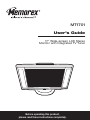 1
1
-
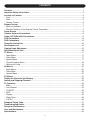 2
2
-
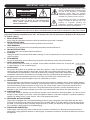 3
3
-
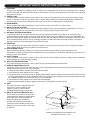 4
4
-
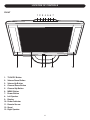 5
5
-
 6
6
-
 7
7
-
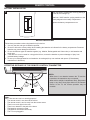 8
8
-
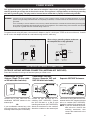 9
9
-
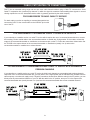 10
10
-
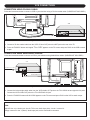 11
11
-
 12
12
-
 13
13
-
 14
14
-
 15
15
-
 16
16
-
 17
17
-
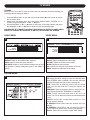 18
18
-
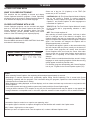 19
19
-
 20
20
-
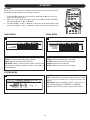 21
21
-
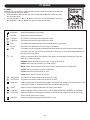 22
22
-
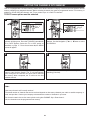 23
23
-
 24
24
-
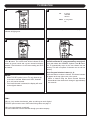 25
25
-
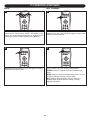 26
26
-
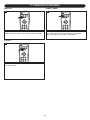 27
27
-
 28
28
-
 29
29
-
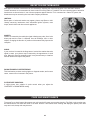 30
30
-
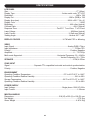 31
31
-
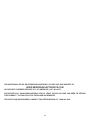 32
32
-
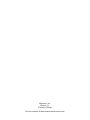 33
33