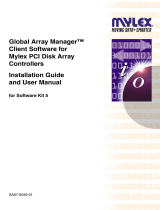Supplement for Embedded MegaRAID SATA User’s Guide
¾ “4.1.3 Access Privileges to ServerView RAID” (page 58)
As for “■ User privilege”, the description is slightly modified as follows;
Current User’s Guide (ServerView RAID V2.x.xx-xx or previous):
■ User privilege
The User privileges are mainly used to see the status of the array controllers, hard disks, and
logical drives. To use the User privileges, log in to ServerView RAID Manager with any of the
user names and passwords registered with the OS. With User privileges, you can see the
detailed information, settings, and status of the RAID subsystems such as the array
controllers, hard disks, and logical drives. However, you cannot rebuild hard disks, or modify
the parameters for ServerView RAID.
ServerView RAID V3.x.xx-x or later:
■ User privilege
The User privileges are mainly used to see the status of the array controllers, hard disks, and
logical drives. To use the User privileges, log in to ServerView RAID Manager with any of the
user names and passwords of the user who belongs to the “raid-usr” group. With User
privileges, you can see the detailed information, settings, and status of the RAID subsystems
such as the array controllers, hard disks, and logical drives. However, you cannot rebuild
hard disks, or modify the parameters for ServerView RAID.
“raid-usr” group should be created upon necessity.
¾ “4.2.1 Operation via Network” (page 60)
The following information is added to the [POINT] in “4.2.1 Operation via Network” on page 60.
・When in Windows Server 2008, firewall is enabled by default upon Windows installation.
Release the block on the TCP port 3173 when the ServerView RAID Manager is operated
from other server or client PC connected with network.
¾ “4.2.5 Monitoring Event Log” (page 63)
The following information is added to the “4.2.5 Monitoring Event Log ■ Event log file” on
page 63.
table: Record directory of Event log files (Addition)
For Windows 2008 C:\Program Files\Fujitsu Siemens\RAID\web\public\
For Windows 2008 x64 C:\Program Files (x86)\Fujitsu Siemens\RAID\web\public\
¾ “4.3.1 How to Install ServerView RAID” (page 65)
“4.3.1 How to Install ServerView RAID” on page 65 is partially modified as follows;
Step 3 Click the [Start] button – [Run...]. Enter the following path and click [OK].
The “Start” menu is not available in the environment of ServerCore installation with under
Windows Server 2008. Input the following command.
[CD/DVD drive]:
cd \RAIDTOOL\SVRAID\Windows
install.bat
7 / 13