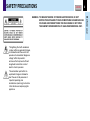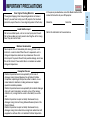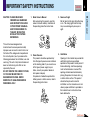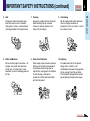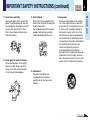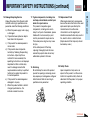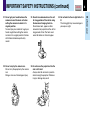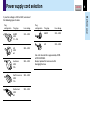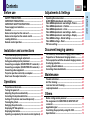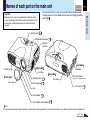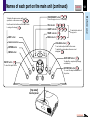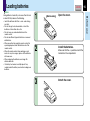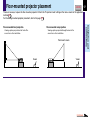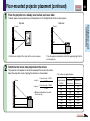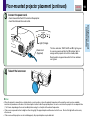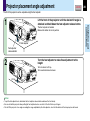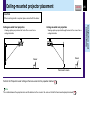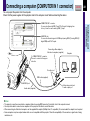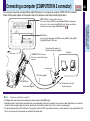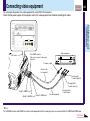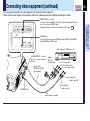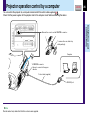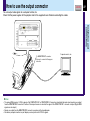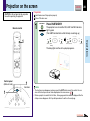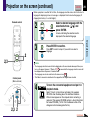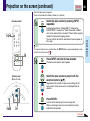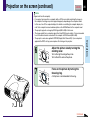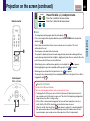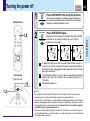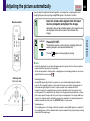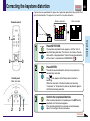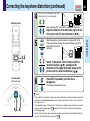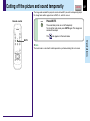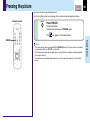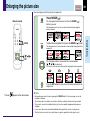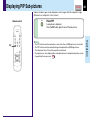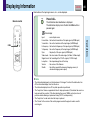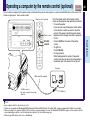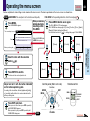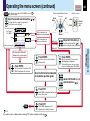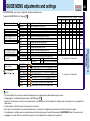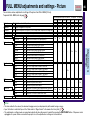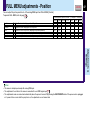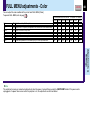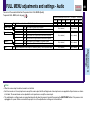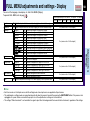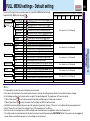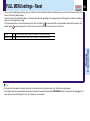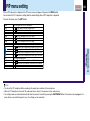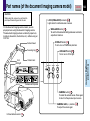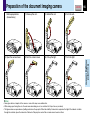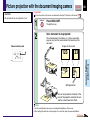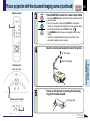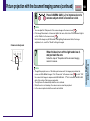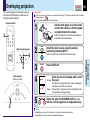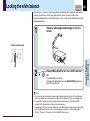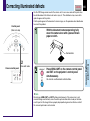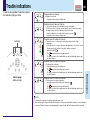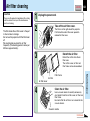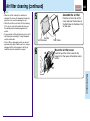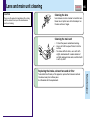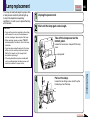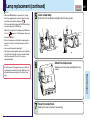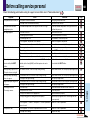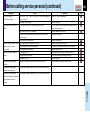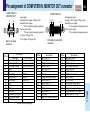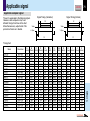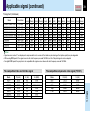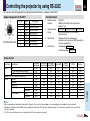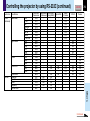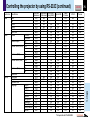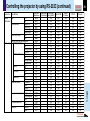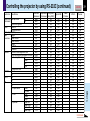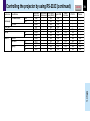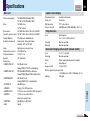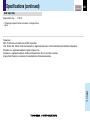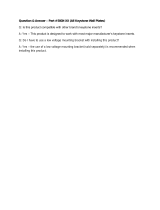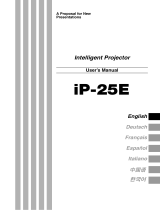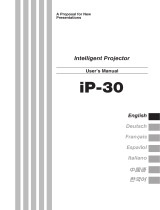2
Before use
CONTENTS
SAFETY PRECAUTIONS
The lightning flash with arrowhead
symbol, within an equilateral triangle,
is intended to alert the user to the
presence of uninsulated “dangerous
voltage” within the product’s
enclosure that may be of sufficient
magnitude to constitute a risk of
electric shock to persons.
The exclamation point within an
equilateral triangle is intended to
alert the user to the presence of
important operating and
maintenance (servicing) instructions
in the literature accompanying the
appliance.
WARNING: TO REDUCE THE RISK OF FIRE OR ELECTRIC SHOCK, DO NOT
EXPOSE THIS APPLIANCE TO RAIN OR MOISTURE. DANGEROUS HIGH
VOLTAGES ARE PRESENT INSIDE THE ENCLOSURE. DO NOT OPEN
THE CABINET. REFER SERVICING TO QUALIFIED PERSONNEL ONLY.

3
Before use
CONTENTS
IMPORTANT PRECAUTIONS
In the spaces provided below, record the Model and Serial No.
located at the bottom of your LCD projector.
Model No.
Serial No.
Retain this information for future reference.
Save Original Packing Materials
The original shipping carton and packing materials will come in
handy if you ever have to ship your LCD projector. For maximum
protection, repack the set as it was originally packed at the factory.
Avoid Volatile Liquid
Do not use volatile liquids, such as an insect spray, near the unit.
Do not leave rubber or plastic products touching the unit for a long
time. They will mar the finish.
Moisture Condensation
Never operate this unit immediately after moving it from a cold
location to a warm location. When the unit is exposed to such a
change in temperature, moisture may condense on the crucial
internal parts. To prevent the unit from possible damage, do not use
the unit for at least 2 hours when there is an extreme or sudden
change in temperature.
Exemption Clauses
• Toshiba Corporation bears no responsibility in the case of
damages arising from earthquakes, fire not liable to Toshiba
Corporation, operating by third parties, other accidents, or use
under abnormal conditions including erroneous or improper
operation and other problems.
• Toshiba Corporation bears no responsibility for incidental damages
(lost profit, work interruption, corruption or loss of the memory
contents, etc.) arising from the use of or the inability to use this
unit.
• Toshiba Corporation accepts no liability whatsoever for any
damages arising from not having followed the descriptions in this
Owner’s Manual.
• Toshiba Corporation accepts no liability whatsoever for any
damages arising from malfunctions arising from combination with
equipment or software that is not related to Toshiba Corporation.

4
Before use
CONTENTS
IMPORTANT SAFETY INSTRUCTIONS
CAUTION: PLEASE READ AND
OBSERVE ALL WARNINGS
AND INSTRUCTIONS GIVEN
IN THIS OWNER’S MANUAL
AND THOSE MARKED ON
THE UNIT. RETAIN THIS
BOOKLET FOR FUTURE
REFERENCE.
This set has been designed and
manufactured to assure personal safety.
Improper use can result in electric shock or
fire hazard. The safeguards incorporated in
this unit will protect you if you observe the
following procedures for installation, use and
servicing. This unit is fully transistorized and
does not contain any parts that can be
repaired by the user.
DO NOT REMOVE THE CABINET COVER,
OR YOU MAY BE EXPOSED TO
DANGEROUS VOLTAGE. REFER
SERVICING TO QUALIFIED SERVICE
PERSONNEL ONLY.
1. Read Owner’s Manual
After unpacking this product, read the
owner’s manual carefully, and follow all
the operating and other instructions.
2. Power Sources
This product should be operated only
from the type of power source indicated
on the marking label. If you are not sure
of the type of power supply to your
home, consult your product dealer or
local power company.
For products intended to operate from
battery power, or other sources, refer to
the operating instructions.
3. Source of Light
Do not look into the lens while the lamp
is on. The strong light from the lamp
may cause damage to your eyes or
sight.
4. Ventilation
Openings in the cabinet are provided for
ventilation and to ensure reliable
operation of the product and to protect it
from overheating, and these openings
must not be blocked or covered. The
openings should never be blocked by
placing the product on a bed, sofa, rug
or other similar surface. This product
should not be placed in a built-in
installation such as a bookcase or rack
unless proper ventilation is provided or
the manufacturer’s instructions have
been adhered to.
Continued

5
Before use
CONTENTS
5. Heat
The product should be situated away
from heat sources such as radiators,
heat registers, stoves, or other products
(including amplifiers) that produce heat.
IMPORTANT SAFETY INSTRUCTIONS (continued)
6. Water and Moisture
Do not use this product near water – for
example, near a bath tub, wash bowl,
kitchen sink, or laundry tub; in a wet
basement; or near a swimming pool and
the like.
7. Cleaning
Unplug this product from the wall outlet
before cleaning. Do not use liquid
cleaners or aerosol cleaners. Use a
damp cloth for cleaning.
8. Power-Cord Protection
Power-supply cords should be routed so
that they are not likely to be walked on
or pinched by items placed upon or
against them, paying particular attention
to cords at plugs, convenience
receptacles, and the point where they
exit from the product.
9. Overloading
Do not overload wall outlets; extension
cords, or integral convenience
receptacles as this can result in a risk of
fire or electric shock.
10. Lightning
For added protection for this product
during storm, or when it is left
unattended and unused for long periods
of time, unplug it from the wall outlet.
This will prevent damage to the product
due to lightning and power-line surges.
Continued

6
Before use
CONTENTS
11. Object and Liquid Entry
Never push objects of any kind into this
product through openings as they may
touch dangerous voltage points or short-
out parts that could result in a fire or
electric shock. Never spill liquid of any
kind on the product.
12. Do not place the product vertically
Do not use the product in the upright
position to project the pictures at the
ceiling, or any other vertical positions.
It may fall down and dangerous.
IMPORTANT SAFETY INSTRUCTIONS (continued)
S3125A
Continued
13. Stack Inhibited
Do not stack other equipment on this
product or do not place this product on
the other equipment.
Top and bottom plates of this product
develops heat and may give some
undesirable damage to other unit.
14. Attachments
Do not use attachments not
recommended by the product
manufacturer as they may cause
hazards.
15. Accessories
Do not place this product on an unstable
cart, stand, tripod, bracket, or table. The
product may fall, causing serious injury to
a child or adult, and serious damage to
the product. Use only with a cart, stand,
tripod, bracket, or table recommended by
the manufacturer, or sold with the product.
Any mounting of the product should follow
the manufacturer’s instructions, and
should use a mounting accessory
recommended by the manufacturer.
A product and cart combination should be
moved with care. Quick stops, excessive
force, and uneven surfaces may cause the
product and cart combination to overturn.

7
Before use
CONTENTS
17. If glass components, including lens
and lamp, should break, contact your
dealer for repair service.
This product incorporates glass
components, including a lens and a
lamp. If such parts should break, please
handle with care to avoid injury and
contact your dealer for repair service.
The broken pieces of glass may cause
to injury.
In the unlikely event of the lamp
rupturing, thoroughly clean the area
around the projector and discard any
edible items placed in that area.
18. Servicing
Do not attempt to service this product
yourself as opening or removing covers
may expose you to dangerous voltage or
other hazards. Refer all servicing to
qualified service personnel.
IMPORTANT SAFETY INSTRUCTIONS (continued)
Continued
16. Damage Requiring Service
Unplug this product from the wall outlet
and refer servicing to qualified service
personnel under the following conditions:
a) When the power-supply cord or plug
is damaged.
b) If liquid has been spilled, or objects
have fallen into the product.
c) If the product has been exposed to
rain or water.
d) If the product does not operate
normally by following the operating
instructions. Adjust only those
controls that are covered by the
operating instructions as an improper
adjustment of other controls may
result in damage and will often
require extensive work by a qualified
technician to restore the product to
its normal operation.
e) If the product has been dropped or
damaged in any way.
f) When the product exhibits a distinct
change in performance – this
indicates a need for service.
19. Replacement Parts
When replacement parts are required,
be sure the service technician has used
replacement parts specified by the
manufacturer or have the same
characteristics as the original part.
Unauthorized substitutions may result in
fire, electric shock, or other hazards.
(Replacement of the lamp only should
be made by users.)
20. Safety Check
Upon completion of any service or
repairs to this product, ask the service
technician to perform safety checks to
determine that the product is in proper
operating condition.

8
Before use
CONTENTS
IMPORTANT SAFETY INSTRUCTIONS (continued)
21. Do not get your hands between the
camera arm and the main unit when
setting the camera arm back in its
original position.
To avoid injury, be careful not to get your
hands caught when setting the camera
arm back in its original position. Families
with children should be particularly
careful.
22. Do not carry by the camera arm.
Do not carry the projector by the camera
arm.
Doing so can result in damage or injury.
23. Do not leave documents on the unit
for long periods of time while using
the document imaging function.
Do not leave texts, papers or other
documents for projection on the unit for
long periods of time. The heat could
erase the letters on a thermal paper.
24. Do not move the projector while the
arm is still erect.
Always store the arm back in position
when moving the projector. Otherwise
injury or damage may result.
25. Do not look into the arm light while it is
lit.
The strong light may cause damage to
your eyes or sight.

9
Before use
CONTENTS
Power supply cord selection
Plug
configuration Plug type
EURO
UK
Line voltage
220 – 240V
220 – 240V
Use a 5A fuse which is approved by ASTA
or BSI to BSI362.
Always replace the fuse cover after
changing the fuse.
If your line voltage is 220 to 240V, use one of
the following types of cable.
Plug
configuration
Plug type
EURO
240V
10 – 15A
UK
240V
6A
Australian
240V
10A
North American
240V
15A
Switzerland
240V
6A
Line voltage
220 – 240V
200 – 240V
200 – 240V
200 – 240V
200 – 240V

10
Before use
CONTENTS
Contents
Before use
SAFETY PRECAUTIONS ...................................................... 2
IMPORTANT PRECAUTIONS ............................................... 3
IMPORTANT SAFETY INSTRUCTIONS ............................... 4
Power supply cord selection ............................................... 9
Contents .............................................................................. 10
Names of each part on the main unit................................ 11
Names of each part on the remote control ...................... 14
Loading batteries................................................................ 15
Remote control operation .................................................. 16
Installation and connections
Floor-mounted projector placement ................................. 17
Projector placement angle adjustment ............................ 20
Ceiling-mounted projector placement .............................. 21
Connecting a computer (COMPUTER IN 1 connector) ... 22
Connecting a computer (COMPUTER IN 2 connector) .. 23
Connecting video equipment ............................................ 24
Projector operation control by a computer...................... 26
How to use the output connector ..................................... 27
Operations
Projection on the screen.................................................... 28
Turning the power off ......................................................... 33
Adjusting the picture automatically.................................. 34
Correcting the keystone distortion ................................... 35
Cutting off the picture and sound temporarily ................ 37
Freezing the picture ........................................................... 38
Enlarging the picture size .................................................. 39
Displaying PIP Sub-pictures .............................................. 40
Displaying Information....................................................... 41
Operating a computer by the remote control (optional) . 42
Adjustments & Settings
Operating the menu screen ............................................... 43
GUIDE MENU adjustments and settings .......................... 45
FULL MENU adjustments and settings - Picture ............. 46
FULL MENU adjustments - Position ................................. 47
FULL MENU adjustments - Color ...................................... 48
FULL MENU adjustments and settings - Audio ............... 49
FULL MENU adjustments and settings - Display ............ 50
FULL MENU settings - Default setting .............................. 51
FULL MENU settings - Reset ............................................. 52
PIP menu setting ................................................................ 53
Document imaging camera
Part names (of the document imaging camera model) ... 54
Preparation of the document imaging camera ................ 55
Picture projection with the document imaging camera .. 56
Overlaying projection ......................................................... 59
Locking the white balance ................................................. 60
Correcting illuminated defects .......................................... 61
Maintenance
Trouble indications ............................................................ 62
Air filter cleaning ................................................................ 63
Lens and main unit cleaning ............................................. 65
Lamp replacement .............................................................. 66
Others
Before calling service personal ........................................ 68
Pin assignment of COMPUTER IN, MONITOR OUT
connector ............................................................................ 70
Applicable signal ................................................................ 71
Controlling the projector by using RS-232C .................... 73
Specifications ..................................................................... 79
COVER

11
Before use
CONTENTS
Names of each part on the main unit
Continued
12
16
Control panel
Infrared remote sensor
Air exhaust
Lens cover
Lens
Focusing ring
31
Zooming lever
31
Air intake
Air intake
Foot adjuster
20
Foot adjuster release button
20
AC IN socket
19
Speaker
Carrying handle
Open to carry the projector.
Anti-theft
lock hole
Front side
Right side
Rear side
Left side
CAUTION
Openings in the cabinet are provided for ventilation and to
ensure reliable operation of the product and to protect it from
overheating, and these openings must not be blocked or
covered.
The explanation here is only for the model without the document
imaging camera. For the model with the document imaging camera,
refer to
54
.
Note
The air exhaust discharges high temperature air. Do not put anything around the air exhaust, otherwise it may deform due to the high temperature air.

12
Before use
CONTENTS
Names of each part on the main unit (continued)
K
E
Y
S
T
O
N
E
A
U
T
O
S
E
T
E
X
I
T
ON / STANDBY
VOL / ADJ
E
N
T
E
R
M
E
N
U
I
N
P
U
T
F
A
N
T
E
M
P
L
A
M
P
O
N
TEMP indicator
KEYSTONE button
To correct the keystone distortion of
the picture.
FAN indicator
LAMP indicator
ON indicator
INPUT button
ENTER button
Selection buttons
EXIT button
VOL/ADJ buttons
AUTO SET button
MENU button
ON/STANDBY button
Top side
Control panel
To set and/or adjust values on the menu.
To adjust the volume when the menu is not
displayed.
To indicate the status of
the projector.
To turn the projector on or off (standby).
To display the menu screen and/or select
operations on the menu screen.
Use the selection buttons and the EXIT button
to enlarge the image.
To adjust the computer input image
automatically.
43 44
39
35
30
34
44
32
28 33
28 33
62
28
62
33 62
28 33 62
To select the input source.
Continued

13
Before use
CONTENTS
USB
COMPUTER IN 1
COMPUTER IN 2
S-VIDEOVIDEO
VIDEO IN
R - AUDIO - L
AUDIO
IN
(
Y/P
B
/P
R
)
MONITOR
OUT
CONTROL
26 73
CONTROL connector
(RS-232C connector)
To connect a computer to control the
projector. (Remove the cover to use
the connector.)
42
USB connector
To connect to a USB connector of a
computer when using the optional remote
control mouse.
22 25
AUDIO IN jack (Audio input)
(ø 3.5mm stereo mini-jack)
To enter audio signal from a computer or video
equipment with component video output (Y/P
B/PR
signal output) supported.
24
AUDIO(L/R) jacks
To enter audio signal from video
equipment, etc.
24
VIDEO jack
To enter video signal from video
equipment, etc.
24
S-VIDEO connector
To enter S-Video signal from video
equipment, etc.
23
COMPUTER IN 2 connector
To enter RGB signal from a computer,
etc.
22 25
COMPUTER IN 1 connector
To enter RGB signal from a computer,
etc or component video signal (Y/P
B/PR
Signal) from a video equipment.
27
MONITOR OUT connector
To connect a monitor, etc.
Right side
Names of each part on the main unit (continued)

14
Before use
CONTENTS
Names of each part on the remote control
MENU
ON /
INPUT
ENTER
CT-90113
KEYSTONE AUTO SET
EXIT
PIP
FREEZE
MUTE
CALL
RESIZE
VOL
/
ADJ
STANDBY
30
35
38
40
37
44
To display the menu screen
and/or select the operation
on the menu screen.
Use the selection buttons and
EXIT button to enlarge the
image.
INPUT button
To select the input source.
KEYSTONE button
To correct the keystone distortion
of the picture.
FREEZE button
To freeze the picture.
PIP button
To display the video input image
as a small size picture in the
computer image display window.
VOL/ADJ buttons
To set and/or adjust values on the menu.
To adjust volume when the menu is not
displayed.
MUTE button
To cut off the picture and sound
temporarily.
AUTO SET button
ON/STANDBY button
Remote control transmission part
To turn the projector on or off (Standby).
To adjust the computer input image
automatically.
RESIZE buttons
To enlarge the picture size.
ENTER button
Selection buttons
EXIT button
MENU button
CALL button
To display the information.
32
28
34
39
41
43 44
33
39
CLASS 1 LED PRODUCT

15
Before use
CONTENTS
Loading batteries
Notes
Using batteries incorrectly can cause them to leak
or burst. Strictly observe the following.
• Install the batteries with their + and – ends facing
correctly.
• Do not charge, heat, disassemble, or short the
batteries or throw them into a fire.
• Do not leave any exhausted batteries in the
remote control.
• Do not mix different types of batteries or new and
old batteries.
• When you will not be using the remote control for
a prolonged period, take the batteries out of the
remote control.
• When the remote control stops working or only
works at very close range, replace all the batteries
with new ones.
• When replacing the batteries, use longer life
alkaline batteries.
• If a battery has leaked, carefully wipe off any
residue inside the battery case before loading new
batteries.
1
2
3
Open the cover.
Install the batteries.
Make sure that the +/– polarities match the
illustration in the compartment.
Attach the cover.
Bottom side

16
Before use
CONTENTS
Remote control operation
Point the remote control at the infrared remote sensor and press a button.
Notes
• The remote control may not operate when there is sunlight or other strong light such as a fluorescent lamp shining on the projector’s remote sensor.
• Operate the remote control from a position where the remote sensor is visible.
• Do not drop the remote control or otherwise jolt it.
• Keep the remote control out of locations with excessively high temperature or humidity.
• Do not get water on the remote control or place wet objects on it.
• Do not disassemble the remote control.
• Under unusual circumstances the remote control may not operate well due to the location being used or the surroundings.
At such times, change the direction of the remote control to the projector and retry the operation.
About 15
°
About 15
°
About 15°
About 5m
About 15°
About 15
°
About 15
°
About 15°
About
5m
About 15°
Rear side
Front side
INPUT
ENTER
CT-90072
SET
EXIT
PIP
MUTE
CALL
RESIZE
MENU
INPUT
ENTER
CT-90072
SET
EXIT
PIP
MUTE
CALL
RESIZE
MENU

17
Installation and
connections
CONTENTS
Floor-mounted projector placement
Floor-mounted front projection
Viewing a picture projected on the front of the
screen from a floor installation.
Floor-mounted rear projection
Viewing a picture projected through the back of the
screen from a floor installation.
Viewer
Translucent screen
Viewer
There are two ways to place the floor-mounted projector. Perform the “Projection mode” setting on the menu screen for the projection
method.
51
For the ceiling-mounted projector placement, refer to the page
21
.
Continued

18
Installation and
connections
CONTENTS
Place the projector on a steady, level surface such as a table.
To obtain proper screen projection, place the projector so that the light beam hits the screen squarely.
Floor-mounted projector placement (continued)
Top view
Screen
Screen
a
90°
Side view
90°
Screen
a: Distance between the lens and
the screen (m)
Projection size
(inches)
32
40
60
80
100
150
200
300
Minimum
(At maximum zoom)
–
1.42
2.16
2.90
3.63
5.48
7.33
11.02
Maximum
(At minimum zoom)
1.42
1.80
2.74
3.67
4.60
6.93
9.26
–
a (m)
• The values are approximations.
1
2
90°
Point the lens straight at the center of the screen as above.
Determine the screen size projected on the screen.
The projection size depends on the distance between the lens and the screen.
Adjust the projection size by changing the distances as shown below.
Place the projector horizontally so that the projecting light hits the
screen squarely.
Continued
a (min.) =
Projection size
-
1.6017
27.041
a (max.) =
Projection size
-
1.2699
21.463

19
Installation and
connections
CONTENTS
Connect the power cord.
• Insert one end into the AC IN socket on the projector.
• Insert the other end into a wall outlet.
Notes
• When the projector is moved from a cold location to a warm location, or when the ambient temperature in the projection room has risen suddenly,
moisture may condense on the lens or the internal optical section to blur the projected pictures. In such a case, leave the projector for an adequate time
(1 to 2 hours, depending on the room’s condition) before using it, so it adjusts to the ambient temperature.
• If the screen is exposed to direct sunlight or other strong light, the projected picture will become too faint to see. Shut out the light with curtains or by
other means.
• If the screen and the projector are not installed properly, the projected picture may be distorted.
3
4
Floor-mounted projector placement (continued)
Light (Orange)
ON / STANDBY
F
A
N
T
E
M
P
L
A
M
P
O
N
Take off the lens cover.
Power cord
(Supplied)
The three indicators, TEMP, LAMP, and ON, light in green
for several seconds and then the ON indicator lights in
orange and the projector turns to the standby mode.
Do not perform any operations while the three indicators
are lit green.

20
Installation and
connections
CONTENTS
Projector placement angle adjustment
Foot adjuster
release button
Foot adjuster
The tilt of the projector can be adjusted using the foot adjuster.
Lift the front of the projector until the desired tilt angle is
obtained and hold down the foot adjuster release button.
The foot adjuster will extend.
Release the button to lock in position.
1
Turn the foot adjuster to make fine adjustment to the
height.
Turn clockwise to lift up.
Turn counterclockwise to lower.
2
Notes
• To put the foot adjuster back, hold down the foot adjuster release button and lower the front slowly.
• Be sure to hold the projector when putting the foot adjuster back so as not to let the front fall on your fingers.
• Do not tilt the projector at an angle exceeding the range adjustable by the foot adjusters, since the life duration of the lamp may be shortened.
Lift up
Lower
Page is loading ...
Page is loading ...
Page is loading ...
Page is loading ...
Page is loading ...
Page is loading ...
Page is loading ...
Page is loading ...
Page is loading ...
Page is loading ...
Page is loading ...
Page is loading ...
Page is loading ...
Page is loading ...
Page is loading ...
Page is loading ...
Page is loading ...
Page is loading ...
Page is loading ...
Page is loading ...
Page is loading ...
Page is loading ...
Page is loading ...
Page is loading ...
Page is loading ...
Page is loading ...
Page is loading ...
Page is loading ...
Page is loading ...
Page is loading ...
Page is loading ...
Page is loading ...
Page is loading ...
Page is loading ...
Page is loading ...
Page is loading ...
Page is loading ...
Page is loading ...
Page is loading ...
Page is loading ...
Page is loading ...
Page is loading ...
Page is loading ...
Page is loading ...
Page is loading ...
Page is loading ...
Page is loading ...
Page is loading ...
Page is loading ...
Page is loading ...
Page is loading ...
Page is loading ...
Page is loading ...
Page is loading ...
Page is loading ...
Page is loading ...
Page is loading ...
Page is loading ...
Page is loading ...
Page is loading ...
-
 1
1
-
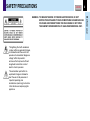 2
2
-
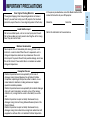 3
3
-
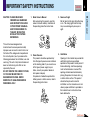 4
4
-
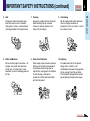 5
5
-
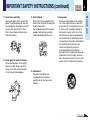 6
6
-
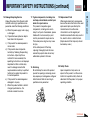 7
7
-
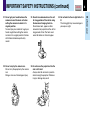 8
8
-
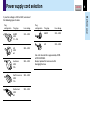 9
9
-
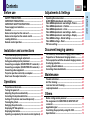 10
10
-
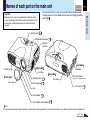 11
11
-
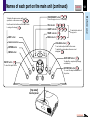 12
12
-
 13
13
-
 14
14
-
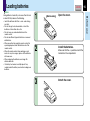 15
15
-
 16
16
-
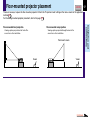 17
17
-
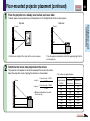 18
18
-
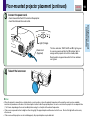 19
19
-
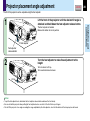 20
20
-
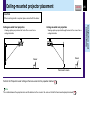 21
21
-
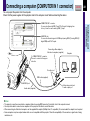 22
22
-
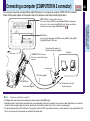 23
23
-
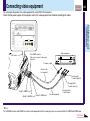 24
24
-
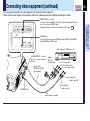 25
25
-
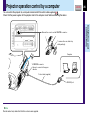 26
26
-
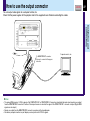 27
27
-
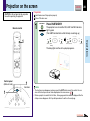 28
28
-
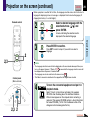 29
29
-
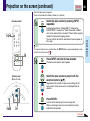 30
30
-
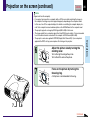 31
31
-
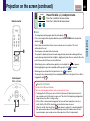 32
32
-
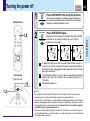 33
33
-
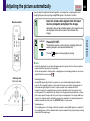 34
34
-
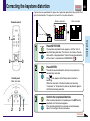 35
35
-
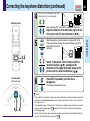 36
36
-
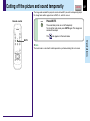 37
37
-
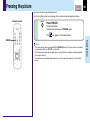 38
38
-
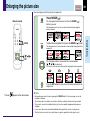 39
39
-
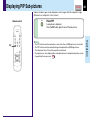 40
40
-
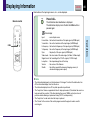 41
41
-
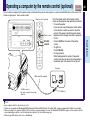 42
42
-
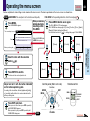 43
43
-
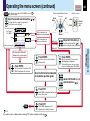 44
44
-
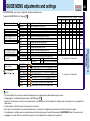 45
45
-
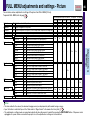 46
46
-
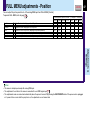 47
47
-
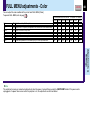 48
48
-
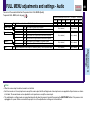 49
49
-
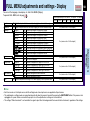 50
50
-
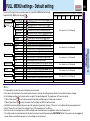 51
51
-
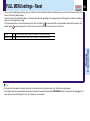 52
52
-
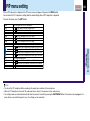 53
53
-
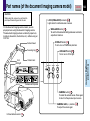 54
54
-
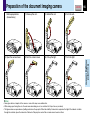 55
55
-
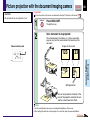 56
56
-
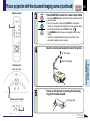 57
57
-
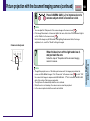 58
58
-
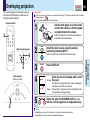 59
59
-
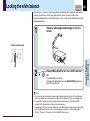 60
60
-
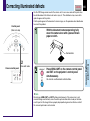 61
61
-
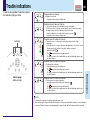 62
62
-
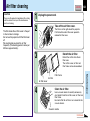 63
63
-
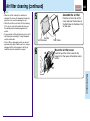 64
64
-
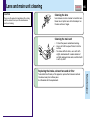 65
65
-
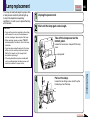 66
66
-
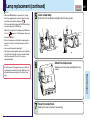 67
67
-
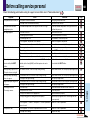 68
68
-
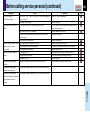 69
69
-
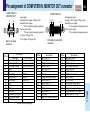 70
70
-
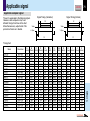 71
71
-
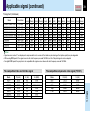 72
72
-
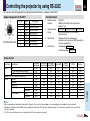 73
73
-
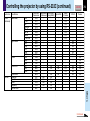 74
74
-
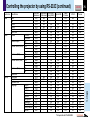 75
75
-
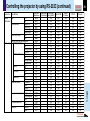 76
76
-
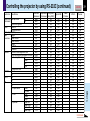 77
77
-
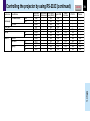 78
78
-
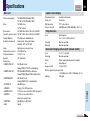 79
79
-
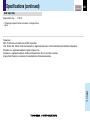 80
80
Toshiba TLP380 User manual
- Category
- Data projectors
- Type
- User manual
Ask a question and I''ll find the answer in the document
Finding information in a document is now easier with AI
Related papers
Other documents
-
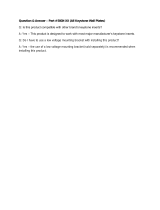 Commercial Electric 5003-WH-5PK User manual
Commercial Electric 5003-WH-5PK User manual
-
 Commercial Electric 5010-WH Operating instructions
Commercial Electric 5010-WH Operating instructions
-
 Clover OW0702 Setup Manual
Clover OW0702 Setup Manual
-
HQ W8-65050N Datasheet
-
Roland R-1000 Owner's manual
-
 Avio AVIO MP-20E User manual
Avio AVIO MP-20E User manual
-
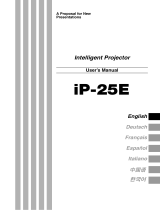 Avio iP-25E User manual
Avio iP-25E User manual
-
JVC GD-19L1G User manual
-
Compaq iP-60E User manual
-
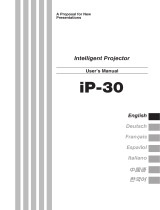 Avio iP-30SE User manual
Avio iP-30SE User manual