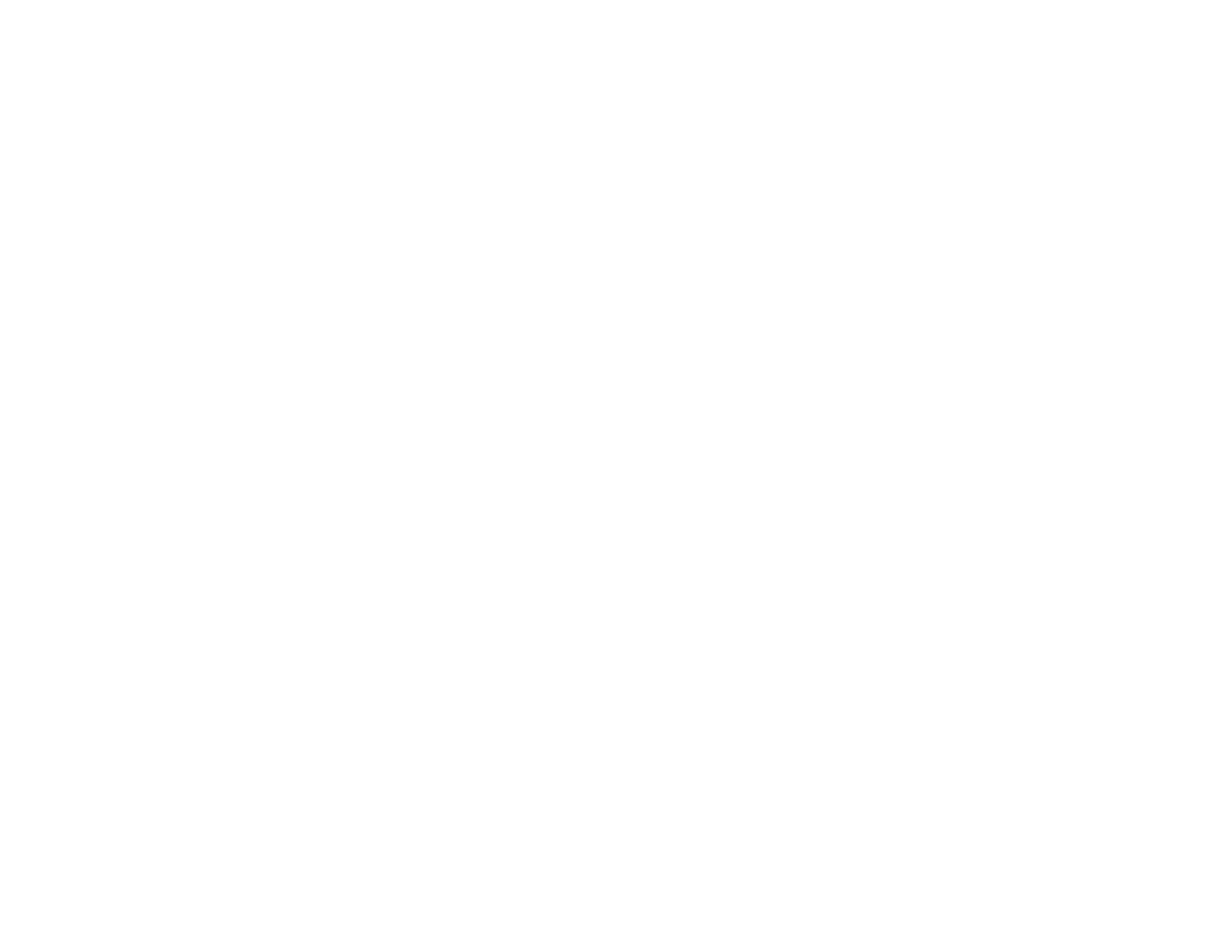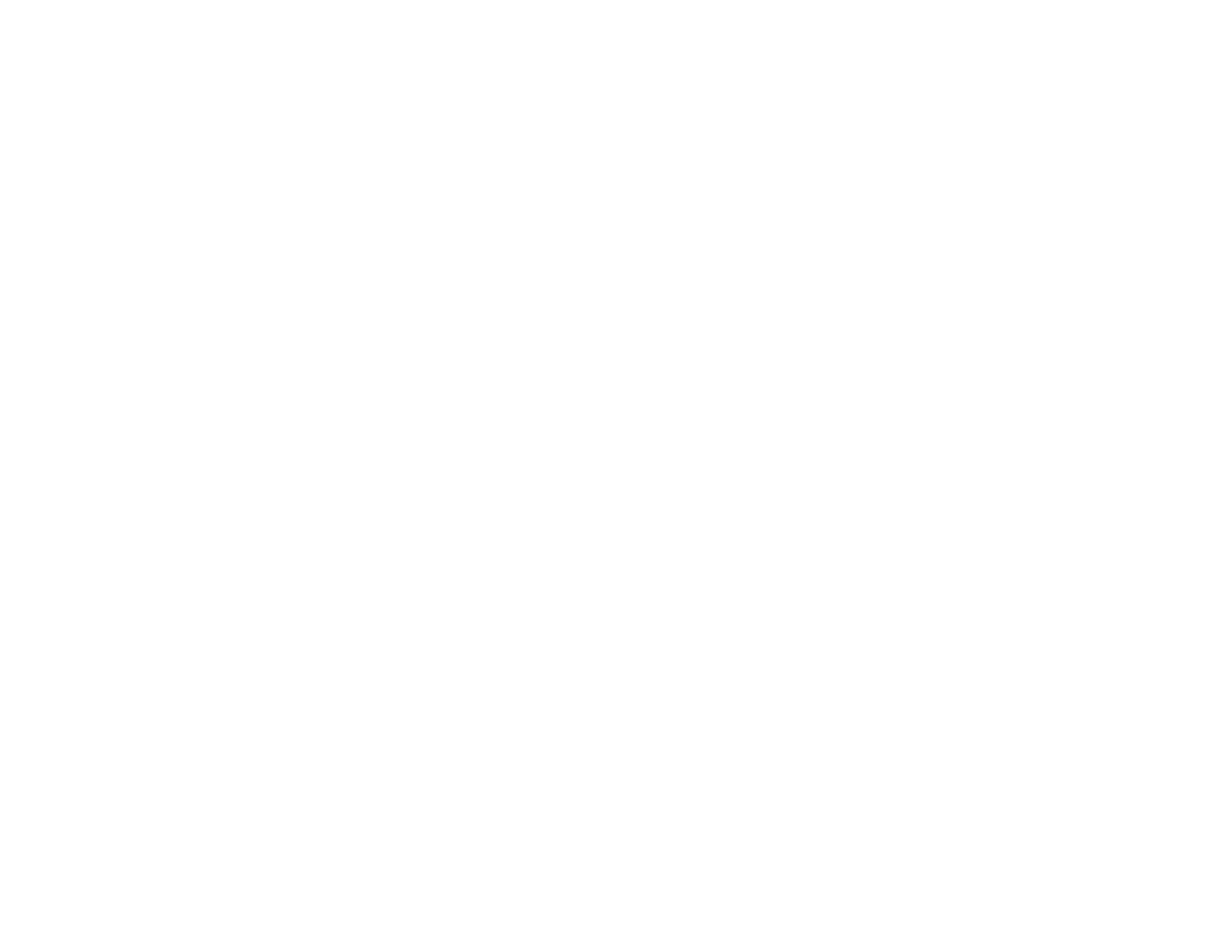
2
SAFETY NOTES
Your XES 8855 Engineering Printer has been designed and
tested to meet strict safety requirements. These include safety
agency examination and approval and compliance to
established environmental standards.
Please read the following instructions carefully before operating
the XES 8855 Engineering Printer and refer to them as needed
to ensure the continued safe operation of the product.
Follow all warnings and instructions marked on or supplied with
the product.
Unplug the printer from the wall outlet before cleaning the
exterior. Always use materials specifically designated for the
XES 8855 Engineering Printer. Use of other materials may
result in poor performance and could create a hazardous
situation.
Do not use aerosol cleaners. Follow the instructions in this
operator manual for the proper cleaning methods.
Never use supplies or cleaning materials for purposes other
than what they were intended. Keep all supplies and materials
out of the reach of children.
Do not use this product near water, wet locations, or outdoors.
This product is equipped with a three-wire, grounding-type plug
(i.e., a plug having a grounding pin). This plug will only fit into a
grounding-type power outlet. This is a safety feature. To avoid
the risk of electric shock, contact your electrician to replace the
receptacle if you are unable to insert the plug into the outlet.
Never use a ground adapter plug to connect the printer to a
power source that lacks a ground connection terminal.
This product should be operated from the type of power source
indicated on the marking label. If you are not sure of the type
of power available, consult your local power company.
The power supply cord is the disconnect device for this
equipment. Make sure that the installation is near the socket
outlet and is easily accessible.
Do not allow anything to rest on the power cord. Do not locate
the printer where someone will step on the cord.
(continued)