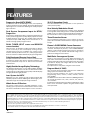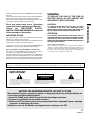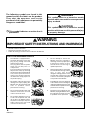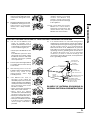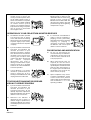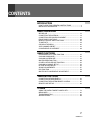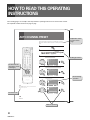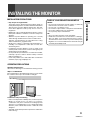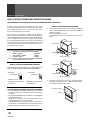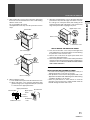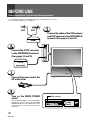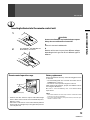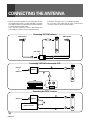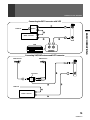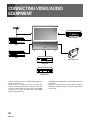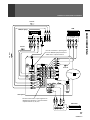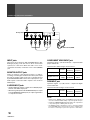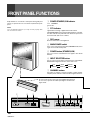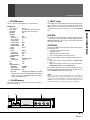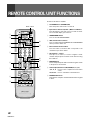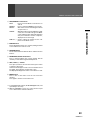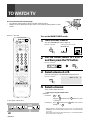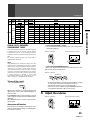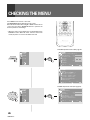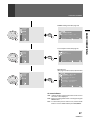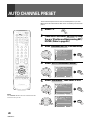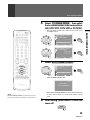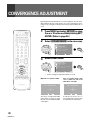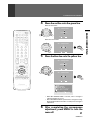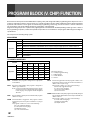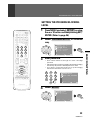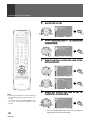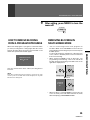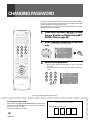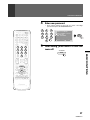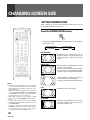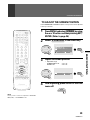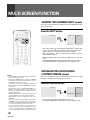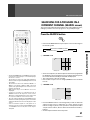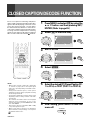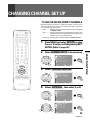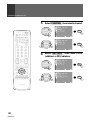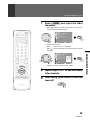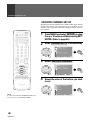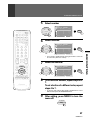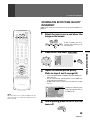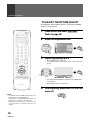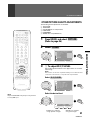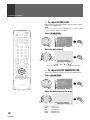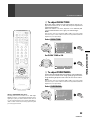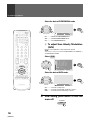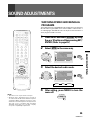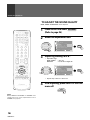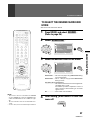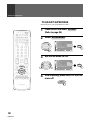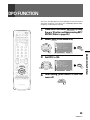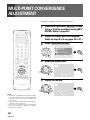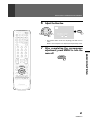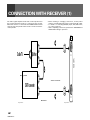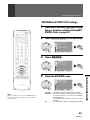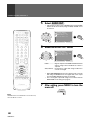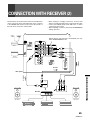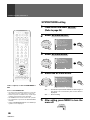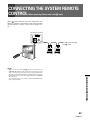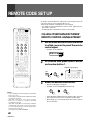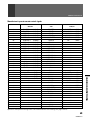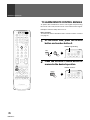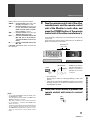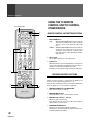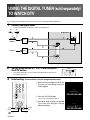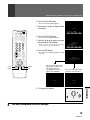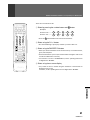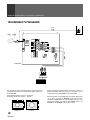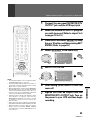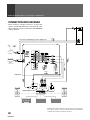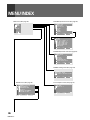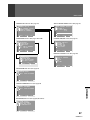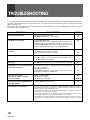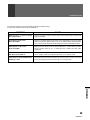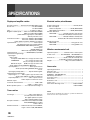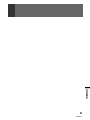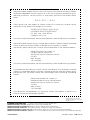2
<ARB1527>
Progressive Scan/HDTV READY
Combination with the SH-D09 digital tuner, sold separately,
makes it possible to receive all ATSC 18 formats. All SDTV and
HDTV signals are converted to 1080i signals and displayed at
high resolution.
Dual System Component Input for NTSC/
Progressive
Connection to a DVD player with a component output terminal
makes possible high-picture-quality display superior to that of
S-VIDEO terminal connection. Also handles high resolution
component input (1080i, 480p), which will function as an
interface for high-quality images in future.
DUAL TUNER (SPLIT screen and SEARCH
screen function)
Two TV tuners are provided, making it possible to split the
screen vertically in two and display moving images
simultaneously on them. In addition, the channel search
function makes it possible to check, etc., on the program in the
back. Its convenience will be limited only by your imagination.
Fully Illuminated Remote Control Unit
A fully illuminated universal remote control is used that makes
it possible to operate other devices. Remote operations can
thus be performed easily even in dark rooms and similar
environments.
Highly Detailed Image Display Technology
The 0.52mm ultrafine-pitch screen, Hi Band Video Amplifier
circuit, Progressive contour correction circuit and various other
technologies for creating high picture quality make the display
of highly detailed images possible.
Lens System for HDTV
Adoption of a lens system for high-resolution HDTV that
faithfully reproduces HDTV 1080i signals allows highly color-
saturated images to be displayed at high resolution.
Whole Screen IR Receiver
The remote control sensor is installed behind the screen,
allowing you to operate this monitor with the remote control
unit in those installations where only the screen is revealed.
3D Y/C Separation Circuit
This three-dimensional Y/C separation circuit reproduces
clearer picture quality.
Scan Velocity Modulation Circuit
Precise images from progressive scanning can be displayed
in even greater detail, owing to the Scan Velocity Modulation
(SVM) circuit. In accordance with image type and preference,
the level of effect can be changed in terms of three stages.
Tinted Protective Screen
The accompanying protective screen is tinted, not only to
protect the screen but to allow viewers to enjoy high-contrast
images.
Pioneer's PURECINEMA Format Converter
An advanced and exclusive I/P (Interlace/Progressive) format
converter developed by Pioneer, called “PURECINEMA”,
delivers a high-resolution progressive picture. It reproduces
film material in a very smooth and film-like image. This is
perfect technology for movie lovers.
Multi-Point Convergence System
Thanks to new convergence system digital technology, not
only can the center of the screen be adjusted, so can an amazing
72 other points (full mode) across the viewing area. This makes
it possible to display clear images with no color distortion
around the entire screen.
The adjustment is easily done using the remote control.
Program Block (V. CHIP)
You can block selected programs based on the established
rating system for television and movies.
The TV Parental Guidelines are used to rate television
programming: <TV-Y>, <TV-Y7>, <TV-G>, <TV-PG>, <TV-14>
and <TV-MA>.
The Motion Picture Association of America (MPAA) guidelines
are used to rate movies: <G>, <PG>, <PG-13>, <R>, <NC-17>,
<X> and <NR>.
In order to block programming you feel is inappropriate, rating
limits can be set on both systems using the remote control
and a password.
FEATURES
This equipment has been tested and found to comply with the limits for a Class B digital device, pursuant to Part 15 of the FCC Rules.
These limits are designed to provide reasonable protection against harmful interference in a residential installation. This equipment
generates, uses, and can radiate radio frequency energy and, if not installed and used in accordance with the instructions, may cause
harmful interference to radio communications. However, there is no guarantee that interference will not occur in a particular installation.
If this equipment does cause harmful interference to radio or television reception, which can be determined by turning the equipment
off and on, the user is encouraged to try to correct the interference by one or more of the following measures:
– Reorient or relocate the receiving antenna.
– Increase the separation between the equipment and receiver.
– Connect the equipment into an outlet on a circuit different from that to which the receiver is connected.
– Consult the dealer or an experienced radio/TV technician for help.

<ARB1527>
3
INTRODUCTION
Information to User
Alteration or modifications carried out without appropriate authorization may invalidate the user's right to operate the equipment.
Thank you for purchasing this PIONEER Projection Monitor
Receiver.
Please read the precautionary instructions enclosed with these
operating instructions please do so before proceeding.
After learning how to operate the Projection Monitor, be sure
to keep this manual handy for future reference.
Read and understand these 'Operating
Instructions' before operating your Monitor.
Follow the 'IMPORTANT SAFETY
INSTRUCTIONS AND WARNINGS' section and
all the warnings on the product.
IMPORTANT NOTICE
The model number and the serial number of this Projection
Monitor are located on the rear panel.
Please write the serial number on the enclosed warranty card
and keep it in a safe place for future reference.
In this manual, we refer to the 'PROJECTION MONITOR
RECEIVER', as the 'Projection Monitor' or the 'Monitor'.
Note on the SPLIT screen and SEARCH screen functions
The SPLIT screen and SEARCH screen functions provided in
this monitor are intended for private viewing only.
Use of the above video processing functions for profitmaking
purpose or for public viewing (clubs, hotels, etc.) without prior
authorization from the transmitter and/or owner of the video
program (s) may be an infringement of existing copyright laws.
WARNING:
TO REDUCE THE RISK OF THE FIRE OR
ELECTRIC SHOCK, DO NOT EXPOSE THIS
APPLIANCE TO WET LOCATIONS.
CAUTION:
TO PREVENT ELECTRIC SHOCK DO NOT USE THIS
(POLARIZED) PLUG WITH AN EXTENSION CORD,
RECEPTACLE OR OTHER OUTLET UNLESS THE BLADES CAN
BE FULLY INSERTED TO PREVENT BLADE EXPOSURE.
ATTENTION:
POUR EVITER UNE DECHARGE ELECTRIQUE, NE PAS
UTILISER CETTE PRISE (POLARISEE) AVEC UNE RALLONGE,
UNE PRISE OU UNE AUTRE SORTIE A MOINS QUE LES
LAMES PUISSENT ETRE COMPLETEMENT INTRODUITES ET
NE SOIENT PAS EXPOSEES.
Note to CATV system installer:
This reminder is provided to call the CATV system installer's
attention to Article 820-40 of NEC that provides guidelines for
proper grounding and, in particular, specifies that the cable ground
should be connected to the grounding system of the building, as
close to the point of cable entry as practical.
IMPORTANT
The exclamation point within an equilateral
triangle is intended to alert the user to the presence
of important operating and maintenance
(servicing) instructions in the literature
accompanying the appliance.
CAUTION:
TO PREVENT THE RISK OF ELECTRIC SHOCK, DO
NOT REMOVE COVER (OR BACK). NO USER-SER-
VICEABLE PARTS INSIDE. REFER SERVICING TO
QUALIFIED SERVICE PERSONNEL.
The lightning flash with arrowhead symbol, within
an equilateral triangle, is intended to alert the
user to the presence of uninsulated "dangerous
voltage" within the product's enclosure that may
be of sufficient magnitude to constitute a risk of
electric shock to persons.
RISK OF ELECTRIC SHOCK
DO NOT OPEN
CAUTION
NOTICE ON ADVERSE EFFECTS ON THE TV TUBE
When playing TV games, operating computers or displaying still pictures with your Monitor, be
sure to keep in mind the following points;
1. Select the 'GAME' mode. (Refer to page 48 of the Operating Instructions)
2. Do not use your Monitor for more than two hours.
3. Watch normal TV broadcast's for three times longer than the time of playing TV games, operating
computers or displaying still pictures.
Still patterns can scar the Monitor causing performance damage to the CRT.

4
<ARB1527>
WARNING
IMPORTANT SAFETY INSTRUCTIONS AND WARNINGS
• Read all of these instructions.
• Keep these instructions for later use.
• Follow all warnings and instructions marked on the Monitor.
1. This Monitor is equipped with a
polarized alternating current line
plug (a plug having one blade
wider than the other).
This plug will fit into the power
outlet only one way. This is a
safety feature.
If you are unable to insert the plug
fully into the outlet, try reversing
the plug. If the plug should still fail
to fit, contact your electrician to
replace your obsolete outlet. Do
not defeat the safety purpose of
the polarized plug.
2. If the power cord or plug becomes
damaged or frayed, unplug this
Monitor from the wall outlet and
refer to qualified service
personnel for servicing.
3. Do not overload wall outlets and
extension cords as this can result
in fire or electrical shock.
4. Do not allow anything to rest on
or roll over the power cord, and
do not place the Monitor where
the power cord maybe subject to
traffic or abuse. This may result
in electrical or fire hazard.
5. Do not attempt to service this
Monitor yourself as opening or
removing covers may expose you
to dangerous voltage or other
hazards. Refer all servicing to
qualified personnel.
6. Never push the objects of any kind
into this Monitor through cabinet
slots as they may touch
dangerous voltage points or short
out parts that could result in a fire
or electric shock. Never spill liquid
of any kind on the Monitor.
7. If the Monitor has been dropped
or the cabinet has been damaged,
unplug this Monitor from the wall
outlet and refer to qualified service
personnel for servicing.
8. If liquid has been spilled into the
Monitor, unplug the Monitor from
the wall outlet and refer servicing
to qualified service personnel.
The following symbols are found in this
manual and on the labels on the product.
They alert the operators and service
personnel of this equipment to potentially
dangerous conditions.
WARNING
This symbol refers to a hazard or unsafe
practice which can result in severe personal
injury or death.
CAUTION
This symbol refers to a hazard or unsafe
practice which can result in personal injury
or property damage.
This symbol indicates an action that is
prohibited.
FOR YOUR PERSONAL SAFETY

<ARB1527>
5
INTRODUCTION
9. Do not subject your Monitor to
impact of any kind. Be particularly
careful not to damage the screen
surface.
10. Unplug the Monitor from the wall
outlet before cleaning. Do not use
liquid cleaners or spray-type
cleaners. Use a damp cloth for
cleaning.
11-1. Do not place this Monitor on an
unstable, uneven or an inclined
location. The Monitor may
overturn, causing serious injury
(to a person), and serious damage
to the appliance.
11-2. Be careful when placing the
Monitor on a cart to move it.
Quick stops, excessive force, and
uneven surfaces may cause the
Monitor and cart to overturn.
12. •Do not use the Monitor near
water, for example, near a
bathtub, washbowl, kitchen sink,
or laundry tub, in a wet basement,
or near a swimming pool, etc.
•Never expose the Monitor to rain
water.
If the Monitor system has been
exposed to rain or water, unplug
the Monitor from the wall outlet
and refer servicing to qualified
service personnel.
13. Choose a place where light (artificial
or sunlight) does not shine directly
on the screen.
14. Avoid dusty places since the
buildup of dust inside the Monitor's
chassis may result in the
malfunctioning, when high
humidity persists.
15. •The Monitor has slots, or
openings in the cabinet for
ventilation purposes to ensure the
reliable operation of the Monitor,
and to protect it from overheating.
These openings must not be
blocked or covered.
•Never cover the slots or openings
with cloth or other material.
•Never block the bottom
ventilation slots of the Monitor by
placing it on a bed, sofa, rug, etc.
•Never place the Monitor near or
over a radiator or heat register.
•Never place the Monitor in a built-
in enclosure such as a bookcase,
unless proper ventilation is
provided.
PROTECTION AND LOCATION OF YOUR PROJECTION MONITOR RECEIVER
16. If an outside antenna is connected through other
equipment, be sure the antenna system is grounded so
as to provide protection against voltage surges and built-
up static charges. In the U. S. A., section 810 of the
National Electrical Code, ANSI/NFPA 70, provides
information on proper grounding of the mast and
supporting structure, grounding of the lead-in wire to
an antenna-discharge unit, size of grounding
conductors, location of antenna-discharge unit,
connection to grounding electrode, and requirements
for the grounding electrode.
EXAMPLE OF ANTENNA GROUNDING IN
NATIONAL ELECTRICAL CODE INSTRUCTIONS
ANTENNA
LEAD IN WIRE
ANTENNA
DISCHARGE UNIT
(NEC SECTION 810-20)
GROUNDING CONDUCTORS
(NEC SECTION 810-21)
GROUNDING CLAMPS
POWER SERVICE GROUNDING
ELECTRODE SYSTEM
(NEC ART 250, PART H)
GROUND
CLAMP
ELECTRIC
SERVICE
EQUIPMENT
FIG. A
NEC-NATIONAL
ELECTRICAL CODE

6
<ARB1527>
17. An outdoor antenna system
should not be located in the
vicinity of overhead power lines/
electric lights or power circuits, or
where it can fall onto such power
lines or circuits. When installing
an outdoor antenna system,
extreme care should be taken to
keep it from touching such power
lines or circuits as contact with
them might be fatal.
18. For added protection during a
lightning storm, or when it is left
unattended and unused for long
periods of time, unplug the
Monitor from the wall outlet and
disconnect the antenna. This will
prevent damage due to lightning
and power-line surges.
OPERATION OF YOUR PROJECTION MONITOR RECEIVER
19. The Monitor should be operated
only from the type of power
source indicated on the marking
label. If you are not sure of the type
of power supply at your home,
consult your dealer or local power
company.
20. If you are unable to restore normal
operation by following the
detailed procedure in your
operating instructions, unplug it
from the wall outlet and refer to
qualified service personnel for
servicing. Do not adjust other
controls than those described in
this manual. Improper
adjustments may result in
damage and will often require
extensive work by a qualified
technician to restore the Monitor
to normal operation.
21. If your Monitor is to remain
unused for a period of time, for
instance, when you go on a
holiday, turn the Monitor 'off' and
unplug it from the wall outlet.
24. It is normal for some Monitor to
make occasional snapping or
popping sounds, particularly
when being turned on or off. If the
snapping or popping is
continuous or frequent, unplug
the Monitor and consult your
dealer or service technician.
IF THE PROJECTION MONITOR RECEIVER
DOES NOT OPERATE PROPERLY
22. If you are unable to restore normal
operation by following the
detailed procedure in your
operating instructions, do not
attempt any further adjustment.
Unplug the Monitor and call your
dealer or service technician.
23. Whenever the Monitor is
damaged or fails, or there is a
distinct change in performance,
unplug the Monitor and have it
checked by a professional service
technician.
FOR SERVICING AND MODIFICATION
25. Do not use attachments not
recommended by the Monitor's
manufacturer as they may result
in the risk of fire, electrical shock
or injury to persons.
26. When replacement parts are
required, be sure the service
technician uses replacement parts
specified by the manufacturer that
have the same characteristics as
the original part. Unauthorized
substitutions may result in fire,
electrical shock, or injury.
27. Upon completion of any service
or repairs to the Monitor, ask the
service technician to perform
routine safety checks to determine
that the Monitor is in a safe
operating condition.

<ARB1527>
7
CONTENTS
INTRODUCTION
HOW TO READ THIS OPERATING INSTRUCTIONS ...................... 8
INSTALLING THE MONITOR ........................................................ 9
BASIC OPERATIONS
BEFORE USE .............................................................................. 12
CONNECTING THE ANTENNA ................................................... 14
CONNECTING VIDEO/AUDIO EQUIPMENT ................................ 16
FRONT PANEL FUNCTIONS ....................................................... 20
REMOTE CONTROL UNIT FUNCTIONS ..................................... 22
TO WATCH TV ............................................................................ 24
CHECKING THE MENU ............................................................... 26
AUTO CHANNEL PRESET .......................................................... 28
CONVERGENCE ADJUSTMENT ................................................ 30
BASIC FUNCTIONS
PROGRAM BLOCK (V. CHIP) FUNCTION .................................... 32
CHANGING PASSWORD ............................................................ 36
CHANGING SCREEN SIZE .......................................................... 38
MULTI-SCREEN FUNCTION ....................................................... 40
CLOSED CAPTION DECODE FUNCTION .................................... 42
CHANGING CHANNEL SET UP .................................................. 43
PICTURE ADJUSTMENTS .......................................................... 48
SOUND ADJUSTMENTS ........................................................... 55
DPO FUNCTION ......................................................................... 59
MULTI-POINT CONVERGENCE ADJUSTMENT .......................... 60
VARIOUS FUNCTIONS
CONNECTION WITH RECEIVER (1) ............................................. 62
CONNECTION WITH RECEIVER (2) ............................................. 63
CONNECTING THE SYSTEM REMOTE CONTROL ..................... 67
REMOTE CODE SET UP .............................................................. 68
OTHERS
USING THE DIGITAL TUNER TO WATCH DTV ............................ 78
MENU INDEX ............................................................................. 86
TROUBLESHOOTING ................................................................. 88
SPECIFICATIONS ........................................................................ 90

8
<ARB1527>
28
<ARB1527>
AUTO CHANNEL PRESET
TV
SUB CH
SELECT
FREEZE
SPLIT
MENU
SET/
ENTER
∞
5
DTV
EDIT/
SOURCE
INFO
INPUT
RECEIVER
4
¢
PROJECTION MONITOR RECEIVER
REMOTE CONTROL UNIT
Î
MENU
VOL
INPUT
VOL
AUDIO
1 2 3 4
DTV
GUIDE
8
LEARN
CH
RETURN
POWER
POWER
POWER
SEARCH
ON/OFF
VCR REC
CH
TV
VOL
TV/
DTV
CBL
/SAT
DVD
/LD
VCR
1 32
4 65
7 98
0
MUTING
POWER
POWER
CH
ENTER
FAVORITE CH
17 3¡
2 3
MODE
DISPLAY
ANT
DTV/SAT
DTV/DVD TOP
DTV/(SAT)
TV/SAT/DVD
SCREEN
The broadcast frequencies that can be received depend on your area.
Memorize the broadcast stations that can be received in your area in the
preset.
2
Press MENU and select SET UP
by using
the 5 or ∞ button and then pressing SET/
ENTER. (Refer to page 26.)
3
Select CHANNEL SET UP in the same way.
2 3
∞
5
SET/
ENTER
CHANNEL SE T UP
EX I T
USE: END: MENU
SET UP
CONVERGENC
DPO:OFF
SYSTEM IN/
E
OUT
PROGRAM B L OCK
CHANGE PASSWORD
SET/
ENTER
4
Select AUTO CHANNEL PRESET .
1
Select TV.
2 3
∞
5
SET/
ENTER
CHANNEL SE
AUTO CHANN
CHANNEL
FAVORI E C
T
E
T
L
AD
P
D
R
/
E
D
S
E
E
L
T
HA
U
NNE L
P
EX I T
USE: END: MENU
SET UP
SET/
ENTER
NOTE:
The CHANNEL SET UP cannot be selected unless the
function is set up for TV.
2 3
SET/
ENTER
5
∞
AUTO CHANN
ANT ENNA : A B
TV / CABLE
EL
M
P
O
R
D
E
E
S
:
ET
CATV STD
AUTO PRESET START
EX I T
USE: END: MENU
SET UP
SET/
ENTER
5
Select ANTENNA , then select A or B.
2 3
∞
5
SET/
ENTER
AUTO CHANN
ANT ENNA : A
TV / CABLE
EL
M
P
O
R
D
E
E
S
:
ET
CATV STD
AUTO PRESET START
EX I T
USE: END: MENU
SET UP
SET/
ENTER
TV
HOW TO READ THIS OPERATING
INSTRUCTIONS
The following page is an example of the way that basic operating instructions are shown in this manual.
The explanation method varies from page to page.
Precautions etc.
The button that is
operated is shown
in dark gray.
Buttons operated
Operating procedure
Explanation of the
function on this
page.
Screen during
operation

<ARB1527>
9
INSTALLING THE MONITOR
INSTALLATION PRECAUTIONS:
• Keep away from magnetic fields
The picture may be distorted if strong magnetic fields are
nearby. External speakers should be set at least 2 feet (60cm)
away from the Projection Monitor. Electric fans and other
motor driven appliances and toys may also be sources of
magnetism.
• Bright light or direct sunlight will dull the picture. Position
the Projection Monitor so that the screen faces away from
windows.
• While the Projection Monitor is operating, it is cooled by
airflow through ventilation holes in the rear and bottom.
Therefore, avoid placing it in a location where the cooling
airflow is hindered (e. g. against a wall).
• Avoid places subject to extremely high temperatures or
humidity, or to temperatures of 41°F (5°C) or lower. Also
avoid dusty places.
• If setting the Projection Monitor on a floor made of soft
material, make sure that the floor will not damaged by the
weight of the Projection Monitor.
• Do not put the Projection Monitor on a surface that is tilted,
unsteady or prone to shake or vibrate. A shaky or slanted
platform is dangerous.
• Cover shiny surfaces (floor and walls) with non reflective
materials (carpet, rugs, wallpaper, etc.).
OPERATING PRECAUTIONS
Optimum viewing distance
10 to 23 feet is the range recommended for viewing comfort.
Adjust room illumination
Excessively bright or dim lighting may strain your eyes. Draw
the curtains if necessary to shut out direct sunlight.
CARE OF YOUR PROJECTION MONITOR
DO NOT:
• Do not use strong cleansers, solvents, polishes, or chemically
treated cloths to clean the screen or cabinet.
• Do not touch or scratch the screen.
• Do not fasten or place rubber or vinyl items on the Monitor.
• Do not stick adhesive tape onto the Monitor.
• Do not put any object on the Monitor.
DO:
• Use a soft cloth to dust the screen and cabinet.
• Handle the screen with care to avoid scratches or damages.
• Ask your dealer or a Pioneer authorized service center to
clean the interior of the monitor in your area if the picture
brightness is too low even with the max. level. This may be
caused by dust buildup inside.
Condensation and picture blurring
• If the room temperature suddenly rises (or if the Projection
Monitor is moved from a cool place to a hot place),
condensation may form on the lenses resulting in picture
distortion or color fading. If this occurs, simply wait a while
(with the power switch ON) and the condensation will
disappear.
• A gradual change in temperature can prevent condensation
from forming.
INTRODUCTION

10
<ARB1527>
INSTALLING THE MONITOR
To improve the image reproduction characteristics of the
monitor and to protect the screen from damage or dust, attach
the provided protective screen to the screen frame of the
monitor following the given procedure.
If you decide not to install the protective screen, attach the
upper and lower panel frames as indicated and attach the
corresponding trim. If the protective screen is not being used,
store it on a flat surface. Do not lean it against a wall, as it will
become warped. Keep the microform cushion and cardboard
container for screen storage. Please note that the monitor does
not use the side frame covers when the protective screen is
not attached to the monitor.
PARTS INCLUDED FOR PROTECTIVE SCREEN INSTALLATION:
1 PROTECTIVE SCREEN WITH EDGE GUARDS
2 PANEL FRAMES (MOUNTS)
2 SIDE FRAME COVERS (TRIMS)
2 FRAME COVERS (TRIMS)
10 or 6
PANEL FRAME ATTACHING SCREWS
(FASTENERS)
(Screw quantity depend on model)
When the protective screen
is attached.
When the protective screen
is not attached.
Panel frame Panel frame
Protective screen
<SIDE VIEW> <SIDE VIEW>
HOW TO ATTACH UPPER AND LOWER TRIM ONLY
Attach upper and lower panel frames as indicated then follow
step 5 on HOW TO ATTACH THE PROTECTIVE SCREEN.
HOW TO ATTACH THE PROVIDED PROTECTIVE SCREEN
WE RECOMMEND ATTACHING THE PROTECTIVE SCREEN BEFORE USING THE MONITOR.
CAUTION: BEFORE ATTACHING THE PROTECTIVE SCREEN
• Do not handle the screen by yourself. Have someone assist
you when attaching or carrying the screen to prevent any
accidents.
• Use a large-sized Phillips-head screwdriver for screwing and
unscrewing fasteners.
• Handle the screen with care to avoid injury and to avoid
leaving fingerprints on the screen surface.
• Carefully peel the vinyl covering from the front and back of
the protective screen. Inspect the screen and brush off any
plastic shavings or particles from the screen surface.
HOW TO ATTACH THE PROTECTIVE SCREEN
1. Attach the lower panel frame to the monitor using five or
three screws starting with the center screw. (Screw quantity
depend on model.)
Do not overtighten the screws.
Overtightened screws may cause the protective screen to
warp.
Panel frame
Screen frame
Side view
Screws
2. Insert the protective screen into the lower panel frame
making sure the labeled side is to be front and the label is
to be at the bottom left-hand corner.
Protective screen
Label
Five screws type
Panel frame
Screen frame
Side view
Screws
Three screws type

<ARB1527>
11
Upper panel
frame
4. Attach side frame covers:
1) Peel off adhesive strip from rear side of the frame cover.
2) Attach side frame cover along the aluminium edge
guards leaving a space of approximately 0 to 1/32 in. (0
to 1 mm) from the upper panel frame.
Side frame
cover
Screen frame
Screen frame
Upper panel frame
0 to 1 mm
(0 to 1/32 in.)
Side frame cover
Frame cover
5. Attach the remaining frame covers to the upper and lower
panel frames: first, insert the edge of the frame cover into
the outer groove of the panel frame, then starting at one
end, push the inner part of the frame cover over the inner
edge of the panel frame snapping it into place.
HOW TO REMOVE THE PROTECTIVE SCREEN
1) First, remove the frame covers only from the upper and
lower panel frames. Care must be taken to avoid scratching
the protective screen or frame covers.
2) Remove the screws from the upper panel frame and
remove the upper panel frame.
3) Remove the protective screen from the lower panel frame
and remove the lower panel frame. Reattach panel frames
and frame covers as indicated in HOW TO ATTACH UPPER
AND LOWER TRIM ONLY.
NOTES FOR CARE AND CLEANING OF SCREEN:
• Do not hit or throw anything onto the protective screen, as a
damaged protective screen may cause injury.
• If the protective screen surface is dirty, wipe it with a cloth
dipped in warm water with mild detergent and then wrung
out. Wipe it dry with a soft, dry cloth.
• Never use paint thinner or other cleaners to clean the
protective screen as they may contain harmful chemicals
that will damage the finish of the screen.
INSTALLING THE MONITOR
INTRODUCTION
3. While holding the screen in place, attach the upper panel
frame to the screen and fasten five or three screws starting
with the center screw.
Do not overtighten the screws.
Overtightened screws may cause the protective screen to
warp.
Panel frame
Side view
Screws
Five screws type
Panel frame
Side view
Screws
Three screws type
Upper frame cover
Lower frame cover
Remove
Attach

12
<ARB1527>
◊B√¿≥??ÙÛ◊B√¿≥??ÙÛ
A
B
Mixer
UHF VHF
CATV
converter
STANDBY/ON
MAIN POWER
POWER
DPOSTANDBY/ON
DTV
ANTENNA
/CABLE
Connect the CATV converter
to the ANTENNA B terminal.
(See pages 14 and 15)
BEFORE USE
Before you watch the TV, perform the following procedure.
Connect the power cord to the
AC wall socket.
Turn on the MAIN POWER
switch.
When the MAIN POWER is on, the red STANDBY/
ON indicator lights up. In this state, the POWER
STANDBY/ON button or the POWER button of the
remote control unit can be used to turn on and off
the Monitor.
Connect the cables of the VHF antenna
and UHF antenna to the ANTENNA A
terminal. (See pages 14 and 15)
Red indicator
For viewing DTV broadcasts, the SH-D09 digital tuner (sold separately) is necessary.
For connecting the digital tuner, see page 78.

<ARB1527>
13
BASIC OPERATIONS
(
9
9
(
BEFORE USE
Inserting batteries into the remote control unit
• Furniture and other obstacles may block the infrared light
beam so that it cannot reach the sensor behind the Projection
Monitor's screen.
• Performance of the remote control unit is adversely affected
by strong fluorescent light. Keep such lights away from the
screen in particular.
Battery replacement
Replace the batteries when any of the following phenomena
is observed.
• The transmitting LED does not blink even when the TV
POWER button is pressed.
• The remote control operation range has reduced.
When replacing the batteries, prepare new batteries before
removing the old batteries.
Be sure to close the battery case cover after battery
replacement.
NOTE:
• Even when batteries are removed, learned commands remain
in memory for about 15 minutes.
• If you remove the batteries, and press a button, the memory is
erased in a few seconds.
Remote control operation range
Two DURACELL
®
'AA' MN1500 1.5V
ALKALINE dry cell batteries
23 feet (7m)
30˚
CAUTION
Incorrect use of batteries may lead to leakage or rupture.
Always be sure to follow these instructions.
A.
Never mix new and used batteries.
B.
Batteries of the same size may have different voltages
depending on their type. Do not mix different types of
batteries.
1.
2.
30˚

14
<ARB1527>
Connecting the CATV converter
CONNECTING THE ANTENNA
• A good color picture depends on a good TV signal. So does
good multichannel (stereo program and SAP) sound. Ask
your dealer for advice on how to install your external antenna
to receive the best possible signal.
• If you subscribe to Cable TV or have a central antenna for
your building, you will not need an external antenna.
Connecting VHF/UHF antenna
Connect the TV signal source to your Monitor properly.
Use a 75-ohm coaxial cable with an F-type connector and
connect the cable as shown in the illustration.
Connecting VHF/UHF antenna with VCR
ANTENNA
/CABLE
A
B
UHF antenna
UHF
VHF
VHF antenna
U/V mixer
ANTENNA
/CABLE
A
B
Antenna
or
Cable TV
VCR
VCR
ANTENNA
Splitter
OUTIN
ANTENNA
/CABLE
A
B
Splitter
CATV converter
Cable TV

<ARB1527>
15
BASIC OPERATIONS
Connecting the CATV converter with VCR
Connecting VHF/UHF antenna and CATV converter
CONNECTING THE ANTENNA
ANTENNA
/CABLE
A
B
VCR
VCR
ANTENNA
OUTIN
Splitter
CATV converter
Cable TV
ANTENNA
/CABLE
A
B
UHF antenna
UHF
VHF
VHF antenna
U/V mixer
CATV converter
Cable TV

16
<ARB1527>
CONNECTING VIDEO/AUDIO
EQUIPMENT
• Refer to the instructions of your VCR or DVD/LD player for
the detailed connections.
• Before making or changing connections, set the power
switch to off and unplug the power cord from the AC outlet.
• If both the VIDEO terminal (pin-jack type) and S-VIDEO
terminal are connected, the signals from the S-VIDEO
terminal will have priority.
• Only the INPUT 1 and INPUT 2 jacks can input the component
video signal.
• When the component signal and other signals are input to
the INPUT 1 or INPUT 2 jacks, the component signal will be
given priority.
◊B√¿≥??ÙÛ◊B√¿≥??ÙÛ
VCR
VCR
VCR
SAT tuner
or
Digital tuner
VCR
DVD/LD player
Video movie, etc.

<ARB1527>
17
BASIC OPERATIONS
CONTROL
ANTENNA
/CABLE
A
B
INPUT 1
INPUT 3
INPUT 2
INPUTS
OUTPUTS
OUTPUT
TV
MONITOR
/DTV
CENTER
INPUT
INPUT
INPUT 3
INPUT 3
SELECT
S-VIDEO
VIDEO
AUDIO
AUDIO
RGB
S-VIDEO/VIDEO
RGB
FIXED/VAR
AUDIO
COMPONENT
VIDEO
(MONO)
L
R
L
R
Y
P
B
P
R
IN OUT
INPUT
INPUT 1
VIDEO
INPUT 3
SELECT
S-VIDEO/VIDEO
RGB
OUTPUT
VIDEO
S-VIDEO
AUDIO
RL
VCR
OUTPUT
VIDEO
S-VIDEO
AUDIO
RL
V
R
L
V
R
L
V
V
R
L
R
L
V
R
L
V
L
R
CONNECTING VIDEO/AUDIO EQUIPMENT
DVD/LD player
VCR
SAT tuner
Rear panel
Use this terminal to input signals
from an DVD/LD player which has
a BNC video output terminal.
SIGNAL
Use these terminals to input signals from
a DVD player which has component video
output terminals (Y, P
B, PR).
SIGNAL
SIGNAL
SIGNAL
SIGNAL

18
<ARB1527>
RLVIDEO
OUTPUT
INPUT 4
S
-
VIDEO L
-
AUDIO
-
RVIDEO
(MONO)
S-VIDEO
L
R
L
V
R
V
Video movie/VCR
Front panel
INPUT jacks
There are 4 sets of inputs for VCR and DVD/LD players. Use
RCA-type pin plug cords (the same as those used in Hi-Fi
systems) for connections. When the audio source to be
connected is monaural, connect the source to the L-(MONO)
jack.
MONITOR OUTPUT jacks
These are used for connecting the monitor to a VCR for
recording, or for linking it to another monitor. These jacks output
the video and audio signals of the source currently selected
by the INPUT SELECTOR. Connect these output jacks to your
VCR's inputs. Connect the VCR's outputs to the monitor's
VIDEO inputs.
S-VIDEO INPUT jacks
• Inputs S-VHS video signals or signals from a DVD/LD player
that has an S-VIDEO output jack.
• When the signal input from the S-VIDEO INPUT jack is output
from the MONITOR OUTPUT jack, the output signal will be
a composite of Y and C.
COMPONENT VIDEO INPUT jack
Inputs three signals – Y, PB (CB) and PR (CR) – output from DVD
players and the like.
DVD player, etc. 480 i 15.734 kHz 60 Hz
1080 i 33.75 kHz 60 Hz
Digital tuner, etc.
480 p 31.468 kHz 60 Hz
Horizontal Vertical
Format
frequency frequency
RGB INPUT jack
Inputs five signals – R, G, B, H and V – output from digital
tuners and the like.
NOTES:
• SPLIT screen, FREEZE screen and SEARCH screen functions
cannot be used when 1080i or 480p component signals are input.
• Signals from MONITOR OUTPUT jacks will not be output when
component signals or RGB signals are input.
• The RGB input jack is designed for use in connecting a digital
tuner with RGB signal output, and it should accordingly never
be used for connecting to a personal computer or other device.
Digital tuner 1080 i 33.75 kHz 60 Hz
Horizontal Vertical
Format
frequency frequency
Input format in which images can be received.
Input formats in which images can be received.
CONNECTING VIDEO/AUDIO EQUIPMENT

<ARB1527>
19
BASIC OPERATIONS
CONNECTING VIDEO/AUDIO EQUIPMENT
INPUT
ANTENNA
/CABLE
A
B
INPUT 1
INPUT 1 INPUT 2
INPUTS
OUTPUTS
OUTPUT
TV
MONITOR
/DTV
CENTER
INPUT
INPUT 3
VIDEO
S-VIDEO
VIDEO
AUDIO
AUDIO
FIXED/VAR
AUDIO
COMPONENT
VIDEO
(MONO)
L
R
L
R
Y
P
B
P
R
CONTROL
INPUT 3
SELECT
S-VIDEO/VIDEO
RGB
IN OUT
INPUT 3
INPUT
RGB
INPUT 3
SELECT
S-VIDEO/VIDEO
RGB
R
L
AUDIO
RL
R
L
RGB
OUTPUT
Rear panel
SIGNAL
SIGNAL
Digital tuner
NOTE:
Setting the INPUT 3 SELECT switch to ‘RGB’ will cause all S-Video
and composite images input from the INPUT 3 jack to be
suppressed. Similarly, setting the INPUT 3 SELECT switch to ‘S-
VIDEO/VIDEO’ will cause all images input from the RGB input jack
to be suppressed.

20
<ARB1527>
PUSH
FRONT PANEL FUNCTIONS
A flip-down door conceals the control panel. Push gently and
release, to open the door. To close the door, lift it back up into
place.
NOTE:
If you accidentally pull the door, it may not shut properly. Push
the door back in to shut it.
1 POWER STANDBY/ON indicator
red: STANDBY
green: ON
2 DTV indicator
Lights when receiving a digital television broadcast.
If the SH-D09 digital tuner (sold separately) has been connected,
the DTV indicator may still blink even when the power has
been turned off. (This is not a defect.)
3 DPO sensor
Sensor to detect the room brightness.
4 MAIN POWER switch
Press once to turn on the main power (STANDBY mode). Press
again to turn off the main power.
5 POWER button (STANDBY/ON)
Press once to turn on the Monitor. Press again to turn off the
Monitor.
6 INPUT SELECTOR button
Press to select your program source. Each press of the INPUT
SELECTOR changes the selection to the next source.
In some cases, the door may only open slightly when pushed.
In such cases, open the door with your finger as shown in the
figure at left.
STANDBY/ON
POWER
DPOSTANDBY/ON
INPUT
SELECTOR
CHANNEL RETURN
DTV
MAIN POWER
STANDBY/ON
3 42 5 6781
TV (DTV) INPUT 1
INPUT 4 INPUT 3 INPUT 2
7 CHANNEL buttons
Press plus (+) or minus (–) to tune to a higher or lower channel.
Only the preset channels can be tuned in using these buttons.
Page is loading ...
Page is loading ...
Page is loading ...
Page is loading ...
Page is loading ...
Page is loading ...
Page is loading ...
Page is loading ...
Page is loading ...
Page is loading ...
Page is loading ...
Page is loading ...
Page is loading ...
Page is loading ...
Page is loading ...
Page is loading ...
Page is loading ...
Page is loading ...
Page is loading ...
Page is loading ...
Page is loading ...
Page is loading ...
Page is loading ...
Page is loading ...
Page is loading ...
Page is loading ...
Page is loading ...
Page is loading ...
Page is loading ...
Page is loading ...
Page is loading ...
Page is loading ...
Page is loading ...
Page is loading ...
Page is loading ...
Page is loading ...
Page is loading ...
Page is loading ...
Page is loading ...
Page is loading ...
Page is loading ...
Page is loading ...
Page is loading ...
Page is loading ...
Page is loading ...
Page is loading ...
Page is loading ...
Page is loading ...
Page is loading ...
Page is loading ...
Page is loading ...
Page is loading ...
Page is loading ...
Page is loading ...
Page is loading ...
Page is loading ...
Page is loading ...
Page is loading ...
Page is loading ...
Page is loading ...
Page is loading ...
Page is loading ...
Page is loading ...
Page is loading ...
Page is loading ...
Page is loading ...
Page is loading ...
Page is loading ...
Page is loading ...
Page is loading ...
Page is loading ...
Page is loading ...
-
 1
1
-
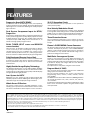 2
2
-
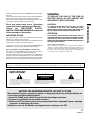 3
3
-
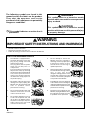 4
4
-
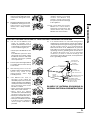 5
5
-
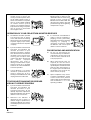 6
6
-
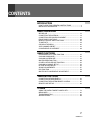 7
7
-
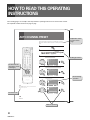 8
8
-
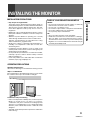 9
9
-
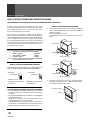 10
10
-
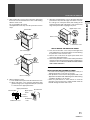 11
11
-
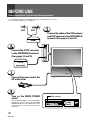 12
12
-
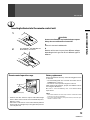 13
13
-
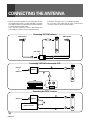 14
14
-
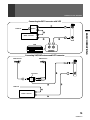 15
15
-
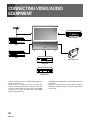 16
16
-
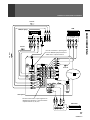 17
17
-
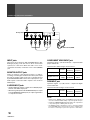 18
18
-
 19
19
-
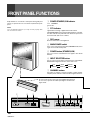 20
20
-
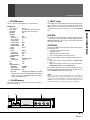 21
21
-
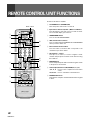 22
22
-
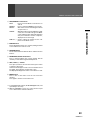 23
23
-
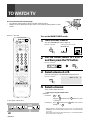 24
24
-
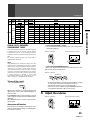 25
25
-
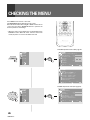 26
26
-
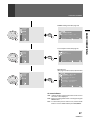 27
27
-
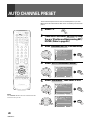 28
28
-
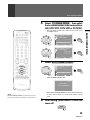 29
29
-
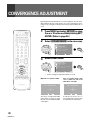 30
30
-
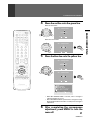 31
31
-
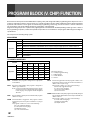 32
32
-
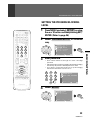 33
33
-
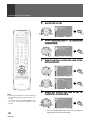 34
34
-
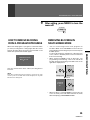 35
35
-
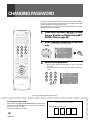 36
36
-
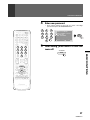 37
37
-
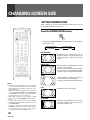 38
38
-
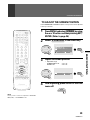 39
39
-
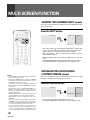 40
40
-
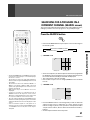 41
41
-
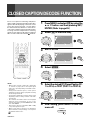 42
42
-
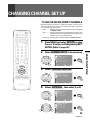 43
43
-
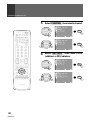 44
44
-
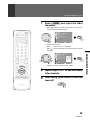 45
45
-
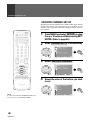 46
46
-
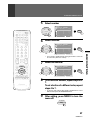 47
47
-
 48
48
-
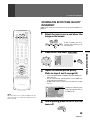 49
49
-
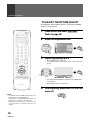 50
50
-
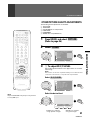 51
51
-
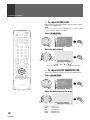 52
52
-
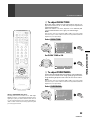 53
53
-
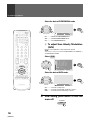 54
54
-
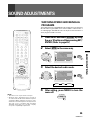 55
55
-
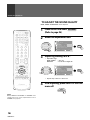 56
56
-
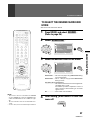 57
57
-
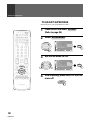 58
58
-
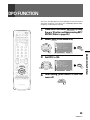 59
59
-
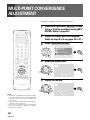 60
60
-
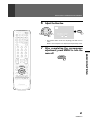 61
61
-
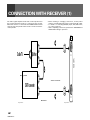 62
62
-
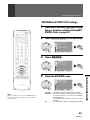 63
63
-
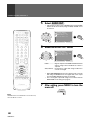 64
64
-
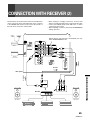 65
65
-
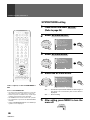 66
66
-
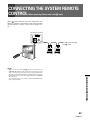 67
67
-
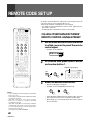 68
68
-
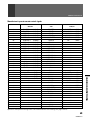 69
69
-
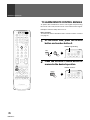 70
70
-
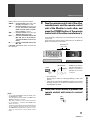 71
71
-
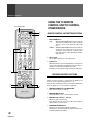 72
72
-
 73
73
-
 74
74
-
 75
75
-
 76
76
-
 77
77
-
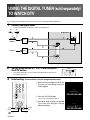 78
78
-
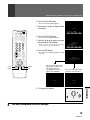 79
79
-
 80
80
-
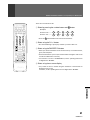 81
81
-
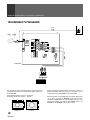 82
82
-
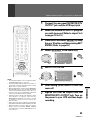 83
83
-
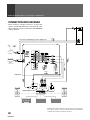 84
84
-
 85
85
-
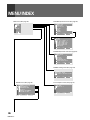 86
86
-
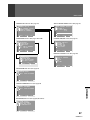 87
87
-
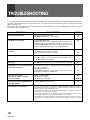 88
88
-
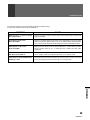 89
89
-
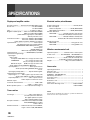 90
90
-
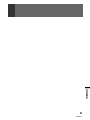 91
91
-
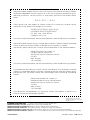 92
92
Pioneer PRO 510HD User manual
- Category
- Projection TVs
- Type
- User manual
Ask a question and I''ll find the answer in the document
Finding information in a document is now easier with AI
Related papers
Other documents
-
Sylvania 6727DG User manual
-
Haier HTN13G11F - 12-01 User manual
-
Panasonic TV Cables TZ-PCD2000 User manual
-
Mitsubishi WS-48311 User manual
-
Mitsubishi WS-73411 Owner's manual
-
Hitachi 50V710 Owner's manual
-
Hitachi 57F710 User manual
-
Hitachi 51F710G, 57F710G User manual
-
Hitachi 62VS69 - UltraVision VS69 Series Operating instructions
-
Hitachi 57F710 Owner's manual