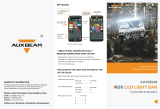Page is loading ...

ORDER NO.
PIONEER CORPORATION 4-1, Meguro 1-Chome, Meguro-ku, Tokyo 153-8654, Japan
PIONEER ELECTRONICS SERVICE, INC. P.O. Box 1760, Long Beach, CA 90801-1760, U.S.A.
PIONEER ELECTRONIC (EUROPE) N.V. Haven 1087, Keetberglaan 1, 9120 Melsele, Belgium
PIONEER ELECTRONICS ASIACENTRE PTE. LTD. 253 Alexandra Road, #04-01, Singapore 159936
PIONEER CORPORATION 1999
PRO-610HD
PROJECTION MONITOR RECEIVER
ARP3051
O–ZZR NOV. 1999 Printed in Japan
CONTENTS
PRO-510HD
KUXC/CA AC120V
KBXC –– –– –– AC120V
THIS MANUAL IS APPLICABLE TO THE FOLLOWING MODEL(S) AND TYPE(S).
Type
Power Requirement
Model
Remarks
SD-582HD5
SD-532HD5
PRO-610HDPRO-510HD SD-582HD5 SD-532HD5
This service manual should be used together with the following manual(s):
RemarksOrder No.
PRO-610HD
ARP3047
Model No.
6. ADJUSTMENT................................................195
7. GENERAL INFORMATION ............................219
7.1 DIAGNOSIS..............................................219
7.1.1 DIAGNOSIS METHOD....................219
7.1.2 DISASSEMBLY ...............................224
7.1.3 WIRING DIAGRAM .........................226
7.2 IC ..............................................................228
7.3 EXPLANATION.........................................254
8. PANEL FACILITIES AND SPECIFICATIONS
..............................................................266

194
PRO-610HD, PRO-510HD, SD-582HD5, SD-532HD5

195
PRO-610HD, PRO-510HD, SD-582HD5, SD-532HD5
6.1 INTRODUCTION
• IMPORTANT
When replacement of the following assemblies are required during repairs, be sure to replace the EEPROMs with the mounted ones in order to
retain the adjustment data of the unit and to facilitate adjustment after the replacement of the assemblies.
Notes:
• Even if the EEPROMs are replaced, adjustment may be necessary, depending on the part or assembly to be replaced.
For details, see page 197.
• Even if the EEPROMs are replaced, if the EEPROMs are damaged or if their data have been changed from the adjustment data, the status
before the failure will not be restored. Check the status of the unit after replacement of the EEPROMs, and readjust if necessary.
6. ADJUSTMENT
Name of Assy EEPROM Main Contents of Memory
SIGNAL Assy IC2454 [24LC32(I)P] Adjustment data, such as W/B and color data, in FACTORY mode
User data set on the MENU
DIGITAL CONV. Assy IC1410 [24LC128P] Convergence adjustment data
IC1656 [24LC08B(I)P] Convergence offset data
Remote control unit
AXD1448 (CU-SD110)
(For PRO-610HD, PRO-510HD)
Remote control unit
AXD1449 (CU-SD111)
(For SD-582HD5, SD-532HD5)
Monoscope
For HD Signal generator
Screwdriver
Adjustment screwdriver
Dual-trace oscilloscope
Frequency counter
Color bar generator
D. DC Voltmeter
LD Player
6.2 JIGS AND MEASURING INSTRUMENTS

196
PRO-610HD, PRO-510HD, SD-582HD5, SD-532HD5
6.3 ADJUSTMENT LOCATION AND ITEMS
Assembly Adjustment Location
DEFLECTION (SERVICE) ASSY
Adjustment Items
A
CONV. AMP ASSY
B
DIGITAL CONV. ASSY
Front View
C
Focus VR (VR1)
Focus VR
B
G
R
CRT assy B
Deflection
Yoke (B)
Deflection
Yoke
TP-BK TP-GK
B CRT DRIVE
assy
Centering magnet
(Turn in either direction untill cross signal becomes white.)
G CRT DRIVE
assy
R CRT DRIVE
assy
Deflection
Yoke (G)
Deflection
Yoke (R)
CRT assy R
CRT assy G
1
Brightness Adjustment
2
Deflection Yoke Adjustment
3
Focus Adjustment
4
Test-cross Position Check
5
Screen Size Adjustment
6
Convergence Adjustment
7
White Balance Adjustment
8
Panel Adjustment
9
Panel Adjustment for DTV
Lens assy
(For Red)
Lens assy
(For Blue)
Lens assy
(For Green)
SUB VIDEO ASSY
E
SIGNAL ASSY
F
VIDEO ASSY
D
Rear View
Rubber
Cover
Holding the rubber cover firmly,
turn counterclockwise and
check that the lock has
been disengaged.
FBT
Pull straight up
Anode Cable
MEASURING METHOD
SERVICEMAN WARNING
Note :
When reconnecting the cable, proceed in the
reverse order. After reconnecting, tug on the
cable to check that it is secure.
Before removing the anode cable, turn
off the power, unplug the AC plug and
let the unit discharge for more than 1
minut.
Disconnect the FBT anode cable as shown below.
Measure at the point where the cable enters the FBT.
Caution : Take extra precaution when
measuring the voltage. High voltage are also
present in surrounding circuit boards. (CRT
assy, POWER SUPPLY assy)

197
PRO-610HD, PRO-510HD, SD-582HD5, SD-532HD5
If POWER SUPPLY ASSY
Brightness Adjustment (∗2)
Focus Adjustment (VR1: FOCUS VR) (∗2)
Screen Size Adjustment (∗2)
Convergence Adjustment (∗2)
White Balance Adjustment (∗2)
1
3
5
6
7
No adjustment is required
is repaired or replaced
If AV I/O ASSY
No adjustment is required
is repaired or replaced
If OTHER ASSY
No adjustment is required
is repaired or replaced
If DEFLECTION SERVICE ASSY
is repaired or replaced
Brightness Adjustment (∗1)
White Balance Adjustment (Composite STD :∗1, Others :∗2)
1
7
If R, G or B CRT DRIVE ASSY
is repaired or replaced
White Balance Adjustment (∗2)
7
If SIGNAL ASSY
is repaired or replaced
Focus Adjustment (∗2)
Test-cross Position Check (∗2)
Screen Size Adjustment (∗2)
Convergence Adjustment (∗2)
3
4
5
6
If DIGITAL CONV. ASSY
is repaired or replaced
Brightness Adjustment (∗1)
Deflection Yoke Adjustment (∗1)
Focus Adjustment (Lens : ∗2, VR1 Focus VR :∗1)
Convergence Adjustment (∗2)
White Balance Adjustment (Composite STD : ∗1, Others :∗2)
1
2
3
6
7
If CRT ASSY (R, G or B)
is repaired or replaced
Brightness Adjustment (∗2)
White Balance Adjustment (Composite STD : ∗1, Others :∗2)
Panel Adjustment (∗1)
Panel Adjustment for DTV (∗1)
1
7
8
9
If VIDEO ASSY
is repaired or replaced
Screen Size Adjustment (∗2)
Convergence Adjustment (∗2)
5
6
If CONV. AMP ASSY
is repaired or replaced
Test-cross Position Check (∗2)
White Balance Adjustment (∗2)
4
7
If SUB VIDEO ASSY
is repaired or replaced
Focus Adjustment (Lens : ∗1, VR1 Focus VR :∗2)
Convergence Adjustment (∗2)
3
6
If LENS ASSY (R, G or B)
is repaired or replaced
Convergence Adjustment (∗2)
6
If MIRROR and SCREEN
is repaired or replaced
Note :
*1: Readjustment necessary
*2: Turn on the power and confirm the screen. When adjustment deviates, it is readjusted if necessory.
• When the EEPROMs are replaced, check the status of the unit.
• If any IC of the EEPROM is damaged, readjustment of all the items is necessary.
• The necessary adjustment items differ, depending on the assembly or optical part replaced. Check and readjust the adjustment items
corresponding to the replaced assembly or part, following adjustment procedures 1 to 9.
Example: When the DIGITAL CONV. Assy is replaced, perform the following:
3. Focus check/adjustment → 4. Test-cross position check/adjustment → 5. Screen size check/adjustment
→ 6. Convergence check/adjustment
Assembly Adjustment Location Guide

198
PRO-610HD, PRO-510HD, SD-582HD5, SD-532HD5
Start adjusting
Selecting the mode for adjustment operations.
Select 1st FACTORY ADJ mode, then adjust.
Start
Select 1st FACTORY ADJ Mode
Start
1st FAC
Factory Adjustment Mode
Normal
picture
Cyclically
Front panel
2nd FAC-
TORY ADJ
mode
picture
1st FAC-
TORY ADJ
mode
picture
The 2nd FACTORY
ADJ mode is not used
in the adjustment.
INPUT1
position
Press the
switch with
thin rod.
" ON "
TV
POWER
Telop : Red
RANGE CHECK mode
(TV/SAT/DVD MENU)
Telop : White
(MUTING) (MUTING)
(MUTING)
(MUTING)
(MUTING)
(MUTING)
(MUTING)
PANEL ADJ mode
(CH RETURN)
Telop : Green
ADJUSTMENT SIZE mode
(ANT)
Telop : Magenta
ADJUSTMENT MPX mode
(P IN P ON/OFF)(SPLIT)
Telop : Blue
STD OFFSET mode
( ∞ DOWN)
Telop : White
MANUAL CONVER mode
(SET)
Telop : White
AUTO ADJ mode
( 2 LEFT)
Telop : green
TEST mode
( 3 RIGHT)
Telop : Yellow
DTV PANEL ADJ mode
(DTV)
Telop : White
SIGNAL ADJ mode
( 5 UP)
Telop : White
OFFSET CONVER mode
( ÷ DOT)
Telop : Blue , Cyclically
OTHER OFFSET mode 3
(Blue)
Not used in the
adjustment.
Telop : Blue , Cyclically
COLOR TEMP mode
(Green)
Telop : Blue
OTHER OFFSET mode
( )
1
2
2
2
3
4
5
• To enter FACTORY mode, use the
key(s) on the remote control unit or
main unit. To release FACTORY mode,
use the key(s) of the remote control unit
or the main unit, or turn the power off.
If the unit remains in FACTORY mode
without any operation for 8 minutes, it
will be automatically released.
• In FACTORY mode, data for the picture
and audio qualities are standard, and
the FLESH TONE setting is always off.
• When the unit enters FACTORY mode,
settings such as audio muting, MENU,
and SPLIT (two split-screens) are
released.
• The Convergence data which user
adjusted are within the FACTORY
mode. Clear the convergence data by
releasing the FACTORY mode after it is
further within the MANUAL CONVER
mode or OFFSET CONVER mode.
• When the unit exits FACTORY mode,
the TV/CATV mode becomes AIR
(settings of ANT and CH are those last
stored in memory).
• CONVER. OSD (cross hatch) can be
turned on and off cyclically by using the
YELLOW key only during CONVER
mode (MANUAL, AUTO, OFFSET
adjustments).
(Default: The cross hatch is on only in
CONVER. mode.)
EDIT/
LEARN
DTV
SOURCE
INFO
RECEIVER
4
¢
MENU
INPUT
AUDIO
GUIDE
8
POWER
POWER
POWER
VCR REC
VOLVOL
PROJECTION MONITOR RECEIVER
REMOTE CONTROL UNIT
Î
TV/
DTV
CBL
/SAT
DVD
/LD
VCR
1
4
7
5
8
6
9
2 3
0
ANT
DISPLAY
POWER
MUTING
MENU
MODE
SUB CH
SPLIT
SELECTSEARCH
1 2 3 4
INPUT
FAVORITE CH
TV
TV
DTV
ON/OFF
CH
ENTER
RETURN
CH
FREEZE
17 3¡
VOL
CH
SET/
ENTER
∞
5
2 3
DTV/SAT
DTV/DVD TOP
SCREEN
DTV/(SAT)
TV/SAT/DVD
6.4 FACTORY ADJ MODE

199
PRO-610HD, PRO-510HD, SD-582HD5, SD-532HD5
OTHER OFFSET mode
1
2
3
4
5
To enter the OFFSET mode of each picture quality, use the following keys and codes of the remote control unit:
Key(s) on the Remote
Control Unit
A STD OFFSET MODE DOWN
C COMP (15 kHz) OFFSET MODE P in P CH-, SUB CH-
D COMP (31 kHz, 33 kHz) OFFSET MODE P in P CH+, SUB CH+
B TV OFFSET MODE RED
V COLOR TEMP B&W for STD DTV MENU
L COLOR TEMP FILM for STD & GAME INFO
T RGB OFFSET MODE CH ENTER
The screen size modes change cyclically with each press of the SCREEN key as follows:
1 FULL 2 ZOOM 3 CINEMA 4 NATURAL 5 FULL (HD)
Note :The initial mode is always FULL.
The OFFSET CONVER. modes change cyclically with each press of the DOT key as follows:
1 OFFSET CONVER. MODE 1 2 OFFSET CONVER. MODE 2 3 OFFSET CONVER. MODE 3
Note :The initial mode is always OFFSET CONVER. MODE 1.
The offset data of the picture quality in COLOR TEMP mode change cyclically with each
press of the GREEN key as follows:
1 J COLOR TEMP NEWS
2 K COLOR TEMP LIVE
3 M COLOR TEMP FILM for MOVIE
4 X COLOR TEMP B&W for MOVIE
5 β COLOR TEMP NEWS for R, G, B
6 γ COLOR TEMP LIVE for R, G, B
7 Y COLOR TEMP FILM for R, G, B
8 Z COLOR TEMP B&W for R, G, B
Note :The initial mode is always COLOR TEMP NEWS when the GREEN key is pressed.
The offset data of picture quality change cyclically with each press of the BLUE key as follows:
1 E MOVIE OFFSET MODE 2 F GAME OFFSET MODE
Note :The initial mode is always (1) when the BLUE key is pressed.

200
PRO-610HD, PRO-510HD, SD-582HD5, SD-532HD5
6.5 ADJUSTMENT
Oscilloscope
or
1
Brightness Adjustment
Start
1st FAC
(DOWN)
Telop: Blue
ADJUTMENT OFFSET
CUTR
Data value
ADJUTMENT OFFSET
: CUT-R
0
: CUT-G
: CUT-B
b
b
CH1 CH2
(X) (Y)
Cut off level
(180V DC)
GND
BRIGHT
Black burst
G CRT
DRIVE
ASSY
TP-GK
0
0
4
Input signal : Black Burst (INPUT 1)
Oscilloscope
CH1 CH2
(X) (Y)
Cut off level
(180V DC)
GND
B CRT
DRIVE
ASSY
TP-BK
VR5201
B CRT
DRIVE
ASSY
Oscilloscope
CH1 CH2
(X) (Y)
Cut off level
(180V DC)
GND
TP-RK
VR5101
R CRT
DRIVE
ASSY
R CRT
DRIVE
ASSY
When the DEFLECTION SERVICE Assy or VIDEO Assy is
replaced, check the following to confirm if the above
adjustment is necessary:
(1) Make a note of the data of CUT R, CUT G, CUT B, and
BRIGHT. (1st FAC) ( ∞ DOWN)
(2) Input "0" as parameters for (1) and check TP-RK, TP-GK
and TP-BK of the CRT DRIVE assembly. If the levels are
within 180 V ±5 V, the adjustment is not necessary.
Input the noted data.
If the levels are not within the above level, proceed with
the above adjustment.
EDIT/
LEARN
DTV
SOURCE
INFO
RECEIVER
4
¢
MENU
INPUT
AUDIO
GUIDE
8
POWER
POWER
POWER
VCR REC
VOLVOL
PROJECTION MONITOR RECEIVER
REMOTE CONTROL UNIT
Î
TV/
DTV
CBL
/SAT
DVD
/LD
VCR
1
4
7
5
8
6
9
2 3
0
ANT
DISPLAY
POWER
MUTING
MENU
MODE
SUB CH
SPLIT
SELECTSEARCH
1 2 3 4
INPUT
FAVORITE CH
TV
TV
DTV
ON/OFF
CH
ENTER
RETURN
CH
FREEZE
17 3¡
VOL
CH
SET/
ENTER
∞
5
2 3
DTV/SAT
DTV/DVD TOP
SCREEN
DTV/(SAT)
TV/SAT/DVD
∞
CH
CH
VOL
VOL

201
PRO-610HD, PRO-510HD, SD-582HD5, SD-532HD5
2
Deflection Yoke Lean Adjustment
2
Deflection Yoke Adjustment
Start
Cross hatch
B.CRT DRIVE
Assy
CRT ASSY B
CRT ASSY G
CRT ASSY R
Centering magnet
(Turn in either direction until cross signal
becomes white.)
Deflection
yoke
Deflection
Yoke (L3)
Deflection
Yoke (L2)
Deflection
Yoke (L1)
G.CRT DRIVE
Assy
R.CRT DRIVE
Assy
Centering magnet
(Turn in either direction until cross signal becomes white.)
Deflection
yoke
• Move the centering magnet of the deflection yoke for the
replaced color so that the horizontal and vertical lines at the
center of the screen align with the lines for a color not replaced.
• Secure the centering magnet from moving after adjustment is
finished.
2
Screen Center Adjustment
Start
Cross hatch
-1
-2
• Turn the deflection yoke of the replaced CRT so that the cross
hatch of the color corresponding to the replaced CRT converges
with that of the CRTs not replaced.
• When a CRT is replaced, check the position of the VM (Velocity
Modulation) yoke.
Turn to adjust.
• Input a stable signal (e.g. from an LD player or SG) to
the INPUT 1 connector.
• MENU → SETUP → Enter the MULTI-POINT (FULL) in
the CONVERGENCE.
• The cross hatch disappears if there is no operation with
the remote control unit for about 8 minutes. If the cross
hatch disappears, repeat the above operation with the
remote control unit.
Approx. 1cm

202
PRO-610HD, PRO-510HD, SD-582HD5, SD-532HD5
3
Focus Adjustment
3
-1
-2
Focus Adjustment of Lens Assy
Start
Cross hatch
3
Focus VR Adjustment
Focus VR (VR1)
B
G
R
FOCUS VR
Turn the Focus VR for best focusing.
Cross hatch
Lens assy
(For Red)
Lens assy
(For Blue)
Lens assy
(For Green)
"Best focusing"

203
PRO-610HD, PRO-510HD, SD-582HD5, SD-532HD5
(LD player)
DIGITAL
CONV.
ASSY
L1651
IC1410
IC1656
Start
Test-cross Position Check
4
• Check the test-cross position. If it is located within ± 20 mm from the center of the screen, no adjustment is required.
If it is not, adjust the position as follows:
• Input a stable NTSC (480i) signal (e.g. from an LD player) and adjust the position.
MENU → SETUP → CONVERGENCE → FULL
Notes:
• The item of DTV OUT might not be displayed when
the DTV BIB (built-in DTV tuner) is not connected.
L1651
Adjust the position so that the
test cross is placed at the center
of the screen.
EDIT/
LEARN
DTV
SOURCE
INFO
RECEIVER
4
¢
MENU
INPUT
AUDIO
GUIDE
8
POWER
POWER
POWER
VCR REC
VOLVOL
PROJECTION MONITOR RECEIVER
REMOTE CONTROL UNIT
Î
TV/
DTV
CBL
/SAT
DVD
/LD
VCR
1
4
7
5
8
6
9
2 3
0
ANT
DISPLAY
POWER
MUTING
MENU
MODE
SUB CH
SPLIT
SELECTSEARCH
1 2 3 4
INPUT
FAVORITE CH
TV
TV
DTV
ON/OFF
CH
ENTER
RETURN
CH
FREEZE
17 3¡
VOL
CH
SET/
ENTER
∞
5
2 3
DTV/SAT
DTV/DVD TOP
SCREEN
DTV/(SAT)
TV/SAT/DVD
SET/
ENTER

204
PRO-610HD, PRO-510HD, SD-582HD5, SD-532HD5
5
Vertical Size Adjustment
-2
-1
1st FAC
Start
or
Green screen
V.SIZE
91% ± 2%
INPUT TV
General
broadcasting
Adjust the size so that the picture is completely
displayed on the screen.
5
Size Mode
5
Screen Size Adjustment
INPUT 1:Monoscope
Note :
Screen mode : FULL
-128 to 126
(even data only)
or
1st FAC
Start
Telop: Green
Data value
Size mode
ADJUTMENT FULL SIZE
a
Data value
a
b
H SIZE -24
Check if both vertical and horizontal sizes are within 91% ±2%. If they are not, perform the size adjustment as follows:
ANT
2
ANT
• Mode for roughly adjusting the
horizontal and vertical sizes of the
main deflection.
• In this mode, the color is green only,
screen size is FULL and the contrast
is +10.
• The above settings are cleared when
this mode is exited.
VOL
VOL
EDIT/
LEARN
DTV
SOURCE
INFO
RECEIVER
4
¢
MENU
INPUT
AUDIO
GUIDE
8
POWER
POWER
POWER
VCR REC
VOLVOL
PROJECTION MONITOR RECEIVER
REMOTE CONTROL UNIT
Î
TV/
DTV
CBL
/SAT
DVD
/LD
VCR
1
4
7
5
8
6
9
2 3
0
ANT
DISPLAY
POWER
MUTING
MENU
MODE
SUB CH
SPLIT
SELECTSEARCH
1 2 3 4
INPUT
FAVORITE CH
TV
TV
DTV
ON/OFF
CH
ENTER
RETURN
CH
FREEZE
17 3¡
VOL
CH
SET/
ENTER
∞
5
2 3
DTV/SAT
DTV/DVD TOP
SCREEN
DTV/(SAT)
TV/SAT/DVD
Picture Quality Mode H SIZE V SIZE
NATURAL WIDE A B
CINEMA WIDE A B
ZOOM A B
FULL A B
FULL for HD A+D B
PRO-610HD SD-582HD5
PRO-510HD SD-532HD5
1 : H SIZE (15K) Approx. 16 ± 30 Approx. 16 ± 30
2 : V SIZE Approx. -50 ± 30 Approx. -50 ± 30
6 : H SIZE (33K) Approx. 70 ± 30 Approx. 70 ± 30
: V Size
: H Size (15 kHz)
Size mode
b
1
1
2
: H SIZE (33K)
(fixed value D can be
varied)
6
6
2
A, B : Adjustment values
D : Fixed values
A+D : Addition of A and D
or
CH +
CH –
: H PHA (31kHz)
: H PHA (33kHz)
: H PHA (33K RGB)
: H PHA (31K RGB)
: H PHA (15K)
CH
3
9
0
0
3
9
Table on H SIZE and V SIZE data
Note: Varies depending on the factory-preset value.
The factory-preset values are as follows:
• Perform the H SIZE and V SIZE adjustments only in FULL
mode (NTSC MONOSCOPE signal input).
• Release the FACTORY mode, then change the screen mode
and confirm that the picture is not missing.
Key No.
Note :
Screen mode : FULL
Note :
• The adjustment is unnecessory for D so that is set in
factory shipment by the most suitable value.
However, please adjust it when a screen is missed when
displayed the HD source on the screen.
• For H PHA, refer to the section "• Reference."

205
PRO-610HD, PRO-510HD, SD-582HD5, SD-532HD5
• Reference
CH
PRO-610HD SD-582HD5
PRO-510HD SD-532HD5
3 : H PHA (15K) 80 80
CH+ : H PHA (31K) 36 40
CH- : H PHA (33K) -14 -8
9 : H PHA (31K RGB) 26 30
0 : H PHA (33K RGB) -26 -20
The H PHASE adjustment is required if the left or right part of the screen becomes black, as illustrated below, depending on the format
of the input signal (Ex. component 31.5 kHz, RGB 33K etc.).
Move the part of animation leftward with CH+.
Animation Animation
screen
Ex. Component 31K
Black
Animation
The screen moves to the right or the left if the above data are in variance. (See the above figures.)
• About H. PHASE
In principle, adjustment of the data for the H. PHASE is not required.
Check whether the H. PHASE data are the factory-preset values, as indicated below:
Key No.
15K : CONPOSITE, S COMPONENT (480i)
31K : COMPONENT (480P)
33K : COMPONENT (1080i)
-3
5
Horizontal Size Adjustment
1st FAC
Start
or
Green screen
Note :
Screen mode : FULL
H.SIZE
INPUT TV
General
broadcasting
Adjust the size so that the picture is completely
displayed on the screen.
91% ± 2%
INPUT 1:Monoscope
ANT
1
VOL
Note :
• After the V. SIZE adjustment,
enter the H. SIZE adjustment
by pressing "1" key.
• After the H. SIZE adjustment,
check that V. SIZE is 91± 2%.
If not, readjust the V. SIZE.
Note :
H PHASE is set in factory shipment by the most suitable value. But, there is the case that screen is missed as an upper figure occurs
by the signal format of other apparatus to be connected to.
A screen can be improved as the following by the readjustment. However, attention is necessory because in convenience may occur
when connected to another apparatus.

206
PRO-610HD, PRO-510HD, SD-582HD5, SD-532HD5
CONVERGENCE ADJUSTMENT
1. Procedures
1. When replacinf the DIGITAL CONV. Assy, replace the EEPROM
of new DIGITAL CONV. Assy with the EEPROM of old
DIGITAL CONV. Assy.
2. Check the initial data for the convergence adjustment.
3.Perform the coarse adjustment for the green to roughly correct
distortion of the green.
4.Fine-adjust the green to eliminate any distortion. The green
becomes the standard for the red and the blue.
If necessary, repeat steps 3 and 4. Green adjustment is completed.
5. Perform the coarse adjustment for the red by roughly converging
the red with the green.
6.Fine-adjust the red until the red is completely converging with
the green.
If necessary, repeat steps 5 and 6. Red adjustment is completed.
7. Perform the coarse adjustment for the blue by roughly converging
the blue with the green.
8. Fine-adjust the blue until the blue is completely converging with
the green.
If necessary, repeat steps 7 and 8. Blue adjustment is completed.
9. Display the green, red, and blue colors at the same time to check
the convergence. Readjust the convergence if necessary.
2. Prior to Adjustment
There are five screen modes, and convergence adjustment is required
for each mode. For adjustment, input the following video signal:
6
Table 1 Input signal
NTSC : Stable signal source, such as an SG or an LD/DVD player
HD : Stable signal source, such as an HD SG or a DTV tuner (SH-
D09, etc.) Only PRO-610HD5/510HD5 can use the SH-D09.
Screen mode Input signal
1. FULL (FULL, 4:3 NORMAL)
2. ZOOM (ZOOM) NTSC (480i) signal
3 CINEMA (CINEMA WIDE)
4. NATURAL (NATURAL WIDE)
5. FULL for HD (HD/DTV) HD/DTV (1080i) signal
When CRTs are replaced or when the deflection yoke is moved,
perform the deflection yoke adjustment, horizontal and vertical size
adjustments, and centering magnet adjustments before the
convergence adjustment. (See Pages 201, 204 and 205)
3. Convergence Adjustment
3.1 Replacement of the EEPROMs inside
the DIGITAL CONV. Assy
IC1410 24LC128P
IC1656 24LC08B (I) P
The data stored in the EEPROMs are as follows:
IC1410
OFFSET CONVER. MODE 1 (DFH, DFV)
OFFSET CONVER. MODE 3
Factory-preset values for convergence
User-adjusted values for convergence (CENTER, MULTI-POINT)
IC1656
OFFSET CONVER. MODE 1 (HDP)
OFFSET CONVER. MODE 2
DIGITAL CONV. ASSY
IC1410
Shield Case
IC1656
3.2 Confirmation of convergence data
The convergence coarse adjustment modes change cyclically, as
shown below, with each press of the DOT key in FACTORY mode:
Convergence coarse adjustment
DOT key (pressed once) : OFFSET CONVER. MODE 1
DOT key (pressed twice) : OFFSET CONVER. MODE 2
DOT key (pressed three times) : OFFSET CONVER. MODE 3
Cyclical change
Check whether the data of MODE 1 and MODE 2 are as shown in
Table 2.
Adjustment data:
MAX 1FF
100
001
CNT 000
3FF
2FF
MIN 200
Data can be adjusted with the VOL+ and VOL- keys.
F
DFH
0F0
Screen indication
The cross-hatch signal is generated inside the unit, and is auto-
matically displayed in OFFSET CONVER. mode and MANUAL
CONVERGENCE mode. You can turn on and off the cross-hatch
signal with the YELLOW key.
Screen mode:
F : FULL Z : ZOOM C : CINEMA
N : NATURAL H : FULL for HD
The Screen modes change cyclically with each press of the
SCREEN mode key.
Adjustment items can be selected with the numeric keys.
See Table 2.
A
A
B
B
C
C

207
PRO-610HD, PRO-510HD, SD-582HD5, SD-532HD5
F
RH
STATIC
001
Screen indication
The cross-hatch signal is generated inside the unit, and is auto-
matically displayed in OFFSET CONVER. mode and MANUAL
CONVERGENCE mode. You can turn on and off the cross-hatch
signal with the YELLOW key.
OFFSET CONVER MODE 1
Table 2 OFFSET CONVER DATA
Numeric
Key
Adjustment
Item
Screen Mode
1 DFH 0F0 0D0 0D0 0D0 100
2 DFV 070 070 070 070 070
3 HDP 010 010 010 010 010
F
FULL
Z
ZOOM
C
CINEMA
N
NATURAL
H
HD FULL
OFFSET CONVER MODE 2
Numeric
Key
Adjustment
Item
Screen Mode
1 HFP 0CC 0CC 0CC 0CC 0D0
2 HCP 00F 00F 00F 00F 015
3 HTP 047 047 047 047 044
4 HHD 0EE 0EE 0EE 0EE 0E9
5 HPW 00C 00C 00C 00C 00F
6 V1C 01F 029 025 022 01D
7 V1S 000 000 000 000 000
8 VFP 01D 02D 013 033 065
F
FULL
Z
ZOOM
C
CINEMA
N
NATURAL
H
HD FULL
The above offset convergence values are common to the PRO-610
HD/510HD and SD-582HD5/532HD5.
Numeric Key GH GV
0 STATIC STATIC
1 SKEW SKEW
6 PIN
8 SIZE SIZE
If the offset convergence values are as indicated in Table 2,
proceed to 3.3. If the values are not the same, adjust the values
with the numeric keys and VOL +/– keys.
Example:
To check HDP in ZOOM mode of OFFSET CONVER. MODE 1
1 Enter the FACTORY mode.
2 Enter the OFFSET CONVER. MODE 1 by pressing the DOT
key once.
3 Enter the ZOOM screen mode by pressing the SCREEN mode
key once. (When the unit enters FACTORY mode, the screen
mode automatically becomes FULL.)
4 Check the indication on the screen by pressing the numeric
key 3.
Indication at the bottom of the screen : Z HDP 010
If the adjustment value is 010, adjustment is not required.
If the adjustment value is other than 010, adjust with the VOL
+ or VOL- key so that the value becomes 010.
3.3 Coarse Adjustment of the Green
(Proceed with 3.3 and afterwards when the DIGITAL CONV.
Assy is not replaced.)
Select adjustment items (STATIC and SIZE of vertical and
horizontal lines, etc.) for each GH and GV, and adjust to roughly
eliminate distortion. (For GV, peripheral pin distortion adjust-
ment is necessary.)
Press the DOT key three times to enter OFFSET CONVER.
MODE 3.
Press the SCREEN mode key and proceed with the adjustment for
each screen mode.
A B C D
Adjustment data:
MAX 1FF
100
001
CNT 000
3FF
2FF
MIN 200
Data can be adjusted with the VOL+ and VOL- keys.
Screen mode:
F : FULL
Z : ZOOM
C : CINEMA
N : NATURAL
H : FULL for HD
The Screen modes change cyclically with each press of the
SCREEN mode key.
Adjustment items can be selected with the numeric keys.
See Table below.
A
C
Cyclically changes with the CH+ or CH- key as follows:
B
D
RH RV BH
GV GH BV
• Waveforms adjustable in the coarse adjustment
of the green

208
PRO-610HD, PRO-510HD, SD-582HD5, SD-532HD5
F
(0 , 0)
Screen indication
A B
F
(4 , 4)
Screen indication
Screen mode:
F : FULL
Z : ZOOM
C : CINEMA
N : NATURAL
H : FULL for HD
The Screen modes change cyclically with each press of the
SCREEN mode key.
A
Coordinates where the cursor (adjustment point) is located
There are 72 adjustment points (8,9) on the coordinates for
FULL, ZOOM, CINEMA, NATURAL and FULL for HD modes,
but the coordinates actually used for adjustment are as follows
(the coordinates outside the ranges indicated below are outside
the screen, and adjustment will not have any effect on the
screen):
FULL : (0, 1) to (7, 9)
ZOOM : (0, 1) to (7, 7)
CINEMA : (0, 1) to (7, 8)
NATURAL : (0, 1) to (7, 8)
HD for FULL : (0, 1) to (7, 9)
(X, Y): X=abscissa, Y=ordinate
Some coordinates may be outside the screen and invisible.
The point at coordinates (0, 0) is at the upper left of the screen.
B
• Pattern for each adjustment item
Key No.
`
STATIC
GH
GV
Key No.
1
SKEW
Key No.
8
SIZE
Key No.
`
STATIC
Key No.
1
SKEW
Key No.
6
PIN
Key No.
8
SIZE
= Fixed position
Note 1: When the green CRT is replaced, or when the deflection yoke for the green is replaced, prior to the convergence adjustment,
tune the center of the image to the center of the screen by turning the centering magnet.
Note 2: When the CONVER. AMP Assy or DIGITAL CONV. Assy is replaced, make coarse adjustment as shown in 3.3 above.
3.4 Fine-adjustment of the Green
Enter MANUAL CONVERGENCE mode by pressing the
SET/ENTER key, and make adjustments. Repeatedly make the
coarse adjustment as shown in 3.3 if necessary. Proceed with the
adjustment for each screen mode. Adjusted values for the green
become the standard for the red and the blue.
3.4.1
In MANUAL CONVERGENCE mode entered by pressing the
SET/ENTER key, the display becomes as shown below:
3.4.2
Move the cursor to a point to be adjusted with the cursor move
keys.
Note: The actual shape of the cursor is " [ ] ".
The position of the cursor in this figure is different from the actual
position on the screen.

209
PRO-610HD, PRO-510HD, SD-582HD5, SD-532HD5
A B
FG
H:000 V:000(4 , 4)
Screen indication
Color to be adjusted:
G: GREEN, R: RED, B: BLUE
To change colors, use the CH+ or CH- key.
The colors change cyclically as follows:
With CH+ : R → B → G → R
With CH- : R → G → B → R
A
H: ∗∗∗ Adjustment data in the horizontal direction
V: ∗∗∗ Adjustment data in the vertical direction
( ∗∗∗= hexadecimal number)
Data MAX 1FF
100
001
CNT 000
3FF
2FF
MIN 200
B
3.4.3
Press the SET/ENTER key when the point to be adjusted is
determined.
3.4.4
When adjustment of the selected point is finished, press the
SET/ENTER key, then adjust the other adjustment points by
repeating 3.4.1 to 3.4.4.
1st step
Adjust so that the vertical and horizontal lines forming a cross at
the center of the screen become straight. Check also the screen
size and the linearity of the horizontal and vertical lines.
3.4.5
Make the adjustment for the green in each screen mode, and use
the green as the standard screen for the red and the blue. To
change screen modes, use the SCREEN mode key.
Note: Some coordinates for adjustment points are located outside
the screen. Be sure not to make adjustments on those
points, because adjustment of those coordinates will have
little effect on the screen.
Screen mode Coordinates where the adjustment
point is located
For adjustment, move the Line to the desired direction with the
cursor keys.
To move the Horizontal Line upward, press the " " key.
(The value decreases.)
To move the Horizontal Line downward, press the " " key.
(The value increases.)
To move the Vertical Line to the left, press the " " key.
(The value decreases.)
To move the Vertical Line to the right, press the " " key.
(The value increases.)
• To select one color, use the SEARCH key for the red, SELECT
key for the green, FREEZE key for the blue. Pressing this key
toggles color muting on or off.
• To mute all the colors, press the DISPLAY key. To release
muting, press the SEARCH, SELECT, or FREEZE key.
• To erase the cross hatch, press the YELLOW key.
Pressing this key toggles between display of the cross hatch
screen and the input screen.
• To change the brightness of the input screen, use the VOL+ or
VOL- key. The brightness increases with the VOL+ key
(CONTRAST +10) and decreases with the VOL- key
(CONTRAST -40). (The brightness can be changed only in Fine-
adjustment mode. The brightness of the cross hatch screen
cannot be changed.)
Adjustment Technique
• See "3.3 Coarse adjustment of the green."
Adjust GH STATIC, SKEW and SIZE, and GV STATIC,
SKEW, PIN and SIZE to correct the screen location, tilt, screen
information volume, and peripheral pin distortion.
• See "3.4 Fine-adjustment of the green."
Fine-adjust the linearity of the vertical and horizontal lines
forming a cross at the center of the screen.
Note: In principle, only the selected point is changed in
MANUAL CONVER. mode. However, as the adjusted
data (amount of adjustment) increase, peripheral points
may be affected. So be sure not to greatly change the
adjustment data of one point, but change peripheral points
at the same time. See the examples below.
Peripheral points may
be affected.
If an adjustment point is
greatly moved to the right,

210
PRO-610HD, PRO-510HD, SD-582HD5, SD-532HD5
2nd step
Adjust so that the vertical lines become straight, taking care to
preserve proper screen information volume and the linearity.
Adjust the right half of the screen first, then the left half.
(See 3.4.)
3rd step
Adjust so that the horizontal lines become straight. Adjust the
upper half of the screen first, then the lower half. (See 3.4.)
4th step
Repeat 2nd and 3rd steps to take total balance. Then the adjust-
ment for the green is completed.
To return from the fine adjustment mode to the coarse adjustment
mode, press the MENU key once, then the DOT key.
Note: When the MENU key is pressed to quit MANUAL
CONVERGENCE mode, the display will be unstable for
several seconds. This is because the adjustment data are
being written to the EEPROMs, and is not a malfunction.
Do not perform any operation (power on/off, or pressing
keys on the remote control unit or on the main unit, etc.)
during this period, because doing so may affect your
adjustment data.
In a case of an error in convergence:
Adjustable points
Bad adjustment:
Good adjustment:
20 25
Adjustment
data
30 -3-5
Adjustment
data
Right half : Adjust from the edge toward the center.
Left half : Adjust from the center toward the edge.
Upper half : Adjust from the edge toward the center.
Lower half : Adjust from the center toward the edge.
3.5 Coarse Adjustment of the Red
After the green adjustment is completed, quit MANUAL
CONVERGENCE mode by pressing the MENU or MUTING
key, then press the DOT key three times to enter OFFSET
CONVER. MODE 3.
Select adjustment items for RH and RV, and roughly correct
distortion to converge with the green. Adjustment is required for
each screen mode
For adjustable items of the red and the blue, see the following
table.
Numeric Key RH RV BH BV
0 STATIC STATIC STATIC STATIC
1 SKEW SKEW SKEW SKEW
4 KEY KEY
6 PIN PIN
7 LIN LIN
8 SIZE SIZE SIZE SIZE

211
PRO-610HD, PRO-510HD, SD-582HD5, SD-532HD5
• Pattern for each adjustment item
Key No.
`
STATIC
RH
BH
RV
BV
Key No.
1
SKEW
Key No.
7
LIN
Key No.
`
STATIC
Key No.
1
SKEW
Key No.
4
PIN
Key No.
6
Key No.
8
SIZE
Key No.
8
SIZE
KEY
= Fixed position
3.6 Fine-adjustment of the Red
To fine-adjust the red, press the SET/ENTER key to enter
MANUAL CONVERGENCE mode. Repeat the coarse
adjustment described in "3.5 Coarse Adjustment of the Red" if
necessary. Make adjustment for each SCREEN mode, and
eliminate distortion to converge with the green.
3.6.1
Press the SET/ENTER key to enter MANUAL CONVERGENCE
mode, and make adjustment in the same manner as with the green.
First, adjust the vertical and horizontal the red lines at the center
of the screen so that they converge with the green center lines.
3.6.2
Adjust the red vertical lines so that they converge with the green
vertical lines. Proceed to adjustment of the right half of the
screen, then the left half. Adjustment should be done from the
part where convergence is greatly dislocated.
3.6.3
Adjust the red horizontal lines so that they converge with the
green horizontal lines. Proceed to adjustment of the upper half of
the screen, then the lower half. Adjustment should be done from
the part where convergence is greatly dislocated.
3.6.4
Repeat the adjustments described in 3.6.2 and 3.6.3 so that all the
red vertical and horizontal lines converge with the green lines.
(Completion of one screen mode)
Note 1: When the red CRT is replaced, or when the deflection
yoke for the red is replaced, prior to adjustment, tune the
center of the image to the center of the screen by turning
the centering magnet.
Note 2: When the CONVER. AMP Assy or DIGITAL CONV. Assy
is replaced, make coarse adjustment as shown in 3.5
above.

212
PRO-610HD, PRO-510HD, SD-582HD5, SD-532HD5
3.6.5
Repeat procedures 3.6.2 through 3.6.4 for the other screen modes.
(Completion of the red adjustment)
3.7 Coarse Adjustment and Fine Adjust-
ment of the Blue
Make coarse and fine-adjustments of the blue in the same manner
as with the red, described in 3.5 and 3.6.
3.8 Confirmation of Adjustment
After the green, red, and blue adjustments are finished, check
convergence errors with the patterns for all three colors on the
monitor.
Check the patterns in all SCREEN modes, and if any error in
convergence is recognized, readjust convergence in MANUAL
CONVER. mode.
Note: Be sure NOT to change the green pattern during readjustment.
IMPORTANT!
(1) When all the adjustments are completed, or when adjustment
should be temporarily interrupted, adjustment data must be
written to the EEPROM, in the following manner:
When all the adjustments are completed, or to interrupt
adjustment, press the MENU key to quit Convergence
Adjustment mode. The display will be unstable for several
seconds, but this is because the data are being written to the
EEPROM. Wait without doing anything until the display
becomes stable, which means writing of data to the EEPROM is
finished.
If the power of the TV is turned off (standby) during Convergence
Adjustment mode (coarse and fine-adjustments), turn on the TV,
enter FACTORY mode, and enter Convergence Adjustment
mode by pressing the SET/ENTER key. Then press the MENU
key. The data will be written to the EEPROM as described above.
(2) Do NOT turn off the main power during or after convergence
adjustment.
If you do so, the adjusted data may be lost. If the data are lost,
you must make all the adjustments again.
(3) When the CENTER POINT (test cross) or MULTI-POINT (user
convergence) adjustments have been made by a user, and if the
unit enters FACTORY Convergence Adjustment mode (with the
DOT and SET/ENTER keys), the user's adjustment data will be
all cleared and returned to the factory-preset values.
Be sure NOT to enter this Convergence Adjustment mode except
when a repair related to convergence or a repair that requires
convergence adjustment later, is needed.
If you inadvertently enter Convergence Adjustment mode,
readjust the convergence.
7
Contrast Adjustment
-1
Start
1st FAC
After the STD adjustment is complete, adjust the COMP 15K, COMP 31K, 33K RGB, COLOR TEMP FILM or STD and COLOR
TEMP B&W for STD.
3
EDIT/
LEARN
DTV
SOURCE
INFO
RECEIVER
4
¢
MENU
INPUT
AUDIO
GUIDE
8
POWER
POWER
POWER
VCR REC
VOLVOL
PROJECTION MONITOR RECEIVER
REMOTE CONTROL UNIT
Î
TV/
DTV
CBL
/SAT
DVD
/LD
VCR
1
4
7
5
8
6
9
2 3
0
ANT
DISPLAY
POWER
MUTING
MENU
MODE
SUB CH
SPLIT
SELECTSEARCH
1 2 3 4
INPUT
FAVORITE CH
TV
TV
DTV
ON/OFF
CH
ENTER
RETURN
CH
FREEZE
17 3¡
VOL
CH
SET/
ENTER
∞
5
2 3
DTV/SAT
DTV/DVD TOP
SCREEN
DTV/(SAT)
TV/SAT/DVD
Adjust the screen to optimum condition.
At the TP-BK of the B CRT DRIVE Assy, check that the signal
is shaped as shown below.
"Color Bar"
"Normal video signal"
ADJUSTMENT OFFSET
CONTR
Shapely waveform
Shapeless waveform
Saturated
7
White Balance Adjustment
/