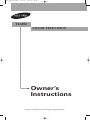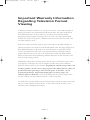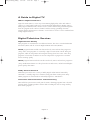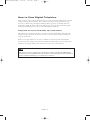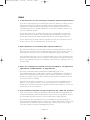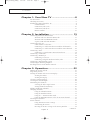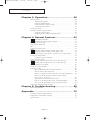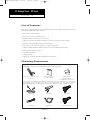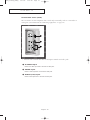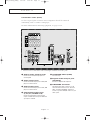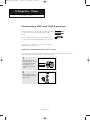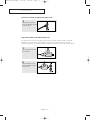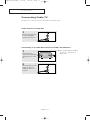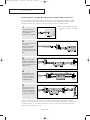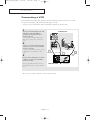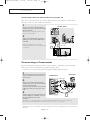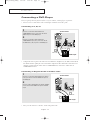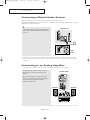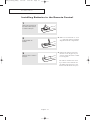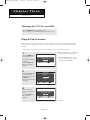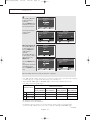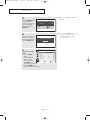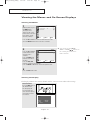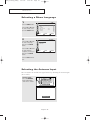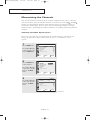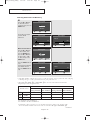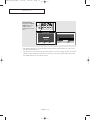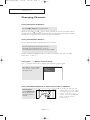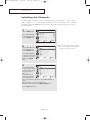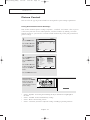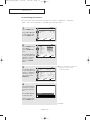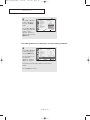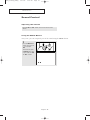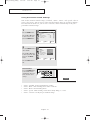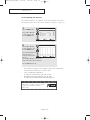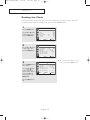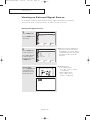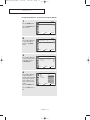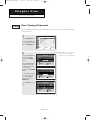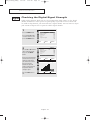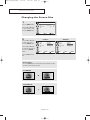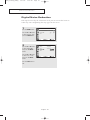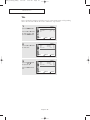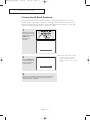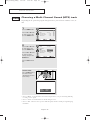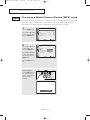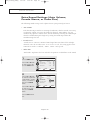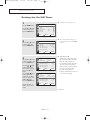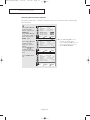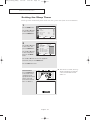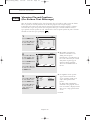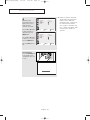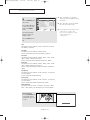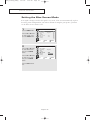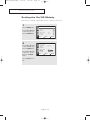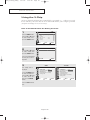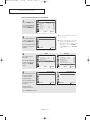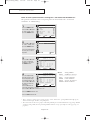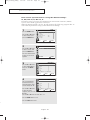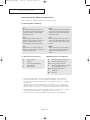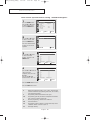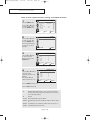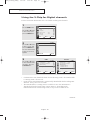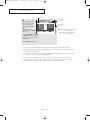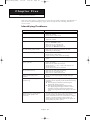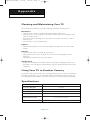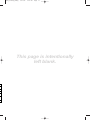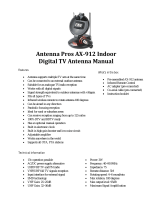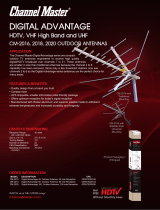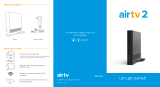Owner’s
Instructions
COLOR TELEVISION
TX-S2783
Register your product at www.samsung.com/global/register
AA68_03783A_00Eng 3/17/06 4:32 PM Page 1

English - 2
Important Warranty Information
Regarding Television Format
Viewing
Standard screen format televisions (4:3, the aspect ratio of the screen width to height) are
primarily designed to view standard format full-motion video. The images displayed on
them should primarily be in the standard 4:3 ratio format and constantly moving.
Displaying stationary graphics and images on screen, such as the dark top and bottom
letterbox bars (wide screen pictures), should be limited to no more than 15% of the total
television viewing per week.
Wide screen format televisions (16:9, the aspect ratio of the screen width to height) are
primarily designed to view wide screen format full-motion video. The images displayed on
them should primarily be in the wide screen 16:9 ratio format, or expanded to fill the
screen if your model offers this feature, and constantly moving. Displaying stationary
graphics and images on screen, such as the dark side-bars on non-expanded standard
format television video and programming, should be limited to no more than 15% of the
total television viewing per week.
Additionally, viewing other stationary images and text such as stock market reports, video
game displays, station logos, web sites or computer graphics and patterns, should be
limited as described above for all televisions. Displaying any stationary images that exceed
the above guidelines can cause uneven aging of picture tubes (CRTs) that leave subtle, but
permanent burned-in ghost images in the television picture. To avoid this, vary the
programming and images, and primarily display full screen moving images, not
stationary patterns or dark bars. On television models that offer picture sizing features,
use these controls to view the different formats as a full screen picture.
Be careful in the selection and duration of television formats used for viewing. Uneven CRT
aging as a result of format selection and use, as well as other burned-in images, is not
covered by your Samsung limited warranty.
AA68_03783A_00Eng 3/17/06 4:32 PM Page 2

English - 3
A Guide to Digital TV
What is Digital Television?
Digital television (DTV) is a new way of transmitting high quality video and audio to
your TV set. Using DTV, broadcasters can transmit high definition TV (HDTV) images,
Dolby Digital surround audio, and new services such as multicasting (transmitting more
than one program on the same TV channel) and datacasting (providing electronic
program guides and interactive television). Several of these services can be combined into
a single digital broadcast.
Digital Television Services
Digital Picture Quality
DTV programs are transmitted in two different formats. The first is Standard Definition
Television (SDTV) and the second is High Definition Television (HDTV).
SDTV
program formats include 480-line interlaced (480i) and 480-line progressive
(480p) video. 480i programs are essentially a digital version of our current analog TV
programs, while the 480p format offers improved image detail over 480i. Some 480p
programs are broadcast in widescreen and are comparable to progressive-scan DVD
movies in image quality.
HDTV
program formats include 1080-line interlaced (1080i) and 720-line progressive
(720p). Both HDTV formats are always broadcast in widescreen, and offer much higher
picture quality than SDTV.
Dolby Surround Sound
With DTV, you can listen to a variety of Dolby Digital audio formats from Dolby
Surround 2.0 to Dolby Digital 5.1 surround, using your home audio system. Many
HDTV programs are now broadcast with Dolby Digital 5.1 soundtracks.
Interactive Communications and Datacasting
DTV will allow you to interact with your television; choosing programs from a detailed
program guide, ordering products on-line while watching TV, and accessing ancillary
data about a program.
AA68_03783A_00Eng 3/17/06 4:32 PM Page 3

English - 4
How to View Digital Television
There are three ways to watch DTV. The first is to use an integrated digital TV; one with
a built-in digital television tuner. The second is to connect an external DTV set-top
receiver to a DTV-ready television or monitor. This type of TV or monitor will have
wideband component video and stereo audio inputs. You can also watch DTV signals
with personal computer (PC) tuner cards and computer monitors.
Integrated TVs versus DTV-ready TVs and monitors
The advantage of an integrated DTV set is that it can tune both analog and digital TV
channels at the same time. All you need to do is add an external antenna and you are
ready to watch DTV.
However, integrated DTV sets are not as common as DTV-ready TVs and monitors.
If you already own a DTV-ready TV with component video inputs, you can enjoy DTV
broadcasts by simply adding a low-cost DTV set-top receiver and antenna.
NOTE
This television receiver supports the copy protection system regulated by DTLA (Digital
Transmission Licensing Administrator). It should be noted that copy protected content may
not be viewable depending on your particular connections.
AA68_03783A_00Eng 3/17/06 4:32 PM Page 4

English - 5
Q&A
1.
Is the antenna I use for existing TV reception good enough for DTV?
Over-the-air (OTA) digital TV broadcasting uses the same channels as analog TV and
works well with many existing TV antennas. However, DTV broadcast channel
assignments are different than analog channels. You should find out whether your
local DTV broadcasts are on VHF (channels 2-13) or UHF (channels 14-69) to see if
you need a different antenna.
If your DTV channels are on UHF and you already get good UHF reception, your
present antenna may work fine. The same holds true for VHF DTV reception. Note
that in some markets, both VHF and UHF channels are used for DTV broadcasts.
You can find out the latest DTV channel assignments for your area by browsing selected
Internet web sites such as www.titantv.com, and www.fcc.gov.
2. How difficult is it to receive DTV signals indoors?
This depends on whether your local DTV stations are running full power or not and
how close your location is to the transmission tower. DTV receivers do not require as
much signal as analog TV receivers to produce high-quality images and sound.
Once the DTV signal level exceeds a certain threshold at the receiver, the digital video
and audio data is decoded at the same quality it was originally encoded for broadcast.
This is a big advantage for DTV over analog TV - there is no noise, ghosting, static, or
scratchy audio.
3. How can I connect an antenna in my townhouse, co-operative
apartment, condominium, or apartment?
The Federal Communications Commission's OTARD Rule (part of the
Telecommunications Act of 1996) allows residents of condominiums, townhouse, or
members of neighborhood associations to put up outside antennas for reception of
broadcast TV signals as long as those antennas are not located in common areas and
are no more than 12'' in height.
Residents of rental units (apartments, etc) are not covered by the OTARD rules and
will have to use indoor antennas to receive DTV broadcasts. It is possible that the
landlord of an apartment complex can provide broadcast DTV signals via a master TV
antenna system to each apartment.
4. Can I connect my DTV set-top receiver to my cable TV service?
Cable TV systems use a different method for transmitting digital TV programs that is
currently incompatible with broadcast DTV set-top receivers. So you will still need to
use an outdoor or indoor antenna to receive OTA broadcast DTV programs.
The good news is that you won't have to pay a monthly or per-program charge to
watch OTA DTV and HDTV programs. They're free, unlike subscription satellite TV or
premium cable TV. All you need is an antenna and a DTV set-top receiver to enjoy
clear, sharp widescreen images and high-quality audio.
AA68_03783A_00Eng 3/17/06 4:32 PM Page 5

CONTENTS
English - 6
Chapter 1: Your New TV ................................8
List of Features ..........................................................................................8
Checking Accessories ................................................................................8
Familiarizing Yourself with the TV.............................................................9
Control Buttons..............................................................................9
Connection Jacks (Side)................................................................10
Connection Jacks (Rear) ...............................................................11
Remote Control ............................................................................12
Chapter 2: Installation................................. 13
Connecting VHF and UHF Antennas.......................................................13
Antennas with 300-ohm Flat Twin Leads......................................13
Antennas with 75-ohm Round Leads............................................14
Separate VHF and UHF Antennas.................................................14
Connecting Cable TV ..............................................................................15
Cable without a Cable Box ...........................................................15
Connecting to a Cable Box that Descrambles All Channels ...........15
Connecting to a Cable Box that Descrambles Some Channels.......16
Connecting a VCR ...................................................................................17
Connecting a Second VCR to Record from the TV ........................18
Connecting a Camcorder.........................................................................18
Connecting a DVD Player ........................................................................19
Connecting to Y, PB, PR.................................................................19
Connecting to Regular Audio and Video Jacks..............................19
Connecting a Digital Audio System .........................................................20
Connecting to an Analog Amplifier..........................................................20
Installing Batteries in the Remote Control................................................21
Chapter 3: Operation....................................22
Tu r ning the TV On and Off .....................................................................22
Plug & Play Feature.................................................................................22
Viewing the Menus and On-Screen Displays............................................25
Viewing the Menus.......................................................................25
Viewing the Display......................................................................25
Selecting a Menu Language......................................................................26
Selecting the Antenna Input ....................................................................26
Memorizing the Channels........................................................................27
Selecting the Video Signal Source .................................................27
Storing Channels in Memory ........................................................28
Adding and Erasing Channels..................................................................30
Changing Channels .................................................................................31
Using the Channel Buttons...........................................................31
Using the Number Buttons ...........................................................31
Using the “
-
” Button in DTV mode...............................................31
Using the PRE-CH Button to Select the Previous Channel ............31
Labelling the Channels ............................................................................32
Picture Control........................................................................................33
Using Automatic Picture Settings..................................................33
Customizing the Picture ...............................................................34
Resetting the Picture Settings to the Factory Defaults....................35
continued...
AA68_03783A_00Eng 3/17/06 4:32 PM Page 6

CONTENTS
English - 7
Chapter 3: Operation....................................36
Sound Control.........................................................................................36
Adjusting the Volume ...................................................................36
Using the MUTE Button ...............................................................36
Using Automatic Sound Settings...................................................37
Customizing the Sound ................................................................38
Setting the Clock .....................................................................................39
Viewing an External Signal Source...........................................................40
Setting the Signal Source ..............................................................40
Assigning Names to External Input Mode.....................................41
Chapter 4: Special Features.........................42
Fine Tuning Channels....................................................................42
Checking the Digital-Signal Strength .............................................43
Changing the Screen Size ........................................................................44
Digital Noise Reduction...........................................................................45
Tilt ..........................................................................................................46
Using the R.Surf Feature..........................................................................47
Choosing a Multi-Channel Sound (MTS) track..............................48
Choosing a Multi-Channel Sound (MTS) track..............................49
Extra Sound Settings (Auto Volume, Pseudo Stereo, or Turbo Plus).........50
Setting the On/Off Timer .........................................................................51
Setting the Preferred Option.........................................................52
Setting the Sleep Timer............................................................................53
Viewing Closed Captions (On-Screen Text Message) .....................54
Viewing Closed Captions (On-Screen Text Message) .....................56
Setting the Blue Screen Mode ..................................................................58
Setting the On/Off Melody.......................................................................59
Using the V-Chip.....................................................................................60
How to Enable/Disable the Rating Controls ..................................60
How to Change Your Password.....................................................61
How to Set up Restrictions Using the “TV Parental Guidelines” ... 62
How to Set up Restrictions using the Movie Ratings:
G, PG, PG-13, R, NC-17, X ..........................................................63
Important Notes About Parental Locks .........................................64
How to Set up Restrictions Using “Canadian English” ................. 65
How to Set up Restrictions Using “Canadian French” ...................66
Using the V-Chip for Digital channel .......................................................67
Chapter 5: Troubleshooting .........................69
Identifying Problems ...............................................................................69
Appendix .......................................................70
Cleaning and Maintaining Your TV..........................................................70
Using Your TV in Another Country .........................................................70
Specifications ..........................................................................................70
Analog
Digital
Analog
Digital
Analog
Digital
AA68_03783A_00Eng 3/17/06 4:32 PM Page 7

YOUR NEW TV
English - 8
List of Features
Your TV is designed with the latest technology. This TV is a high-performance unit that
includes the following special features:
• Easy-to-use remote control
• Easy-to-use on-screen menu system
• Automatic timer to turn the TV on and off
• Adjustable picture and sound settings that can be stored in the TV’s memory
• Automatic channel tuning for up to 181 channels
•A special filter to reduce or eliminate reception problems
•A built-in multi-channel sound decoder for stereo and bilingual listening
• Built-in, dual channel speakers
•A special sleep timer
•V-Chip function
• Capable of receiving Analog and Digital TV broadcasts
Checking Accessories
The following parts are sold separately and are available at most electronics stores.
Once you have unpacked your TV, check to make sure that you have all the parts
shown here. If any piece is missing or broken, call your dealer.
Remote Control (AA59-00378A)/
AAA Batteries
Owner’s Instructions
/
Safety Guide Manual
Warranty Cards/
Registration Card
(Not available in all locations)
S-VIDEO Cable Video Cable Audio Cable
Optical Cable
Antenna Cable
Component Cable
YOUR NEW TV
Chapter One
AA68_03783A_00Eng 3/17/06 4:32 PM Page 8

YOUR NEW TV
English - 9
Familiarizing Yourself with the TV
Control Buttons
You can control your TV’s basic features, including the on-screen menu. To use the more
advanced features, you must use the remote control.
Œ
SOURCE
Press to change between viewing TV programs
and signals from other components.
´
MENU
Press to see an on-screen menu of your TV's
features.
ˇ
+ VOL –
Press to increase or decrease the volume.
Also used to select items on the on-screen menu.
¨
CH
Press to change channels. Also press to move
between items on the on-screen menu.
ˆ
Remote Control Sensor
Aim the remote control towards this spot on the
TV.
Ø
Stand-By Indicator
Lights up when you turn the power off.
- Power Off ; Red
- Power On ; Off
∏
POWER
Press to turn the TV on and off.
AA68_03783A_00Eng 3/17/06 4:32 PM Page 9

YOUR NEW TV
English - 10
Connection Jacks (Side)
You can connect an A/V component that is used only occasionally, such as a camcorder or
video game. (For information on connecting equipment, see page 18.)
• Please be sure to match the color coded input terminals and cable jacks.
Œ
S-VIDEO Input
Connect an S-Video signal from a camcorder or video game.
´
VIDEO Input
Connect a video signal from a camcorder or video game.
ˇ
AUDIO (L/R) Input
Connect audio signals from a camcorder or video game.
AA68_03783A_00Eng 3/17/06 4:32 PM Page 10

YOUR NEW TV
English - 11
Connection Jacks (Rear)
Use the rear panel jacks to connect an A/V component that will be connected
continuously, such as a VCR or a DVD player.
For more information on connecting equipment, see pages 13~20.
Œ
Audio-Video Output jacks
Connect to the audio/video input jacks of a
recording VCR.
´
Video Input jacks
Connect to the video output jacks of VCRs, DVD
players and similar devices.
ˇ
Audio Input jacks
Connect to the audio output jacks of VCRs, DVD
players and similar devices.
¨
Component Input jacks
(Y, P
B
, P
R
, AUDIO-L/R)
Connect to the Component audio and video
outputs of a DVD or DTV set-top box. 480i video
signal input is available.
ˆ
UPGRADE PORT (USB)
For service only.
Ø
Digital Audio Output jack
(OPTICAL)
Connect to a Digital Audio component.
∏
ANTENNA terminals
Two independent cables or antennas can be
connected to these terminals. Use “ANT 1 IN
(AIR)” and “ANT 2 IN (CABLE)” terminals to
receive a signal from VHF/UHF antennas or your
cable system.
• Please be sure to match the color coded input terminals and cable jacks.
AA68_03783A_00Eng 3/17/06 4:32 PM Page 11

YOUR NEW TV
English - 12
Remote Control
You can use the remote control up to about 23 feet from the TV. When using the remote,
always point it directly at the TV.
• This is a special remote control for the visually impaired, and has Braille points on the
Power, Channel and Volume buttons.
Œ
POWER
Turns the TV on and off.
´
Number buttons
Press to select channels directly
on the TV.
ˇ
-
Press to select additional channels
being broadcast by the same
station. (Refer to page 31)
¨
VOL +, VOL -
Press to increase or decrease the
volume.
ˆ
MENU
Displays the main on-screen menu.
Ø
…/†/œ/√
Controls the cursor in the menu.
∏
ENTER
While using the on-screen menus,
press ENTER to activate (or
change) a particular item.
”
S.MODE
Adjust the TV sound by selecting
one of the preset factory settings
(or select your personal,
customized sound settings).
(Refer to page 37)
’
P.MODE
Adjust the TV picture by selecting
one of the preset factory settings
(or select your personal,
customized picture settings).
(Refer to page 33)
˝
ADD/DEL
Press to add or erase channels in
the TV’s memory.
(Refer to page 30)
Ô
AUTO PROG.
Press to display the memorized
channels menu. (Refer to page 29)
ANTENNA
Press to select “Cable” or “Air”.
(Refer to page 26)
Ò
TV/DTV
Press to switch between TV
(Analog) and DTV (Digital) mode.
Ú
SOURCE
Press to display all of the available
video sources. (Refer to page 40)
Æ
INFO
Press to display information on the
TV screen. (Refer to page 25)
ı
PRE-CH
Tunes to the previous channel.
(Refer to page 31)
˜
CH , CH
Press to change channels.
¯
EXIT
Press to exit the menu.
˘
MUTE
Press to temporarily cut off the
sound. (Refer to page 36)
¿
P.SIZE
Press to change the picture size.
(Refer to page 44)
¸
SLEEP
Press to select a preset time
interval for automatic shut off.
(Refer to page 53)
˛
MTS
(Multi-channel Television Sound)
Press to choose “Stereo”, “Mono”,
or “SAP” (Secondary Audio
Program). (Refer to pages 48~49)
◊
CAPTION
Controls the caption decoder.
(Refer to pages 55, 57)
±
TURBO
Press to select Turbo sound.
≠
R.SURF
Press to automatically return to a
preferred channel after a user-
preset time delay.
(Refer to page 47)
AA68_03783A_00Eng 3/17/06 4:32 PM Page 12

INSTALLATION
English - 13
Connecting VHF and UHF Antennas
If your antenna has a set of leads that look like this,
see “Antennas with 300-ohm Flat Twin Leads”
below.
If your antenna has one lead that looks like this,
see “Antennas with 75-ohm Round Leads” on page
14.
If you have two antennas, see “Separate VHF and
UHF Antennas” on page 14.
Antennas with 300-ohm Flat Twin Leads
If you are using an off-air antenna (such as a roof antenna or “rabbit ears”) that has
300-ohm twin flat leads, follow the directions below.
1
Place the wires from the
twin leads under the screws
on the 300-75 ohm adapter
(not supplied). Use a
screwdriver to tighten the
screws.
2
Plug the adapter into the
“ANT 1 IN (AIR)” terminal on
the rear panel.
INSTALLATION
Chapter Two
AA68_03783A_00Eng 3/17/06 4:32 PM Page 13

INSTALLATION
English - 14
Separate VHF and UHF Antennas
If you have two separate antennas for your TV (one VHF and one UHF), you must
combine the two antenna signals before connecting the antennas to the TV. This
procedure requires an optional combiner-adapter (available at most electronics shops).
1
Connect both antenna leads
to the combiner.
2
Plug the combiner into the
“ANT 1 IN (AIR)” terminal on
the rear panel.
Antennas with 75-ohm Round Leads
1
Plug the antenna lead into
the “ANT 1 IN (AIR)” terminal
on the rear panel.
AA68_03783A_00Eng 3/17/06 4:32 PM Page 14

INSTALLATION
English - 15
Connecting Cable TV
To connect to a cable TV system, follow the instructions below.
Cable without a Cable Box
1
Plug the incoming cable into
the “ANT 2 IN (CABLE)”
terminal on the rear panel.
Connecting to a Cable Box that Descrambles All Channels
1
Find the cable that is
connected to the ANTENNA
OUT terminal on your cable
box.
œ This terminal might be labelled
“ANT OUT”, “VHF OUT” or
simply, “OUT”.
2
Connect the other end of this
cable to the “ANT 2 IN
(CABLE)” terminal on the
rear panel.
Cable Box
AA68_03783A_00Eng 3/17/06 4:32 PM Page 15

INSTALLATION
English - 16
Connecting to a Cable Box that Descrambles Some Channels
If your cable box descrambles only some channels (such as premium channels), follow
the instructions below. You will need a two-way splitter, an RF (A/B) switch, and four
lengths of coaxial cable. (These items are available at most electronics stores.)
1
Find and disconnect the
cable that is connected to
the ANTENNA IN
terminal on your cable box.
œ This terminal might be labelled
“ANT IN”, “VHF IN” or simply,
“IN”.
2
Connect this cable to a two-
way splitter.
Connect a coaxial cable
between an OUTPUT
terminal on the splitter and
the IN terminal on the cable
box.
Incoming Cable
Cable Box
Splitter
3
Connect a coaxial cable
between the ANTENNA OUT
terminal on the cable box
and the B–IN terminal on the
RF(A/B) switch.
4
Connect another cable
between the other OUT
terminal on the splitter
and the A–IN terminal on
the RF (A/B) switch.
5
Connect the last coaxial
cable between the OUT
terminal on the RF (A/B)
switch and the “VHF/UHF”
terminal on the rear panel.
After you’ve made this connection, set the A/B switch to the “A” position for normal
viewing. Set the A/B switch to the “B” position to view scrambled channels. (When you set
the A/B switch to “B”, you will need to tune your TV to the cable box’s output channel,
which is usually channel 3 or 4.)
Incoming
Cable
Cable Box
RF (A/B)
Switch
Incoming
Cable
Cable Box
RF (A/B)
Switch
Splitter
Incoming
Cable
Cable Box
RF (A/B)
Switch
TV Rear
Splitter
Splitter
Cable Box
AA68_03783A_00Eng 3/17/06 4:32 PM Page 16

INSTALLATION
English - 17
Connecting a VCR
These instructions assume that you have already connected your TV to an air or a cable
TV system (according to the instructions on pages 13~16).
• Please be sure to match the color coded input terminals and cable jacks.
• Also, you can connect to “AV IN 2” on the side panel of TV.
TV Rear Panel
From Cable
Coaxial
Cable
From Antenna
Video Cable
Audio Cable
VCR Rear Panel
1
2
3
1
Connect a coaxial cable between the “ANT
1 IN (AIR)” (or “ANT 2 IN (CABLE)”)
terminal on the TV and the antenna out
terminal on the VCR.
A coaxial cable is usually included with a
VCR. (If not, check your local electronics
store).
2
Connect a set of audio cables between the
“AV IN 1 (L, R)” jacks on the TV and AUDIO
OUT jacks on the VCR.
If you have a mono VCR, connect L (mono)
to VCR audio out using only one audio
cable.
3
Connect a video cable between the “AV IN
1 (VIDEO)” jack on the TV and the VIDEO
OUT jack on the VCR.
Refer to your VCR’s instructions for more
information about how to view your VCR
tape.
AA68_03783A_00Eng 3/17/06 4:32 PM Page 17

INSTALLATION
English - 18
Connecting a Second VCR to Record from the TV
Your TV can send out signals of its picture and sound to be recorded by a second VCR.
To do this, connect your second VCR as follows:
1
Connect a set of audio cables between the
“AV OUT (L, R)” jacks on the TV and the AUDIO
IN jacks on the VCR.
(The VCR input jacks might be either on the
front or rear of the VCR.)
2
Connect a video cable between the “AV OUT
(VIDEO)” jack on the TV and the VIDEO IN jack
on the VCR.
Refer to your VCR’s instructions for more
information about how to record using this kind
of connection.
TV Rear Panel
From Cable
Video Cable
Audio Cable
VCR Rear Panel
1
2
Connecting a Camcorder
The side panel jacks on your TV make it easy to connect a Camcorder to your TV. They
allow you to view the Camcorder tapes without using a VCR.
• Please be sure to match the color coded input terminals and cable jacks.
1
Locate the A/V output jacks on the Camcorder.
They are usually found on the side or rear of
the Camcorder.
2
Connect a set of audio cables between the
“AV IN 2 (L, R)” jacks on the TV and the AUDIO
OUT jacks on the Camcorder.
If you have mono Camcorder, connect L(mono)
to Camcorder audio out using only one audio
cable.
3
Connect a video or S-video cable between the
“AV IN 2 (VIDEO)” (or “S-VIDEO”) jack on the
TV and the VIDEO OUT jacks on the
Camcorder.
The audio-video cables shown here are usually included with a Camcorder. (If not, check your local
electronics store.) If your Camcorder is stereo, you need to connect a set of two cables.
• This figure shows the Standard connector-jack panel. The actual configuration for your TV may be
different.
2
TV Side Panel
S-Video Cable
Video Cable
OR
Audio Cable
Camcorder
3
3
AA68_03783A_00Eng 3/17/06 4:32 PM Page 18

INSTALLATION
English - 19
Connecting a DVD Player
The rear panel jacks on your TV make it easy to connect a DVD player to your TV.
• Please be sure to match the color coded input terminals and cable jacks.
Connecting to Y, PB, PR
Connecting to Regular Audio and Video Jacks
1
Connect a set of audio cables between the
“COMPONENT IN (L, R)” jacks on the TV and the
AUDIO OUT jacks on the DVD player.
2
Connect a set of video cables between the
“COMPONENT IN (Y, PB, PR)” jacks on the TV and
the VIDEO OUT (Y, PB, PR) jacks on the DVD player.
1
Connect a set of audio cables between the “AV IN 1
(L, R)” jacks on the TV and the AUDIO OUT jacks on
the DVD player.
2
Connect a video cable between the “AV IN 1 (VIDEO)”
jack on the TV and the VIDEO OUT jack on the DVD
player.
•Also, you can connect to “AV IN 2” on the side panel of TV.
• Component video separates the video into Y (Luminance (brightness)), Pb (Blue) and Pr (Red)
for enhanced video quality. Be sure to match the component video and audio connections. For
example, if connecting the video cable to COMPONENT IN, connect the audio cable to
COMPONENT IN also.
TV Rear Panel
Video Cable
Audio Cable
DVD Player
1
2
TV Rear Panel
Video Cable
Audio Cable
DVD Player
1
2
AA68_03783A_00Eng 3/17/06 4:32 PM Page 19

INSTALLATION
English - 20
Connecting to an Analog Amplifier
• Please be sure to match the color coded input terminals and cable jacks.
The “AV OUT (L, R)” terminals cannot be used for
external speakers. You must hook them up to an
amplifier.
When an audio amplifier is connected to the “AV
OUT (L, R)” terminals: Decrease the gain (volume) of
the TV, and adjust the volume level with the
Amplifier's volume control.
Connecting a Digital Audio System
There are many types of digital audio systems on the market today.
A simplified illustration of an audio system is shown below. For more information, see your
audio system owner’s manual.
• OPTICAL: Converts the electric signal into an optical light signal, and transmits it through glass
fibers. S/PDIF is a transmission system of digital audio in the form of a light wave that uses a glass
conductor.
TV Rear Panel
SpeakerSpeaker
Audio Cable
1
If your audio system has a optical digital audio input,
connect to the “DIGITAL AUDIO OUT (OPTICAL)” jack
on the TV.
TV Rear Panel
Audio
System
Optical Cable
1
Amplifier
1
AA68_03783A_00Eng 3/17/06 4:32 PM Page 20
Page is loading ...
Page is loading ...
Page is loading ...
Page is loading ...
Page is loading ...
Page is loading ...
Page is loading ...
Page is loading ...
Page is loading ...
Page is loading ...
Page is loading ...
Page is loading ...
Page is loading ...
Page is loading ...
Page is loading ...
Page is loading ...
Page is loading ...
Page is loading ...
Page is loading ...
Page is loading ...
Page is loading ...
Page is loading ...
Page is loading ...
Page is loading ...
Page is loading ...
Page is loading ...
Page is loading ...
Page is loading ...
Page is loading ...
Page is loading ...
Page is loading ...
Page is loading ...
Page is loading ...
Page is loading ...
Page is loading ...
Page is loading ...
Page is loading ...
Page is loading ...
Page is loading ...
Page is loading ...
Page is loading ...
Page is loading ...
Page is loading ...
Page is loading ...
Page is loading ...
Page is loading ...
Page is loading ...
Page is loading ...
Page is loading ...
Page is loading ...
Page is loading ...
Page is loading ...
-
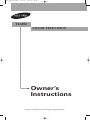 1
1
-
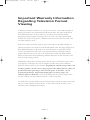 2
2
-
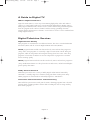 3
3
-
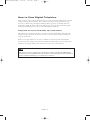 4
4
-
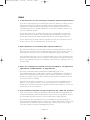 5
5
-
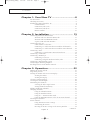 6
6
-
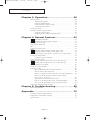 7
7
-
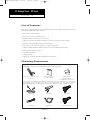 8
8
-
 9
9
-
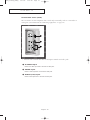 10
10
-
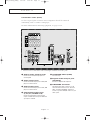 11
11
-
 12
12
-
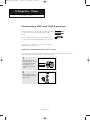 13
13
-
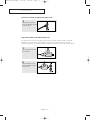 14
14
-
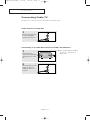 15
15
-
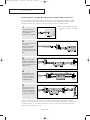 16
16
-
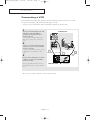 17
17
-
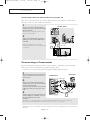 18
18
-
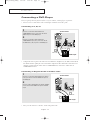 19
19
-
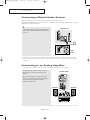 20
20
-
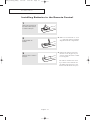 21
21
-
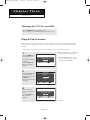 22
22
-
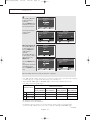 23
23
-
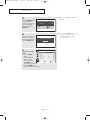 24
24
-
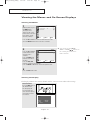 25
25
-
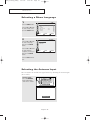 26
26
-
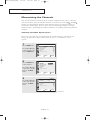 27
27
-
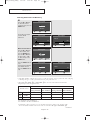 28
28
-
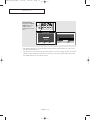 29
29
-
 30
30
-
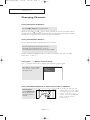 31
31
-
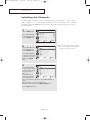 32
32
-
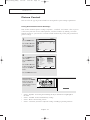 33
33
-
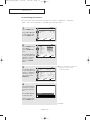 34
34
-
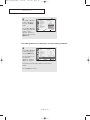 35
35
-
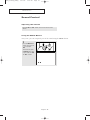 36
36
-
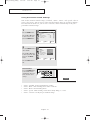 37
37
-
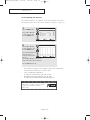 38
38
-
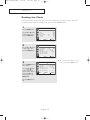 39
39
-
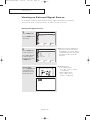 40
40
-
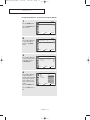 41
41
-
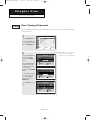 42
42
-
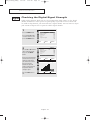 43
43
-
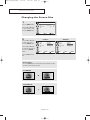 44
44
-
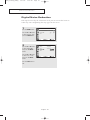 45
45
-
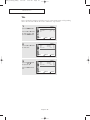 46
46
-
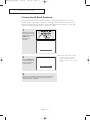 47
47
-
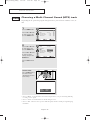 48
48
-
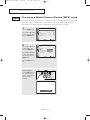 49
49
-
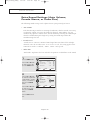 50
50
-
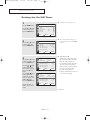 51
51
-
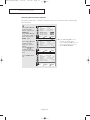 52
52
-
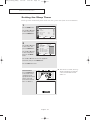 53
53
-
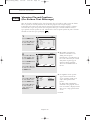 54
54
-
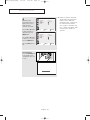 55
55
-
 56
56
-
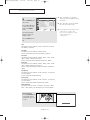 57
57
-
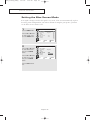 58
58
-
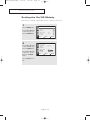 59
59
-
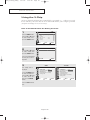 60
60
-
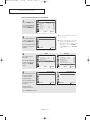 61
61
-
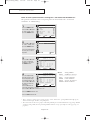 62
62
-
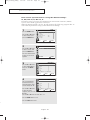 63
63
-
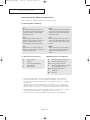 64
64
-
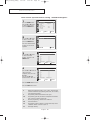 65
65
-
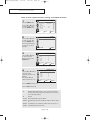 66
66
-
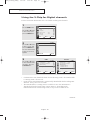 67
67
-
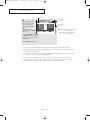 68
68
-
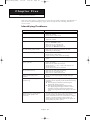 69
69
-
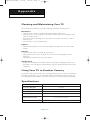 70
70
-
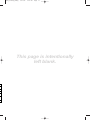 71
71
-
 72
72
Samsung TX S2783 User manual
- Category
- LCD TVs
- Type
- User manual
Ask a question and I''ll find the answer in the document
Finding information in a document is now easier with AI
Related papers
-
Samsung TX-R3079WH User manual
-
Samsung TX-R3079WH User manual
-
Samsung TX-R3080WHX User manual
-
Samsung HL-S5665W User manual
-
Samsung HC-S4755W User manual
-
Samsung TSN3084WHD User manual
-
Samsung HCN5529W User manual
-
Samsung TX-R3081WH User manual
-
Samsung TX-R3081W User manual
-
Samsung HC-R4755W User manual
Other documents
-
Akai PT4298HD Owner's manual
-
Akai PT50DL14 User manual
-
Seiki LC-55TD5 User manual
-
Seiki SE421TT User manual
-
Hasbro Dream Light Melody Maker Operating instructions
-
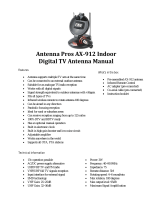 Antenna Pros AX-912 User manual
Antenna Pros AX-912 User manual
-
RCA F19420 User manual
-
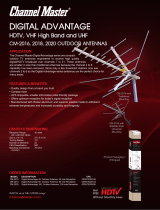 Channel Master CM-2018 Specification
Channel Master CM-2018 Specification
-
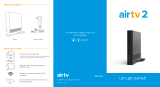 AirTV 2 Quick start guide
AirTV 2 Quick start guide
-
Daewoo CM 13102 User manual