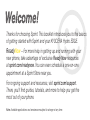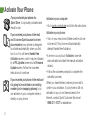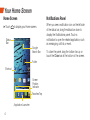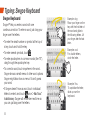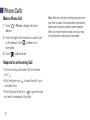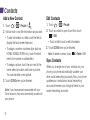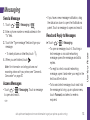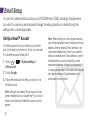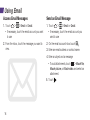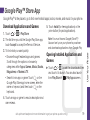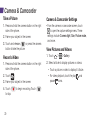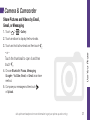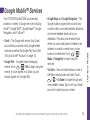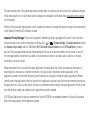Sprint Nextel Hydro Edge User manual
- Category
- Smartphones
- Type
- User manual
This manual is also suitable for

Get
Started
All you need to know to get going.

Thanks for choosing Sprint. This booklet introduces you to the basics
of getting started with Sprint and your KYOCERA Hydro EDGE.
ReadyNow – For more help in getting up and running with your
new phone, take advantage of exclusive Ready Now resources
at sprint.com/readynow. You can even schedule a one-on-one
appointment at a Sprint Store near you.
For ongoing support and resources, visit sprint.com/support.
There, you’ll find guides, tutorials, and more to help you get the
most out of your phone.
Note: Available applications and services are subject to change at any time.

Using This Guide
Using This Guide
This Get Started guide is designed to help you set up and use your new
KYOCERA Hydro EDGE. It’s divided into four sections to help you find the
information you need quickly and easily.
Get Ready − page 1 − Find out what
you need to do before you use your
phone the
first time, including inser
ting
a battery and activating Sprint service on
your phone.
Android™ Basics − page 3 − Learn
some basics about how to move around
on your phone, use the Home screen, and
enter text. If you’re familiar with Android
phones, you can probably skip these
pages (although a refresher course never
hurt anyone).
Use Your Phone − page 9 − Take
advantage of your phone’s features
and Sprint services, from the basics
(making calls) to the more advanced
(using Email, YouTube, GPS Navigation,
and more).
Tools & Resources − page 30 − Find
useful tips for your phone and discover
resources and other helpful Sprint
information. For additional information
including the full User Guide, videos,
tutorials, and community forums, visit
sprint.com/support.

visit sprint.com/readynow for more information to get your phone up and running 1
Your KYOCERA Hydro EDGE
Get Your Phone Ready
Smart Sonic
Receiver (Internal)
Touchscreen
Camera Lens
Charger/Accessory Jack
Volume Button
Power Button
microSD
Card Slot
(Internal)
Internal Antennas
Camera
Flash
Proximity Sensor/
Light Sensor
Headset Jack Speaker
LED
Indicator
Camera
Button
Battery
Cover Lock
Menu Key
Home Key
Back Key
Microphone
Microphone

Get Ready
visit sprint.com/readynow for more information to get your phone up and running 1
Get Your Phone Ready
Install the Battery
1. Slide the battery cover lock to the unlocked
position.
2. Insert your thumbnail or fingernail into the slot
and lift the battery cover gently.
3. Insert the battery, contacts end first, and gently
press the battery into place.
4. Replace the battery cover, making sure all the tabs
are secure and there are no gaps around the cover.
5. Slide the battery cover lock to the locked position.
Charge the Battery
1. Plug the smaller end of the USB cable into the
phone's charger/accessory jack.
2. Plug the other end of the USB cable into the
charger, and then plug the charger into an
electrical outlet.
Turn the Phone On
► Press and hold the Power button to turn your
phone on.
Turn the Screen On and Off
► To turn the screen on and off, press the
Power button.
Unlock the Screen
► Touch and hold the screen and flick
toward to unlock the screen.
Turn the Phone Off
► Press and hold the Power button on top of the
phone and then touch Power off > OK to turn
the phone off.
Before you start: Visit sprint.com/readynow to
learn about transferring contacts, calendars,
and more from your old phone.

2
Activate Your Phone
If you purchased your phone at a
Sprint Store, it is probably activated and
ready to use.
If you received your phone in the mail,
and it is a new Sprint account or a new
phone number, your phone is designed
to activate automatically when you first
turn it on. You will see a Hands Free
Activation screen, which may be followed
by a PRL Update screen and a Firmware
Update screen. Follow the onscreen
instructions to continue.
If you received your phone in the mail and
it is going to be activated on an existing
number (you’re swapping phones), you
can activate on your computer online or
directly on your phone.
Activate on your computer:
• Go to sprint.com/activate and follow the instructions.
Activate on your phone:
• Turn on your new phone. (Make sure the old one
is turned off.) Your phone will automatically
attempt Hands-Free Activation.
• If an error occurs, touch Activate to override
auto-activation and start the manual activation
wizard.
• Follow the onscreen prompts to complete the
activation process.
When you have finished, make a phone call to
confirm your activation. If your phone is still not
activated or you do not have access to the
Internet, contact Sprint Customer Service at
1-888-211-4727 for assistance.
Android™ Basics: Getting Around Your Phone

Android Basics
visit sprint.com/readynow for more information to get your phone up and running 3
Android™ Basics: Getting Around Your Phone
Move Around Your Phone’s Menus
and Screens Using Gestures
Your phone’s touchscreen lets you control
everything through various types of touches,
or gestures.
Touch: When you want to press onscreen buttons,
select items such as application and settings
icons, or type, simply touch the screen with your
finger. A light touch works best.
Touch and hold: To open the available options for
an item, simply touch and hold the item.
Drag: To scroll through a list or move slowly, drag
across the touchscreen horizontally or vertically.
For example, touch People and then drag the list
up or down.
Flick: To scroll quickly through a list, flick across
the touchscreen (drag quickly and release).
When you’re flicking through a long list, touch
the screen to stop scrolling.
Tip: When you drag or flick a list, a scroll bar
may appear. For example, in your contacts list,
drag the scroll bar to move quickly to a specific
letter (A-Z).
Zoom: “Pinch” the screen using your thumb
and forefinger to zoom out or zoom in when
viewing a picture or a Web page. (Move fingers
inward to zoom out and outward to zoom in.)
You can also double-touch the screen to zoom
in and then double-touch again to zoom out.

4
Home Screen
► Touch to display your Home screen.
Notifications Panel
When you see a notification icon on the left side
of the status bar, drag the status bar down to
display the Notifications panel. Touch a
notification to open the related application, such
as messaging, call list, or event.
To close the panel, drag the bottom bar up or
touch the Close bar at the bottom of the screen.
Status
Bar
Google
Search Bar
Favorites Tray
Screen
Position
Indicator
Shortcut
Folder
Application Launcher
Your Home Screen

Android Basics
visit sprint.com/readynow for more information to get your phone up and running 5
Add Items to Your Screens
1. Touch on the screen you wish to change.
2. Slide the APPS or WIDGETS screens to find
the item you wish to add.
3. Touch and hold an app icon or widget.
4. Touching the item, move your finger to the
place to add it.
5. Release your finger.
Your Home Screen
Viewing Extended Screens
Your phone’s Home screen extends horizontally to
six additional screens. This gives you room to
customize your phone and put the things you
need front and center, just a swipe away.
• To display the Home screen, touch
from
any screen.
• To view extended screens, flick the screen left or
right. There are three additional screens on each
side of the Home screen.

6
Function Keys
Just below the touchscreen, you’ll find a row of three
buttons that let you perform specific functions.
• Back Key (
) – Touch to return to the previous
screen view.
• Home Key ( ) – Touch to return to the Home
screen. Touch and hold to view recently viewed apps.
• Menu Key ( ) – Touch to open context-specific
menus.
Open Applications
• If an application is on one of your screens, just
touch it to open it.
• If an application is not available from your
Home screen, touch (if you’re not already
on the Home screen), touch to display the
applications list, and then touch the application
from the alphabetical list. You may have to
scroll to the side to find the application you’re
looking for.
Keys
BACK Key HOME Key MENU Key

Android Basics
visit sprint.com/readynow for more information to get your phone up and running 7
Touchscreen Keyboards
Your phone lets you choose between two
onscreen keyboards: Android and Swype.
Language and Keyboard Settings
You can change your text entry options through the
Language & input settings menu. These may
include selecting touchscreen keyboard options
(Android keyboard or Swype), word prediction, user
dictionary, and locale (language and region).
► Touch > > System settings >
Language & input and then touch an option.
• To change the language for your keyboard,
touch Language.
• To select a keyboard type, touch Default and
select an input method.
• To edit your word suggestion dictionary for the
multi-touch keyboard, touch Personal
dictionaries.
Typing
• To change keyboard settings, touch
next to Swype or Android keyboard.
Android Keyboard
Use the Android keyboard to enter text one letter
at a time.
Smiley
Text Field
Shift
Word
Suggestions
(Touch to
select.)
Text Mode
Backspace
Space
Voice Input

8
Swype Keyboard
Swype™ lets you enter a word with one
continuous motion. To enter a word, just drag your
finger over the letters.
• To enter the small number or symbol at the top of
a key, touch and hold the key.
• To enter several symbols, touch
.
• To enter apostrophes in common words (like “I’ll”),
drag through the apostrophe key.
• To correct a word, touch anywhere in the word.
Swype shows a small menu of other word options.
Swype might also show a menu if it can’t guess
your word.
• If Swype doesn't know a word, touch individual
letters to enter it and touch
twice > Add "xxx"
to dictionary. Swype will remember next time so
you can just drag over the letters.
Typing: Swype Keyboard
Example: cool
For double letters,
circle the letter.
Example: dog
Place your finger on the
key with the first letter of
the word and glide to
the following letters. Lift
your finger after the last
letter.
Example: You
To capitalize the letter,
slide up over the
keyboard.

Use Your Phone
visit sprint.com/readynow for more information to get your phone up and running 9
Set Up Your Voicemail
All unanswered calls are automatically transferred
to your voicemail, even if your phone is in use or
turned off. You should set up your voicemail and
personal greeting as soon as your phone is
activated:
1. Touch
> Phone to display the phone
dialpad, and then touch and hold
.
2. Follow the voice prompts to create your
password and record your name and greeting.
Sprint strongly recommends setting a voicemail
password. Without a password, anyone who has
access to your phone can access your messages.
Use Your Phone: Voicemail
Retrieve Your Voicemail
► Touch
> Phone and then touch and
hold .
From any other phone:
1. Dial your wireless phone number.
2. When your voicemail answers, touch
*
.
Visual Voicemail
This gives you a quick and easy way to access
your voicemail. Now you can find the exact
message you are looking for without having to
listen to every voicemail first.
1. Touch > > Voicemail.
2. Touch Personalize now and follow the system
prompts to set up your Visual Voicemail.

visit sprint.com/readynow for more information to get your phone up and running 1110
Make a Phone Call
1. Touch > Phone to display the phone
dialpad.
2. Touch the digits of the number you want to call
on the dialpad. Touch
to delete one or
more digits.
3. Touch
to place the call.
Respond to an Incoming Call
• On the incoming call screen, flick the Answer
icon .
• Flick the Ignore icon to send the call to your
voicemail inbox.
• Flick the Ignore & Text icon
to ignore the call
and send a message to the caller.
Phone Calls
Note: While on a call and holding the phone near
your face to speak, the touchscreen automatically
deactivates to avoid accidental screen presses.
When you move the phone away from your face,
the touchscreen automatically reactivates.
Contacts

Use Your Phone
visit sprint.com/readynow for more information to get your phone up and running 11
Contacts
Your phone’s Contacts application lets you access and manage contacts from a variety of
sources, including Gmail, Exchange, Facebook, Twitter, contacts synced from your computer,
and old-fashioned contacts entered by hand.
Personal
Group
Search
ICE
Favorite
Tab Indicator
Indicates
which tab
is displayed.
Add
Contact
View Contacts
1. Touch > > People.
2. Scroll through the list to view your contacts.

visit sprint.com/readynow for more information to get your phone up and running 1312
Contacts
Add a New Contact
1. Touch > > People > .
2. Add as much or as little information as you want.
• To add information in a field, touch the field to
display the touchscreen keyboard.
• To assign a number or address type (such as
HOME, MOBILE, WORK, etc.), touch the label
next to the number or address field.
• To assign a picture, touch the icon next to the
name, select a location, and touch a picture.
You can also take a new picture.
3. Touch DONE when you’re finished.
Note: If you have contacts associated with your
Gmail account, they are automatically synced with
your phone.
Edit Contacts
1. Touch > > People.
2. Touch a contact to open it, and then touch
> Edit.
• Touch a field to add or edit information.
3. Touch DONE when you’re finished.
Note: To delete a contact, touch > Delete > OK.
Sync Contacts
When you change one of your contacts on your
phone, your phone automatically updates your
other social networking accounts. Also, your phone
updates your contacts and social networking
accounts whenever you change a friend in your
social networking accounts.
Messaging

Use Your Phone
visit sprint.com/readynow for more information to get your phone up and running 13
Messaging
Send a Message
1. Touch >
>
Messaging >
.
2. Enter a phone number or email address in the
“To” field.
3. Touch the “Type message” field and type your
message.
• To insert pictures or other files, touch
.
4. When you are finished, touch .
Note: For information on taking pictures and
recording videos with your phone, see “Camera &
Camcorder” on page 20.
Access Messages
• Touch >
>
Messaging
. Touch a message
to open and read it.
–or–
• If you have a new message notification, drag
the status bar down to open the Notifications
panel. Touch a message to open and read it.
Read and Reply to Messages
► Touch >
>
Messaging .
• To open a message, touch it. Touching a
text message or a social networking
message opens the message and all its
replies.
• To reply to a text or social networking
message, open it and enter your reply in the
text box at the bottom.
• To forward a text message, touch and hold
the message to bring up an options menu,
touch Forward, and select or enter a
recipient.

visit sprint.com/readynow for more information to get your phone up and running 1514
Set Up a Gmail™ Account
You likely signed into your Gmail account when
you first turned your phone on. If not, you can add
it or another account at any time.
1. Touch
> > System settings >
Add account.
2. Touch Google.
3. Follow the instructions to set up or sign in to a
Gmail account.
Note: Although you need a Gmail account to use
certain features such as Google Play™, you do not
have to use Gmail as the default account for your
phone.
Note: When setting up a new Google Account,
you will be prompted to add a secondary email
address. Enter a second Gmail address or any
other email address from which you currently
send and receive email. This address is used to
authenticate your account should you ever
encounter problems or forget your password. It
is strongly encouraged for Android users so you
can regain access to Google services and
purchases on your phone.
You can link multiple email accounts to your KYOCERA Hydro EDGE, including Exchange server
accounts. You can set up email accounts through the setup application or directly through the
settings menu or email application.
Email Setup
Email Setup

Use Your Phone
visit sprint.com/readynow for more information to get your phone up and running 15
Email Setup
Set Up an Email Account
1. Touch > > Email .
2. Follow the instructions to sign in to your
email account.
• If you’re adding an account from a common
email provider, such as Windows Live Hotmail
or Yahoo Mail, enter your email address and
password and touch Next. Your email should
be set up automatically.
• If you’re adding an account from a less common
provider, or if you have additional settings to
configure, enter your email address and
password and touch Manual setup. Follow the
instructions to provide the required information.
Note: If you‘re not sure about your account, touch
Next after entering your email address and password.
If your phone can't autoconfigure your account, you'll
then be asked to configure it manually.
Set Up a Microsoft
®
Exchange
®
Account
Use the Corporate option to set up Exchange
server work email accounts. Contact your IT
administrator for account sign-in requirements.
1. Touch
> > System settings >
Add account.
2. Touch Corporate.
3. Enter the Exchange server account details
and then touch Next.
• Contact your Exchange Server administrator
for required sign-in information.
4. Select the frequency and sync options and
touch Next.
5. Identify your new account with a unique name
and touch Next.

visit sprint.com/readynow for more information to get your phone up and running 1716
Access Email Messages
1. Touch >
>
Email or
Gmail.
• If necessary, touch the email account you want
to use.
2. From the inbox, touch the message you want to
view.
Send an Email Message
1. Touch >
>
Email or
Gmail.
• If necessary, touch the email account you
want to use.
2. On the email account inbox touch
.
3. Enter an email address or contact name.
4. Enter a subject and a message.
• To add attachments,
touch
> Attach file,
Attach picture, or Attach video and select an
attachment.
5. Touch .
Using Email
Page is loading ...
Page is loading ...
Page is loading ...
Page is loading ...
Page is loading ...
Page is loading ...
Page is loading ...
Page is loading ...
Page is loading ...
Page is loading ...
Page is loading ...
Page is loading ...
Page is loading ...
Page is loading ...
Page is loading ...
Page is loading ...
Page is loading ...
Page is loading ...
Page is loading ...
Page is loading ...
-
 1
1
-
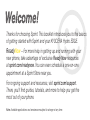 2
2
-
 3
3
-
 4
4
-
 5
5
-
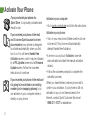 6
6
-
 7
7
-
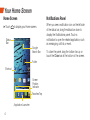 8
8
-
 9
9
-
 10
10
-
 11
11
-
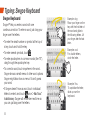 12
12
-
 13
13
-
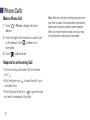 14
14
-
 15
15
-
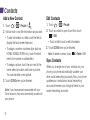 16
16
-
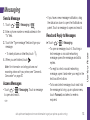 17
17
-
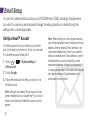 18
18
-
 19
19
-
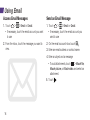 20
20
-
 21
21
-
 22
22
-
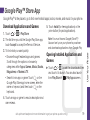 23
23
-
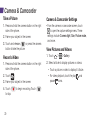 24
24
-
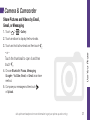 25
25
-
 26
26
-
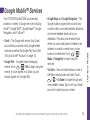 27
27
-
 28
28
-
 29
29
-
 30
30
-
 31
31
-
 32
32
-
 33
33
-
 34
34
-
 35
35
-
 36
36
-
 37
37
-
 38
38
-
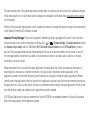 39
39
-
 40
40
Sprint Nextel Hydro Edge User manual
- Category
- Smartphones
- Type
- User manual
- This manual is also suitable for
Ask a question and I''ll find the answer in the document
Finding information in a document is now easier with AI
Related papers
-
Sprint Nextel moto x User manual
-
Sprint Nextel SYSTEM 1 User manual
-
Sprint Nextel Sonim XP STRIKE User manual
-
Sprint Nextel Q10 User manual
-
Sprint Nextel GALAXY victory User manual
-
Sprint Nextel 9630 User manual
-
Sprint Nextel Modem 341U User manual
-
Sprint Nextel U301 User manual
-
Sprint Nextel Mobile Hotspot User manual
-
Sprint Nextel Laptop S205s User manual
Other documents
-
KYOCERA C5215 Sprint User guide
-
LG Ignite User manual
-
LG LS LS720 Sprint User guide
-
LG MMBB0394701 User manual
-
KYOCERA Rise Sprint User guide
-
LG LW690 User manual
-
KYOCERA Hydro Plus User manual
-
Motorola Admiral Sprint User guide
-
KYOCERA C5171 Cricket Wireless User guide
-
Motorola PHOTON Q 4G LTE User manual