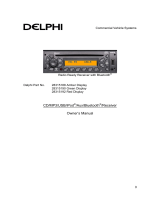Bluetooth Operations
English
19 CX501E
● DELETE
This is a setting for user to delete one of the
paired device from the list.
2-1. Select “DELETE”.
3-1. Press the [ROTARY] knob, then the paired
device appears in the display.
4-1. Turn the [ROTARY] knob to choose one of
the 5 mobile phones and an audio device.
5-1. Press and hold the [ROTARY] knob to
delete the paired device.
Notes:
• Deleted paired device will not automatically
rearrange in the paired device list.
• After deleting the device, the phone book and
the call history records will be deleted too.
● DISCONNECT
This option is used to disconnect the currently
connected device.
2-1. Select “DISCONNECT”.
3-1. Press and hold the [ROTARY] knob
(1 sec.) to disconnect.
∗ Press and hold the [SOUND] button (2 sec.)
to disconnect.
● ADD PHONE BOOK
This option is used to add one of the phone No.
2-1. Select “ADD PHONE BOOK”.
3-1. Press the [ROTARY] knob (1 sec.), then
the “CHECKING” appears in the display.
∗ If your phone has the PBAP function, the
“RECEIVING” will appear in the display, and
it will receive the phone NO. automatically.
When the transfer is complete, the
“COMPLETED” will appear in the display for
2 sec. Then it returns to the “ADD PHONE”
mode.
∗ If your phone doesn’t have the PBAP
function, the “WAITING” will appear in the
display. At the same time the phone No.
from the paired phone book list is sent out,
then there is a prompt on the mobile phone if
it is successful. Then it returns to the “ADD
PHONE” mode.
∗ Some mobile phones cannot transfer the
phone book to this unit because of the less
word and the language type. In this time,
please edit your phone book in other
language, and transfer it once again.
3-2. Press the [ROTARY] knob again to stop
the receiving of the phone NO. and the
“CANCEL” will appear in the display for
2 sec. and then the “CANCEL ED” will
appear in the display for 1 sec. Then it
returns to the “ADD PHONE” mode.
● DEL NO. PHONE BOOK
This option is used to delete one of or all phone
No. of the added phone book.
2-1. Select “DEL NO. PHONE BOOK”.
3-1. Press the [ROTARY] knob.
4-1. Turn the [ROTARY] knob to select “1 DEL”
or “ALL DEL”.
5-1. When you select “1 DEL”, press the
[ROTARY] knob, then turn the [ROTARY]
knob to select one of the desired phone No.
6-1. Press the [ROTARY] knob, then the
“DELETE?” appears in the display.
7-1. Press the [ROTARY] knob (1 sec.) to
delete.
Note:
• If you want to transfer or handle this unit, please
perform “DELETE”, “ADD PHONE BOOK” and
“DEL NO. PHONE BOOK” function to delete all
of your personal information.
● HISTORY DELETE ALL
This option is used to delete all of the call
records.
2-1. Select “HISTORY DELETE ALL”.
3-1. Press the [ROTARY] knob, then the
“CONFIRM?” appears in the display.
4-1. Press the [ROTARY] knob (1 sec.), then
the “DELETING” appears in the display,
delete all of the call records successfully.
● MIC GAIN
MIC gain can be set by each paired mobile
phone device. Each registered device has
unique MIC gain setting.
2-1. Select “MIC GAIN”.
3-1. Turn the [ROTARY] knob to change the
MIC gain setting.
∗ The factory default setting is “3”.
(Adjustment range:1 to 5)
● RING VOL
This option is used to change the ringing volume
by each paired mobile phone device.
2-1. Select “RING VOL”.
3-1. Turn the [ROTARY] knob to change the
ringing volume.
∗ The factory default setting is “5”.
(Adjustment range:1 to 10)
CX501E_EN.book Page 19 Thursday, November 11, 2010 1:16 PM