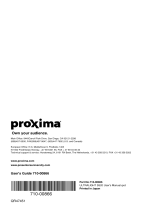Page is loading ...

Digital Projector
User Manual
Installation Projector I LK990/L6000
V 1.01

2 Warranty and Copyright information
Warranty and Copyright information
Limited warranty
BenQ warrants this product against any defects in material and workmanship, under normal usage and
storage.
Proof of purchase date will be required with any warranty claim. In the event this product is found to be
defective within the warranty period, BenQ's only obligation and your exclusive remedy shall be
replacement of any defective parts (labor included). To obtain warranty service, immediately notify the
dealer from which you purchased the product of any defects.
Important: The above warranty shall be void if the customer fails to operate the product in accordance
with BenQ's written instructions, especially the ambient humidity must be in-between 10% and 90%,
temperature in-between 0°C and 40°C, altitude lower than 3000 m (used with High Altitude Mode),
and avoiding to operate the projector in a dusty environment. This warranty gives you specific legal
rights, and you may have other rights which vary from country to country.
For other information, please visit www.BenQ.com.
Copyright
Copyright © 2018 by BenQ Corporation. All rights reserved. No part of this publication may be
reproduced, transmitted, transcribed, stored in a retrieval system or translated into any language or
computer language, in any form or by any means, electronic, mechanical, magnetic, optical, chemical,
manual or otherwise, without the prior written permission of BenQ Corporation.
Disclaimer
BenQ Corporation makes no representations or warranties, either expressed or implied, with respect
to the contents hereof and specifically disclaims any warranties, merchantability or fitness for any
particular purpose. Further, BenQ Corporation reserves the right to revise this publication and to make
changes from time to time in the contents hereof without obligation to notify any person of such
revision or changes.
*DLP, Digital Micromirror Device and DMD are trademarks of Texas Instruments. Others are
copyrights of their respective companies or organizations.
Patents
Please go to http://patmarking.benq.com/ for the details on BenQ projector patent coverage.

3 Table of Contents
Table of Contents
Warranty and Copyright information ................................................................................ 2
Important safety instructions .............................................................................................. 4
Introduction .......................................................................................................................... 6
Shipping contents ....................................................................................................................................... 6
Projector exterior view ............................................................................................................................ 7
Control Panel .............................................................................................................................................. 8
Control terminals ....................................................................................................................................... 9
Remote control ........................................................................................................................................10
Installation ........................................................................................................................... 13
Choosing a location .................................................................................................................................13
Cooling notice ...........................................................................................................................................13
Obtaining a preferred projected image size....................................................................................... 14
Mounting the projector ..........................................................................................................................15
Adjusting the projector position........................................................................................................... 16
Adjusting the projected image............................................................................................................... 17
Connection .......................................................................................................................... 18
Operation ............................................................................................................................ 20
Starting up the projector ........................................................................................................................20
Using the menus .......................................................................................................................................21
Securing the projector ............................................................................................................................ 22
Switching input signal ...............................................................................................................................23
Shutting down the projector ................................................................................................................. 24
Menu operation ................................................................................................................... 25
Menu System .............................................................................................................................................25
PICTURE menu .....................................................................................................................................28
DISPLAY menu...................................................................................................................................... 33
INSTALLATION menu .....................................................................................................................34
SYSTEM SETUP: BASIC menu .....................................................................................................36
SYSTEM SETUP: ADVANCED menu ........................................................................................37
INFORMATION menu .......................................................................................................................38
Maintenance ........................................................................................................................ 39
Care of the projector ..............................................................................................................................39
Light source information ........................................................................................................................ 40
LED Indicators........................................................................................................................................... 42
Troubleshooting ................................................................................................................. 44
Specifications ...................................................................................................................... 45
Projector specifications ..........................................................................................................................45
Dimensions ................................................................................................................................................46
Timing chart............................................................................................................................................... 48
RS232 command....................................................................................................................................... 53

4 Important safety instructions
Important safety instructions
Your projector is designed and tested to meet the latest standards for safety of information technology
equipment. However, to ensure safe use of this product, it is important that you follow the instructions
mentioned in the user manual / installation guide and marked on the product.
1. Please read the user manual / installation guide before you operate your projector. Save
it for future reference.
2. Do not look straight at the projector lens during operation. The intense light beam may
damage your eyes.
3. Refer servicing to qualified service personnel.
4. Always open the lens shutter (if any) or remove the lens cap (if any) when the
projector light source is on.
5. The light source becomes extremely hot during operation.
6. In some countries, the line voltage is NOT stable. This projector is designed to operate safely
within a mains voltage between 100 to 240 volts AC, but could fail if power cuts or surges of ±10
volts occur. In areas where the mains voltage may fluctuate or cut out, it is
recommended that you connect your projector through a power stabilizer, surge
protector or uninterruptible power supply (UPS).
7. Do not block the projection lens with any objects when the projector is under operation as this
could cause the objects to become heated and deformed or even cause a fire. To temporarily turn
off the light source, use the blank function.
8. Do not operate light sources beyond the rated light source life.
9. Do not place this product on an unstable cart, stand, or table. The product may fall, sustaining
serious damage.
10. Do not attempt to disassemble this projector. There are dangerous high voltages inside which may
cause death if you should come into contact with live parts.
Under no circumstances should you ever undo or remove any other covers. Refer servicing only to
suitably qualified professional service personnel.
11. Do not block the ventilation holes.
- Do not place this projector on a blanket, bedding or any other soft surface.
- Do not cover this projector with a cloth or any other item.
- Do not place inflammables near the projector.
If the ventilation holes are seriously obstructed, overheating inside the projector may result in a fire.
12. Do not stand the projector on end vertically. Doing so may cause the projector to fall over, causing
injury or resulting in damage to the projector.
13. Do not step on the projector or place any objects upon it. Besides probable physical damage to the
projector, doing so may result in accidents and possible injury.
14. When the projector is under operation, you may sense some heated air and odor from its
ventilation grill. It is a normal phenomenon and not a product defect.
15. Do not place liquids near or on the projector. Liquids spilled into the projector may cause it to fail.
If the projector does become wet, disconnect it from the power supply's power outlet and call
BenQ to have the projector serviced.
16. This apparatus must be earthed.
17. Do not place this projector in any of the following environments.

5 Important safety instructions
- Space that is poorly ventilated or confined. Allow at least 50 cm clearance from walls and free flow of air around the
projector.
- Locations where temperatures may become excessively high, such as the inside of a car with all windows rolled up.
- Locations where excessive humidity, dust, or cigarette smoke may contaminate optical components, shorten the
projector's life span and darken the image.
- Locations near fire alarms
- Locations with an ambient temperature above 40°C / 104°F
- Locations where the altitudes are higher than 3000 m (10000 feet).

6 Introduction
Introduction
Shipping contents
Carefully unpack and verify that you have all of the items shown below. If any of these items are missing,
please contact your place of purchase.
Standard accessories
Optional accessories
Projector Remote control and batteries Installation guide Power cord
Cable tie set x 2 Rubber cap
The supplied accessories will be suitable for your region, and may differ from those illustrated.
1. Ceiling mount CMG5
2. RS232 cable

7 Introduction
Projector exterior view
1. Lens shift adjustment knobs (LEFT/RIGHT,
UP/DOWN)
2. Vent (heated air exhaust)
3. Focus ring
4. Zoom ring
5. Projection lens
6. IR remote sensor
7. Lens cover
8. POWER indicator light/TEMPerature
warning light/LIGHT indicator light
(See LED Indicators on page 42.)
9. Vent (cool air intake)
10. Control terminals (See Control terminals on page
9.)
11. AC power jack
12. External control panel
(See Control Panel on page 8.)
13. Security bar
14. Adjuster feet
15. Anamorphic lens holes
16. Ceiling mount holes
6
6
14
16
16
5
3
2
4
7
1
14
16
15
16
13
12
2
9
8
10
11

8 Introduction
Control Panel
1. SOURCE
Displays the source selection bar.
2. Arrow keys ( , , , )
When the On-Screen Display (OSD) menu is
activated, these keys are used as directional
arrows to select the desired menu items and
to make adjustments.
3. BACK
Goes back to previous OSD menu, exits and
saves menu settings.
4. MODE
Selects an available picture setup mode.
5. OK
Confirms the selected On-Screen Display
(OSD) menu item.
6. MENU
Turns on the On-Screen Display (OSD) menu.
7. POWER
Toggles the projector between standby mode
and on.
All the key presses described in this document are available on the remote control or projector.
6
4
3
7
2
1
5

9 Introduction
Control terminals
1. LAN
For connection to RJ45 Cat5/Cat6 Ethernet
cable to control the projector through a
network.
2. WIRED REMOTE
For connection to a wired remote control.
3. AUDIO OUT
Connection to a speaker or headset.
4. HDBaseT
For connection to RJ45 Cat5/Cat6 cable to
input uncompressed high-definition video
(HD).
5. MONITOR OUT
Connection to other display equipment for
concurrent playback display. (Used with PC
port.)
6. PC
15-pin VGA port for connection to RGB
source or PC.
7. HDMI 3
Connection to HDMI source. (Up to 1080p
and 3D supported.)
8. HDMI OUT
Connection to other display equipment for
concurrent playback display. (Used with
HDMI 3 port.)
9. HDMI 1 (HDCP2.2)
Connection to HDMI (4K) source with HDR
supported.
10. HDMI 2
Connection to HDMI source. (Up to 1080p
and 3D supported.)
11. 12V TRIGGER
Trigger external devices such as an electric
screen or light control, etc.
12. USB MINI-B
For firmware upgrade only.
13. USB TYPE A
This port supports 5V/2A output.
14. RS232
Standard 9-pin D-sub interface for connection
to PC control system and projector
maintenance.
1
3
5 6
7 8
10
2 9
4
11
12 14
13

10 Introduction
Remote control
5. Arrow keys ( , , , )
When the On-Screen Display (OSD) menu is
activated, these keys are used as directional
arrows to select the desired menu items and
to make adjustments.
Keystone keys ( , )
No function.
Volume keys (-, +)
Decreases or increase the projector volume.
Not available when the input source is PC.
6. OK
Confirms the selected On-Screen Display
(OSD) menu item.
7. BACK
Goes back to previous OSD menu, exits and
saves menu settings.
8. MENU
Turns on the On-Screen Display (OSD) menu.
9. MUTE
Toggles projector audio between on and off.
10. Numeric buttons
Enters numbers when setting the remote
control ID. Numeric buttons 1, 2, 3, 4 cannot
be pressed when asked to enter password.
11. ALL
Press and hold ID SET until the ID setting
indicator lights up. Press ALL to clear current
ID setting of the remote control. The ID is
cleared successfully when you see the ID
setting indicator starts flickering and then
blackout.
12. ZOOM+/ZOOM-
No function.
13. ID setting indicator
1. ON/ OFF
Toggles the projector between standby mode
and on.
2. SOURCE
Displays the source selection bar.
3. ASPECT
Selects the display aspect ratio.
4. PICTURE
Selects an available picture setup mode.
14
15
17
18
20
21
22
16
13
19
23
2
1
5
6
3
8
4
9
12
11
7
10

11 Introduction
Remote control effective range
The remote control must be held at an angle within 30 degrees perpendicular to the projector's IR
remote control sensor(s) to function correctly. The distance between the remote control and the
sensor(s) should not exceed 8 meters (~ 26 feet).
Make sure that there are no obstacles between the remote control and the IR sensor(s) on the
projector that might obstruct the infra-red beam.
Replacing the remote control batteries
14. QUICK INSTALL
No function.
15. INFO
Displays the projector information.
16. LIGHT SOURCE
Selects a suitable light source power among
the provided modes.
17. AUTO
Automatically determines the best picture
timings for the displayed image.
18. BLANK
Used to hide the screen picture.
Do not block the projection lens from
projecting as this could cause the blocking
object to become heated and deformed or even
cause a fire.
19. LIGHT
Turns on the remote control backlight for a
few seconds. To keep the backlight on, press
any other key while the backlight is on. Press
the key again to turn the backlight off.
20. ID SET
Sets the code for this remote control. Press
and hold ID SET until the ID setting indicator
lights up. Enter the ID for the remote control
(between 01~99). The remote control ID
should be the same as the corresponding
projector ID. The ID is saved successfully
when you see the ID setting indicator starts
flickering and then blackout.
21. 3D
Displays the 3D menu.
22. FREEZE
No function.
23. PAG E +/PAG E -
No function.
• Operating the projector from the front • Operating the projector from the rear
A
p
p
r
o
x
.
+
3
0
º
A
pp
r
o
x
.
+
30
º

12 Introduction
1. Press and slide off the battery cover, as illustrated.
2. Remove the old batteries (if applicable) and install two
AAA batteries. Make sure that the positive and negative
ends are positioned correctly, as illustrated.
3. Slide the battery cover in until it clicks into place.
• Avoid leaving the remote control and batteries in an excessive heat or humid environment like the kitchen,
bathroom, sauna, sunroom or in a closed car.
• Replace only with the same or equivalent type recommended by the battery manufacturer.
• Dispose of the used batteries according to the manufacturer's instructions and local environment regulations for
your region.
• Never throw the batteries into a fire. There may be danger of an explosion.
• If the batteries are dead or if you will not be using the remote control for an extended period of time, remove the
batteries to avoid damage to the remote control from possible battery leakage.

13 Installation
Installation
Choosing a location
Before choosing an installation location for your projector, take the following factors into consideration:
• Size and position of your screen
• Electrical outlet location
• Location and distance between the projector and the rest of your equipment
You can install your projector in the following ways: Front Table, Front Ceiling, Rear Ceiling,
Rear Table. (See Projector Position on page 34.)
The projector can also be installed at following angles:
Cooling notice
1. 360-degree projection 2. Portrait (2 way) projection
Installation of the projector should be performed carefully. Incomplete or improper installation may cause the
projector to fall, resulting in personal injury or property damage.
For proper ventilation of the projector, make sure to leave some
space around the projector as shown in the illustration below:
• Table • Table
• Ceiling • Stacking
• Avoid using the projector in a poorly ventilated or confined space.
• The light source life may be affected if the projector is used tilted at an angle of more than +
15 degrees.
Air inlet
Air inlet
Air outlet
Air outlet
50 cm
above
70 cm
above
50 cm
above
50 cm
above
30 cm
above
50 cm
above
Minimum 100 mm

14 Installation
Obtaining a preferred projected image size
The distance from the projector lens to the screen, the zoom setting, and the video format each factors
in the projected image size.
Projection dimensions
The screen aspect ratio is 16:9 and the projected picture is in a 16:9 aspect ratio
Screen size Distance from screen (mm)
Diagonal
W (mm) H (mm)
Min length
Average
Max length
Inch mm (max. zoom) (min. zoom)
30 762 664 374 917 1129 1342
40 1016 886 498 1222 1505 1789
50 1270 1107 623 1528 1882 2236
60 1524 1328 747 1833 2258 2683
70 1778 1550 872 2139 2634 3130
80 2032 1771 996 2444 3011 3578
90 2286 1992 1121 2750 3387 4025
100 2540 2214 1245 3055 3763 4472
110 2794 2435 1370 3361 4140 4919
120 3048 2657 1494 3666 4516 5366
130 3302 2878 1619 3972 4893 5813
140 3556 3099 1743 4277 5269 6261
150 3810 3321 1868 4583 5645 6708
160 4064 3542 1992 4888 6022 7155
170 4318 3763 2117 5194 6398 7602
180 4572 3985 2241 5499 6774 8049
190 4826 4206 2366 5805 7151 8497
200 5080 4428 2491 6110 7527 8944
210 5334 4649 2615 6416 7903 9391
220 5588 4870 2740 6721 8280 9838
230 5842 5092 2864 7027 8656 10285
240 6096 5313 2989 7332 9032 10733
250 6350 5535 3113 7638 9409 11180
260 6604 5756 3238 7943 9785 11627
270 6858 5977 3362 8249 10161 12074
280 7112 6199 3487 8554 10538 12521
290 7366 6420 3611 8860 10914 12968
300 7620 6641 3736 9165 11290 13416
H
W
Projection distance
Center of lens
Screen
16:9 Screen diagonal

15 Installation
Mounting the projector
If you intend to mount your projector, we strongly recommend that you use a proper fitting BenQ
projector mounting kit and that you ensure it is securely and safely installed.
If you use a non-BenQ brand projector mounting kit, there is a safety risk that the projector may fall
down due to an improper attachment through the use of the wrong gauge or length screws.
Before mounting the projector
• Purchase a BenQ projector mounting kit from the place you purchased your BenQ projector.
• BenQ recommends that you also purchase a separate security cable and attach it securely to both the
security bar on the projector and the base of the mounting bracket. This will perform the secondary
role of restraining the projector should its attachment to the mounting bracket become loose.
• Ask your dealer to install the projector for you. Installing the projector on your own may cause it to
fall and result in injury.
• Take necessary procedures to prevent the projector from falling off such as during an earthquake.
• The warranty doesn’t cover any product damage caused by mounting the projector with a non-BenQ
brand projector mounting kit.
• Consider the surrounding temperature where the projector is ceiling mounted. If a heater is used, the
temperature around the ceiling may be higher than expected.
• Read the user manual for the mounting kit about the range of torque. Tightening with torque
exceeding the recommended range may cause damage to the projector and subsequently falling off.
• Make sure the power outlet is at an accessible height so that you can easily shut down the projector.
• To optimize your projection quality, we suggest you do the projection within non-gray area.
• All measurements are approximate and may vary from the actual sizes.
BenQ recommends that if you intend to permanently install the projector, you should physically test the
projection size and distance using the actual projector in situ before you permanently install it, so as to make
allowance for this projector's optical characteristics. This will help you determine the exact mounting position so
that it best suits your installation location.
• Ceiling installation must be done by a qualified professional. Contact your dealer for more information. It is not
recommended you install the projector yourself.
• Only use the projector on a solid, level surface. Serious injury and damage can occur if the projector is dropped.
• Do not use the projector in an environment where extreme temperature occurs. The projector must be used at
temperatures between 32 degrees Fahrenheit (0 degrees Celsius) and 104 degrees Fahrenheit (40 degrees
Celsius).
• Screen damage will occur if the projector is exposed to moisture, dust or smoke.
• Do not cover the vents on the projector. Proper ventilation is required to dissipate heat. Damage to the projector
will occur if the vents are covered.

16 Installation
Adjusting the projector position
Shifting the projection lens
The lens shift control provides flexibility for installing your projector. It allows the projector to be
positioned off the center of the screen.
The lens shift is expressed as a percentage of the projected image height or width. You can turn the
knobs on the projector to shift the projection lens in any direction within the allowable range depending
on your desired image position.
• Lens shift adjustment will not result in a degraded picture quality.
• Please stop turning the adjustment knob when you hear a clicking sound indicating that the knob has reached its
limit. Over-turning the knob may cause damage.
Desk-front
projection
Ceiling mount-front
projection
Vertical shift
Ver tical shift
Vertical shift
Height of
projected
image
Max. 0.6V
Max. 0.6V
Max. 0.6V
Max. 0.6V
1V
1V
Normal
projection position
Max. 0.25H
Max. 0.25H
Height of
projected
image
Width of projected image
1H
Shift to
left
Shift to
right

17 Installation
Adjusting the projected image
Adjusting the projection angle
If the projector is not placed on a flat surface or the
screen and the projector are not perpendicular to
each other, the projected image becomes
trapezoidal. You can screw the adjuster feet to
fine-tune the horizontal angle.
To retract the feet, screw the adjuster feet in a
reverse direction.
Fine-tuning the image size and clarity
Using the lens rubber cap
When the projector is installed or mounted in any way other than a horizontal position, use the rubber
cap to keep the zoom ring from rotating due to its own weight. After the focus and zoom rings are
adjusted, follow the illustrations to insert the rubber cap to keep them in position.
Do not look into the lens while the light source is on. The strong light from the light source may cause damage to
your eyes.
1. Adjust the projected image to the size that you
need using the zoom ring.
2. Sharpen the image by rotating the focus ring.

18 Connection
Connection
Before connecting, carefully read the operating instructions for connecting the external device. When
connecting a signal source to the projector, be sure to:
1. Turn all equipment off before making any connections.
2. Use the correct signal cables for each source.
3. Ensure the cables are firmly inserted.
• In the connections above, some cables may not be included with the projector (see Shipping contents on page 6).
They are commercially available from electronics stores.
• The connection illustrations are for reference only.
• Before connecting a cable to the projector or to a device that is connected to the projector, touch any nearby
metallic objects to remove any static electricity from your body.
• Do not use unnecessarily long cables to connect the projector or a device to the projector. Using a longer cable
that is wound makes it act like an antenna, making it more susceptible to noise.
• When connecting cables, connect GND first and then insert the connecting terminal of the connecting device.
• Many notebooks do not turn on their external video ports when connected to a projector. Usually a key combo
like FN + function key with a monitor symbol turns the external display on/off. Press FN and the labeled function
key simultaneously. Refer to your notebook's documentation to find your notebook's key combination.
• If the selected video image is not displayed after the projector is turned on and the correct video source has been
selected, check that the video source device is turned on and operating correctly. Also check that the signal cables
have been connected correctly.
55 12 31 4
9 8
6
7
Notebook or desktop
computer
A/V device
HDMI cable
RJ-45 cable
Audio cable
HDBaseT matrix
switcher
VGA cable
USB cable
RS232 cable
Electric screen,
etc.
IR extender
1
2
3
4
5
6
7
8
9
Monitor

19 Connection
You need only connect the projector to a video source device using just one of the connecting methods,
however each provides a different level of video quality.
Using the cable tie set
The cable tie set helps prevent a cable plug from falling out of the connecting port. It contains the
following parts.
To use the cable tie set:
Te r m i n a l Picture quality
HDMI 1 (HDCP2.2)/HDMI
2/HDMI 3
Best
PC
Normal
1. Firmly plug a cable to a correct port on the
projector. Insert the cable tie head to the
cable tie hole right above the connecting port.
Note that the cable tie cannot be removed
from the hole once it is inserted.
2. Take the cable tie ratchet. Slightly open the
ratchet to surround the connecting cable.
3. Insert the end of the cable tie to the cable tie
ratchet as illustrated.
4. Close the cable tie ratchet by pressing its tab.
5. Move the cable tie ratchet along with the
cable tie to the end of the cable plug.
The cable tie installation is done.
Cable tie
Cable tie ratchet
Cable tie head
1
2
3
4
5

20 Operation
Operation
Starting up the projector
1. Plug the power cord. Turn on the power outlet switch
(where fitted). The power indicator on the projector
lights orange after power has been applied.
2. Press on the projector or on the remote
control to start the projector. The power indicator
flashes green and stays green when the projector is on.
The start up procedure takes about 30 seconds. In the
later stage of start up, a startup logo is projected.
(If necessary) Rotate the focus ring to adjust the image
clearness.
3. If this is the first time you turn on the projector, the setup wizard appears to guide you through
setting up the projector. If you have already done this, skip this step and move on to the next step.
• Use the arrow keys ( / / / ) on the projector or remote control to move through the menu
items.
• Use OK to confirm the selected menu item.
Step 1:
Specify Projector Position.
For more information about projector position, see
Choosing a location.
Step 2:
Specify OSD Language.
Step 3:
Specify Auto Source.
Select On if you want the projector to always
search for available signals automatically when the
projector is turned on.
Now you’ve completed the initial setup.
/