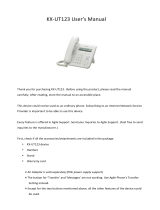© 2009 snom technology AG
man_snomMeetingPoint_v101_en
3
Copyright, trademarks, gpL, LegaL
disCLaimers
snom, the names of snom products, and snom logos are trademarks owned by
snom technology AG. All other product names and names of enterprises are
the property of their respective owners.
snom technology AG reserves the right to revise and change this document
at any time, without being obliged to announce such revisions or changes
beforehand or after the fact.
Texts, images, and illustrations and their arrangement in this document are
subject to the protection of copyrights and other legal rights worldwide. Their
use, reproduction, and transmittal to third parties without express written
permission may result in legal proceedings in the criminal courts as well as civil
courts.
When this document is made available on snom’s web page, snom technology
AG gives its permission to download and print copies of its content for the
intended purpose of using it as a manual. No parts of this document may be
altered, modified or used for commercial purposes without the express written
consent of snom technology AG.
Although due care has been taken in the compilation and presentation of
the information in this document, the data upon which it is based may have
changed in the meantime. snom therefore disclaims all warranties and liability
for the accurateness, completeness, and currentness of the information
published, except in the case of intention or gross negligence on the part of
snom or where liability arises due to binding legal provisions.
Our firmware includes some source code that may be used and modified by
anyone and everyone under the GNU Public License (GPL), provided they,
in turn, make it available to everyone else with the same licensing agreement.
Please go to http://www.snom.com/en/support/download/gpl-quellcode/ for
the original GPL license and the source code of components licensed under
GPL and used in snom products.
snom technology AG
© 2009 snom technology AG
All Rights Reserved.