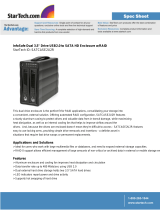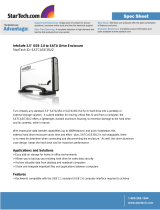Introduction ..........................................................................................................
Features & Requirements ....................................................................................
Package Contents ................................................................................................
Product Highlights ................................................................................................
Hardware Installation (for enclosure purchase only) ............................................
Connection to the Computer ................................................................................
RAID Setting & Changing the RAID Mode ..........................................................
Device LED Modes (Normal) ...............................................................................
Device LED Modes SPAN(BIG), RAID 0(FAST), RAID 1(SAFE), SAFE33, SAFE50 ...
SPAN (BIG) ..........................................................................................................
Normal .................................................................................................................
RAID 0 (FAST) .....................................................................................................
RAID 1 (SAFE) .....................................................................................................
SAFE33 ................................................................................................................
SAFE50 ................................................................................................................
Partitioning & Formatting .....................................................................................
Technical Support ................................................................................................
Radio and TV Interference Statement .................................................................
Warranty ..............................................................................................................
04
05
06
07
08
11
12
14
15
16
18
19
20
22
25
28
30
31
31
Table of Contents