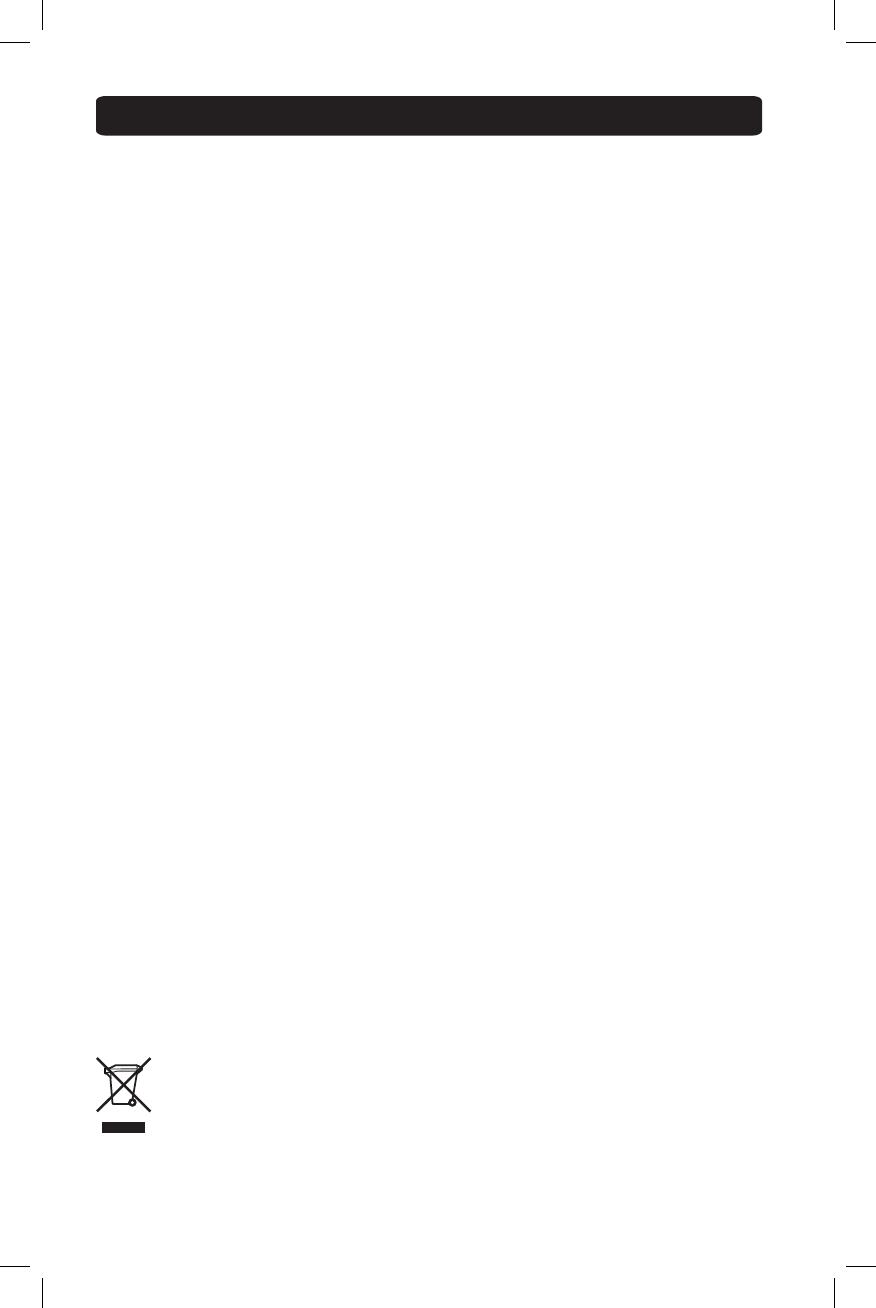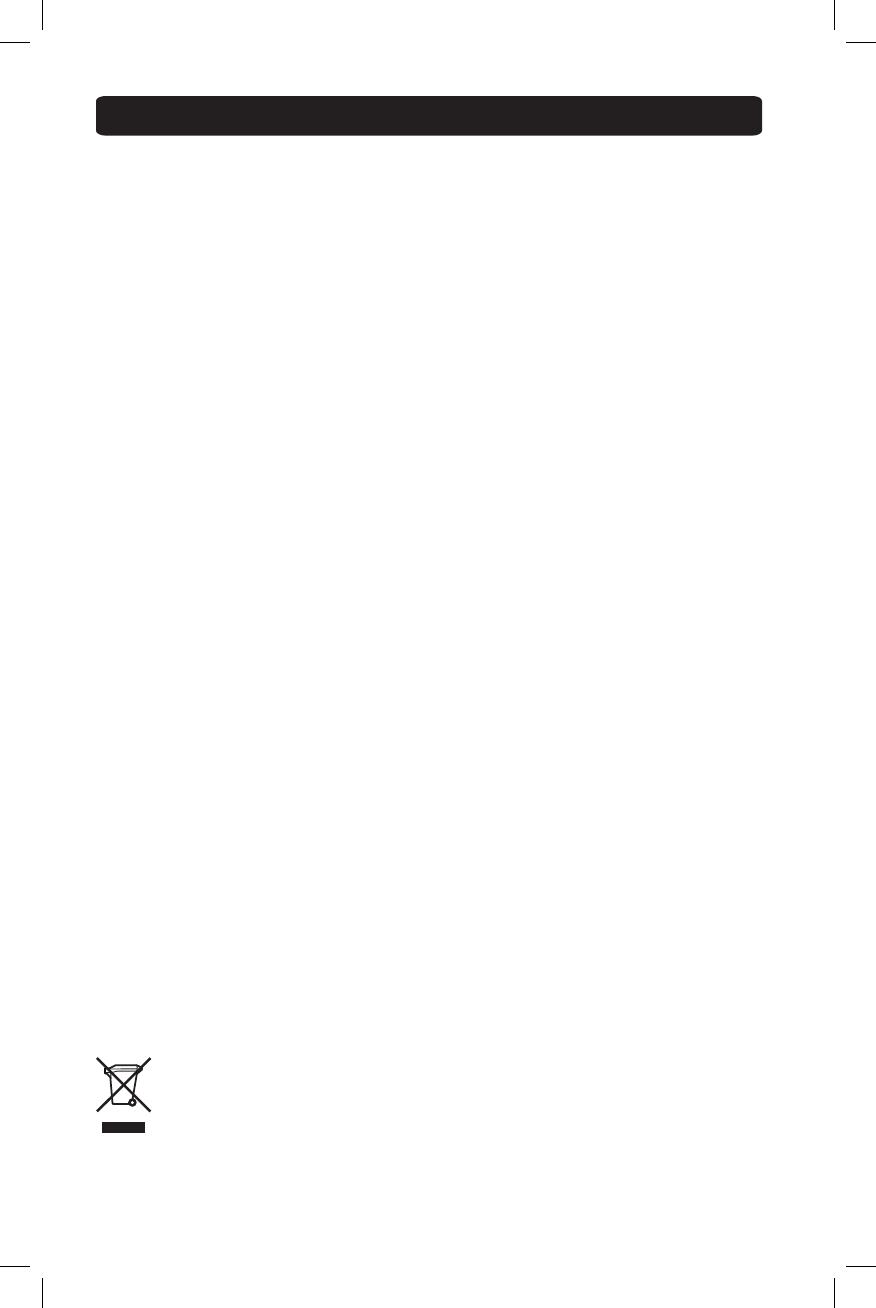
6
Warranty & Warranty Registration
1-Year Limited Warranty
TRIPPLITEwarrantsitsproductstobefreefromdefectsinmaterialsandworkmanshipforaperiodofone
(1)yearfromthedateofinitialpurchase.TRIPPLITE’sobligationunderthiswarrantyislimitedtorepairing
orreplacing(atitssoleoption)anysuchdefectiveproducts.Toobtainserviceunderthiswarranty,youmust
obtainaReturnedMaterialAuthorization(RMA)numberfromTRIPPLITEoranauthorizedTRIPPLITEservice
center.ProductsmustbereturnedtoTRIPPLITEoranauthorizedTRIPPLITEservicecenterwithtransportation
chargesprepaidandmustbeaccompaniedbyabriefdescriptionoftheproblemencounteredandproofof
dateandplaceofpurchase.Thiswarrantydoesnotapplytoequipment,whichhasbeendamagedbyaccident,
negligenceormisapplicationorhasbeenalteredormodiedinanyway.
EXCEPTASPROVIDEDHEREIN,TRIPPLITEMAKESNOWARRANTIES,EXPRESSORIMPLIED,INCLUDING
WARRANTIESOFMERCHANTABILITYANDFITNESSFORAPARTICULARPURPOSE.
Somestatesdonotpermitlimitationorexclusionofimpliedwarranties;therefore,theaforesaidlimitation(s)or
exclusion(s)maynotapplytothepurchaser.
EXCEPTASPROVIDEDABOVE,INNOEVENTWILLTRIPPLITEBELIABLEFORDIRECT,INDIRECT,SPECIAL,
INCIDENTALORCONSEQUENTIALDAMAGESARISINGOUTOFTHEUSEOFTHISPRODUCT,EVENIFADVISED
OFTHEPOSSIBILITYOFSUCHDAMAGE.Specically,TRIPPLITEisnotliableforanycosts,suchaslostprots
orrevenue,lossofequipment,lossofuseofequipment,lossofsoftware,lossofdata,costsofsubstitutes,
claimsbythirdparties,orotherwise.
Useofthisequipmentinlifesupportapplicationswherefailureofthisequipmentcanreasonablybeexpected
tocausethefailureofthelifesupportequipmentortosignicantlyaffectitssafetyoreffectivenessisnot
recommended.Donotusethisequipmentinthepresenceofaammableanestheticmixturewithair,oxygen
ornitrousoxide.
WARRANTY REGISTRATION
Visitwww.tripplite.com/warrantytodaytoregisterthewarrantyforyournewTrippLiteproduct.You’llbe
automatically entered into a drawing for a chance to win a FREE Tripp Lite product!*
*Nopurchasenecessary.Voidwhereprohibited.Somerestrictionsapply.Seewebsitefordetails.
TrippLitefollowsapolicyofcontinuousimprovement.Productspecicationsaresubjecttochangewithout
notice.
FCC Notice, Class B
Thisdevicecomplieswithpart15oftheFCCRules.Operationissubjecttothefollowingtwoconditions:(1)
Thisdevicemaynotcauseharmfulinterference,and(2)thisdevicemustacceptanyinterferencereceived,
including interference that may cause undesired operation.
Note:ThisequipmenthasbeentestedandfoundtocomplywiththelimitsforaClassBdigitaldevice,pursuant
topart15oftheFCCRules.Theselimitsaredesignedtoprovidereasonableprotectionagainstharmful
interferenceinaresidentialinstallation.Thisequipmentgenerates,usesandcanradiateradiofrequencyenergy
and,ifnotinstalledandusedinaccordancewiththeinstructions,maycauseharmfulinterferencetoradio
communications.However,thereisnoguaranteethatinterferencewillnotoccurinaparticularinstallation.If
thisequipmentdoescauseharmfulinterferencetoradioortelevisionreception,whichcanbedeterminedby
turningtheequipmentoffandon,theuserisencouragedtotrytocorrecttheinterferencebyoneormoreof
thefollowingmeasures:
• Reorientorrelocatethereceivingantenna.
• Increasetheseparationbetweentheequipmentandreceiver.
• Connecttheequipmentintoanoutletonacircuitdifferentfromthattowhichthereceiverisconnected.
• Consultthedealeroranexperiencedradio/TVtechnicianforhelp.
AnychangesormodicationstothisequipmentnotexpresslyapprovedbyTrippLitecouldvoidtheuser’s
authoritytooperatethisequipment.
WEEE Compliance Information for Tripp Lite Customers and Recyclers (European Union)
UndertheWasteElectricalandElectronicEquipment(WEEE)Directiveandimplementingregulations,
whencustomersbuynewelectricalandelectronicequipmentfromTrippLitetheyareentitledto:
• Sendoldequipmentforrecyclingonaone-for-one,like-for-likebasis(thisvariesdepending
onthecountry)
• Sendthenewequipmentbackforrecyclingwhenthisultimatelybecomeswaste
13-10-121-9332DF.indd 6 10/25/2013 2:43:04 PM